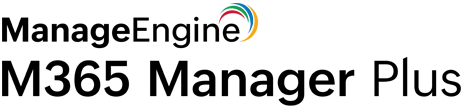Azure AD allows you to import group members in bulk. Here's how to do it:
- Log in to the Azure AD portal with a user admin or global admin account.
- Navigate to Groups → All groups.
- Select the group you want to add members to, then select Members.
- Click the Bulk operations drop-down on top and select Import members.
- Upload the CSV file containing the details of the members you wish to add to the group.
- Click Submit.
Although Azure AD allows you to import group members in bulk, it does not support other bulk operations such as group creation or modification. Therefore, admins need to spend a colossal amount of time creating and managing these groups individually. This could take a toll on administrative performance, particularly in large organizations.
M365 Manager Plus, an extensive Microsoft 365 tool used for reporting, managing, monitoring, auditing, and more, offers a simple solution to ease this process.
Simplify Microsoft 365 group management with M365 Manager Plus
From fully customizable templates for group creation to supporting CSV files for creation and modification operations, such as modifying send as permissions, deleting groups, adding or removing group members, and adding or removing group owners, M365 Manager Plus has got it all in one place. With a few simple clicks, admins can perform onerous bulk group management operations in an instant.
Here's how to create Microsoft 365 groups in bulk using CSV files:
- Log in to the M365 Manager Plus admin console.
- Navigate to the Management tab and select Group Management.
- Under the Bulk Group Creation section, select an appropriate option to create distribution groups, mail-enabled security groups, Microsoft 365 groups, dynamic distribution group, or security groups.
- Import the CSV file with all the necessary details.
- Click Import Group(s).

Highlights of M365 Manager Plus
- Bulk management: Manage mailboxes, users, groups, and contacts effortlessly in bulk.
- Extensive reports: Gain a thorough understanding of your environment in Exchange Online, Azure Active Directory, OneDrive for Business, and other Microsoft 365 services with detailed reports.
- Intense auditing: Keep tabs on even the most granular user activities in your Microsoft 365 environment.
- Real-time notifications: Receive instant email notifications about critical activities.
- Constant monitoring: Monitor the health and performance of Microsoft 365 features and endpoints around the clock.
- Customizable help desk roles: Create custom roles with any combination of reporting, management, and auditing tasks and assign them to non-administrative users to reduce the workload of Microsoft 365 admins.
To learn more tips and tricks that can simplify your Microsoft 365 tasks, click here.