How to manage groups and group memberships in Microsoft Entra ID (formerly Azure AD)
Microsoft Entra groups are designed to streamline the management of users requiring identical access and permissions to resources. Rather than assigning unique permissions to individual users, you can assign these permissions to a group, automatically granting them to all members of that group. The steps mentioned below can be used to manage groups and group memberships in Microsoft Entra ID. ManageEngine M365 Manager Plus, an extensive tool used for reporting, managing, monitoring, auditing, and creating alerts for critical activities in your Microsoft 365 environments, can also be used for this purpose.
The following table is a comparison on how to manage groups and group memberships in Microsoft Entra ID using the native admin center and M365 Manager Plus
Entra ID
Steps to manage groups and group memberships using the native admin center
- Sign in to the Microsoft Entra Admin Center with an account that has at least Groups Administrator privileges.
- Navigate to Identity > Groups > All groups in the admin center.
- Select the group you wish to manage from the list of all groups.
- Click on Members.
- To add members, click + Add. To remove, select the existing members and click Remove.
- Use the search box to find specific users by entering a name. You can select multiple users at once.
- Click the Select button after choosing the users to finalize adding or removing members.
- Review the list of members or owners to ensure the changes have been applied as intended.
M365 Manager Plus
Steps to manage groups and group memberships using M365 Manager Plus
- Log in to M365 Manager Plus and navigate to the Management tab> Azure Active Directory > Group Management > Modify Microsoft 365 Group Members
- Click on the + icon located next to the Add to groups or Remove from groups field to select the groups to which you want to add or remove members.
- Check the Remove from all Groups option if you want to remove users from all the groups.
- Select the desired Microsoft 365 Tenant and Virtual Tenant.
- Find the users by using the built-in search option.
- Select the user(s) from the list.
- Click Apply to execute
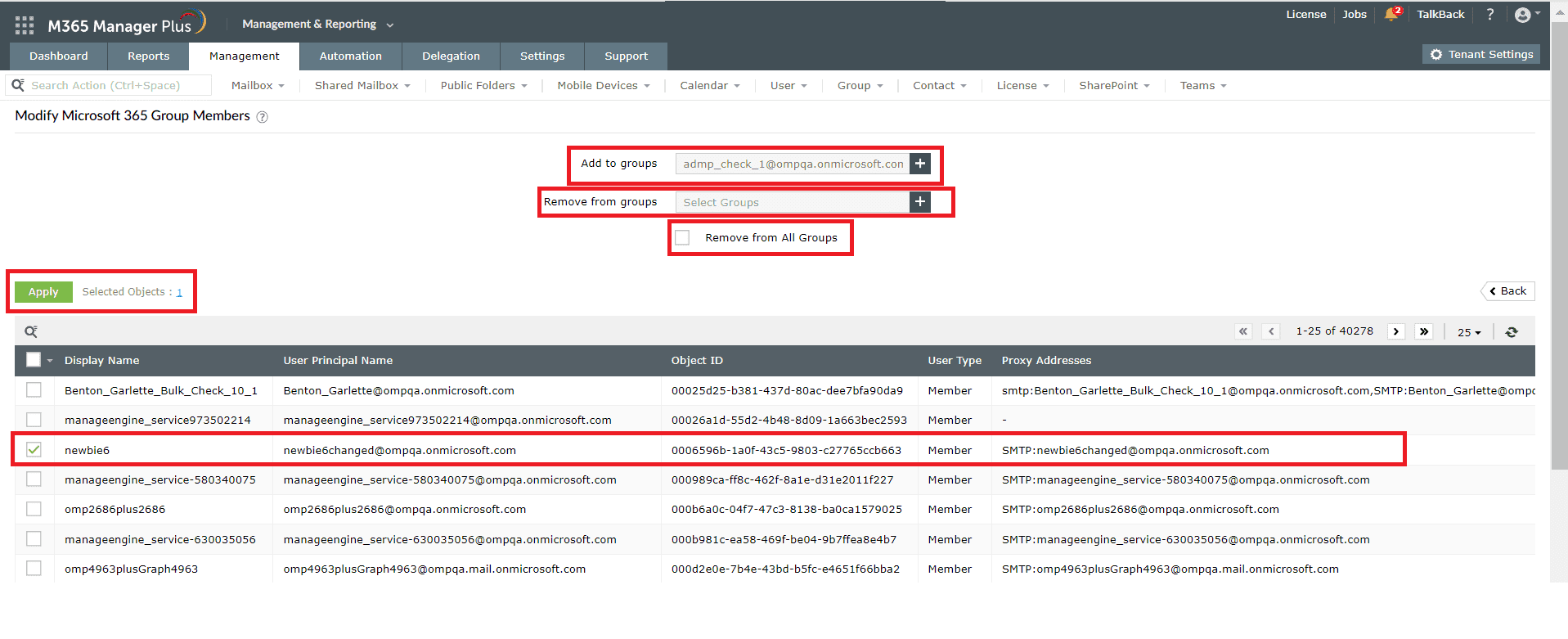
Limitation of using Entra ID for adding or removing group members
Administrators will require at least a Groups Administrator, User Administrator, Privileged Role Administrator, or Global Administrator role to perform this operation.
Using M365 Manager Plus to add or remove group members in Entra ID
M365 Manager Plus is an extensive Microsoft 365 tool used for reporting, managing, monitoring, auditing, and creating alerts for critical incidents. With M365 Manager Plus, you can enhance the administration of your entire Microsoft 365 environment.
- Delegate specific tasks, access to selected reports, or control over specific objects in your environment via Virtual Tenants to your help desk, ensuring tasks are performed without elevating their Microsoft 365 privileges.
- Manage mailboxes, users, groups, sites, and contacts effortlessly in bulk.
- Gain a thorough understanding of your environment in Exchange Online, Azure Active Directory, SharePoint Online, OneDrive for Business, and other Microsoft 365 services with detailed reports.
- Keep tabs on even the most granular user activities in your Microsoft 365 environment.
- Monitor the health and performance of Microsoft 365 features and endpoints around the clock.
Effortlessly schedule and export reports on your Microsoft 365 environment.
Streamline your Microsoft 365 governance and administration with M365 Manager Plus
Get Your Free Trial