License usage reports in Microsoft Entra ID
Proper license management in Microsoft Entra ID can significantly reduce costs and save time for your organization. By evaluating user requirements before assigning licenses and regularly auditing for unused or inactive accounts, you can ensure efficient license usage.
You can monitor your Microsoft Entra ID license usage with the built-in License utilization portal. Keep reading to find out how to use this report to manage your Microsoft Entra ID licenses better and how ManageEngine M365 Manager Plus can help track not just your Microsoft Entra ID licenses but also your Microsoft 365 license usage.
How to access license usage reports in Microsoft Entra ID
The License utilization portal in Microsoft Entra ID provides details on the number of Microsoft Entra ID P1 and P2 licenses being used in the tenant. It also shows how many users are applied the key features of the license, such as Conditional Access for Microsoft Entra ID P1 licensed users and Risk-Based Conditional Access for Microsoft Entra ID P2 licensed users.
You can access the Microsoft Entra ID license utilization portal by following the steps mentioned below.
- Log in to the Microsoft Entra admin center with a user account that has at least the Reports Reader role assigned to it.
- Navigate to Identity > Monitoring & health > Usage & insights and select License utilization.
- Click the Entra ID Premium Usage tab to view the details of Entra ID P1 licenses used, and click the Entra ID Premium P2 Usage tab to view the details of Entra ID P2 licenses used in the tenant.
Microsoft 365 license usage reports in M365 Manager Plus
The Microsoft Entra ID License utilization portal can only show the details of the Microsoft Entra ID licenses used in your tenant. If you wish to view how many Microsoft 365 licenses were used, you can check the Licenses tab in the Microsoft 365 admin center. However, that does not provide the details on how frequently the services tied to the licenses were used. This information could help you unassign licenses from users who rarely used those services and save on licensing costs. M365 Manager Plus can track license usage in Microsoft 365 with its comprehensive reports not just on the number of licenses used in your tenant but also on inactive licenses, licenses that are about to expire, licenses assigned to each user, and more.
You can access these reports by logging in to M365 Manager Plus, navigating to Reports > Azure Active Directory > License Reports, and selecting any report that you want to generate. Some notable Microsoft 365 license usage reports available in M365 Manager Plus include:
- License Details: This report shows the number of valid, expired, and assigned Microsoft 365 licenses as well as other details such as their purchase and expiration dates.
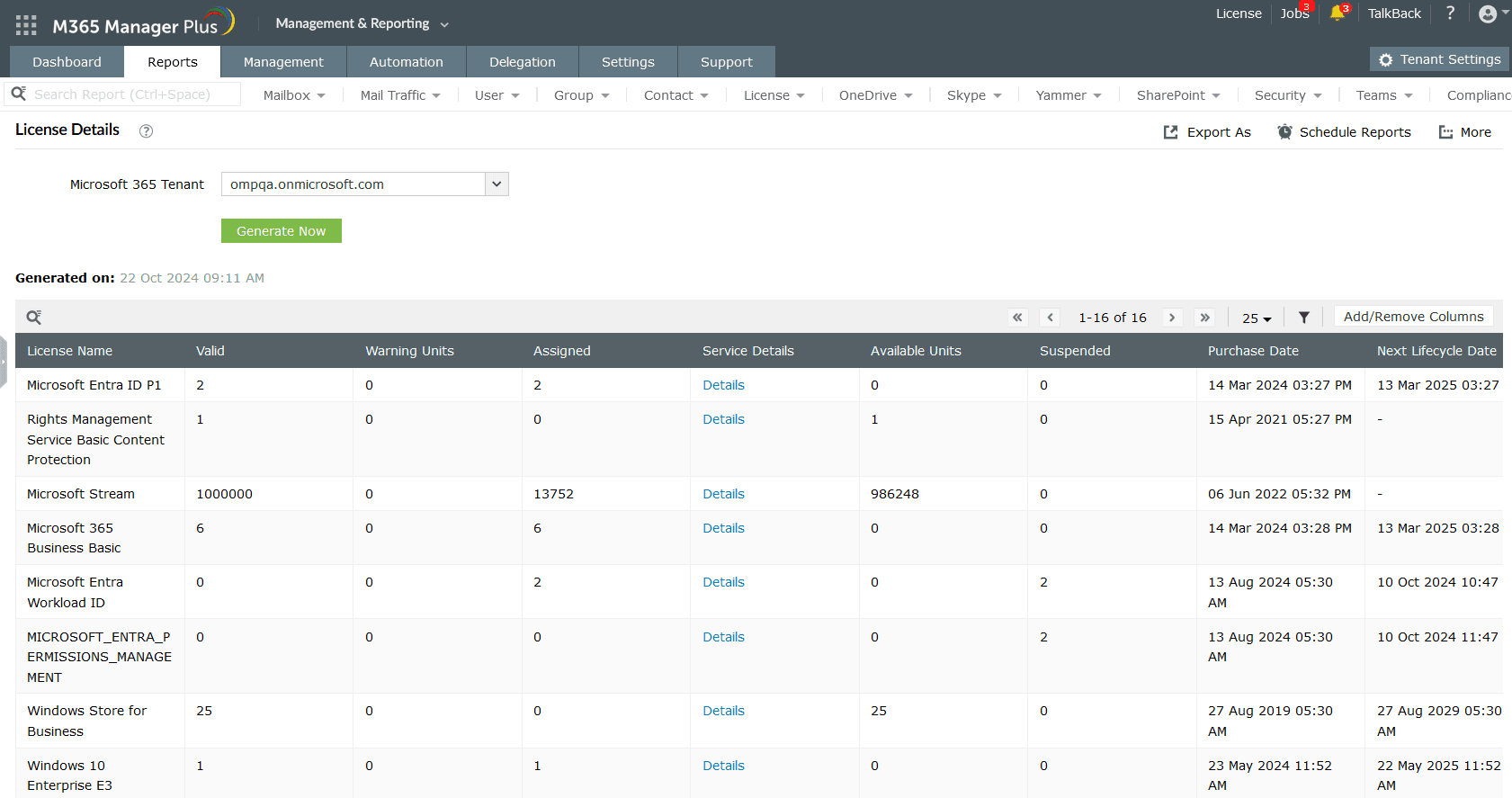
- Soon to Expire Licenses: This report displays the number of days left for the user's Microsoft 365 licenses to expire.
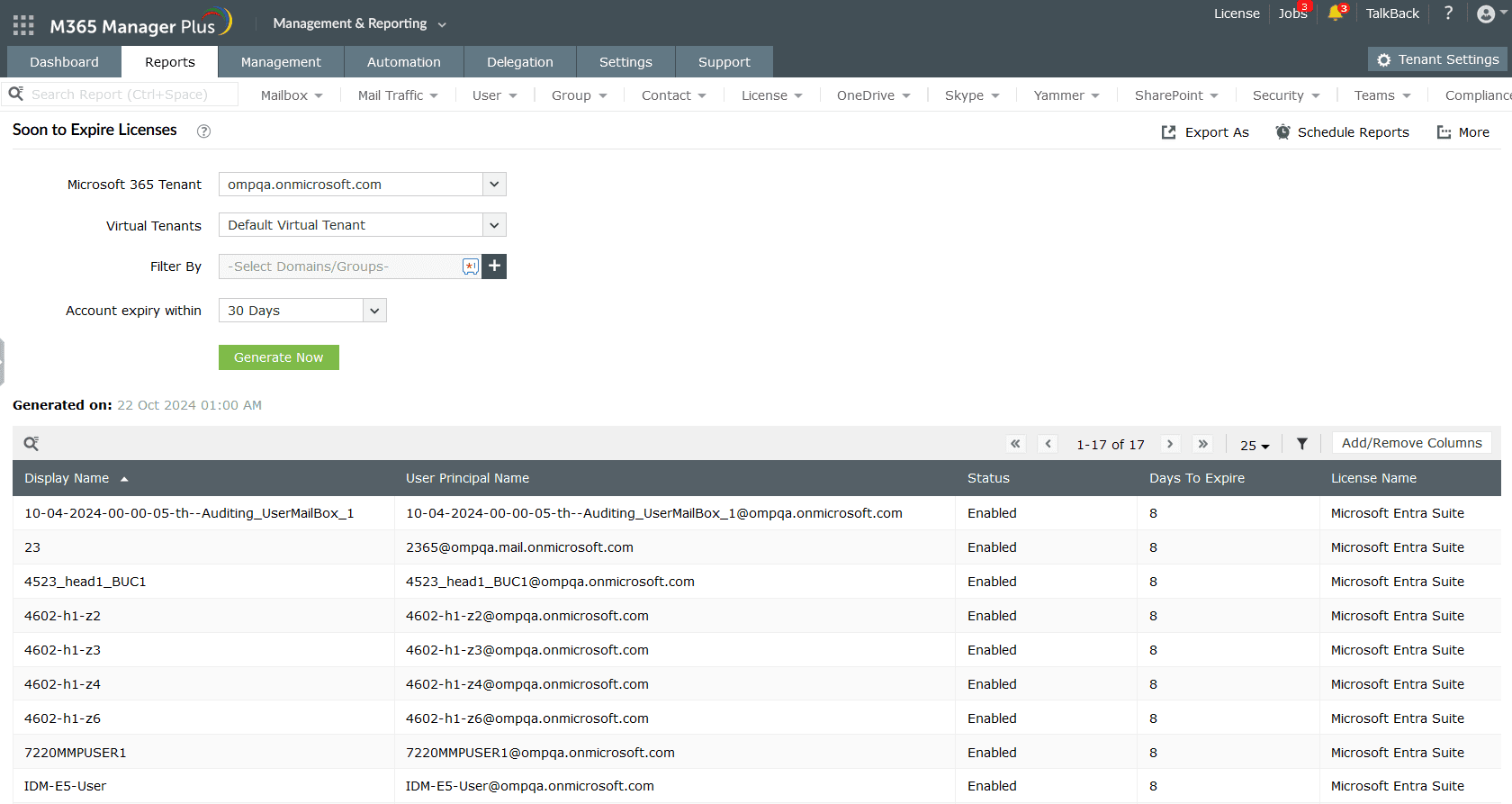
- Licensed Users: This report shows the list of licensed users in your Microsoft 365 tenant along with the details of the apps and services they have been assigned the license for.
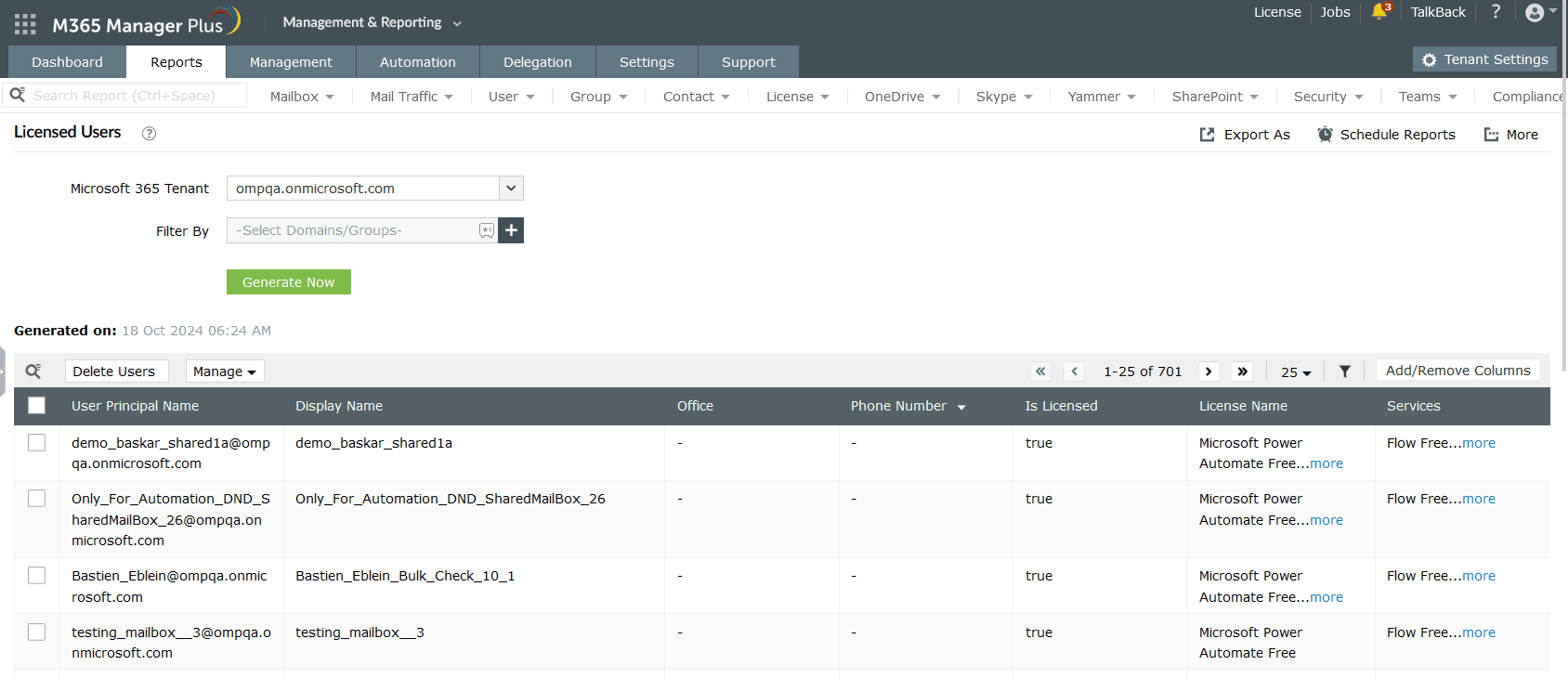
- Stale Microsoft 365 Licenses: This report gives the list of unused Microsoft 365 licenses based on how many days the licensed service has not been used by the assigned user.
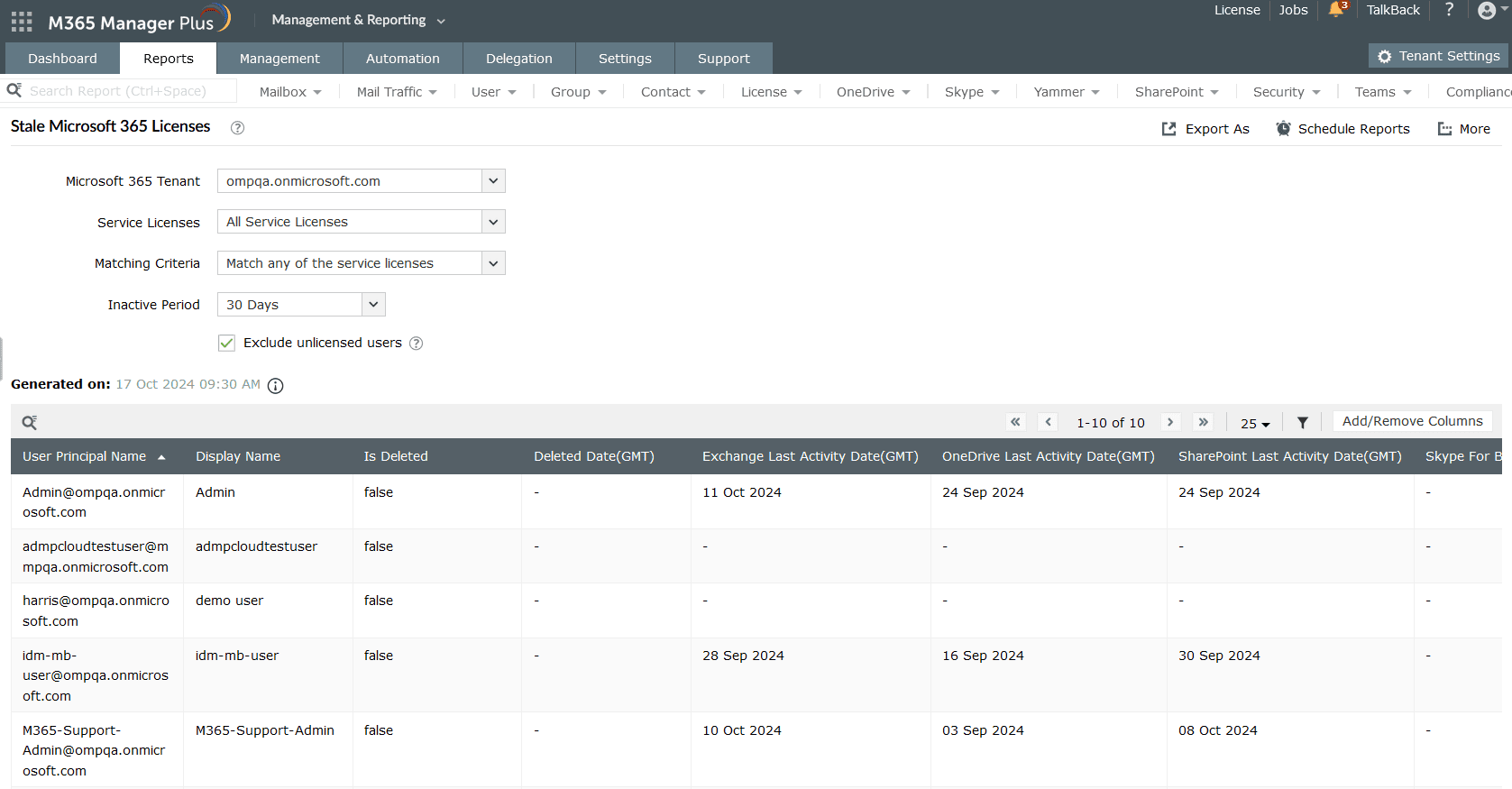
Limitations of using native tools to track Microsoft 365 license usage
- Administrators must be assigned at least the Reports Reader role to access the reports displayed in Microsoft Entra ID.
- Assigning granular permissions to execute individual tasks in a broad category is not possible.
- Generating reports and conducting management tasks on services in Microsoft 365 must be done in their respective admin centers, which can be exhausting and time-consuming.
Benefits of using M365 Manager Plus to track Microsoft 365 license usage
- Gain access to detailed and critical Microsoft 365 reports without exclusive licenses or user roles.
- Delegate granular access permissions and tasks to technicians without elevating their Microsoft 365 privileges, and create custom roles with any combination of reporting, management, and auditing tasks.
- Keep tabs on risky sign-ins and other granular user activities not just in Microsoft Entra ID but also other services such as Exchange Online, SharePoint Online, and Microsoft Teams, all from a single console.
- Manage users, mailboxes, groups, sites, and contacts effortlessly in bulk without PowerShell scripting.
- Monitor the health and performance of Microsoft 365 features and endpoints around the clock.
Effortlessly schedule and export reports on your Microsoft 365 environment.
Try now for freeStreamline your Microsoft 365 governance and administration with M365 Manager Plus
Get Your Free TrialRelated Resources
-
Entra ID administration
- How to create custom roles in Microsoft Entra ID
- How to setup SSO in Microsoft Entra ID
- How to configure Conditional Access in Microsoft Entra ID
- What is Microsoft Entra ID?
- What are Microsoft Entra ID administrative units
- How to configure external authentication methods in Microsoft Entra ID
- How to set up self-service group management in Entra ID
- How to takeover unmanaged directory as administrator
- How to change authentication type of subdomain
- What is self-service signup in Entra ID
- Delete a tenant in Microsoft Entra ID
- Manage custom domain names in Microsoft Entra ID
- Multi-tenant organization interaction
-
Entra ID auditing and reporting
-
Entra ID bulk user management
-
Entra ID dynamic groups
-
Entra ID group management
- How to enforce naming policy on Microsoft 365 groups in Entra ID
- How to clean up resources related to all user groups
- How to create basic groups and add members in Entra ID
- Group management cmdlets
- How to add group to another group in Entra ID
- How to delete a group in Entra ID
- How to remove a group from another group in Entra ID
- Check import status
- Edit group settings in Entra ID
- Migrate users with individual licenses to groups
- Restore deleted groups in Microsoft Entra ID
- Set expiration for Microsoft 365 groups in Entra ID
-
Entra ID group membership
- How to utilize Microsoft Entra groups in Entra ID
- How to add group members in Entra ID
- How to add group owners in Microsoft Entra ID
- How to add or remove group member automatically in Entra ID
- How to create group of guest users using native admin center
- How to manage groups and group memberships in Entra ID
- How to remove guests from all user groups in Entra ID
- How to utilize groups and administrator roles in Entra ID
- Add or remove a group from another group in Entra ID
- Bulk group members addition in Entra ID
- Bulk remove group members from Entra ID groups
- How to remove members/owners of a group in Entra ID
-
Entra ID group reports
-
Entra ID license management
- How to automate inactive license management for Entra ID users
- How to change license assignments for user in Entra ID
- How to assign licenses to groups in Entra ID
- How to leverage group-based licensing for optimizing license management in Entra ID
- License assignment troubleshooting
- Assign licenses in Microsoft Entra ID
- Azure AD license membership modification
- Remove licenses in Microsoft Entra ID
- View license plans and details in Microsoft Entra ID
-
Entra ID User management
- How to manage permissions using access reviews in Microsoft Entra ID
- How to restrict guest access permissions in Entra ID
- How to clean up unmanaged Microsoft Entra accounts
- How to assign custom security attributes to users in Entra ID
- How to clean up stale accounts using access reviews
- How to share accounts with Entra ID
- How to update custom security attributes to users in Entra ID
- Add guest users
- Add users to Azure AD
- Assign user roles with Entra ID
- Close user account in an unmanaged Microsoft Entra organization
- How to revoke user access in Microsoft Entra ID using PowerShell
- Microsoft 365 delete users
- Remove custom security attribute assignments from users
-
Entra ID user reports
- How to monitor risky sign-ins in Microsoft Entra ID
- License usage reports in Microsoft Entra ID
- How to get the last logon date of users in Microsoft Entra ID
- How to view Microsoft 365 login attempts using PowerShell and Microsoft Entra ID
- How to report the MFA status for users in Microsoft Entra ID
- How to monitor recently created users in Entra ID
- Track password changes by admins in Microsoft Entra ID
- How to monitor user role changes in Entra ID
- How to track self-service password resets in Microsoft Entra ID
- How to create custom sign-in reports in Entra ID
- How to find deleted users in Entra ID
- How to verify deleted users in Entra ID
- Filter users based on custom security attributes
- Download Microsoft 365 user list
-
Entra ID workbooks
- How to create custom Microsoft Entra ID workbooks
- What are Microsoft Entra ID workbooks
- How to handle privilege escalation in Microsoft Entra ID
- How to monitor risky sign-ins using Microsoft Entra ID workbooks
- How to monitor your Microsoft 365 MFA setup using Entra ID workbooks
- How to audit for app permission threats with Microsoft Entra workbooks
- Conditional Access Gap Analyzer workbook in Microsoft Entra ID
-
Exchange Online administration
- How to change deleted items retention for Exchange Online mailboxes
- How to change the branding of clutter notifications in Exchange Online
- How to configure message delivery restrictions for Exchange Online mailboxes
- How to configure moderated recipients in Exchange Online
- How to create user mailboxes in Exchange Online
- How to enable and disable MAPI for a mailbox in Exchange Online
- How to enable or disable Outlook on the web for a mailbox in Exchange Online
- How to manage mail contacts in Exchange Online
- How to manage permissions for recipients in Exchange Online
- How to manage resource mailbox in Exchange Online
- How to save sent items in a delegators mailbox in Exchange Online
- How to create and edit shared mailboxes in Exchange Online
- How to add or remove email address for a mailbox in Exchange Online
- How to configure email forwarding for a mailbox in Exchange Online
- How to convert a mailbox in Exchange Online
- How to delete or restore user mailboxes in Exchange Online
- How to manage user mailboxes in Exchange Online
-
Exchange Online groups
- Create and manage groups in Exchange admin center in Exchange Online
- How to create and manage distribution list groups in Exchange Online
- How to create and manage dynamic distribution list groups in Exchange Online
- How to create distribution group naming policy in Exchange Online
- How to manage guest access to Microsoft 365 groups in Exchange Online
- How to manage role groups in Exchange Online
- How to override the distribution group naming policy in Exchange Online
- How to view members of a distribution group in Exchange Online
-
Microsoft Teams
-
Public Folders
- Create public folder calendar in Exchange Online
- How to restore deleted public folder in Exchange Online
- How to setup public folders in new organization
- Migrate public folders to Microsoft 365 groups in Exchange Online
- Recover deleted public folder mailbox in Exchange Online
- How to mail-enable and mail-disable public folders in Exchange Online