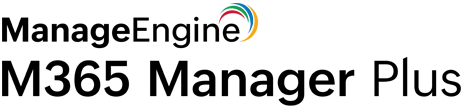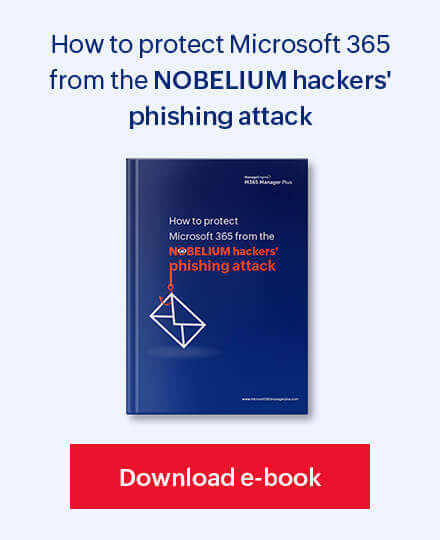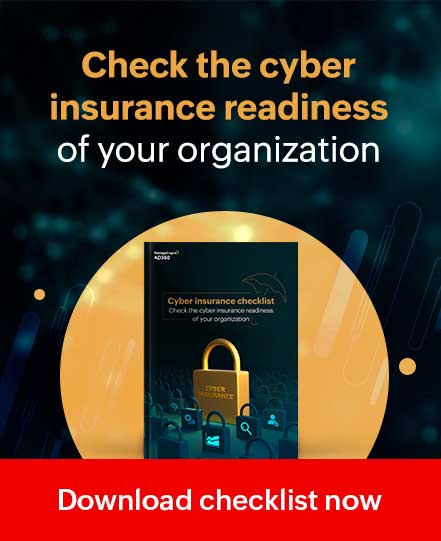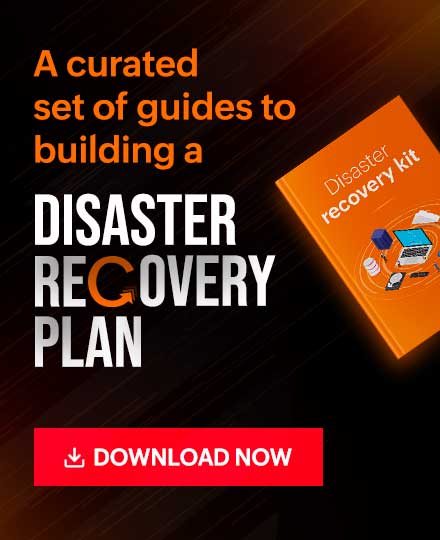With M365 Manager Plus you can view audit reports with ease. The audits are categorized under the respective Service and Category and you can gather details on all aspects of your Microsoft 365 environment like Exchange Online, Mail traffic, and much more.
You would like to have as much data as you want, to know about the happenings in Microsoft 365 environment. But sometimes too much data is also a problem. For example, when it comes to Admin Activities, information about the admin and the operation performed might be enough. For Failed Login Attempts which might be a possible brute force attack attempt, the credential data and the IP address will be immediately needed to square-in the source of the attack.
In that crucial juncture, you have to extract the required data as soon as possible and you can't manually go through the entire data. This is where "custom views" come in handy.To view only the required parameters, M365 Manager Plus lets you create your own report views. You can save the views created so that you don't have to filter the data each and every time.
You can create your audit report view in three ways:
- View filtered data:
- Select an audit report of your choice.
- Click the Filter icon and give the desired condition based on which data must be filtered.
- Click Generate.
- Click Save and give a custom name in the pop-up for the view to be saved.
- View summarized data:
- Select an audit report of your choice.
- Click Create New View present in the top right corner of the report.
- Give a custom name for the view.
- Select the columns you want to view in Summary Based On
- Select Create
- View summarized data that is filtered: Once you have filtered the data from a report of your choice, click Create New View and select the desired column under Summary Based On. Click Create to generate a new view tab.
To know about M365 Manager Plus' audit feature, click here