How to delete users in Entra ID (formerly Azure AD)
It is crucial to delete user accounts in Entra ID when offboarding to safeguard an organization's digital resources. This process includes promptly deleting a user's account, revoking their access to services upon departure, preventing unauthorized data access, and ensuring compliance with regulatory obligations. The steps mentioned below can be used to delete an user account in Entra ID. ManageEngine M365 Manager Plus, an extensive tool used for reporting, managing, monitoring, auditing, and creating alerts for critical activities in your Microsoft 365 environments, can also be used for this purpose.
The following table is a comparison on how to delete users in Entra ID using the native admin center and M365 Manager Plus.
Microsoft 365
Steps to delete users in Entra ID using the native admin center
- Log in to the Microsoft Entra admin center with at-least an User Administrator account.
- Navigate to Identity > Users > All users.
- Search for the user you want to delete.
- Select Delete.
M365 Manager Plus
Steps to delete users in Entra ID using M365 Manager Plus
- Log in to M365 Manager Plus and navigate to the Management tab> Azure Active Directory > User Management > Delete Users
- Under Delete Users, fill in the required details and click Find to generate a list of matching users.
- Check the users that you want to delete and click Apply.
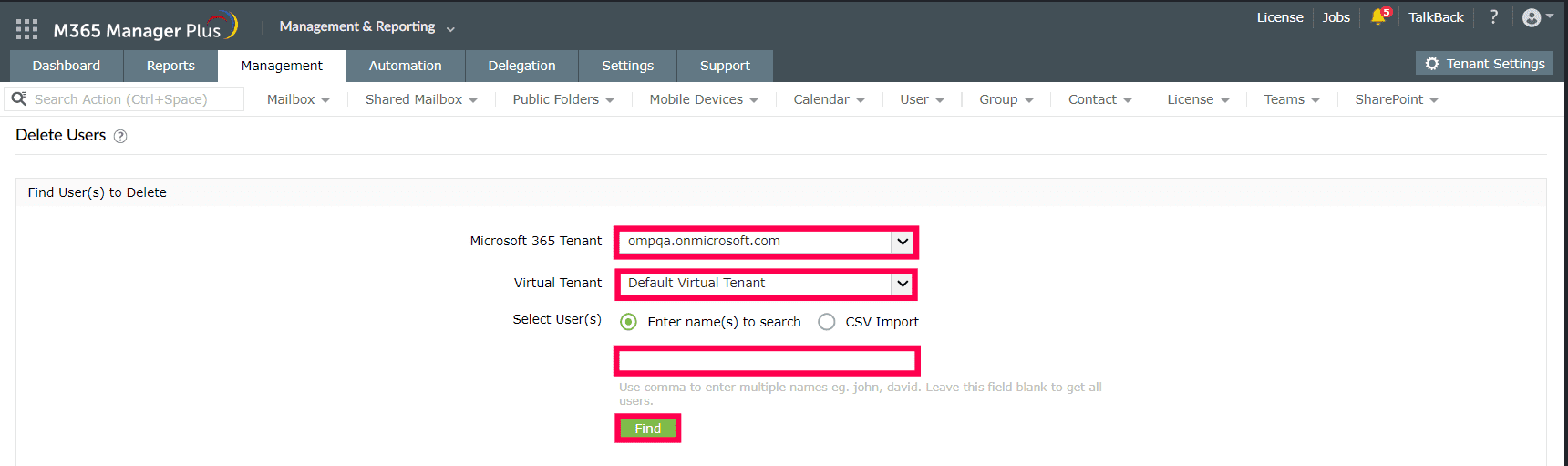
Expert advice:
If you want to delete users in bulk, you can select CSV import from the Select User(s) field, upload a CSV with the details of users you want deleted by clicking Browse, and then click Import Users. Confirm the list by checking the users you want to delete, and click Apply.
Limitations of using Microsoft 365 native tools
- Administrators must be assigned the required role to access individual native admin centers and carry out tasks in them.
- Assigning granular permissions to execute individual tasks in a broad category is not possible.
- Generating reports and conducting management tasks on services in Microsoft 365 have to be carried out in their respective admin centers, which can be exhausting and time-consuming.
Benefits of using M365 Manager Plus to delete users in Entra ID
- Manage mailboxes, users, groups, sites, and contacts effortlessly in bulk.
- Gain a thorough understanding of your environment in Exchange Online, Azure Active Directory, SharePoint Online, OneDrive for Business, and other Microsoft 365 services with detailed reports.
- Keep tabs on even the most granular user activities in your Microsoft 365 environment.
- Monitor the health and performance of Microsoft 365 features and endpoints around the clock.
- Create custom roles with any combination of reporting, management, and auditing tasks and assign them to non-administrative users to reduce the workload of Microsoft 365 admins.
One-stop solution for your Microsoft 365 management needs.
Streamline your Microsoft 365 governance and administration with M365 Manager Plus
Get Your Free Trial