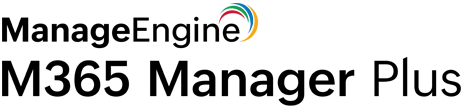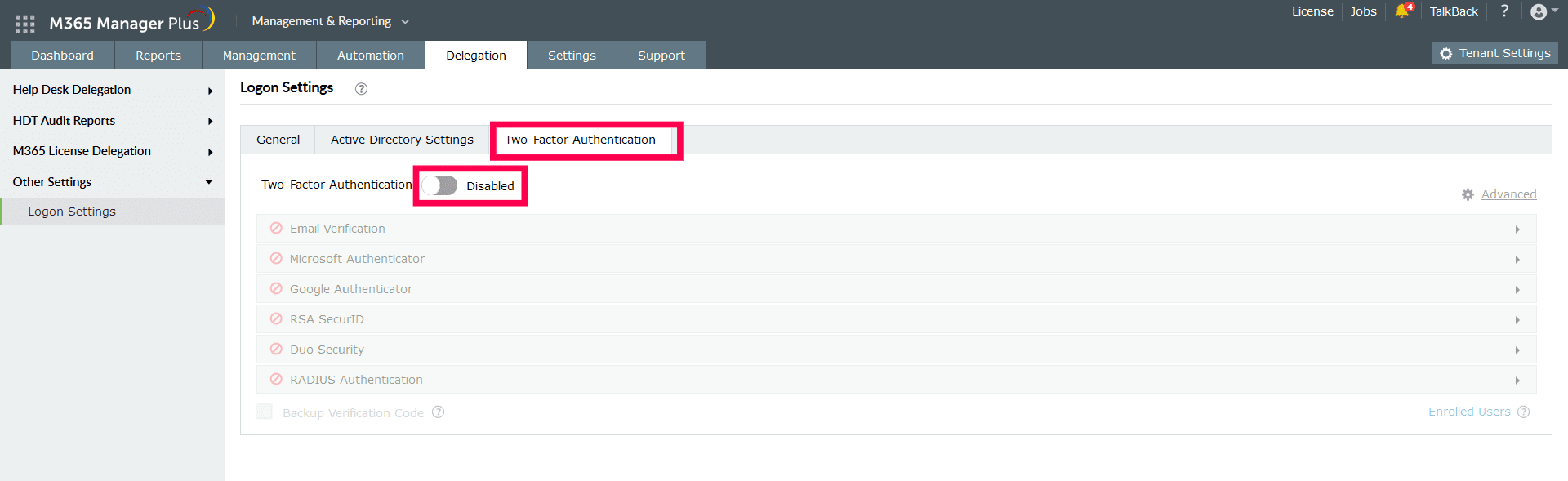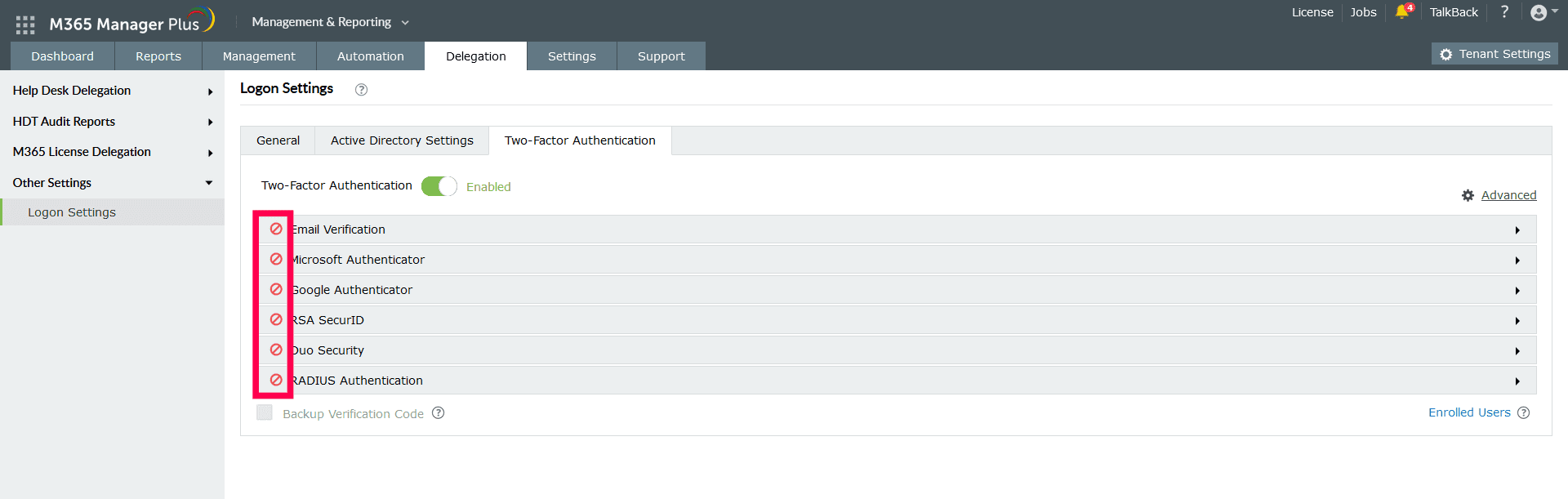Two-factor authentication (2FA) is one of the most trusted authentication techniques to prevent intruders from gaining access to unauthorized accounts. ManageEngine M365 Manager Plus supports 2FA with seven factors to choose from, including custom time-based one-time password providers, for help desk technicians. Once enabled, M365 Manager Plus will require technicians to authenticate using one of the authentication mechanisms configured whenever they log in.
Setting up two-factor authentication
- Log in to M365 Manager Plus as an administrator.
- Navigate to Delegation → Other Settings → Logon Settings.
- Click the Two-Factor Authentication tab.
- Toggle the Two-Factor Authentication switch to Enabled.
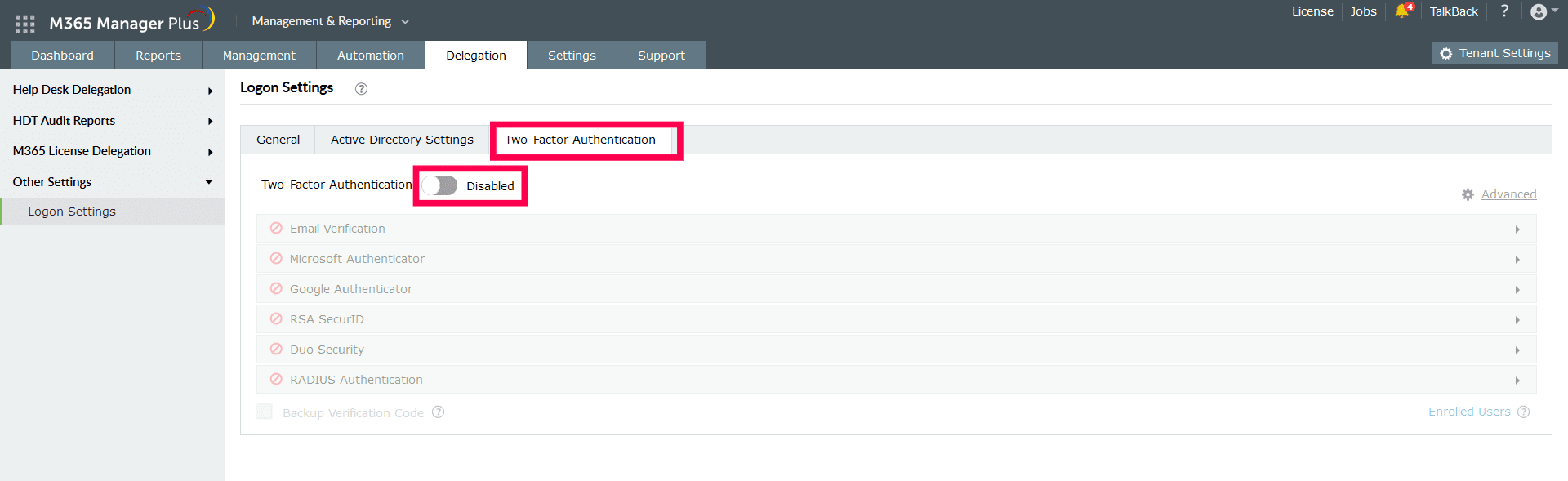
- Select the authentication methods of your choice from the list provided.
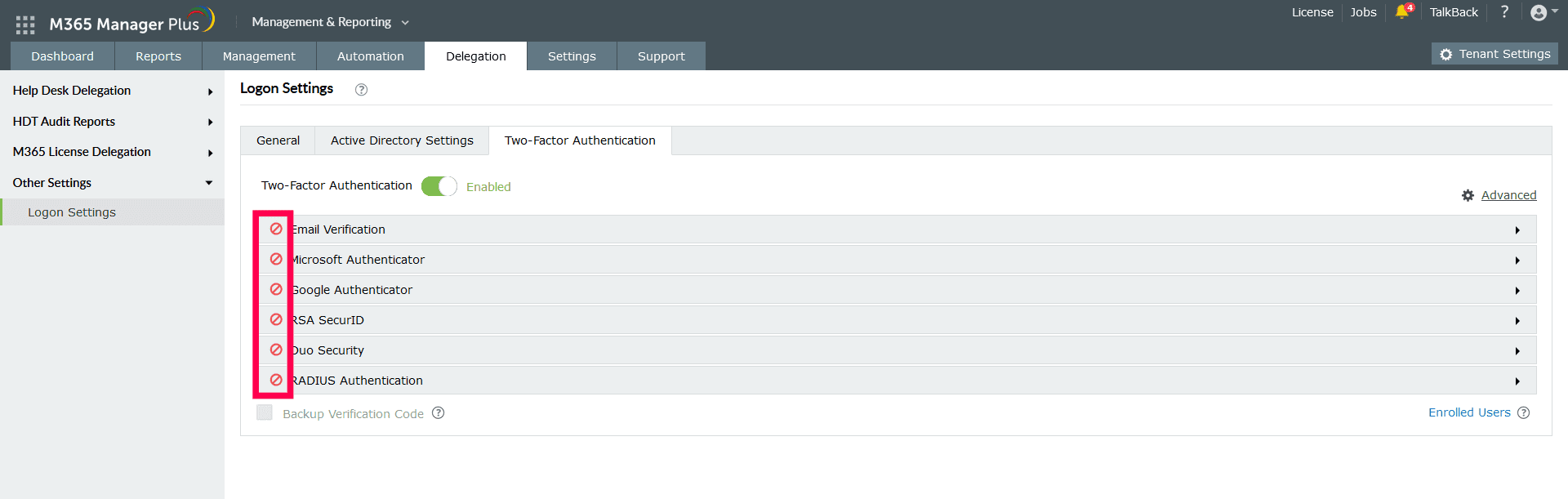
Note:
- If multiple authentication options are enabled, then the user will be asked to choose one of them at the time of logging in.
- Make sure you configure the authentication option you’ve chosen by entering all the required details.
- Click Save.
Click here to learn more about setting up individual 2FA factors and the advanced settings that can allow you to set up trust for your browser and exclude 2FA for selected technicians.
To learn more tips and tricks that can simplify your Microsoft 365 tasks, click here.
Highlights of M365 Manager Plus
- Bulk management: Manage mailboxes, users, sites, groups, and contacts effortlessly in bulk.
- Extensive reports: Gain a thorough understanding of your environment in Exchange Online, Azure Active Directory, SharePoint Online, OneDrive for Business, and other Microsoft 365 services with detailed reports.
- Intense auditing: Keep tabs on the most granular user activities in your Microsoft 365 environment.
- Real-time notifications: Receive instant email notifications about critical activities.
- Constant monitoring: Monitor the health and performance of Microsoft 365 features and endpoints around the clock.
- Customizable help desk roles: Create custom roles with any combination of reporting, management, and auditing tasks. Assign these roles to non-administrative users to reduce the workload of Microsoft 365 admins.