How to view license plans and license details in Microsoft Entra ID (previously Azure Active Directory)
Understanding license plans and details helps administrators manage costs effectively by paying only for required licenses and identifying ones that are not needed. Keeping an eye on license plans and license details can help allocate resources efficiently and manage feature access across the organization.
The table below compares how you can view license details and license plans in Microsoft Entra ID using the native admin center and M365 Manager Plus.
Entra ID
Steps to view license details and plans in Microsoft Entra ID
- Sign in to Microsoft Entra ID as at least Directory Reader.
- Select Identity > Billing > Licenses.
- Select All products, and on the All products page, you can see the Total, Assigned, Available, and Expiring soon numbers for your license plans.
- Select a license plan to view its licensed users and groups.
M365 Manager Plus
Steps to view license details and plans in M365 Manager Plus
- Sign in to M365 Manager Plus as an Administrator.
- Navigate to Reports > Azure Active Directory > License Reports.
- Click on License Details and select the Microsoft 365 tenant. Click on Generate Now.
- In the report generated, you can view the licenses along with detailed information that includes how many are assigned and suspended, details of the service, the purchase date, and the status of the license.
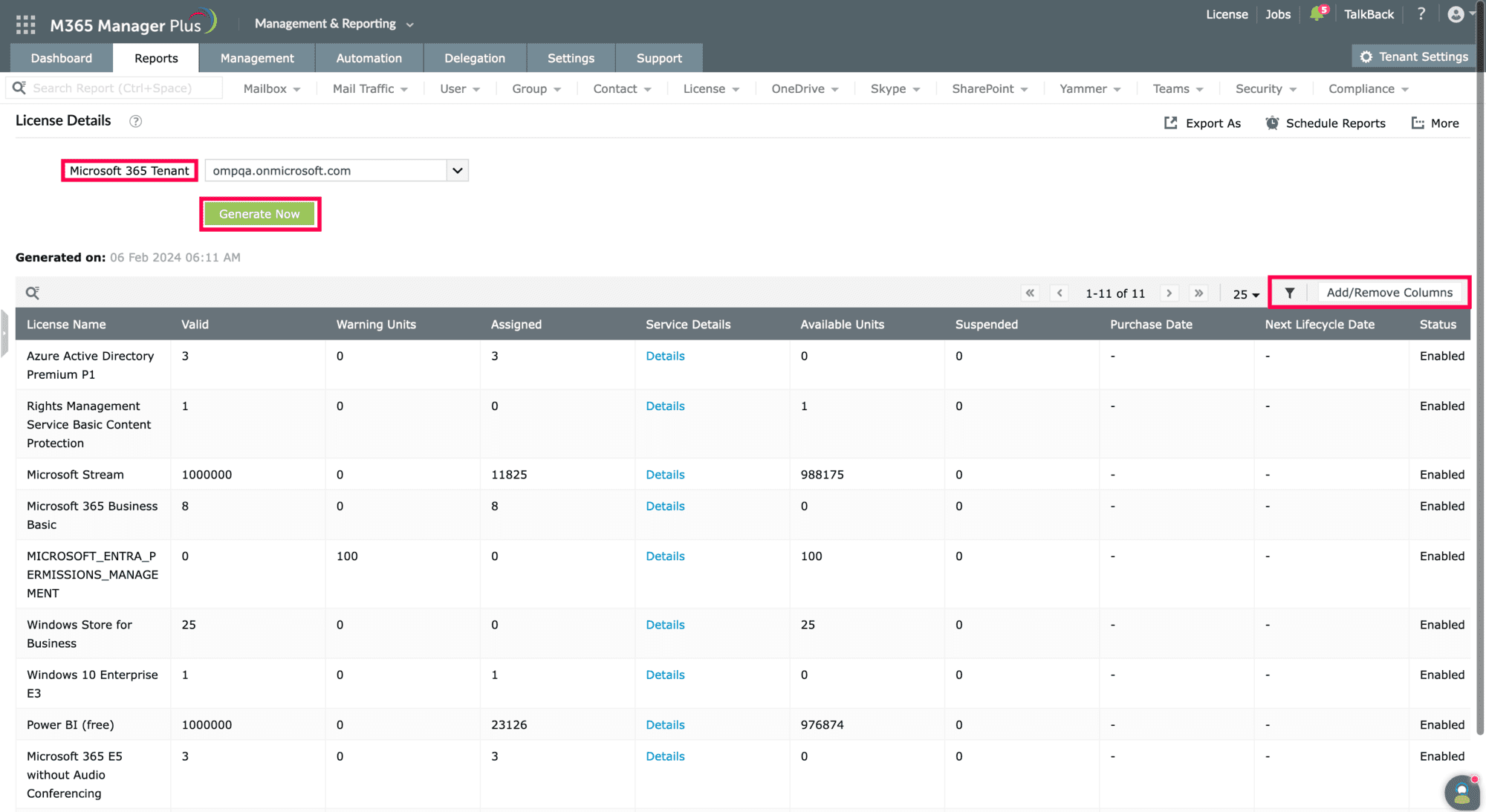
Limitations of using Entra ID
- Administrators should have the required role to access individual native admin centers and execute tasks in them.
- Microsoft 365 does not allow you to filter out the report.
- Microsoft 365 users have to generate reports and perform management tasks in their respective admin centers, which can take up a lot of time.
Benefits of using M365 Manager Plus to view license plans and license details
- Assign these tasks to any technician without needing to grant them elevated native privileges.
- You can further filter the report and also view other license reports such as License by Service, Unlicensed users, Recently Modified Licenses, and Stale Microsoft 365 Licenses.
- Schedule report generation and export it in various formats such as CSV, HTML, PDF, and XLS.
- Manage AD and Microsoft 365 objects in bulk and automate repetitive tasks.
- Monitor the health and performance of your Microsoft 365 services 24/7.
- Track admin and user activities happening in your organization with audit reports and easily meet compliance standards.
- Delegate custom roles to help desk technicians and reduce the administrator's workload.
Automate report generation effortlessly.
Try now for freeStreamline your Microsoft 365 governance and administration with M365 Manager Plus
Get Your Free Trial