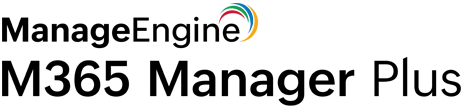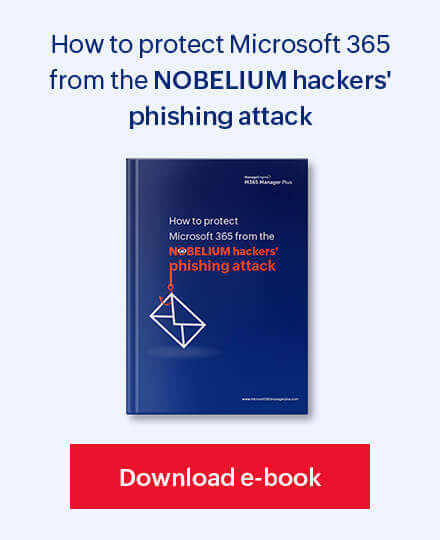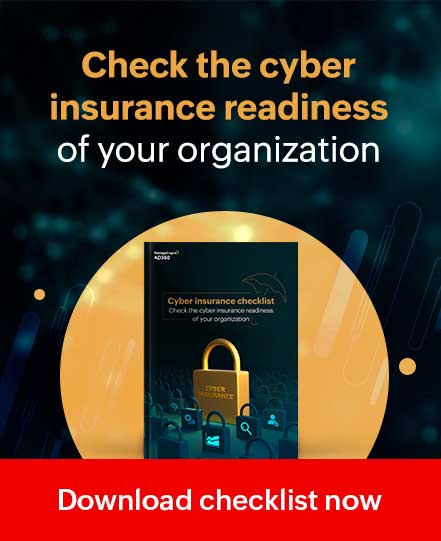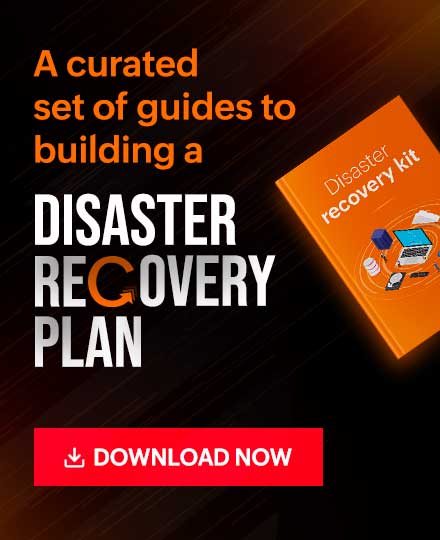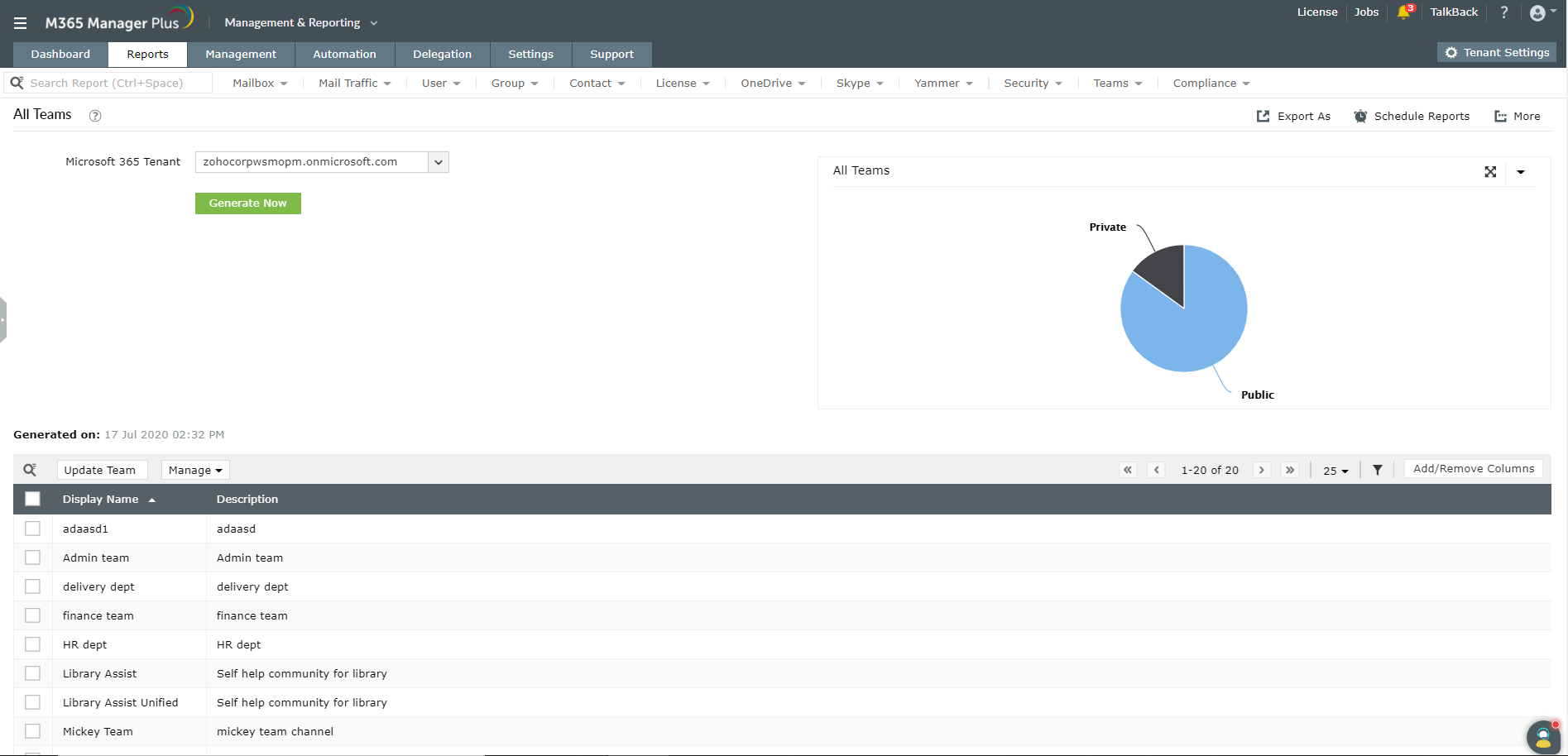The Connect-MicrosoftTeams cmdlet connects an authenticated user account to access the Microsoft Teams environment.
Note: You must install the necessary modules (containing the PowerShell cmdlets to manage teams, chats, and channels) before using the Connect-MicrosoftTeams cmdlet. Run the Install-Module MicrosoftTeams cmdlet in PowerShell to install the modules from PSGallery. Once the modules are installed, you can connect to the Microsoft Team environment as shown below.
Connect-MicrosoftTeams [-TenantId <String>] [-Credential <PSCredential>] [-AccountId <String>] [-LogLevel <LogLevel>] [-LogFilePath <String>] [-TeamsEnvironmentName <String>] [-WhatIf] [-Confirm] [<CommonParameters>]
Eg. PS C:\> Connect-MicrosoftTeams -TeamsEnvironmentName Marketing
This cmdlet helps you connect to the Marketing teams environment.
The Disconnect-MicrosoftTeams cmdlet disconnects your account and access from Microsoft Teams temporarily.
Disconnect-MicrosoftTeams [-WhatIf] [-Confirm] [<CommonParameters>]
Eg. PS C:\> Disconnect-MicrosoftTeams
This cmdlet disconnects the authenticated account from the Microsoft Teams environment.
Though PowerShell scripts generally help get the work done, they can be complex, time-consuming and error-prone. Looking for small errors like a misplaced colon or hyphen can be a challenge. M365 Manager Plus helps to simplify Microsoft Teams tasks by providing insightful reports and handy management options.
How can M365 Manager Plus help?
The user-friendly interface of M365 Manager Plus offers easy and efficient ways to monitor and audit user activities in Microsoft Teams. Once you connect to the Microsoft Teams environment using the Connect-MicrosoftTeams cmdlet, you can use M365 Manager Plus to keep track of all the sign-ins; monitor team creation, deletion, and daily usage; update activities; and much more.
Steps to fetch reports on Microsoft Teams
- Choose the Management & Reporting section.
- Click the Reports tab.
- Navigate to Other Services → Teams Reports.
- Choose a report from the list of available reports.
- Select a suitable Microsoft 365 Tenant from the drop-down.
- Enter other inputs if prompted, and click Generate Now.
Click here to learn more about how M365 Manager Plus simplifies complex PowerShell tasks.