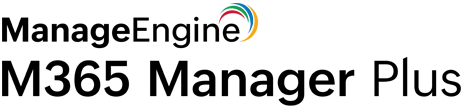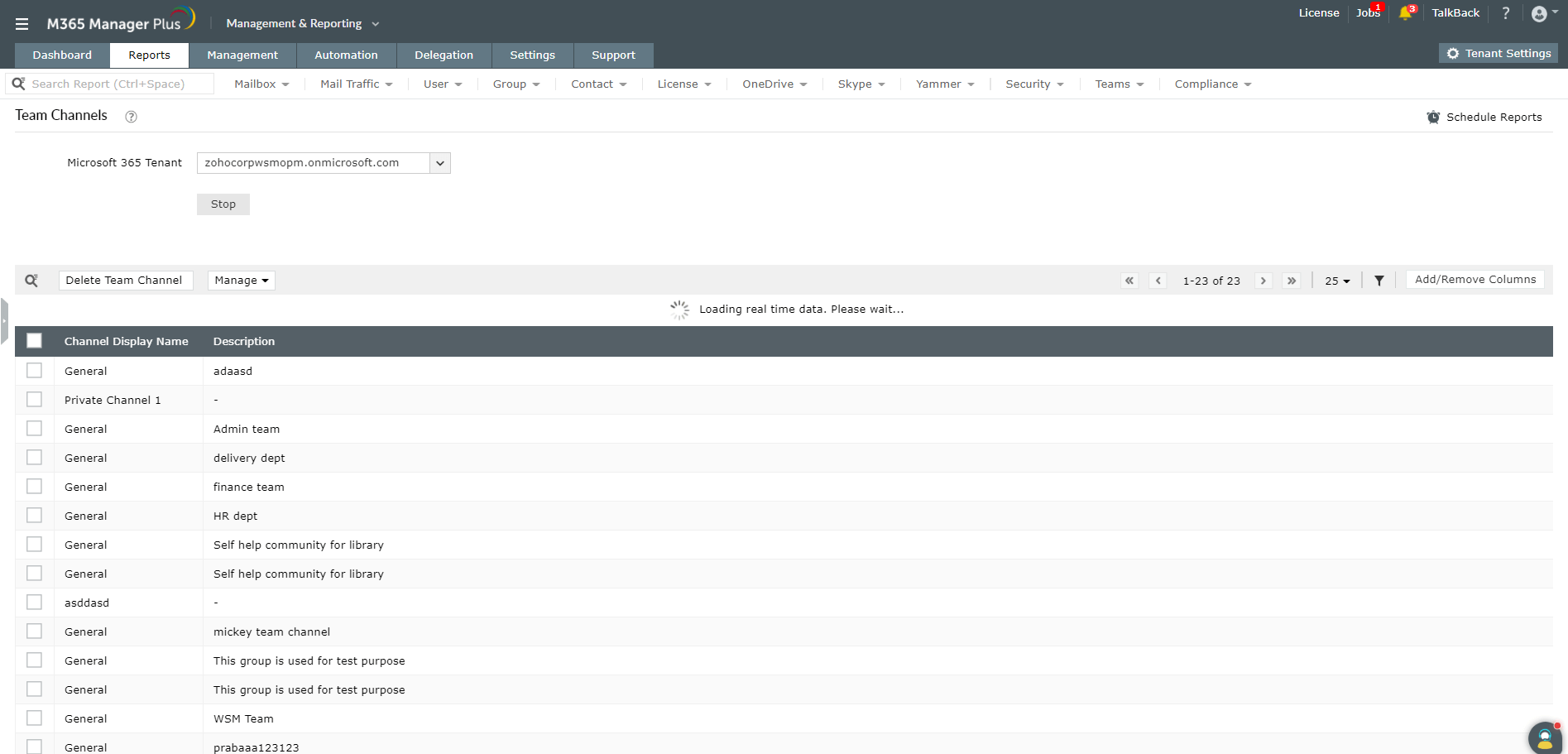How to audit channels in Microsoft Teams using PowerShell
Cmdlet: Get-TeamChannel
This cmdlet returns the list of all the channels in a team. You can also query based on Membership Type.
Get-TeamChannel -GroupId <String> [-MembershipType <String>] [<CommonParameters>]
Cmdlet: Get-TeamChannelUser
This PowerShell cmdlet helps you get all the users of a channel in Microsoft Teams. (inclusive of owners and other members).
Get-TeamChannelUser -GroupId <String> -DisplayName <String> [-Role <String>] [<CommonParameters>]
Eg. Get-TeamChannelUser -GroupId 761c15c-i67c-9o7a-b3t5-hyji7fd667p -DisplayName "ManageEngine" -Role Member
This example retrieves all the non-owner members of the channel named ManageEngine under the group with the mentioned group ID.
Generating information with PowerShell scripts may require you to have appropriate permissions. It can also be complex, time-consuming and error-prone. M365 Manager Plus helps simplify auditing Microsoft Teams with its preconfigured reports.
How can M365 Manager Plus help?
M365 Manager Plus offers you comprehensive reports that help audit different facets of Microsoft Teams in a few easy clicks.The results can be filtered to display only the required columns.
You can also schedule specific reports to be generated on an hourly, daily, weekly, or monthly basis. You can choose to be notified when the reports are generated and have them delivered straight to your inbox. The reports can also be exported to various formats, including CSV, XLSX, PDF, and HTML.
To list channels using M365 Manager Plus:
- Navigate to the Reports tab.
- Go to Other Services in the left pane.
- Select Teams Reports > Team Channels.
- Select the required Microsoft 365 Tenant from the drop-down box.
- Click Generate Now.
The Team Channels report gives you a list of all the channels in your organization. It shows details such as the Channel Display Name, Membership Type, Email, Object ID, and more. You can also directly delete channels from this list.
You can also use M365 Manager Plus' auditing feature to audit Microsoft Teams events. Create your own audit profiles to audit specific events during certain time periods and configure alerts to be notified of the critical changes made in Teams.
To audit channel creation using M365 Manager Plus:
- Navigate to the Audit tab.
- Go to Microsoft Teams in the left pane.
- Select Microsoft Teams Events > Added channels.
- Select the Period, Domains and Business Hours to generate the report.
Here are some M365 Manager Plus reports that can help audit Microsoft Teams.
- All Teams
- Team Channels
- Team Sizes
- Daily Teams User Count by Device Usage
- Daily Teams Activities Count by Type
- Daily Teams User Count by Activity
- Teams User Daily Activity
- Teams User Device Usage
- Teams User Count by Device Type
To know more about auditing Microsoft Teams, click here.