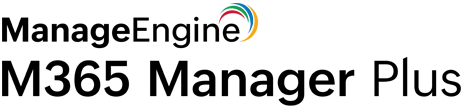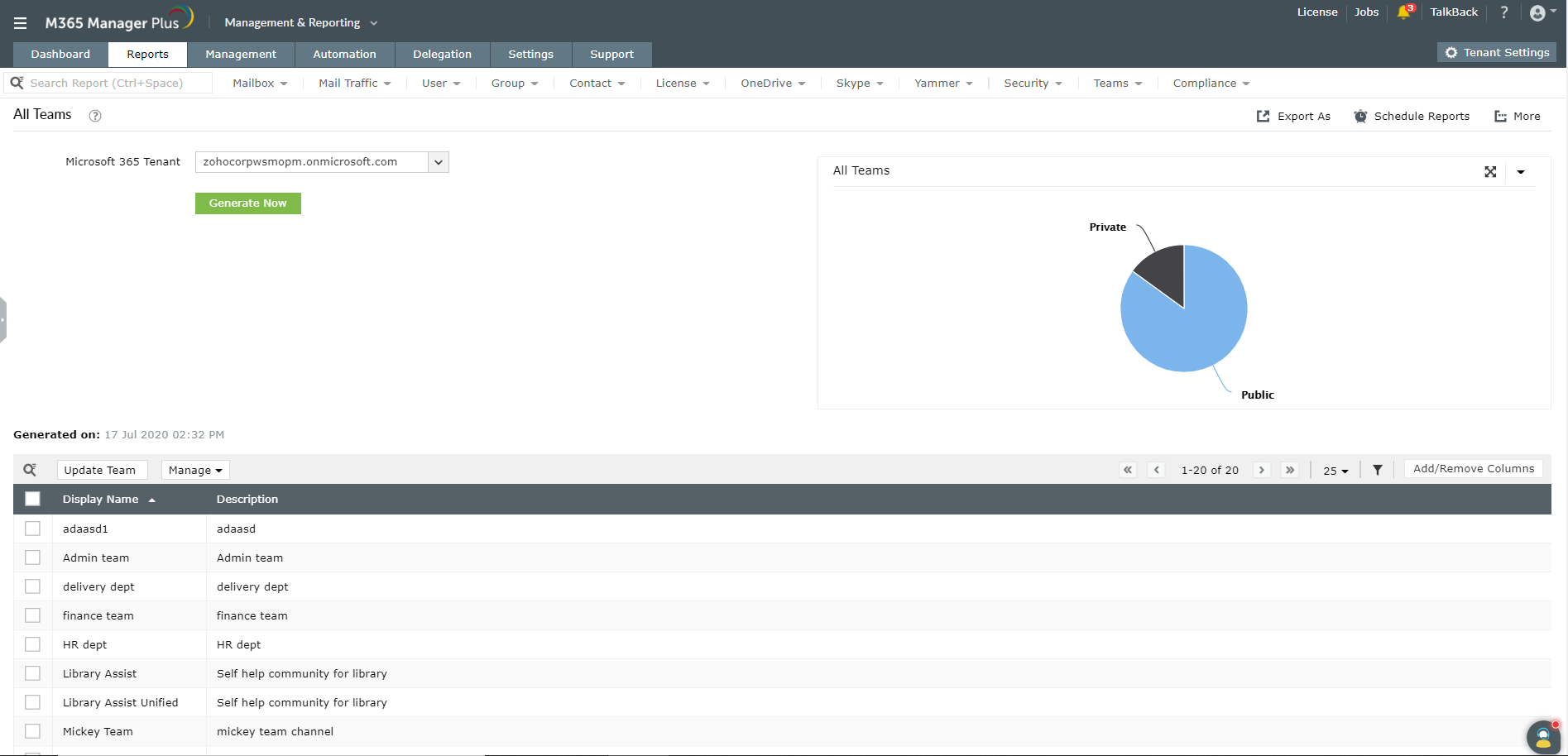How to audit Microsoft Teams using PowerShell
Cmdlet: Get-Team
This cmdlet helps retrieve general information of all the teams in the organization. You can also query to fetch teams based on certain parameters such as User, Visibility, DisplayName, and more.
- Get-Team
- [-User <String>]
- [-Archived <Boolean>]
- [-Visibility <String>]
- [-DisplayName <String>]
- [-MailNickName <String>]
- [<CommonParameters>]
Generating information with PowerShell scripts may require you to have appropriate permissions. It can also be complex, time-consuming and error-prone. M365 Manager Plus helps simplify auditing Microsoft Teams with its preconfigured reports.
How can M365 Manager Plus help?
M365 Manager Plus offers you comprehensive reports that help audit different facets of Microsoft Teams in a few easy clicks. The results can be filtered to display only the required information.
You can also schedule specific reports to be generated on an hourly, daily, weekly, or monthly basis. You can choose to be notified when the reports are generated and have them delivered straight to your inbox. The reports can also be exported to various formats, including CSV, XLSX, PDF, and HTML.
To list Microsoft Teams using M365 Manager Plus:
- Navigate to the Reports tab.
- Go to Other Services in the left pane.
- Select Teams Reports > All Teams.
- Select the required Microsoft 365 Tenant from the drop-down box.
- Click Generate Now.
This report offers extensive information on all the teams in your organization. It shows details such as Display Name, Description, Owner, Visibility, Object ID, rules applied to a particular team and more. You can also choose filters to view only required information.
You can also use M365 Manager Plus' auditing feature to audit Microsoft Teams events. Create your own audit profiles to audit specific events during certain time periods and configure alerts to be notified of the critical changes made in Teams.
To audit teams using M365 Manager Plus:
- Navigate to the Audit tab.
- Go to Microsoft Teams in the left pane.
- Select Microsoft Teams Events > Created teams or Deleted teams.
- Select the Period, Domains and Business Hours to generate the report.
Here are some M365 Manager Plus reports that can help audit Microsoft Teams.
- Team Channels
- Team Members
- Team Sizes
- Daily Teams User Count by Device Usage
- Daily Teams Activities Count by Type
- Daily Teams User Count by Activity
- Teams User Daily Activity
- Teams User Device Usage
- Teams User Count by Device Type
To know more about auditing Microsoft Teams, click here.