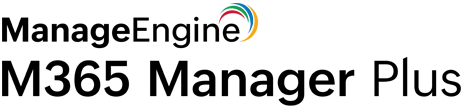Get-MigrationUser and Get-MigrationUserStatistics: Microsoft 365 migration user reports
Cmdlet: Get-MigrationUser
Description: This cmdlet retrieves the list of users migrated from on-premises AD to Microsoft 365.
- Get-MigrationUser
- [-BatchId <MigrationBatchIdParameter>]
- [-Status <MigrationUserStatus>]
- [-StatusSummary <MigrationUserStatusSummary>]
- [-DomainController <Fqdn>]
- [-ResultSize <Unlimited>]
- [-Partition <MailboxIdParameter>]
- [<CommonParameters>]
Example 1:
1 Get-MigrationUser -Identity Johndoe@example.com
This script retrieves the migration status of the recently migrated user, John Doe.
Example 2:
1 Get-MigrationUser -MailboxGuid b6a6795c-a010-4f67-aaaa-da372d56oiu7 | Get-MigrationUserStatistics
This script retrieves more detailed information about any ongoing migration for the user with the specified mailbox GUID.
Cmdlet: Get-MigrationUserStatistics
Description: Retrieves detailed information about the migration a specific user.
- Get-MigrationUserStatistics
- [-Identity] <MigrationUserIdParameter>
- [-Diagnostic]
- [-DiagnosticArgument <String>]
- [-DiagnosticInfo <String>]
- [-DomainController <Fqdn>]
- [-IncludeReport]
- [-LimitSkippedItemsTo <Int32>]
- [-IncludeSkippedItems]
- [-Partition <MailboxIdParameter>]
- [-SkipSubscription]
- [<CommonParameters>]
Example 1:
1 Get-MigrationUserStatistics -Identity john@corp.example.com -IncludeReport | Format-List Status,Error,Report
This script uses the IncludeReport parameter to display detailed information about the migration status for the user.
Example 2:
1 Get-MigrationUserStatistics -Identity john@corp.example.com | Format-List SkippedItemCount,SkippedItems
This script displays the number of mailbox items that failed to migrate (skipped items), and information about them.
Example 3:
1 Get-MigrationUser -BatchId BatchSales | Get-MigrationUserStatistics
This script displays detailed information about users in the migration batch named BatchSales.
Get Microsoft 365 user migration reports with M365 Manager Plus
M365 Manager Plus offers built-in reports on Microsoft 365 that can be viewed in a single click. All the data fetched using the aforementioned scripts can be viewed in a single report.
Highlights of M365 Manager Plus:
- Advanced filters: Use attribute and condition-based filters to get the data you need without lengthy PowerShell scripts.
- Reports on historical data: PowerShell cmdlets can only retrieve data that's at least seven days old and no older than 180 days. But, M365 Manager Plus reports can fetch all data right from its installation.
- Customizable dashboard: M365 Manager Plus' dashboard is customizable. Generate graphical reports get a quick peek at the mail traffic summary, top email senders and receivers, client device usage, and more. This dashboard can be embedded in any of your web pages to enable constant monitoring.
- Report scheduler: Schedule report generation at regular intervals to reduce the overhead.
- Report export: The reports can be exported to PDF, XLSX, HTML, or CSV formats and redistributed via emails to the administrator.
- Secure delegation: Securely delegate report generation to technicians and IT staff without giving them full access to the Microsoft 365 Admin Center.