eSIM
An embedded SIM (eSIM) is a digital version of a SIM card that can be downloaded over internet connection. It doesn’t require physical installation of a SIM card. Since eSIMs are software based, they are flexible to deploy and easier to secure. With Mobile Device Manager Plus, admins can remotely configure and automate the installation of eSIMs to a managed device without user intervention. This policy is supported only from iPhone XR and above devices running iOS/iPadOS 13 or later versions.
Steps to configure eSIM in MDM
1. Export device details from the MDM server
In order to activate eSIMs on the devices, you need to provide the device details such as Mobile Equipment Identity (IMEI) number, eSIM ID Number (EID) and Serial Number to the network operator. The network operator will register the device details with their SM-DP server and provide an eSIM server URL. To export device details from the MDM server, follow the steps mentioned below:
- On the console, navigate to Reports.
- Click on Device SIM details under Hardware Reports.
- Click on Export eSIM details. This will download only the EID, IMEI, and Serial Number.
2. Distribute eSIM profile to the devices
Note When you are performing a remote wipe(deprovision) action from MDM, you are once again prompted whether to retain eSIM data, irrespective of what you configure in this profile here.
| Profile Specification | Description |
|---|---|
| eSIM server URL | Enter the eSIM server URL provided by your network operator. Example: T-Mobile - https://t-mobile.gdsb.net Verizon - https://2.vzw.otgeuicc.com AT&T - https://cust-001-v4-prod-atl2.gdsb.net |
| Modify eSIM settings | Restrict this setting to prevent users from modifying the eSIM settings. |
| Restore eSIM configurations on reset | Device can be reset either by too many incorrect password attempts or manually reset by the user through Settings. In such cases, you can choose to retain the eSIM configurations data on the device even after the device wipe. You can configure this even while performing a wipe. |
| eSIM Outgoing Transfers | Restrict this setting to prevent users from transferring eSIM profiles from managed devices to unmanaged devices. Available from iOS 18. |
After associating the eSIM profile, the device connects to the server URL provided by the carrier and downloads, installs and activates the eSIM. The Admin can track the eSIM activation status on the device by checking the Phone Number under Reports > Device details.
eSIM activation workflow
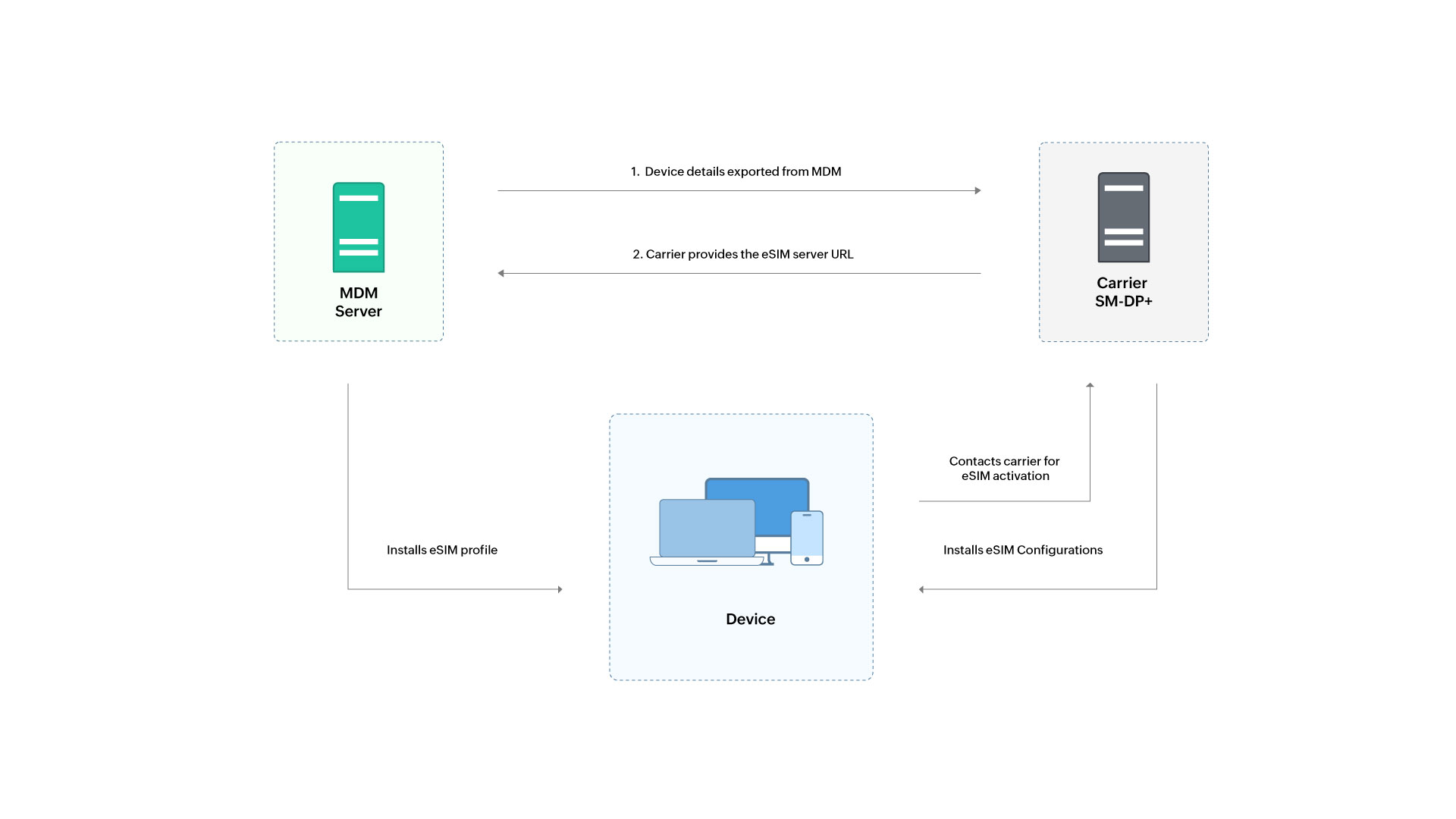
Retaining the eSIM on a device
Once an eSIM profile has been removed from the device, the network operators may remove the device details from their servers. eSIM can be removed from a device when a device is being factory reset or erased. MDM helps you to ensure that the eSIM profile isn't accidently erased by the following ways:
- Prevent users from accidentally modifying data plans by restricting modifying the eSIM settings in the eSIM profile.
- Prevent users from deleting eSIM by restricting Erase all content and settings in the restriction profile.
- During complete wipe or deprovision, ensure Retain eSIM Configurations option is enabled to retain eSIM configurations on the device even after factory reset.
Points to Remember
- After deploying the eSIMs, Admins can track the status of Phone Number by navigating to Reports > Device details. If the eSIM is not activated, you can redistribute the eSIM profile to the devices.
- If your organization has decided to migrate from one carrier network to another, you can disassociate the existing profile and distribute a new eSIM profile to the devices.
