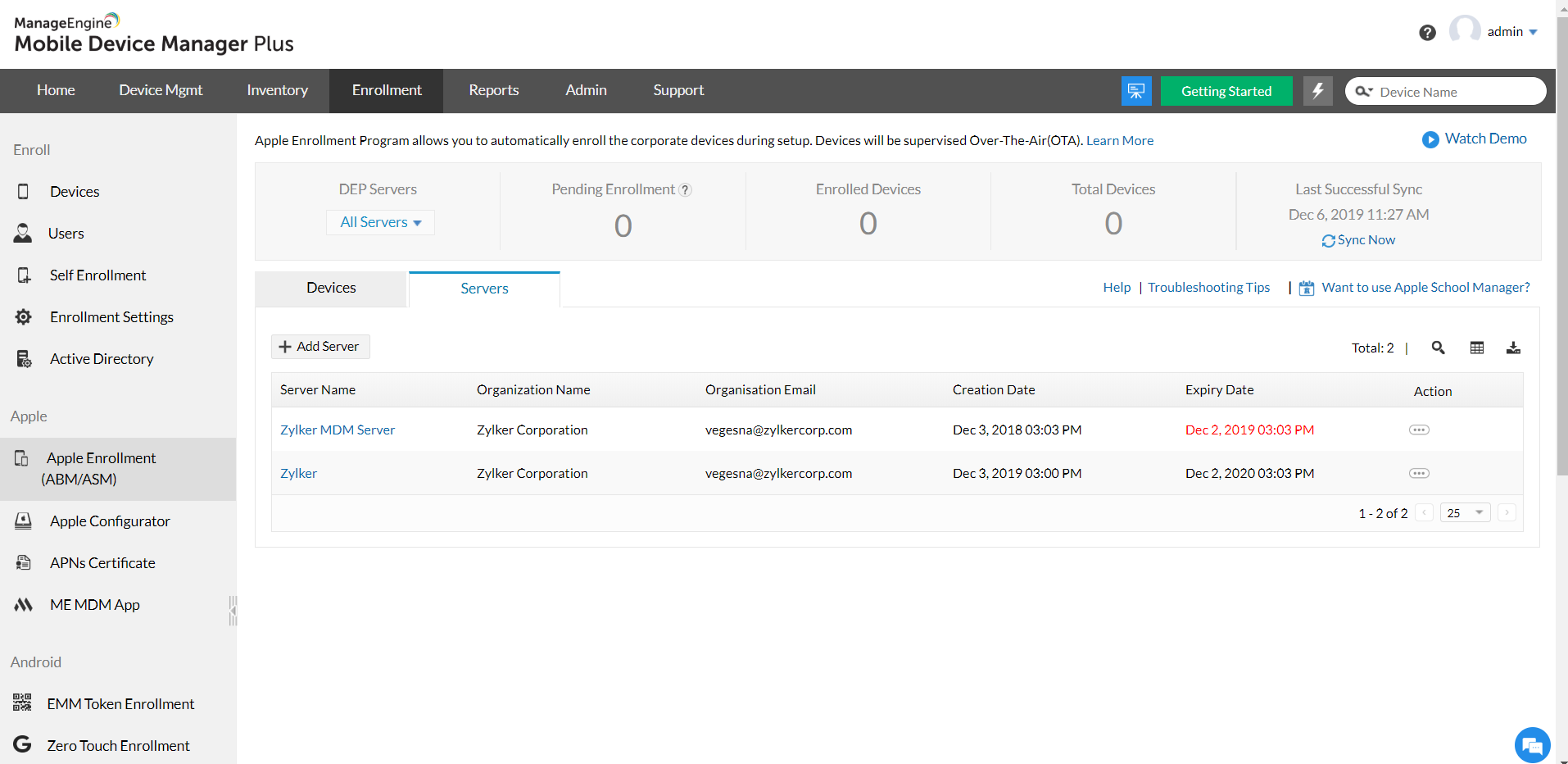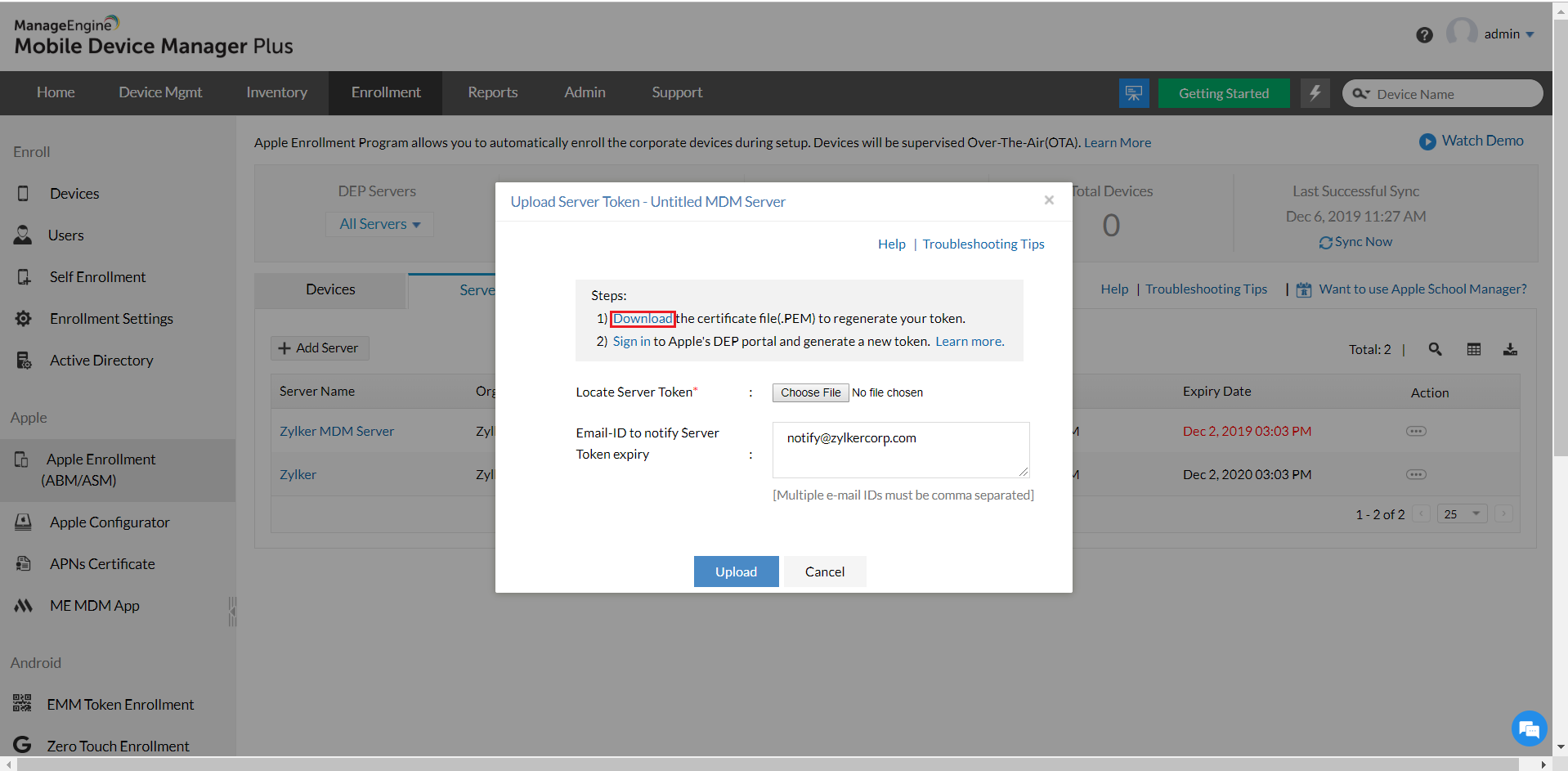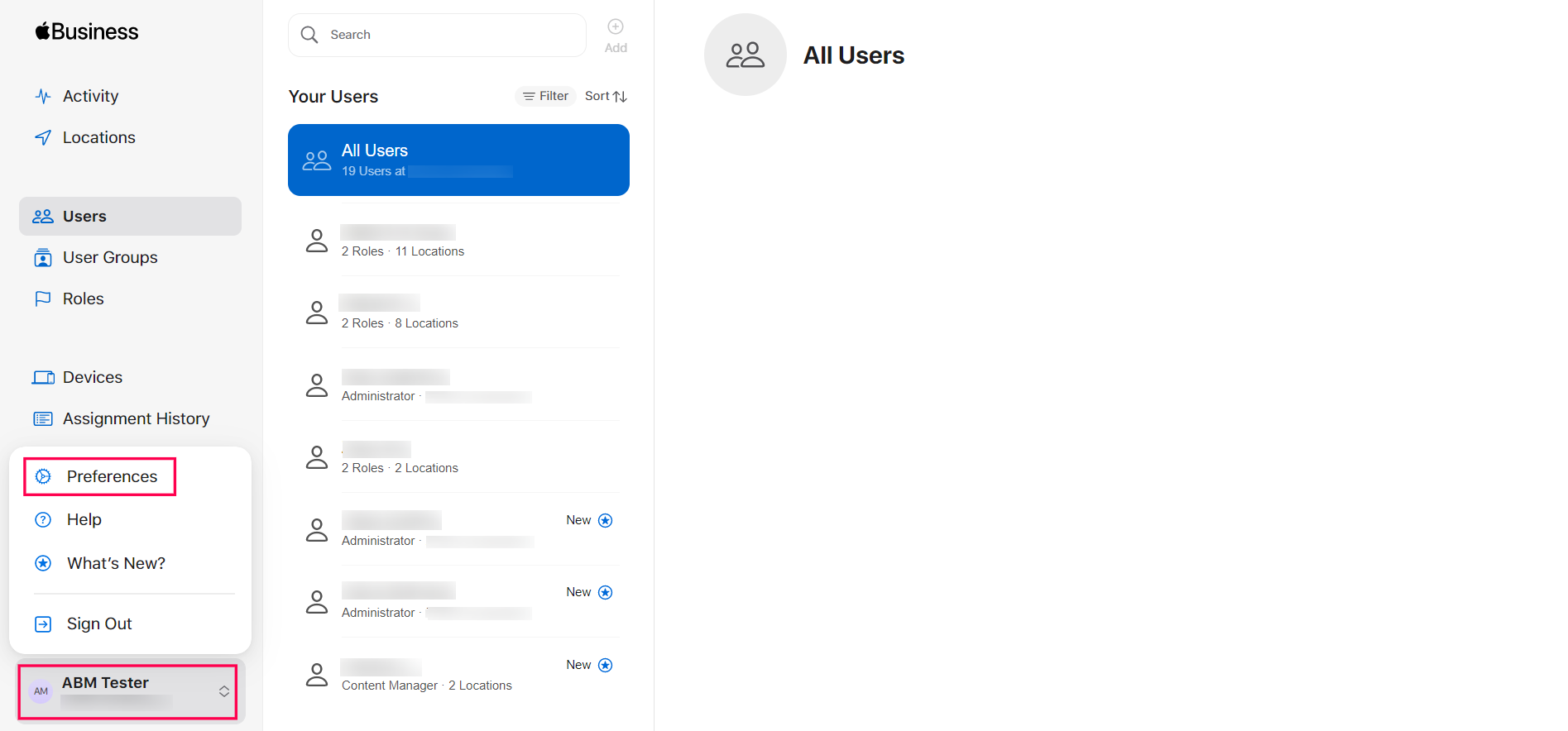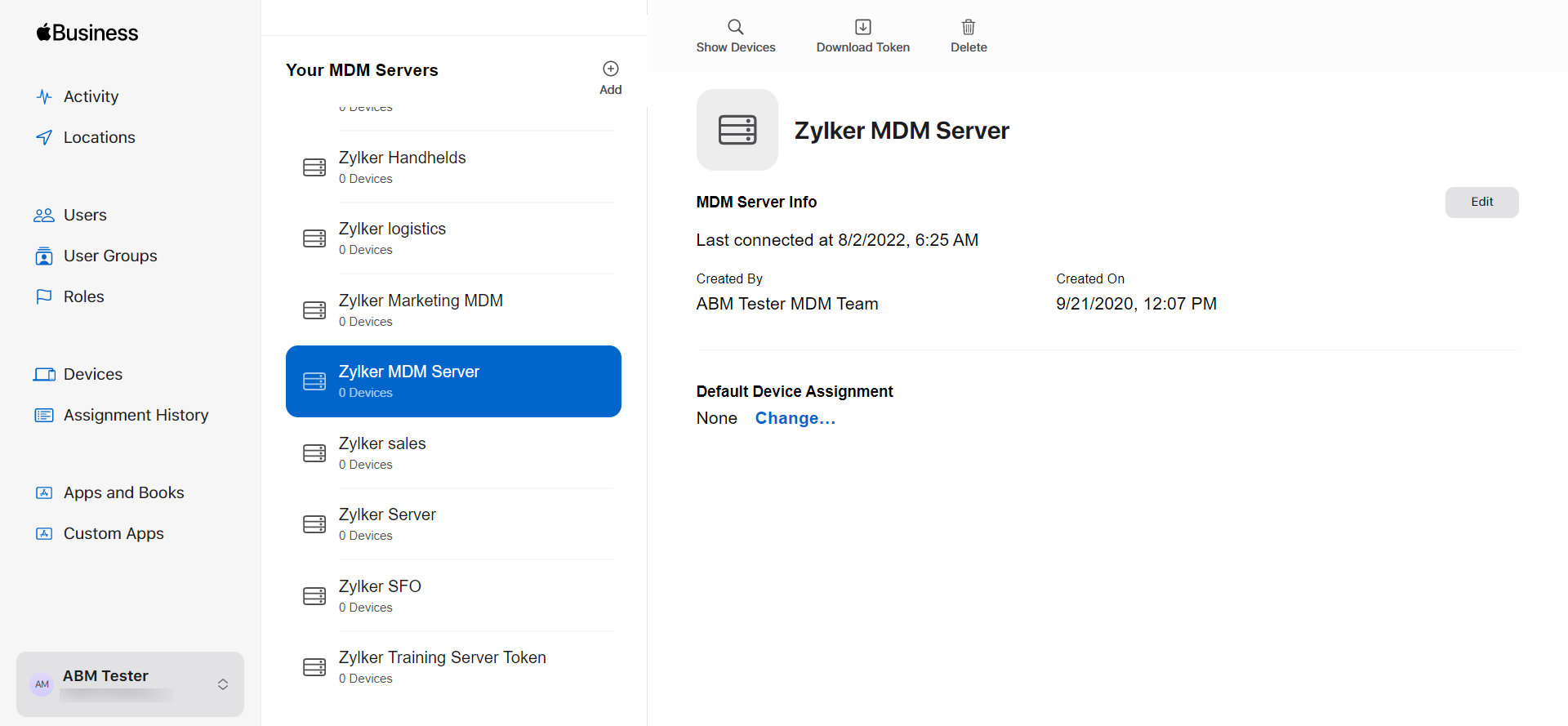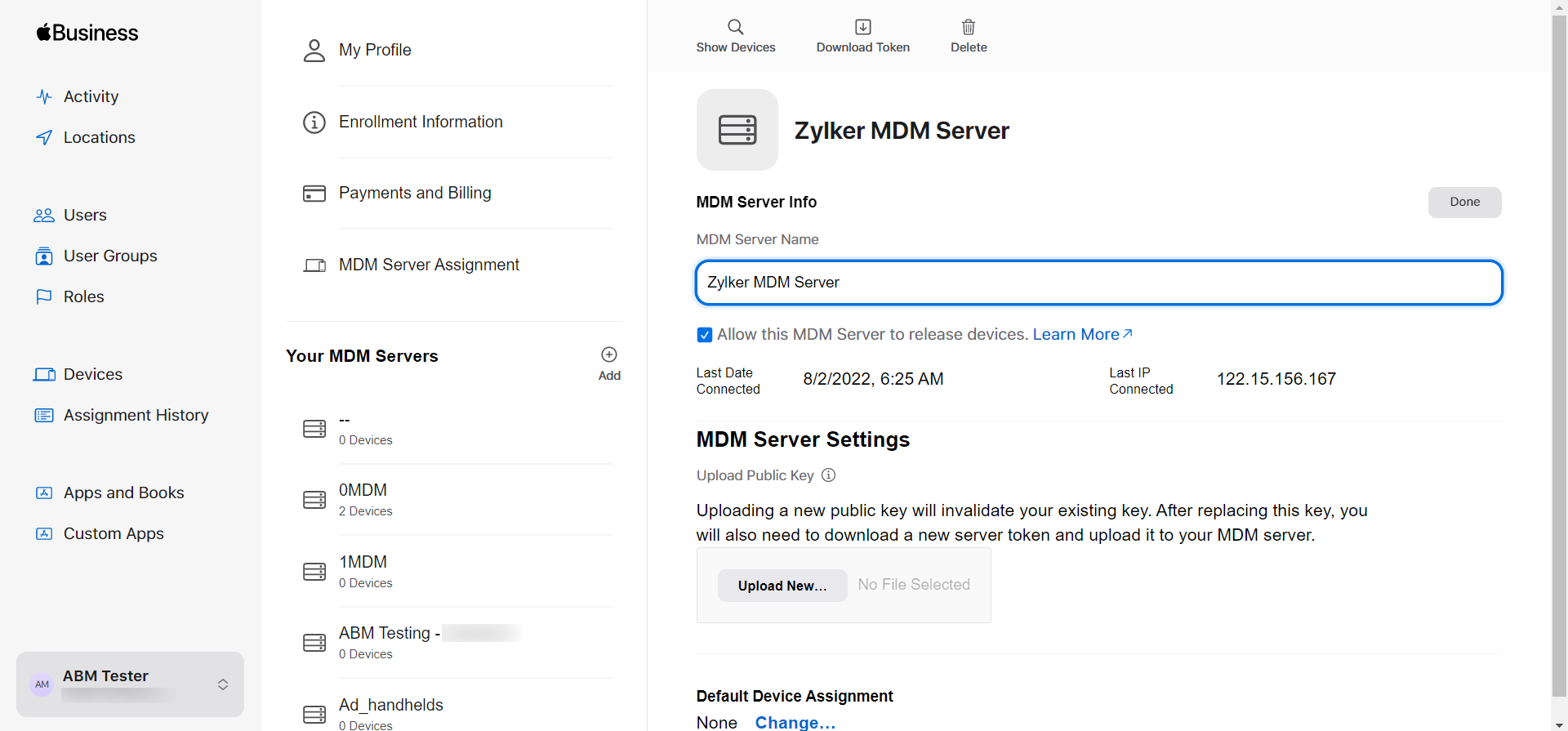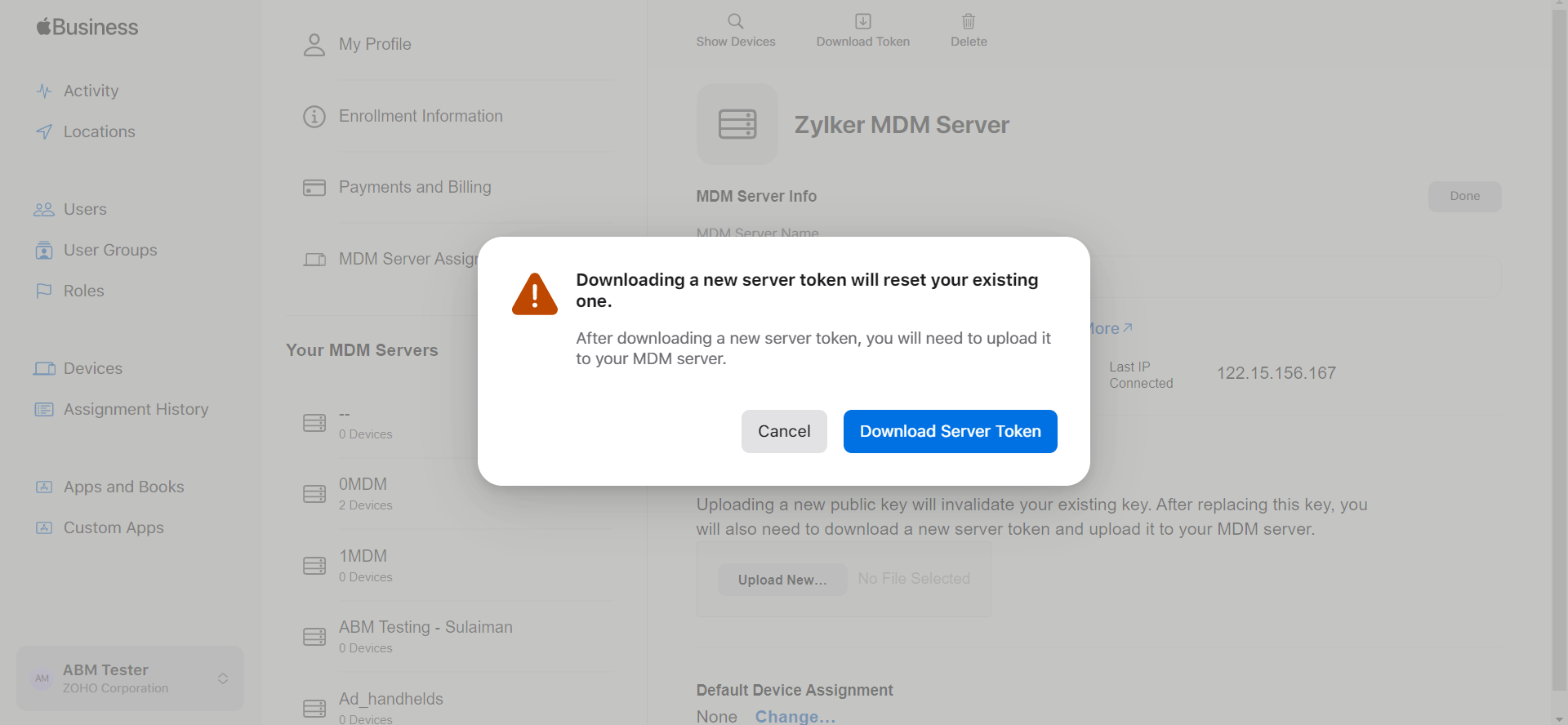Mobile Device Manager Plus allows admins to make use of Apple Business Manager to enroll mobile devices. One of the pre-requisites to use ABM is the creation of a server token that allows the integration of the MDM server with the ABM portal. This token that is created, expires in a year and has to be renewed. It is recommended to renew the token well ahead in time to continue using the ABM portal to enroll mobile devices.
As Mobile Device Manager Plus supports multiple ABM accounts, the admin can integrate multiple ABM accounts with the MDM server. As the expiry dates for the server tokens may be different, the admin will be notified to renew the tokens 15 days prior to the expiry date of every token. Follow the steps given below to renew the ABM server token
To renew the ABM server token, follow the steps given below: