Geofencing is a security feature that allows organizations to define and enforce location-based security policies on their managed Android and iOS devices to ensure corporate data remains secure. With geofencing software, IT admins can configure certain actions to be executed when devices with sensitive data leave or enter the set geographical boundary.
Mobile Device Manager Plus is a comprehensive MDM tool that allows you to setup a Geofencing policy and ensure your organization's data doesn't leave or enter it's specified boundaries.
Geofencing is the process of setting up certain device management policies through a geofencing software or MDM tool to ensure that certain actions are executed on the device if it leaves or enters a specific geographic boundary. For instance, with geofencing software, IT admins can ensure that they are automatically notified once their enterprise mobile device leaves the office boundaries. Geofencing can often help enterprises to maintain location-based compliance.
Geofencing software and solutions enable IT admins to create virtual fences and ensure that corporate data can only be accessed within the configured boundaries. By implementing a Geofence with Mobile Device Manager Plus, you can:
Geofencing tools like Mobile Device Manager Plus make it easier for IT admins to keep track of and secure their mobile assets and the data on them. This geofencing software automatically keeps track of the device's location, and executes the configured actions once the device is detected to be non-compliant. These actions help ensure that the admin is notified immediately about non-compliant devices and that the data on these devices is inaccessible outside the permitted boundaries, thereby maintaining data security and preventing unauthorized access to the corporate network through the device.
To enable Geofencing using MDM, ensure the following pre-requisites are met:
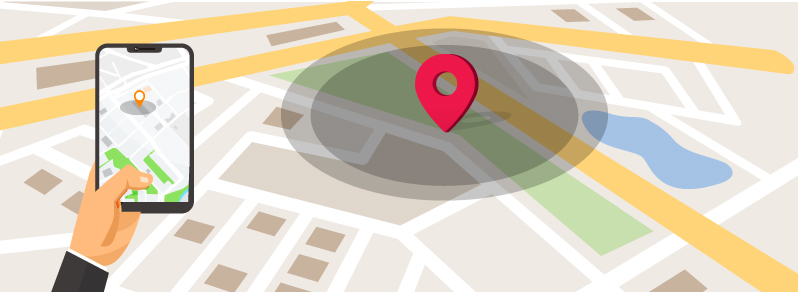
There are two steps involved in setting up geofencing through MDM:
To create a geofence, you need to choose a primary location and select a radius around it in order to create a virtual fence around the selected area by following the steps given below:
You can modify/delete the created geofence by clicking on the ellipsis icon present against the fence name.
To create a geofence policy to define the actions to be performed on non-compliant devices, follow the steps given below:
To set up geo-fencing for iOS/iPhone devices:
By following these steps and utilizing an Mobile Device Manager Plus, you can easily establish and manage geo-fencing, allowing for location-based controls, improved security, and tailored user experiences.
Geofencing protects corporate data by marking devices as non-compliant when they leave or enter specific boundaries, thereby making this data inaccessible when devices are outside the permitted area. Since geofencing offers proactive governance, you can well in advance define an action to be taken on non-compliant devices. Based on your requirements, you can choose to execute this action immediately or after a day's delay.
You can alert the administrator and users about the devices violating the geofence policy via E-mail. Adding to this, alerts can be sent across to multiple E-mail IDs along with a customized message.
For organizations with stringent compliance standards, geofencing leverages certain security commands which let you wipe devices to factory settings. Data on the SD cards can also be completely wiped. The non-compliant devices can also be marked as lost with MDM's Lost Mode.
Implementing a Geofencing policy with an MDM tool like Mobile Device Manager Plus allows you to not only proactively configure automated actions to be executed on non-compliant devices, but also keep track of the status of these devices. The Fence policy can be associated with devices in a few clicks and the IT admin can rest assured that devices are being automatically tracked and that corporate data remains within the specified location.
Geofencing finds numerous real time use cases. For instance, an organization might have deployed dedicated devices to function as check-in Kiosks where employees or visitors provide their details while entering the organization. However, the usage of such devices are meant to be restricted to the organization's premises. Using MDM as a geofencing software, the IT administrator can create a geofence policy and associate it with these devices such that, the data present in the them will get removed on leaving the predefined geographical area - which in this case is the organization's premises. You can also create geofences around all your regional offices and set a rule that notifies the IT administrator about managed devices leaving the fence areas, and also ensure that data on devices don't fall into the wrong hands in case they are stolen.
Create multiple fences and secure sensitive business data with MDM Geofencing. Avail a fully functional, 30-day free trial now!