Android Guided Access is an advanced lockdown feature that allows users to pin their device screens to a single app or screen and restrict the features that can be accessed, similar to Apple's Guided Access on iPhones and iPads.
Though Guided Access for Android is built as an accessibility feature, it's also used to provision single-purpose devices with the required app. Leveraging Guided Access is a common way to lock down devices to be used as self check-in kiosks, point-of-sale (POS) terminals at self-service restaurants, digital signage, dedicated displays used for advertising, etc. On enabling Guided Access mode on Android devices, specific device settings can be controlled such as the volume buttons, sleep/wake button, touch, etc. When the Guided Access session has to be terminated, the Guided Access passcode has to be entered, which was configured earlier, at the start.
Guided Access on Samsung and Android devices can be achieved using a functionality called Screen Pinning that can be used to limit the devices' access to specific apps. Here, a PIN can be set up which has to be entered each time the app is to be 'unpinned' or removed from the screen. Configuring Screen Pinning, the equivalent of Guided Access on Android, on all the devices in an organization only implies manually enabling the feature on each device, followed by setting a password for each user. Also, as single-purpose devices are widely used in industried such as construction, healthcare, education, and retail, deploying multiple devices with the required app and device restrictions would be a tedious task using Guided Access in Samsung and Android devices.
Guided Access mode for Android devices can be better implemented using the Kiosk Mode of Mobile Device Manager Plus, a comprehensive mobile device management solution.
With Android Kiosk Mode, devices (both Samsung and non-Samsung) can be remotely provisioned with the required app (single app Kiosk) or a set of apps (multi-app Kiosk) and with advanced restrictions applied, ensuring better control over the devices. Single app Kiosk functions similar to Android Guided Access and ensures the device is locked down only to one particular app while blocking access to the rest of the features and settings. For instance, a device may be provided to a driver to be used only for navigation and is thus provisioned with the Maps app. The rest of the device functionality is restricted.
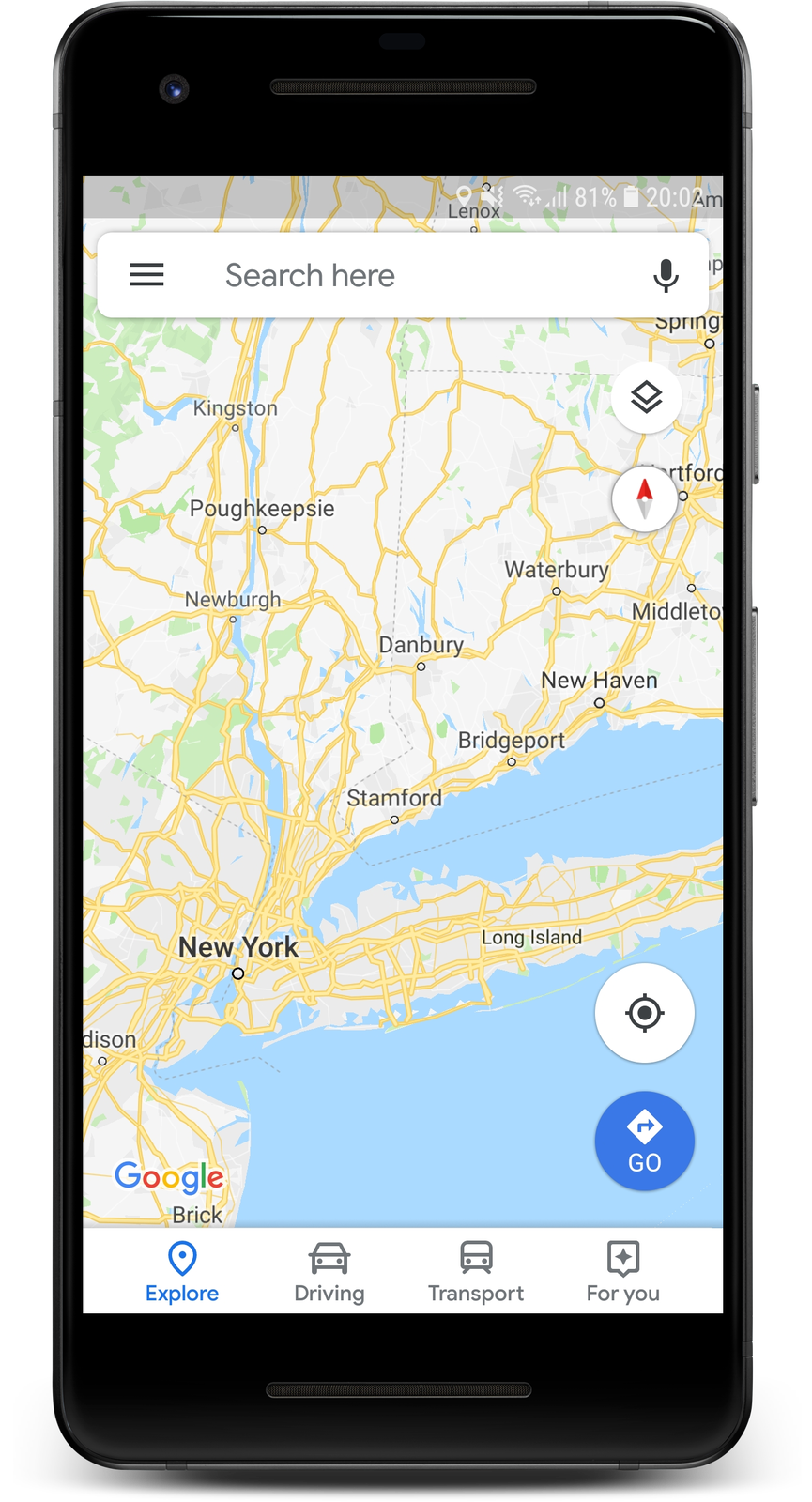
Guided Access in Android using Mobile Device Manager Plus provides organizations various benefits, including:
Unlike Android Guided Access, where devices must be manually locked to the required app, MDM allows multiple Android devices to be provisioned in Kiosk at once without hassle. As MDM provides bulk enrollment of devices using various enrollment techniques to support BYOD, COPE, and COSU environments, the process of on-boarding is quick and seamless. This is beneficial especially in large organizations with multiple departments and specific device requirements.
When devices are provisioned manually using Guided Access for Android, the user will be unable to access even the basic settings such as Wi-Fi, Bluetooth, Brightness, etc., whereas MDM provides a means to configure these settings even when devices are locked in Kiosk Mode. For instance, a device is provisioned in Kiosk with a single app used for an examination at school and the student using the device wants to adjust the brightness. This can be achieved by enabling the Custom Settings app. Users can be allowed to view/modify certain settings as configured on MDM. Also, restrictions can be applied on the Task Manager, Status Bar, physical buttons on the Kiosk device to prevent the user from navigating away from the required screen or factory resetting the device. These restrictions can be revoked as and when required from MDM.
To manually enable Android Guided Access, the apps must be manually installed on the devices and it's only supported for Play Store apps, whereas using MDM, Play Store apps as well as in-house apps, specific to the organization can be silently installed on the devices as Kiosk apps. Also, system apps which are pre-installed with the device, can be provisioned as Kiosk apps. As MDM supports the complete app life cycle management right from app installation, managing app updates as well as app removal, the exhausting process of manually managing the apps is eliminated. In addition to apps, MDM supports provisioning specific web apps or websites in Kiosk which locks the device access to the specific URL content.
Kiosk devices often have a designated purpose and are used by multiple employees. Hence, the apps need to easily locatable on the device for improved user experience. Using home screen customization, you can organize frequently accessed app icons on the home screen and standardize the home screen layout across your organization. Apps and web shortcuts pinned to ṭhe home screen can not be uninstalled or removed by the user, giving you additional control over your devices.
Kiosk devices used for self-service purposes are mostly unattended. If Guided Access is enabled on these unattended Android devices, it can be tricky to resolve technical issues without direct user intervention. Usually, issues on managed devices can be fixed by remotely taking control or viewing the device screen, with the user permitting access to do so. But on unattended devices, fixing issues can be difficult due to the absence of a user. Also, the user, even if present might be a contract employee, who is not technically adept to rely upon. To solve the problem of troubleshooting devices in these situations, MDM provides unattended remote access for Android devices, using which the issues on the devices can be fixed without any user intervention. Additionally, MDM supports a remote chat feature where security commands can be used to temporarily exit and re-enter Kiosk on the device, thereby saving time and cost to the organization.
As single app Kiosk devices are generally used by remote or contract employees, there is a high possibility of the devices being lost or stolen. MDM provides the Remote alarm feature to help in retrieving the device as well as Geotracking feature to track them down. Also, the devices can be locked completely using Lost Mode. Security commands such as Complete wipe or Corporate wipe can be initiated on the device if need be. Furthermore, mobile devices can easily be carried out of the organization premises which in most cases, is not ideal as the devices are meant to be used only within the premises. To address these cases, virtual fences can be set up using Geofencing, so that access to the device is blocked, once it leaves the organization premises or a particular area. Also, the devices can be preconfigured to erase all data on leaving the fencing area, if need be.
To implement Guided Access for Android devices, enroll the devices with MDM, add the app required to the App Repository, and associate a Kiosk profile to the devices.
To enable Guided Access on Samsung tablets, mobile devices and other non-Samsung Android devices, ensure the following pre-requisite is met:
To enable Guided Access on Android and Samsung devices using Kiosk Mode, follow the steps given below:
The Kiosk profile is associated with the device, thus implementing the equivalent of Guided Access for Android successfully.
Guided Access can be enabled on iPhones by navigating to Settings->Accessibility->Guided Access. However, when there are multiple devices to be deployed and managed, enabling Guided Access on each device manually can prove to be a tedious task. These devices can instead be restricted to a single app or a specific set of apps through Kiosk Mode using Mobile Device Manager Plus. Kiosk Mode also allows the IT admin to remotely provision the required app(s) to these devices and facilitates advanced restrictions to be applied on them.