With Apple devices gaining popularity as POS devices, organizations must be able to lock down devices to only the required apps while restricting access to other apps, settings and functionalities. Apple Single App Mode provides users the ability to provision devices for a specific purposes.
Apple's Single App Mode (SAM) is a lockdown mechanism on Supervised iOS devices that enables the device to run only a single application, in order to be deployed for a specific purpose. Besides restricting the device usage to a single app, Apple Single App Mode (or Single App Lock) allows restrictions on the device hardware such as the Volume and Sleep/Wake buttons. Shortcuts to features like Touch, Motion, and many others can also be controlled. It is a common method for deploying iPhones and iPads as self-serve kiosks and as point-of-sale (POS) terminals. Although similar to Apple's Guided Access, Single App Mode on iOS and iPadOS devices is more beneficial as it provides a true kiosk environment.
Single App Mode is a payload available on Apple Configurator that is used to fully lock down a device to a single app and manage specific device features. It is a better option than Guided Access as it provides a more secure kiosk environment. When Single App Mode is set up on a device, restrictions can be applied to the device buttons to prevent users from resetting it. On device reboot, Single App Mode will relaunch the configured app and remain locked. Although it is more advanced and intended for corporate usage, deploying Single App Mode requires a Mac machine and iOS device Supervision. Each time an iOS device is to be configured with a single app, it has to be physically connected to the Mac via a USB. Removing Single App Mode from the device follows the same process. When there are multiple devices to be deployed, it becomes a cumbersome and time-consuming task.
Alternatively, Single App Mode can be deployed using a mobile device management solution.
Single-purpose devices are extensively used for business. The retail industry uses self-serve kiosks to streamline device access and improve customer experience. These devices are commonly found in airports, train stations, and other public places. Schools use tablets on Single App Mode to focus children's attention on a particular screen and restrict access to device functionality such as the calculator. At restaurants, these devices are used as point-of-sale terminals and as digital displays for advertising. The patient bedside monitors used in hospitals are also single-purpose devices, configured to provide a kiosk environment.
In most of these examples, there are multiple devices to be deployed and managed. The app configured on the devices should also be updated constantly which burdens the IT administrators.
These problems can be overcome by using ManageEngine's Mobile Device Manager Plus (MDM), a comprehensive mobile device management solution. Devices can be remotely provisioned with the required app and the device restrictions applied from a single console using iOS/iPad Kiosk Mode. Whenever an iOS device is intended to serve a single purpose, IT admins can ensure that it runs only that specific app that is approved by the organization.
MDM's Kiosk Mode completely locks the device with the app configured and allows advanced restrictions to be applied on the device functionality. For instance, a device being used for navigation can be locked down with the Maps app using the Single App Kiosk Mode of MDM, and restrictions can be applied on the device hardware such as the Volume and Sleep/Wake buttons, to prevent the user from navigating away from the screen or resetting the device. The user can be permitted to modify basic settings such as the screen rotation and zoom.
App store apps, as well as enterprise apps, can be silently installed on the devices under Single App Kiosk Mode. Pre-installed apps or system apps can also be provisioned as a kiosk apps. Kiosk Mode on MDM automates the installation of the apps even when they are not available on the devices, which is an added advantage.
Right from installing the app to managing the app updates to app uninstallation, MDM handles the complete app life cycle. Each time there is an app update, it can be managed effortlessly.
Before deploying the devices on Single App Mode, the Store apps can be thoroughly tested for bugs or incompatibilities by distribution to a test group. In the case of enterprise apps, MDM allows beta versions of the app to be deployed on the devices for testing.
Devices on Single App Mode are mostly used as self-serve devices the are unattended, demanding remote management. MDM permits IT admins to remotely view the device screens of iOS devices which helps in quick analysis and issue fixing.
When kiosk devices are used by remote employees there is a possibility of the devices being lost or stolen. In such situations, MDM can help in tracing the device location using geotracking. The devices can also be locked completely by remotely enabling Lost Mode on them. If the devices are meant to be used only within a specific area, geofencing can be used to trigger security actions like complete wipe, when the devices leave the area.
Since most often Kiosk devices are used for self-service, it is important that all your Kiosk devices have the same navigation to integrate them seamlessly with your organization. MDM lets you arrange the apps and web shortcuts based on the frequency of usage on the home screeen, stack apps or web shortcuts in folder and pin apps to the Dock. You can also personalize your home screen to your specific needs, from the size and color of your fonts to the wallpaper displayed on the home screen.
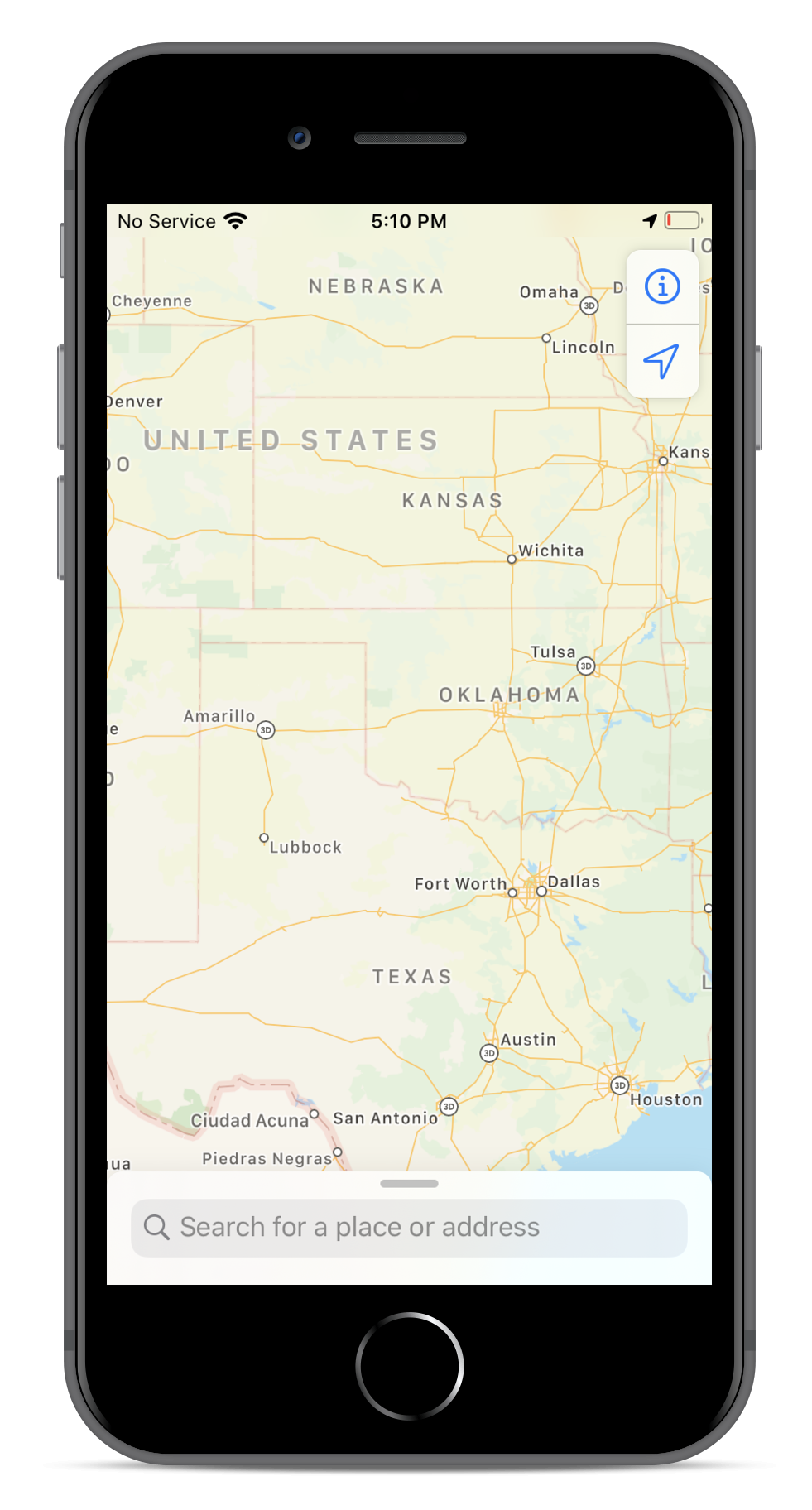
On MDM, Single App Mode is available under the Kiosk profile and is referred to as Single App Kiosk Mode. MDM also supports Multi-app Kiosk Mode.
As a prerequisite for Kiosk Mode, iOS devices need to be Supervised. This can be done by enrolling them with MDM using Apple Configurator or Apple Business Manager. Using MDM, Single App Mode can also be configured on Apple TV.
After creating the Kiosk profile, it must be associated with the iOS devices to bring Single App Mode into effect. However, it is recommended to test the profile on a test device before associating it with the production environment. If the functionality of the profile is satisfactory, it can then be associated with a group of devices. To turn off Single App Mode, the Kiosk profile needs to be dissociated from the device/group.
MDM also supports Single App Mode for Android and Windows devices. Enroll your devices with MDM today and avail a 30-day free trial!