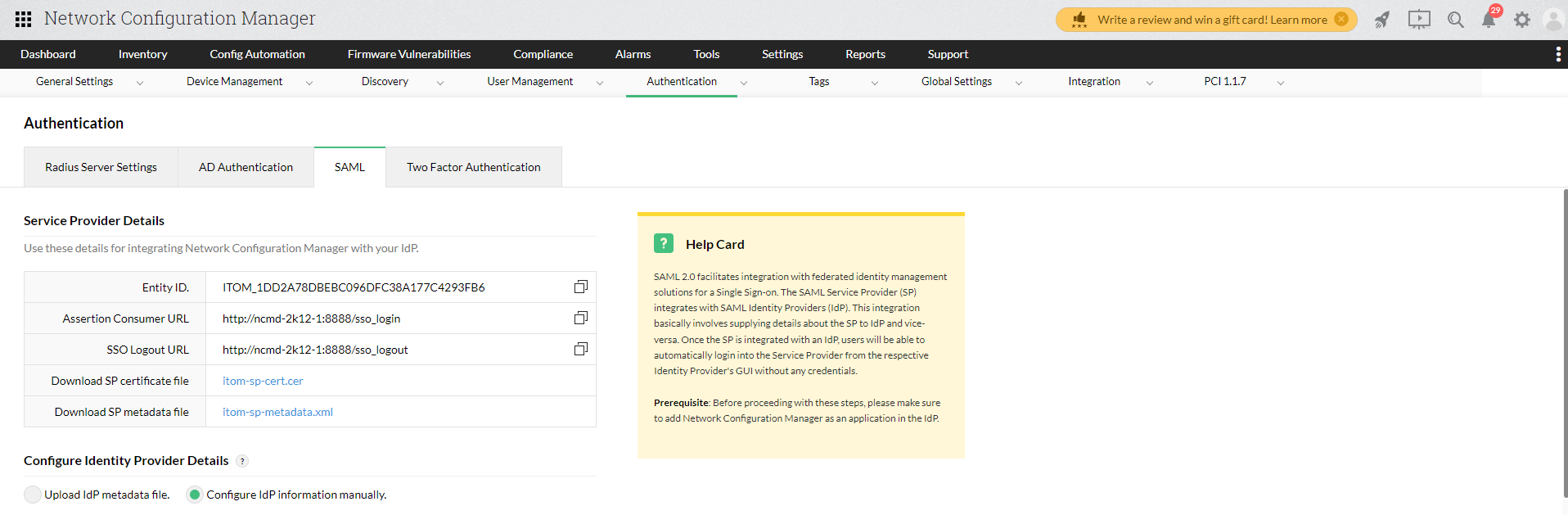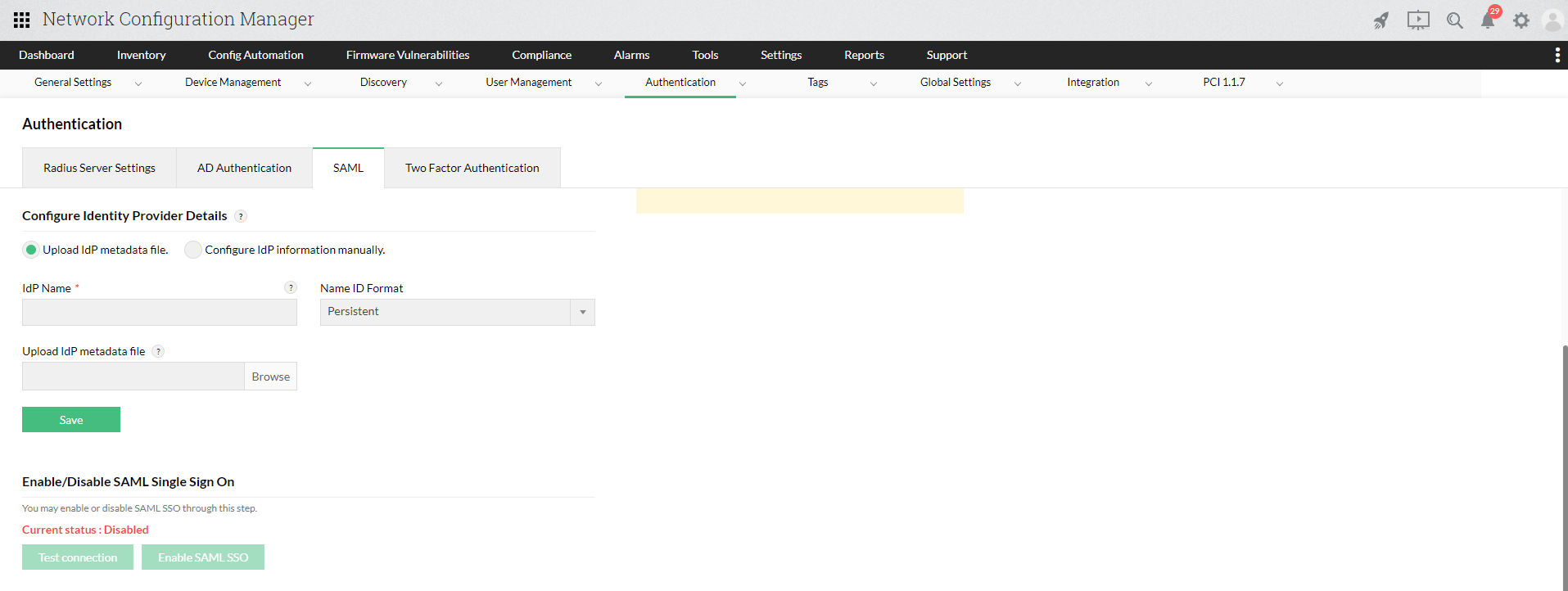Configuring SAML authentication settings in Network Configuration Manager for JumpCloud
Listed below are the steps to configure SAML authentication in Network Configuration Manager for JumpCloud (IdP) with Single Sign-On.
- Login to JumpCloud and click on SSO (under User Management) in the left side menu. Click on the 'Add' symbol, adjacent to the left tree.
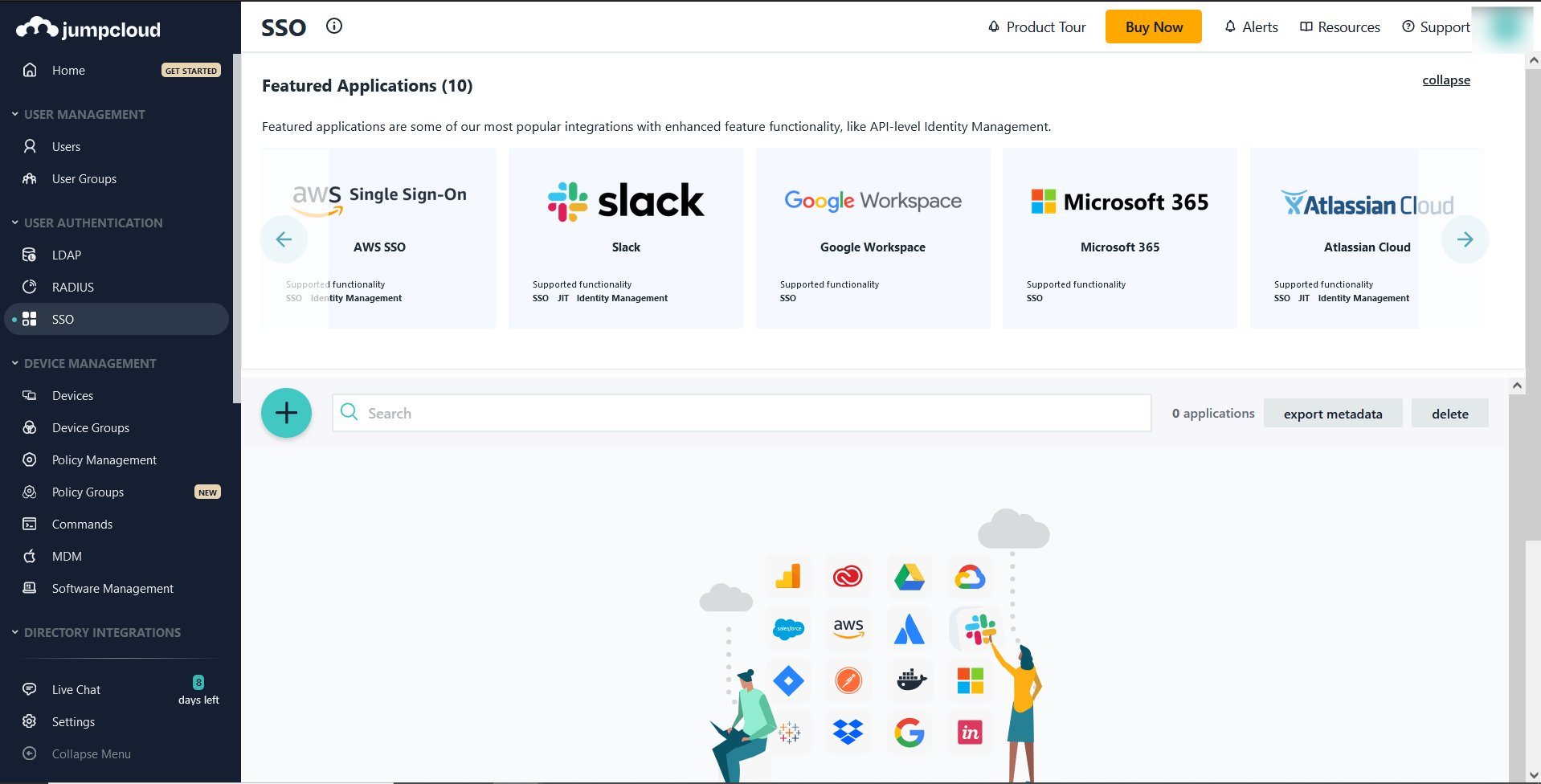
- In the Get Started with SSO Applications page, click on the Custom SAML App option in the bottom. This will open the New Application
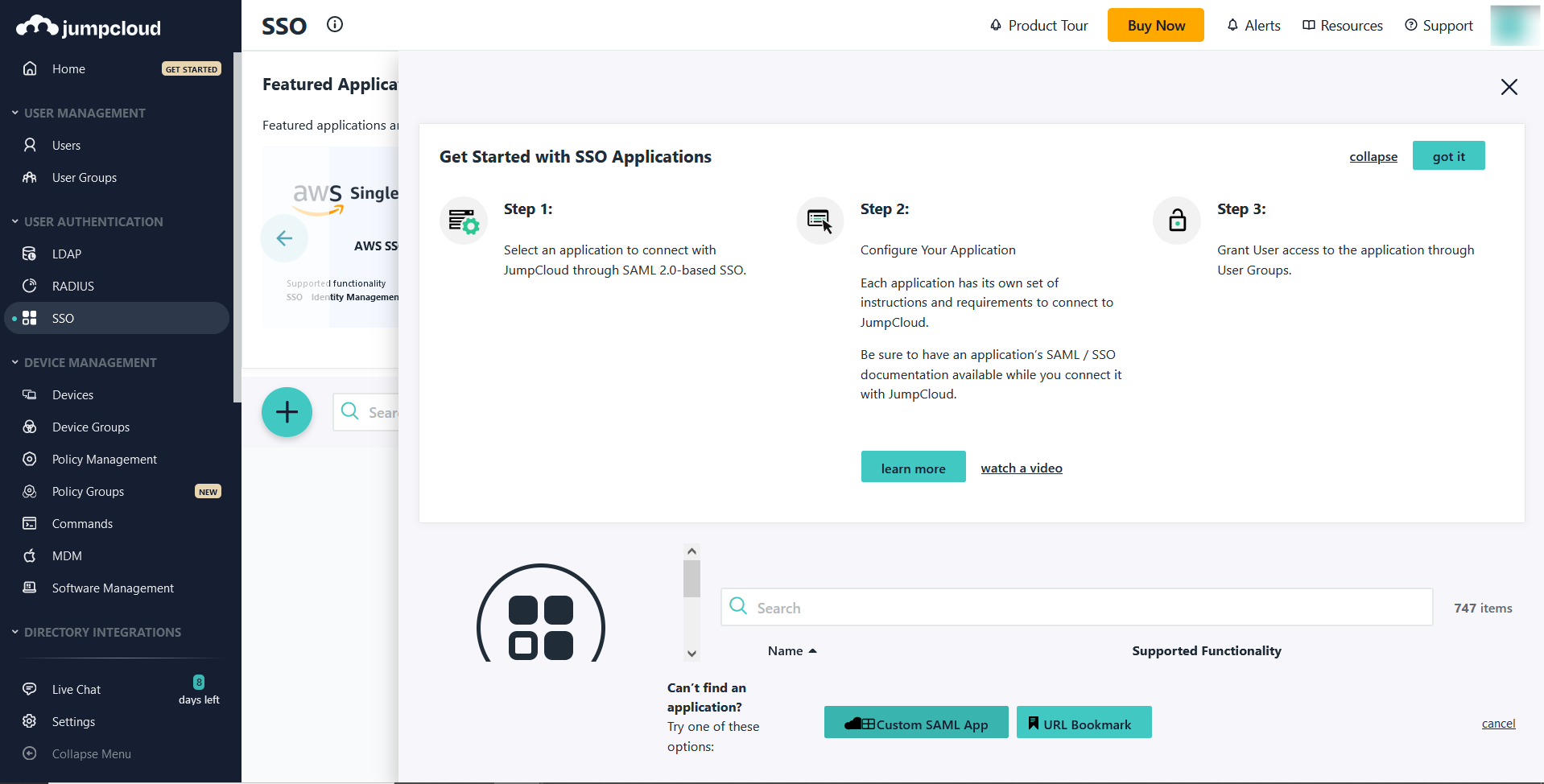
- Under General Info enter the Display Label as Network Configuration Manager and click on Activate.
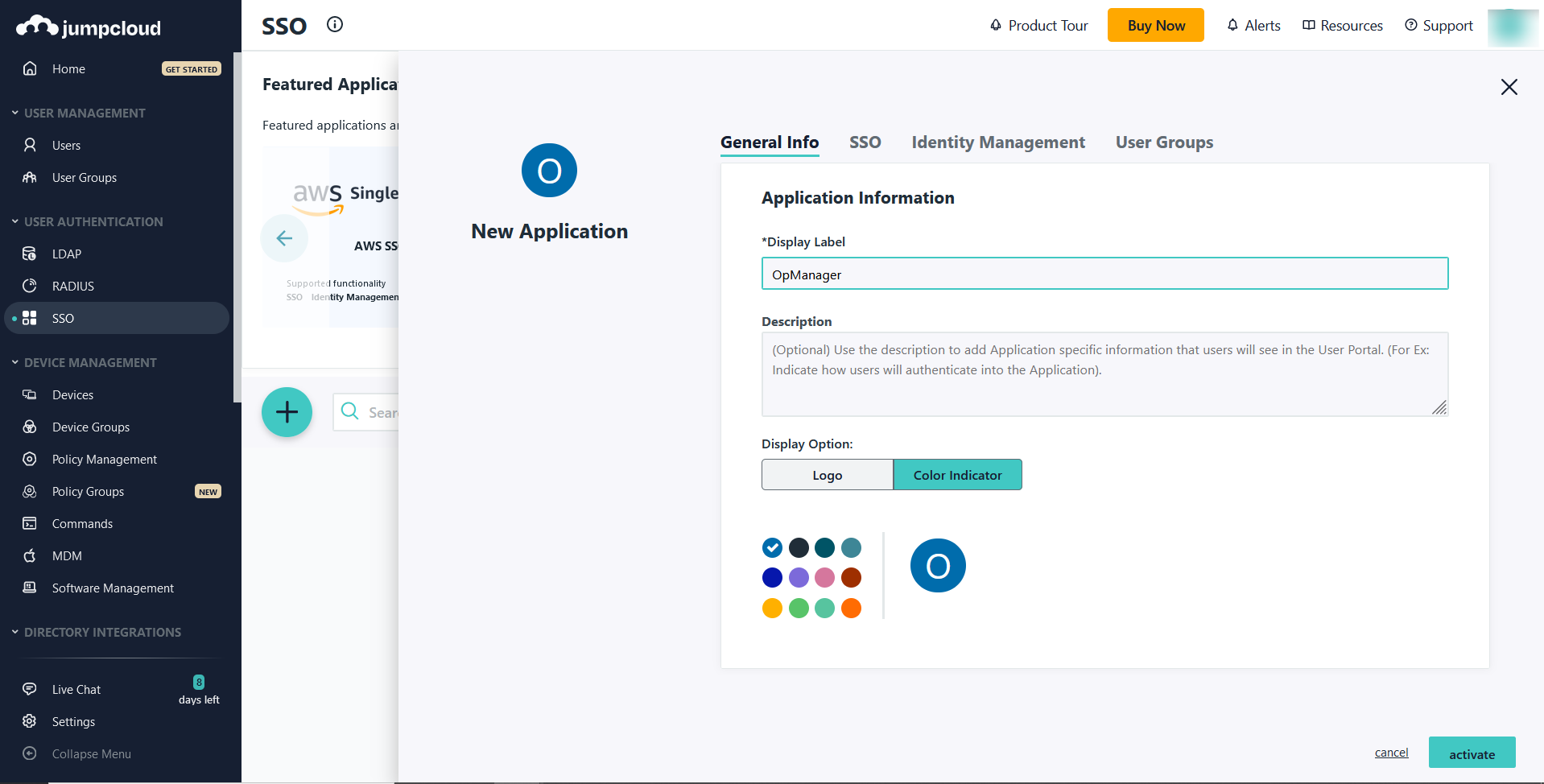
- Now, go to OpManager and navigate to Settings -> Authentication -> SAML. Download the Service Provider metadata and SP Certificate files. Also, copy the SP Entity Id and ACS URL.
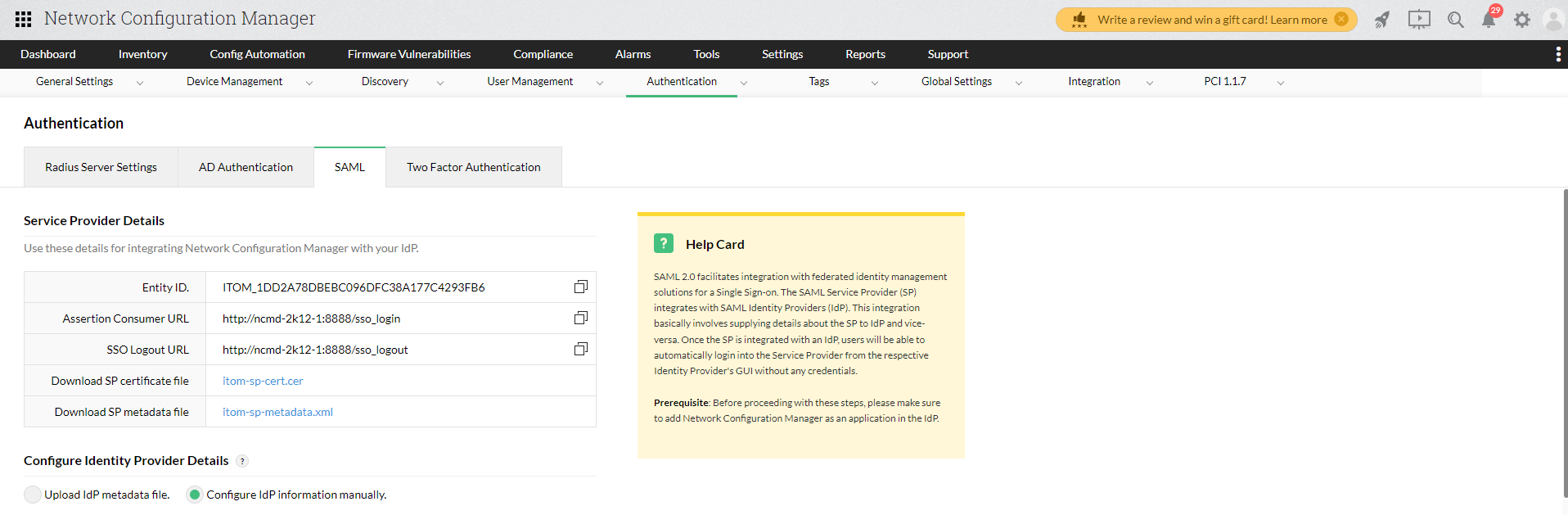
- In Jumpcloud, click on the SSO tab and upload the Service Provider Metadata file (downloaded previously from Network Configuration Manager) by selecting the Upload Metadata option.
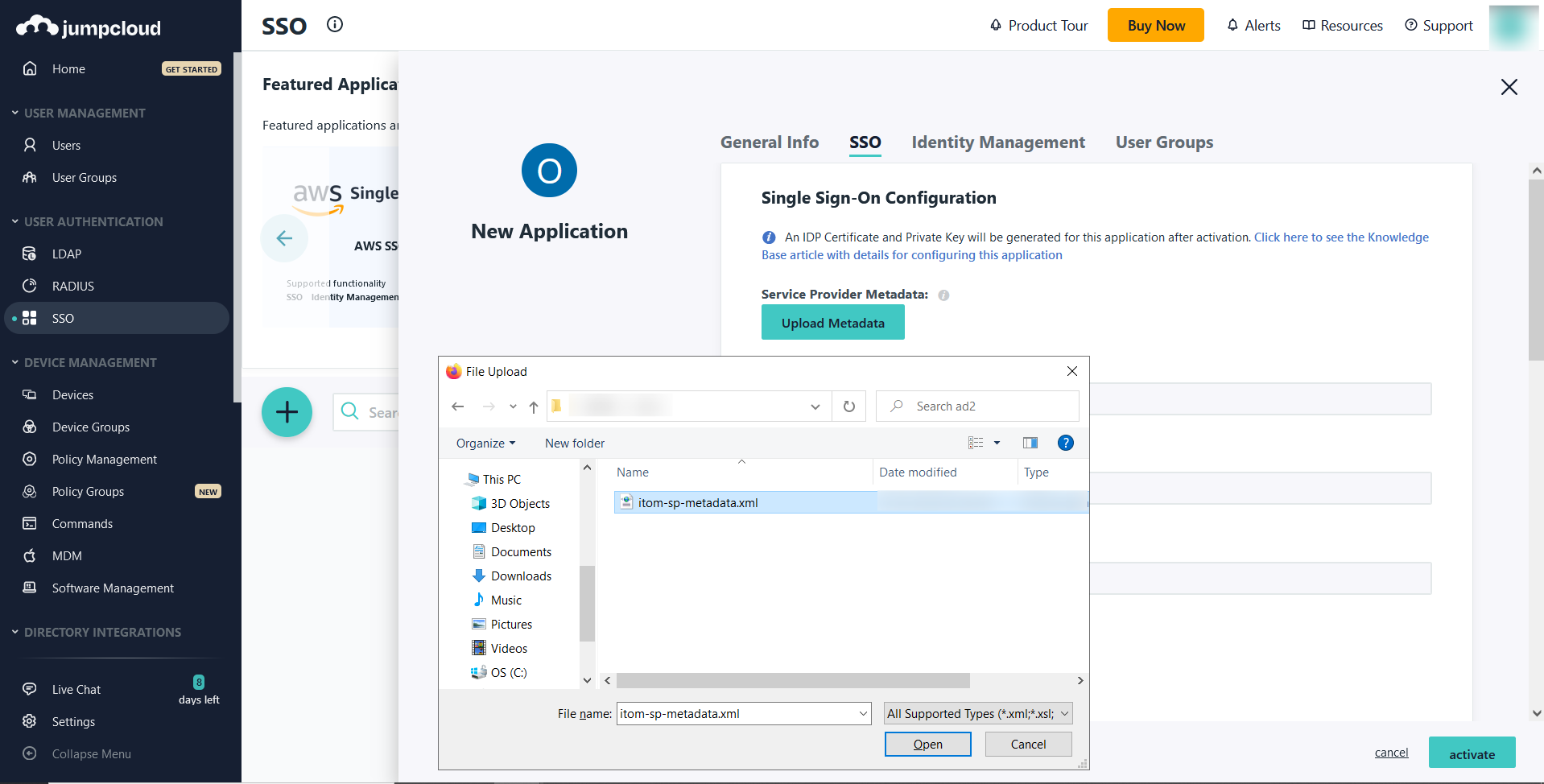
- Select username as the SAML Subject NameID, and Persistent as the SAML Subject NameID Format. Select the required Signature Algorithm and click on Activate.
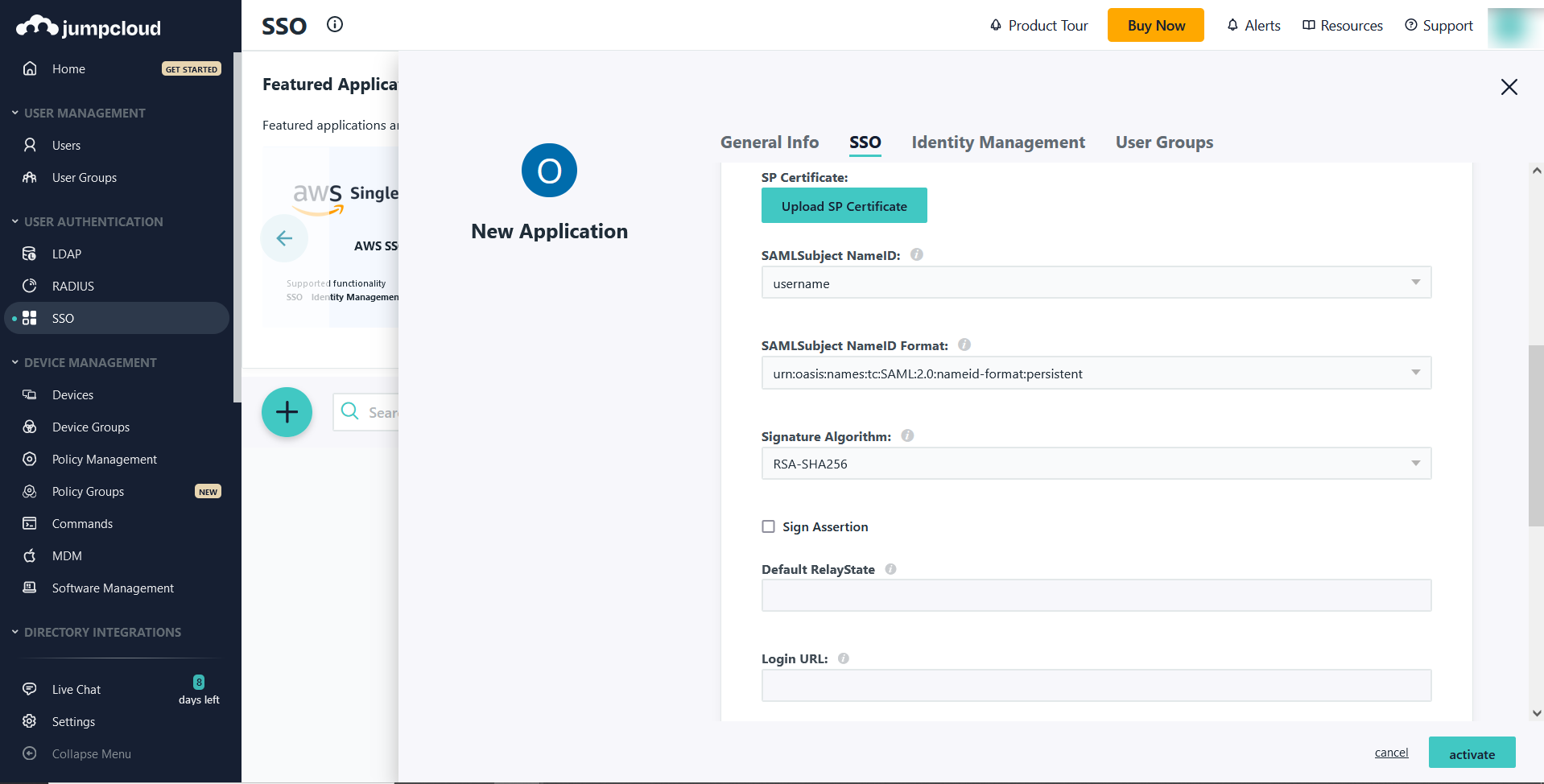
- Download the metadata file by clicking on the export metadata option. Now, go to Network Configuration Manager and navigate to the SAML page (Settings -> Authentication -> SAML) and upload the metadata file under Configure Identity Provider Details section.
Network Configuration Manager is now added as an application in JumpCloud. Now, go back to JumpCloud and click on Network Configuration Manager from the list of applications added to assign Users.
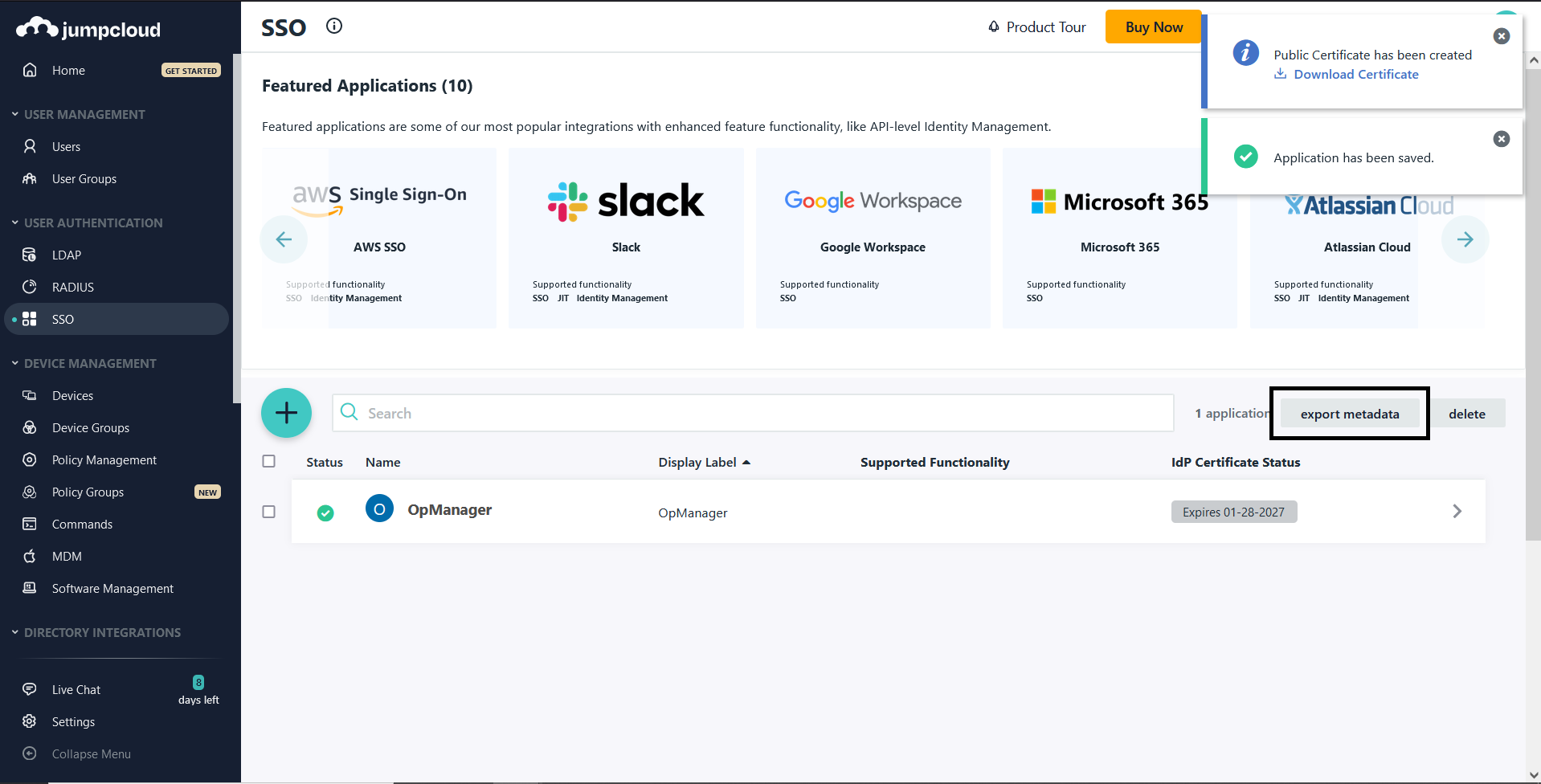
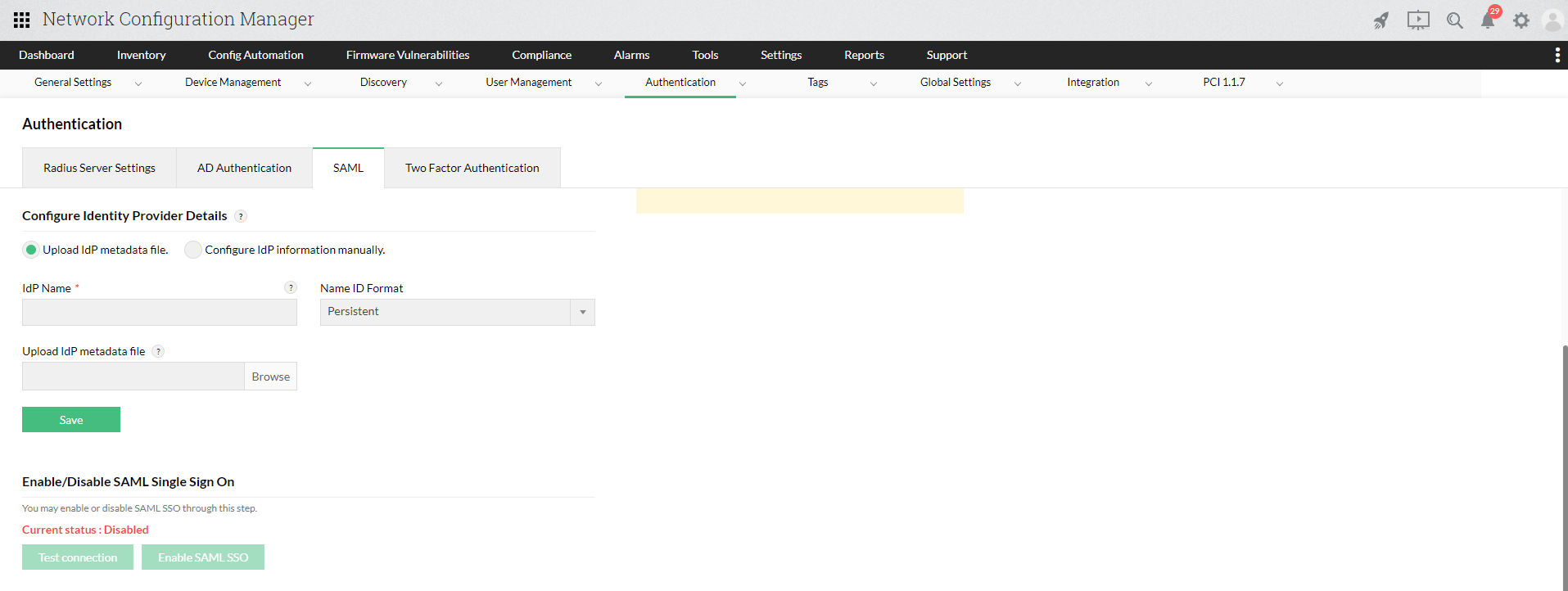
- Under the User Groups tab, click on All Users and select Save.
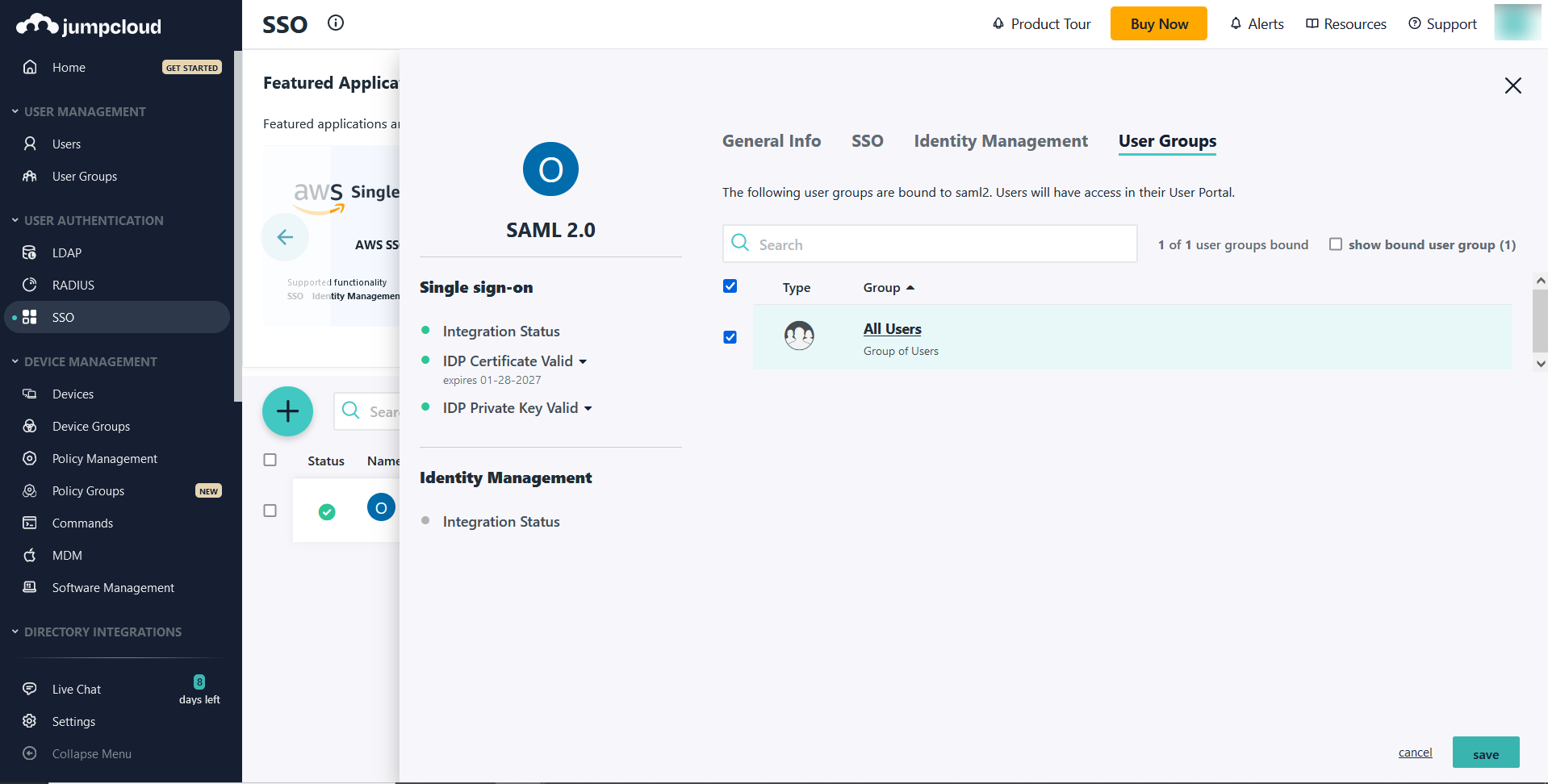
Once the above said configuration is done on the IdP side, the required IdP details needs to be configured in Network Configuration Manager. Click here for steps to configure IdP details in Network Configuration Manager.
Once the configurations are done on both sides, SAML authentication via JumpCloud will be enabled in Network Configuration Manager. In Network Configuration Manager's login portal, choose to Login with JumpCloud and enter the necessary credentials to login.