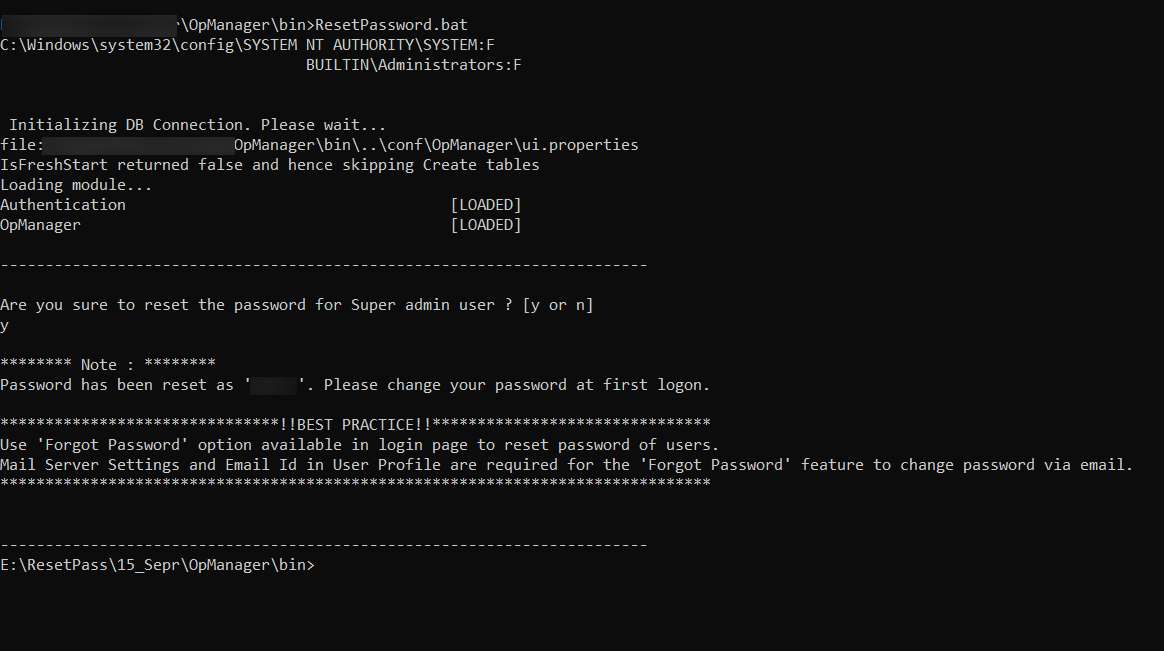How to reset password?
This page is for those who have forgotten their OpManager password and are looking for ways to reset it. There is more than one method of resetting the password
There are three methods of authentication via OpManager
- Local Authentication: When the user is connected locally to your network
- Radius Authentication: When the uer is connected to your local network remotely
- AD Authentication: When the user is a part of your central AD server
For users that are authenticated with Active Directory Domain authentication, you can reset the password of an AD user by changing the AD password. The same is applicable for Radius Authenticated users.
Local Authenticated users can follow one of the two steps given below to reset the password:
Forgot Password (till version 125630)
- The Forgot Password option in the login page can be used to reset the password.
- Make sure the Mail Server Settings and User's email ID are configured. The auto generated password will be sent to the email ID entered as the User's email ID.
- Go to the login page on OpManager. Click on the Forgot password button, enter your user name and press Send.
- This will send an auto-generated password to the user's configured email.
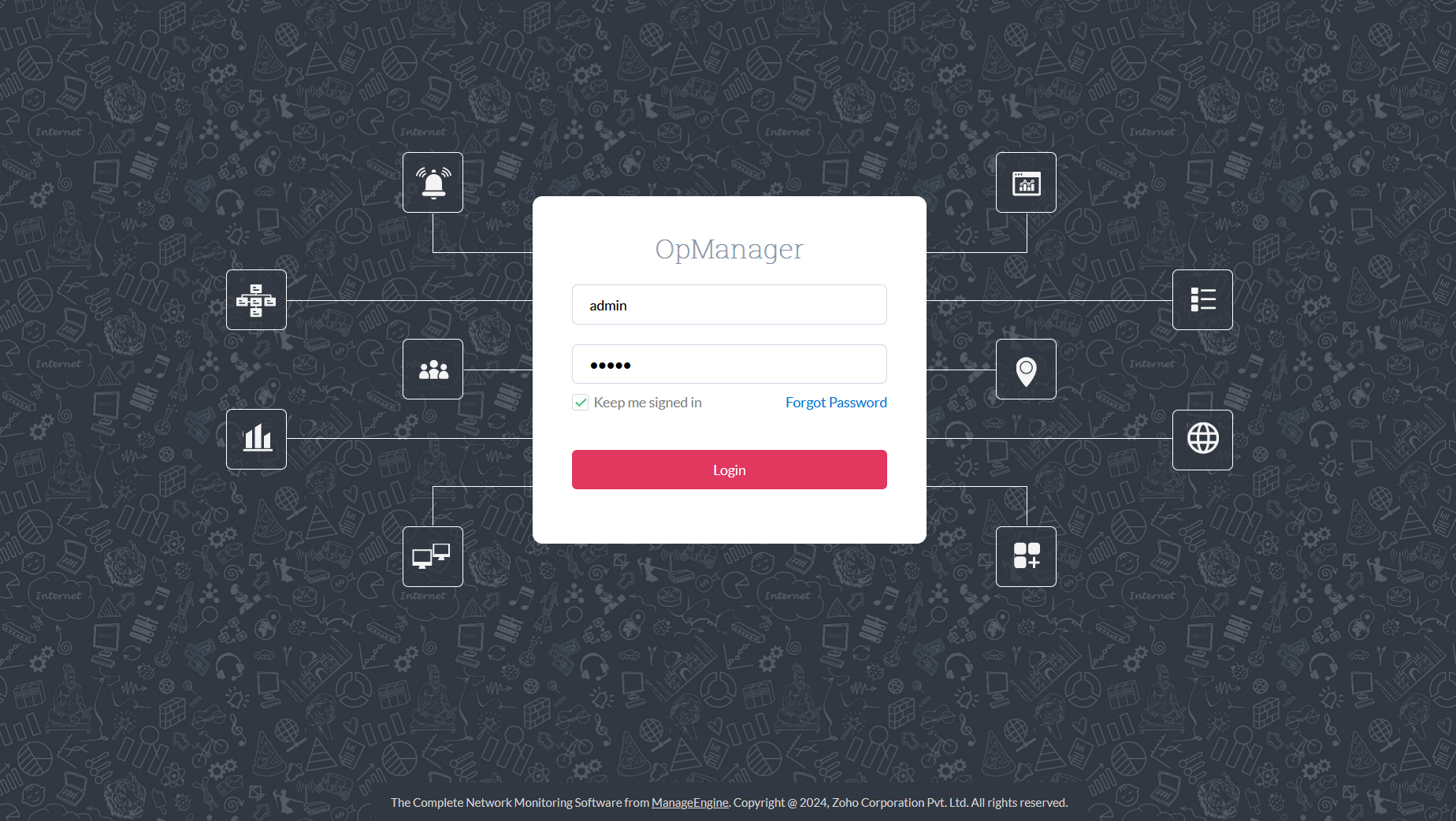
Forgot Password (from version 125630 and above)
- The Forgot Password option in the login page can be used to reset the password.
- Make sure the Mail Server Settings and User's email ID are configured.
- Also make sure Forgot Password option is enabled in Password policy page.
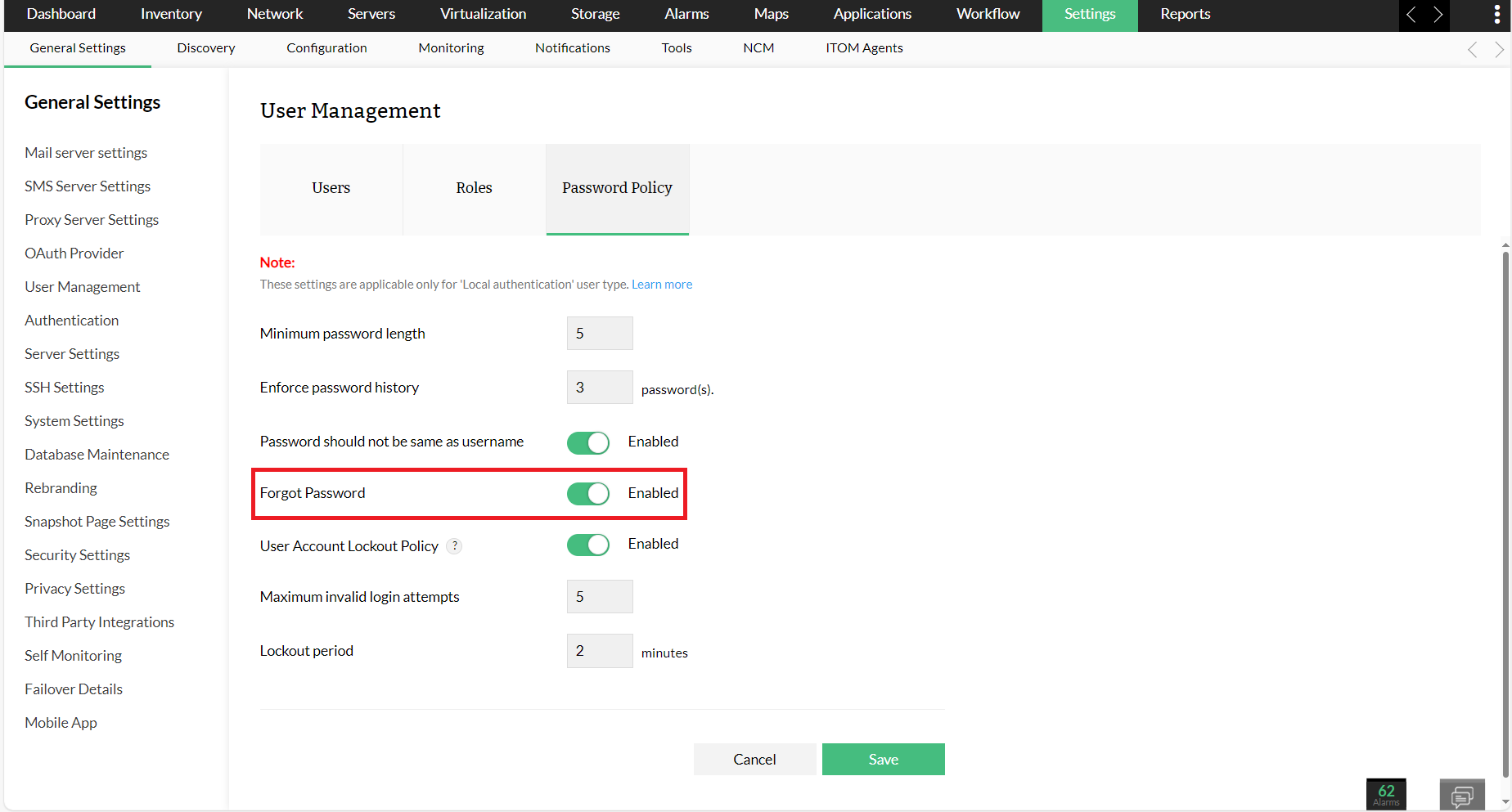
- Go to the login page on OpManager. Click on the Forgot Password button, enter your user name and email ID and press Send recovery link.
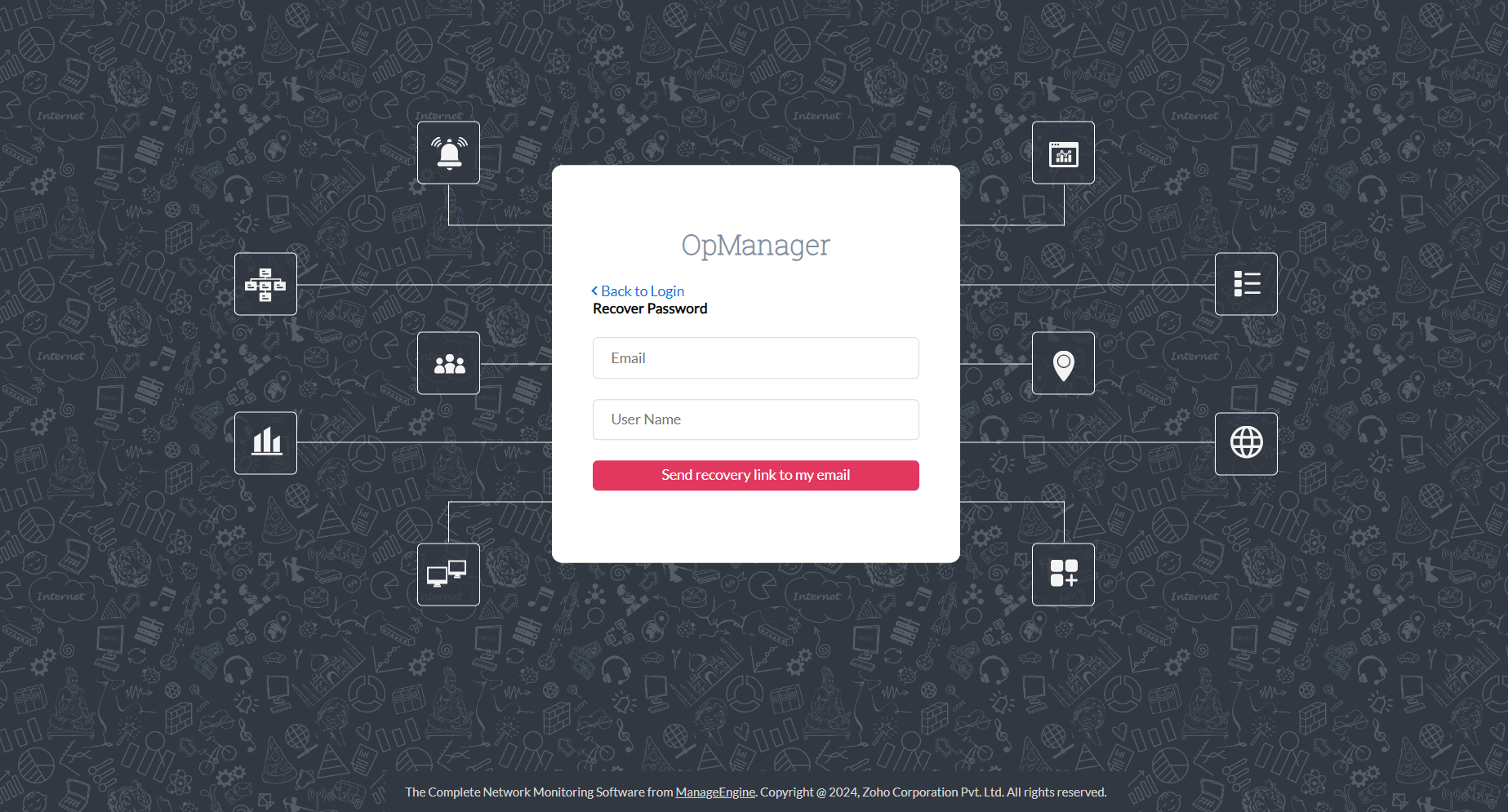
- This will send a recovery link to the user's configured email.
- Click on the recovery email and change password for the user.
Reset password for an Operator/Administrator by Administrator user
- Login to OpManager using an account with admin privilege
- Go to Settings -> General Settings -> User Managementtab.
- Under the Change Password tab, click on the "Assign New" option found next to the respective user
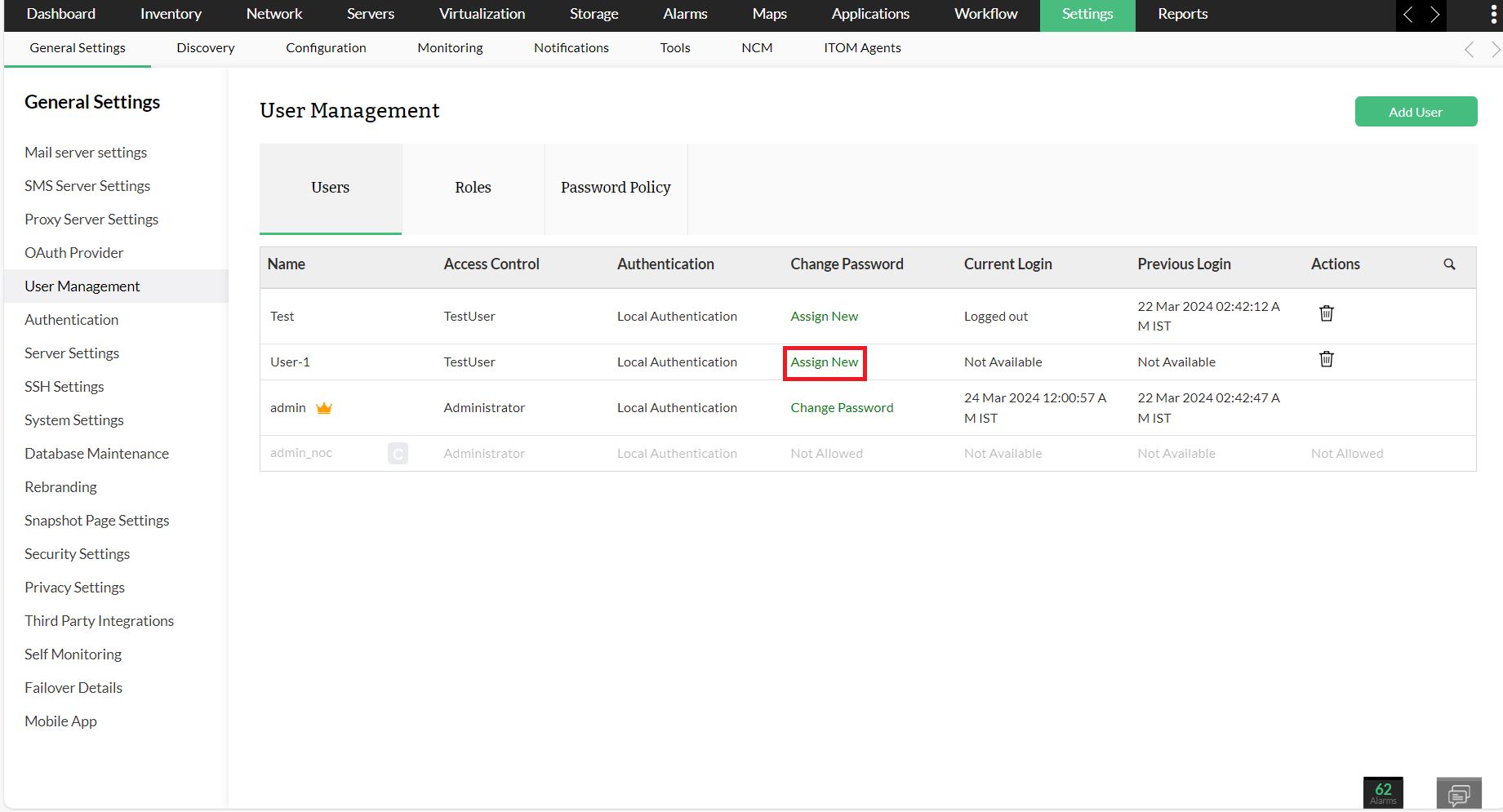
- Update the new password and click on "Save" to save the changes.
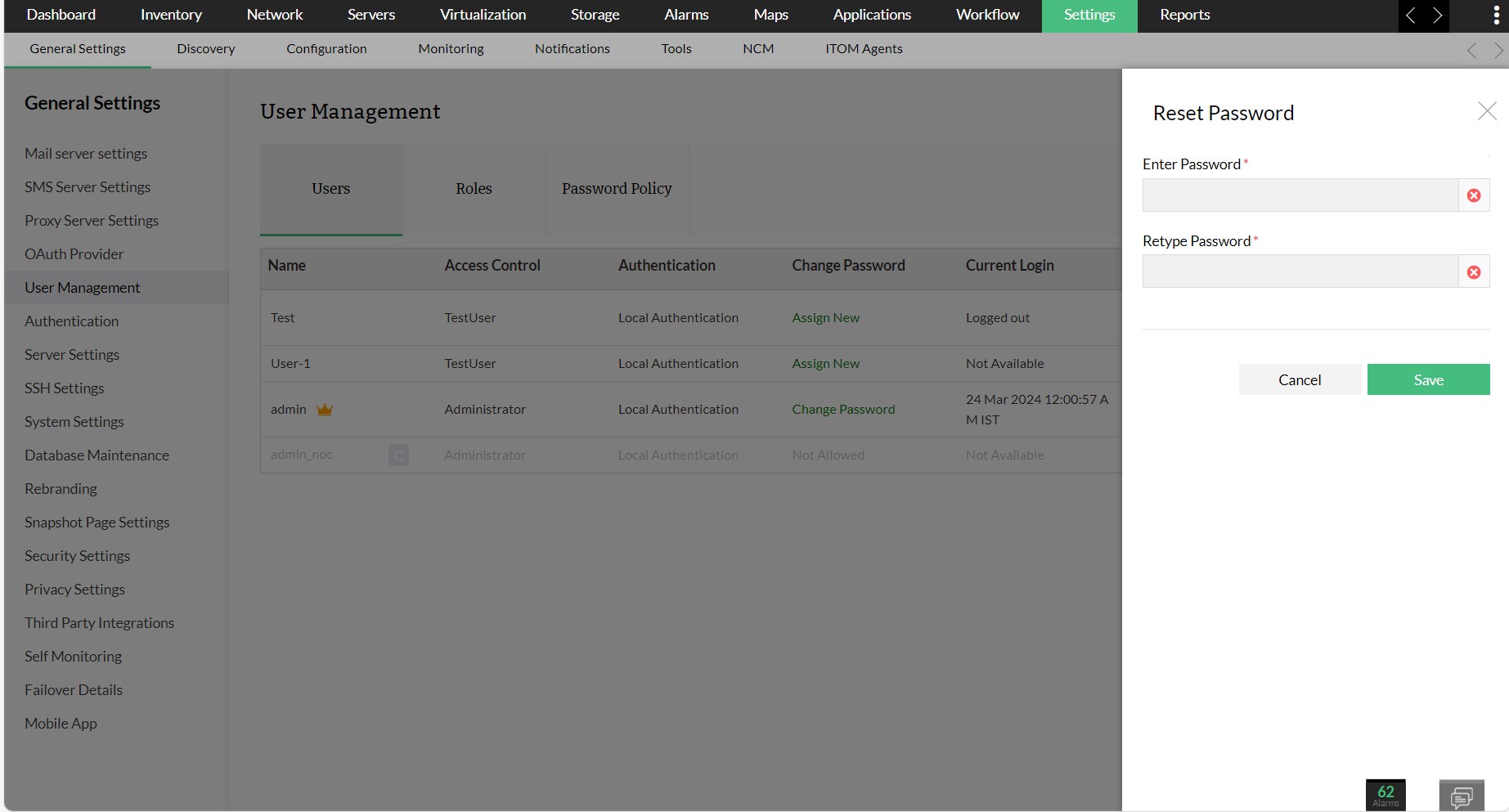
Steps to Reset the Super Admin ("admin") user password:
From versions 127257 and above, follow the below steps to reset the super admin user password,
- If Mail Server Settings and User Email Id is configured, use Forgot password option to reset your password.
- If not, stop the OpManager service completely and open <OpManager_Home>/logs/wrapper.log file and check if the following line is available at the end of the file. This is to ensure if OpManager service is stopped completely.
<-- Wrapper Stopped
- For windows, Open command prompt as administrator user in the OpManager installed server machine. For Linux, open the terminal as root user.
- Navigate to <opmanager_home>/bin directory and execute "ResetPassword.bat/sh" file.
- A prompt will ask to confirm the Super Admin user password reset activity. Type 'y' and hit Enter.
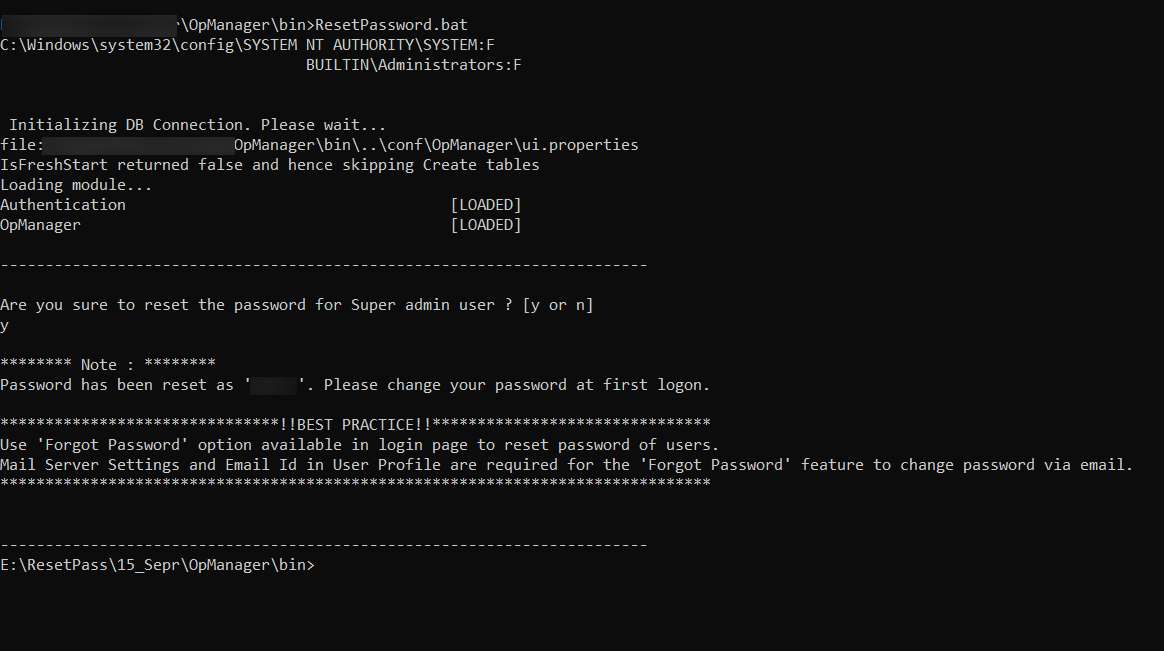
- Super Admin user password will be reset with an one time random password. Start the OpManager service and login as Super Admin user with the new password. You'll be prompted to change the password upon successful login.
Note : It is recommended to configure Mail server settings and update the email address for Super Admin user in order to make use of "Forgot Password" option in the login page to avoid down time.
Possible errors and resolution
Access is denied. "Please execute this script with administrator privilege."
- For windows, the script should be executed as an Administrator user in the OpManager installed machine. For Linux, root user access is required to run the script. In case of insufficient access, the above error message will be shown.
Server is currently running. Please shutdown the server to run this script.
- OpManager service should be stopped completely in order to run the script. Stop the OpManager service either through services or by executing <opmanager_home>/bin/shutdown.bat/sh script.
- Open %<OpManager_Home>/logs/wrapper.log file and check if the following line is available at the end of the file. This is to ensure if OpManager service is stopped completely.
<-- Wrapper Stopped
- In case of any exceptions thrown during script execution, please contact support with the screenshot and logs folder.
For queries, you can reach us here.