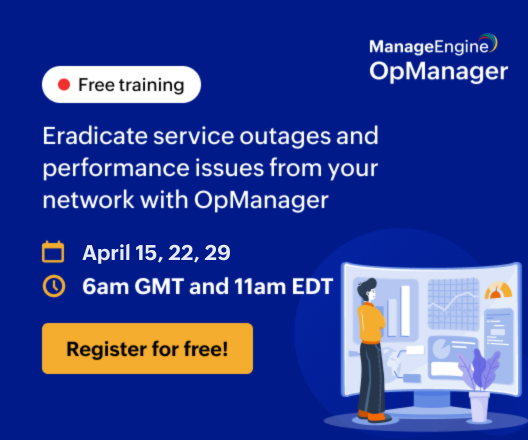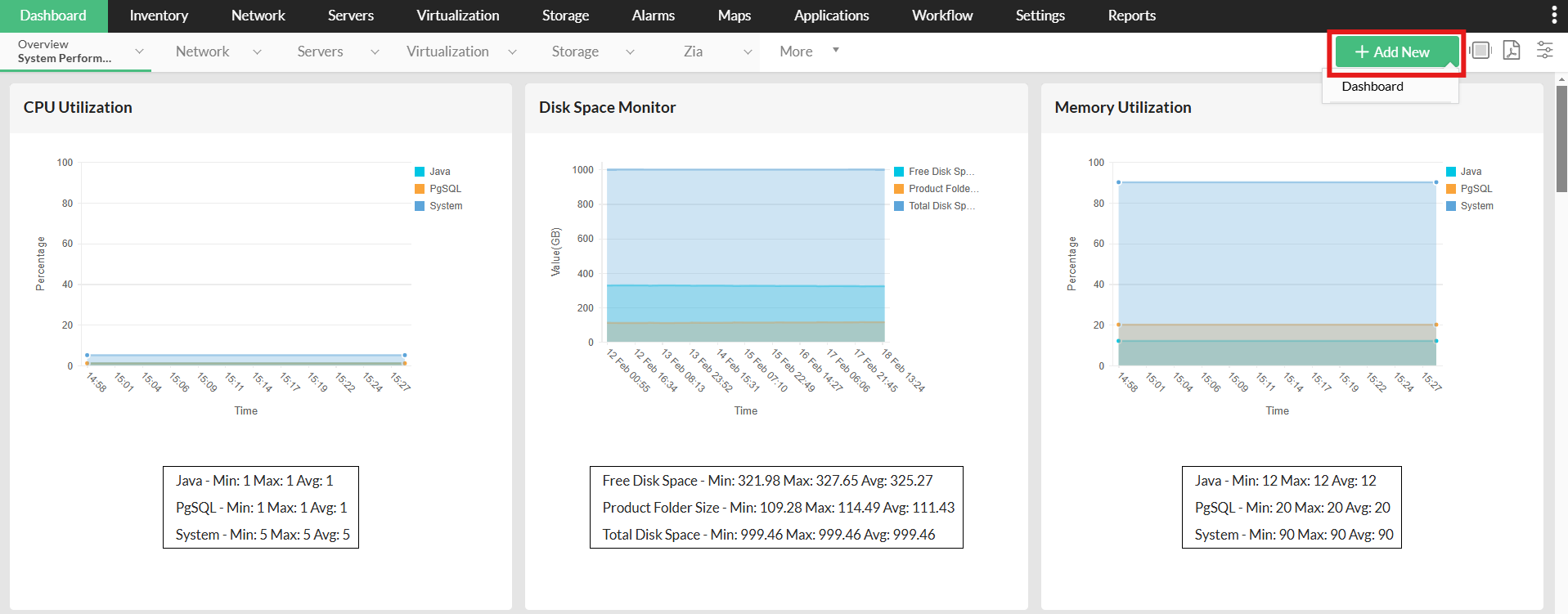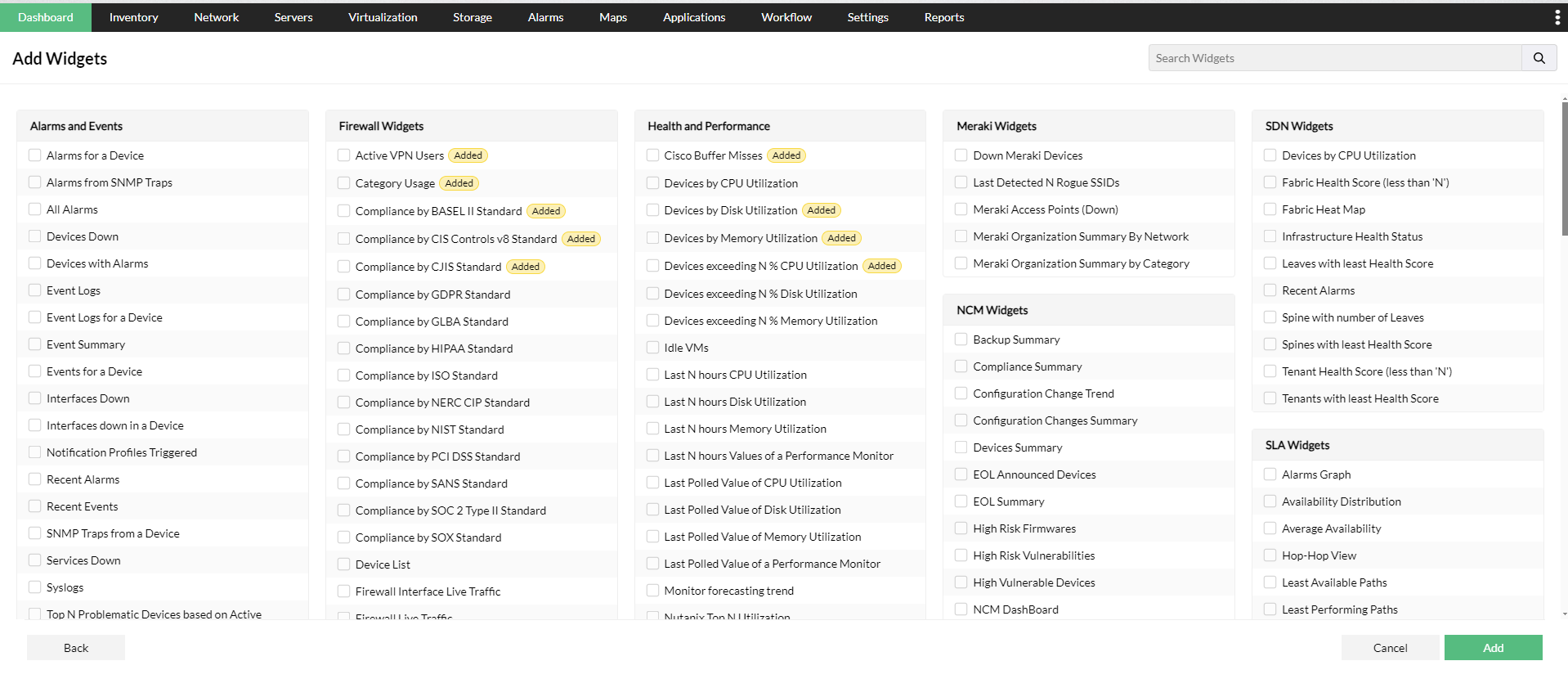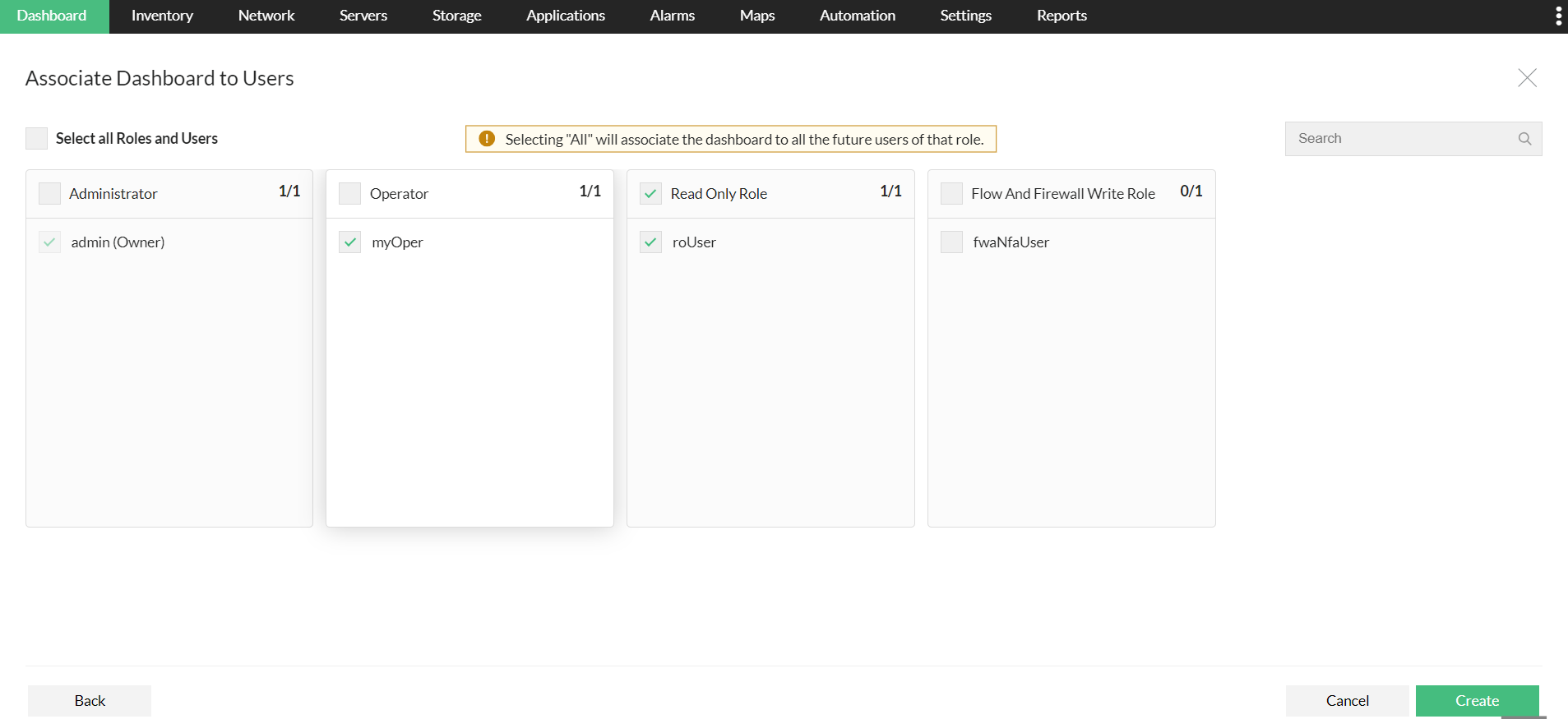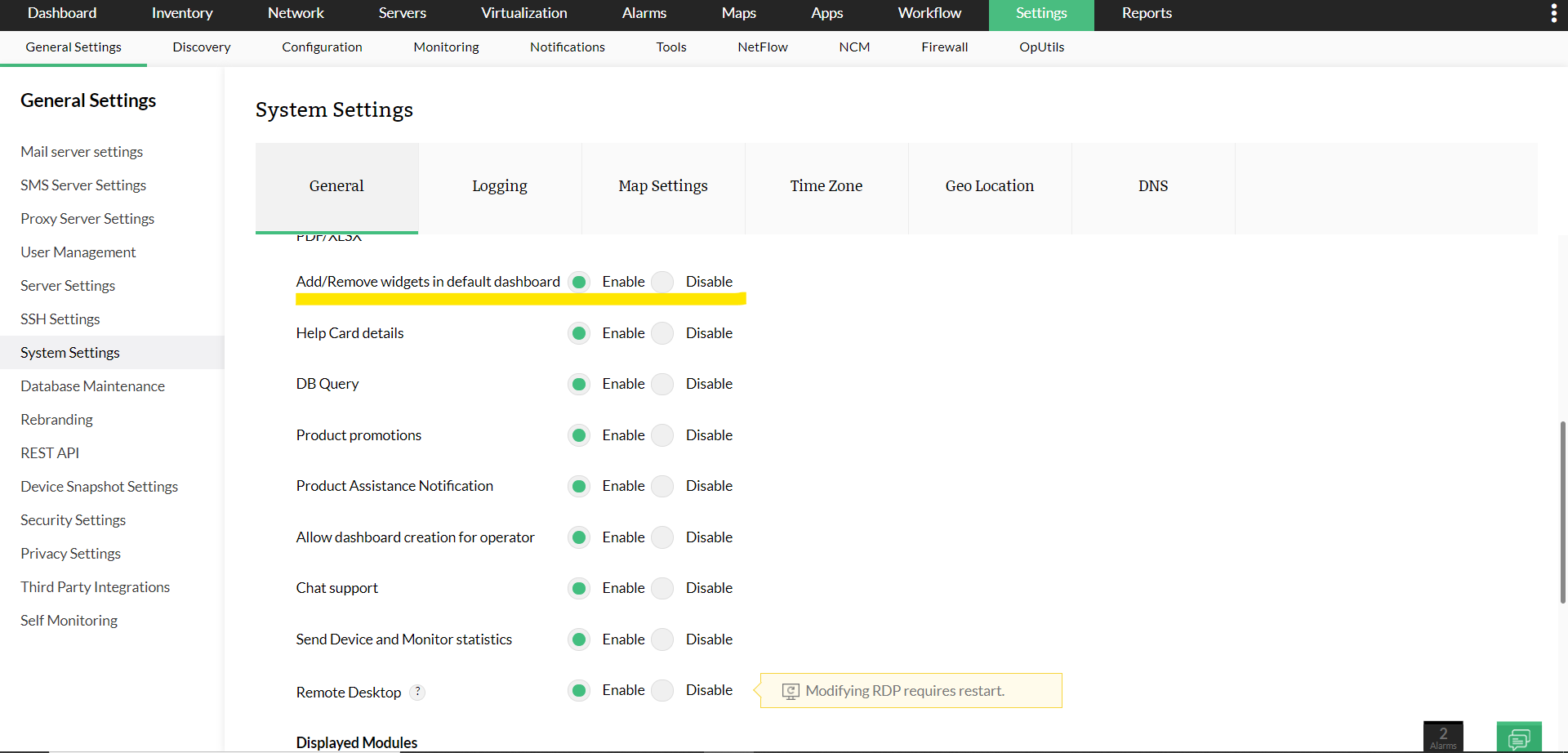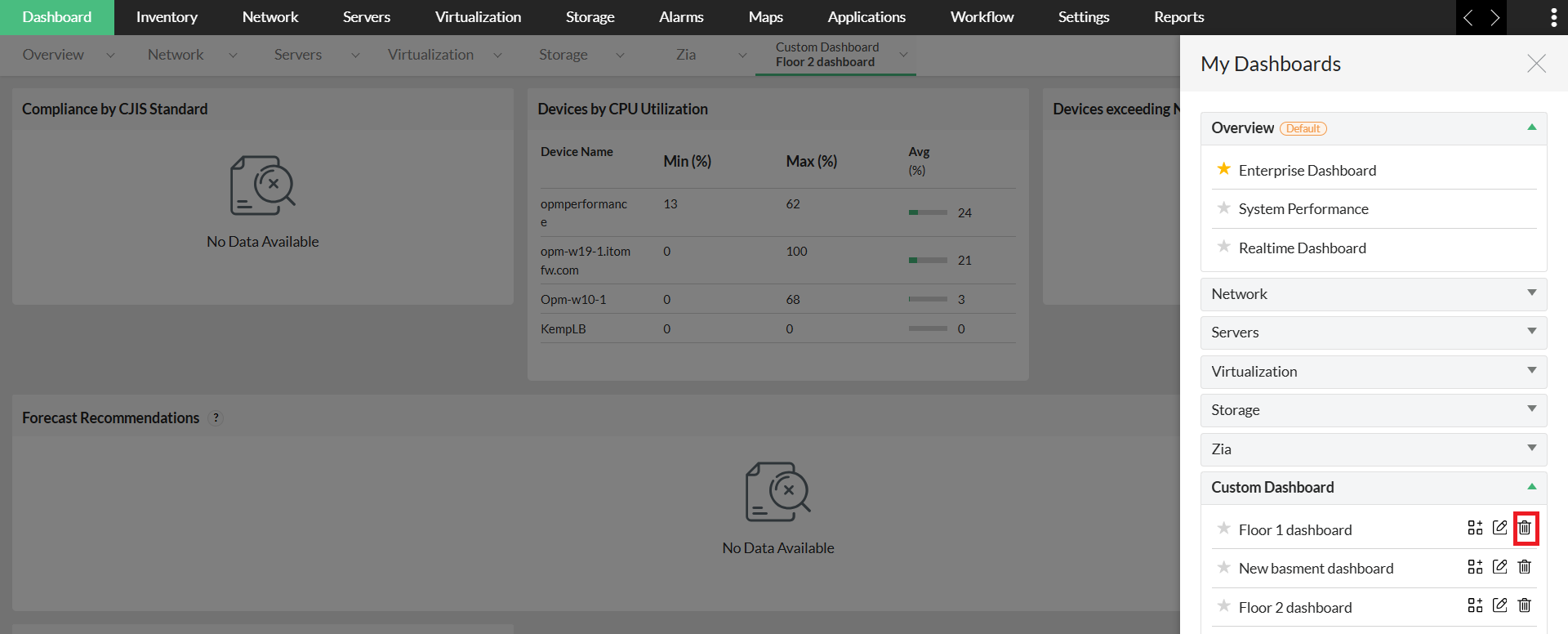Create Custom Dashboards
The dashboard customization feature in OpManager helps you to create your network monitoring dashboard and view desired performance metrics and reports at a glance. Now, a user can create and share dashboards with other users.
For an operator to create custom dashboards, admin user has to first enable the 'Create dashboard for Operator' option. To enable this feature go to Settings → System settings. Under General, select Enable the Allow dashboard creation for operator.
- Click onDashboard. In the top right corner of the screen, click on the icon with +Add new button. Create New Dashboard page opens.
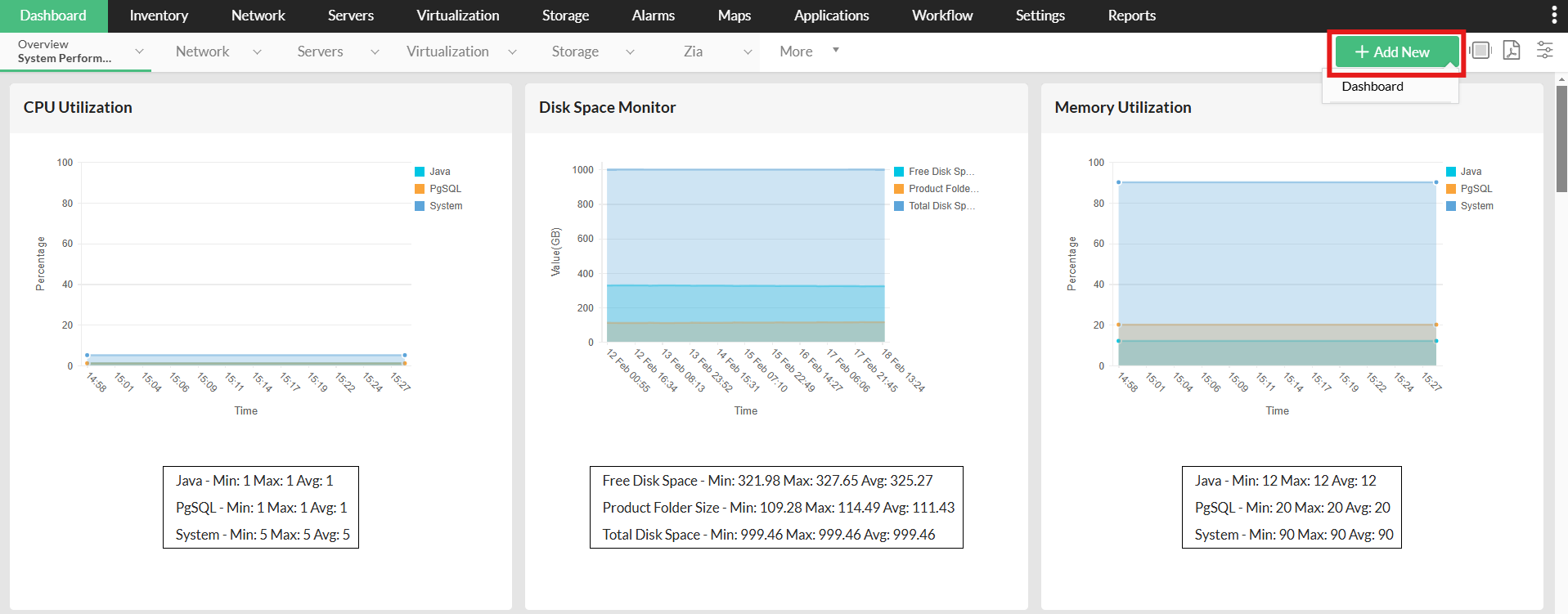
Note: In case of Custom User Roles, the Dashboard tab will only be available for users who have atleast Read permission for Dashboard and only those users whose role grants them Read and Write permission can make changes. Learn more about Custom User Roles
here.
- Name: Enter a unique name for the dashboard.
- Description: Enter a description about the dashboard.
- Click Next.
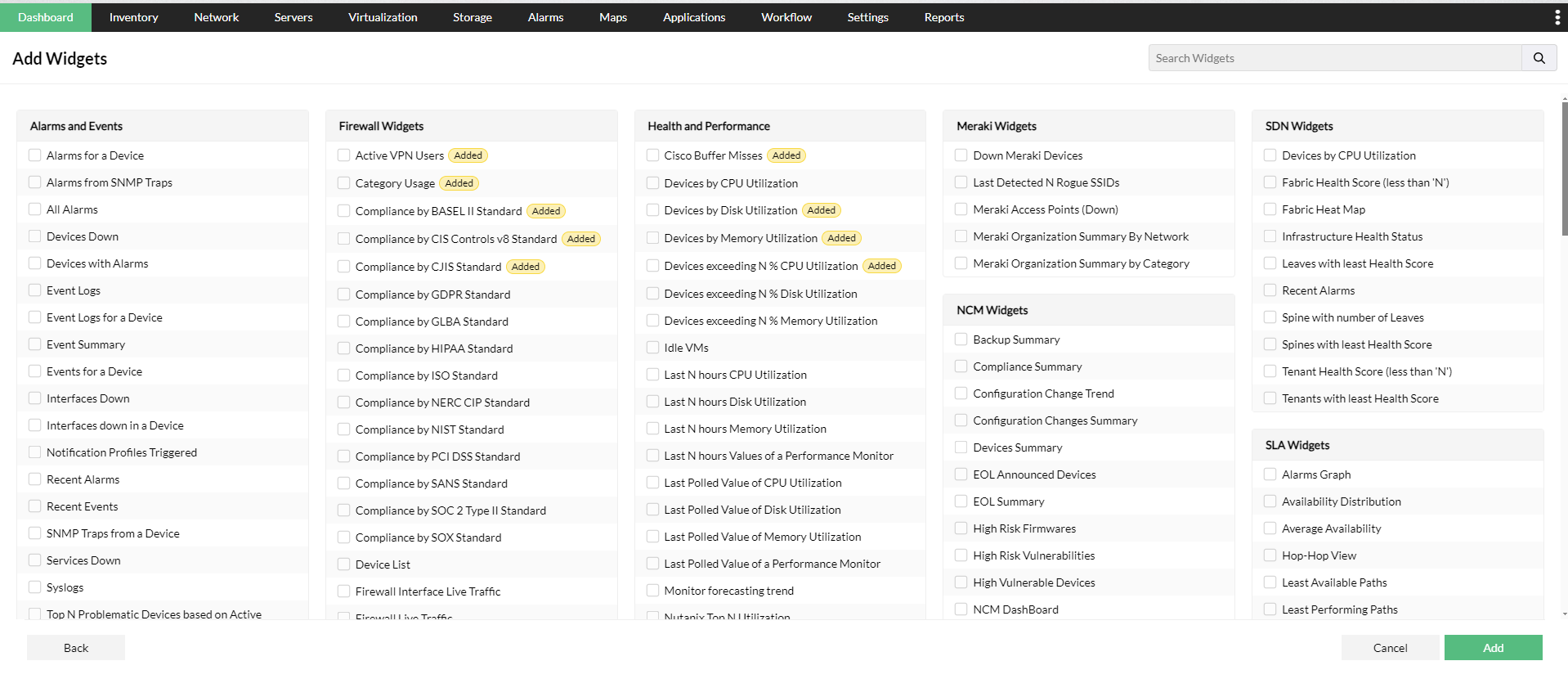
- Select Widget(s) from the list of widget categories. You could use the search bar to find the widget.
- Click Next.
- Select the user(s) whom you wish to share the dashboard with (Refer to the table below for privilege-based actions on custom dashboards).
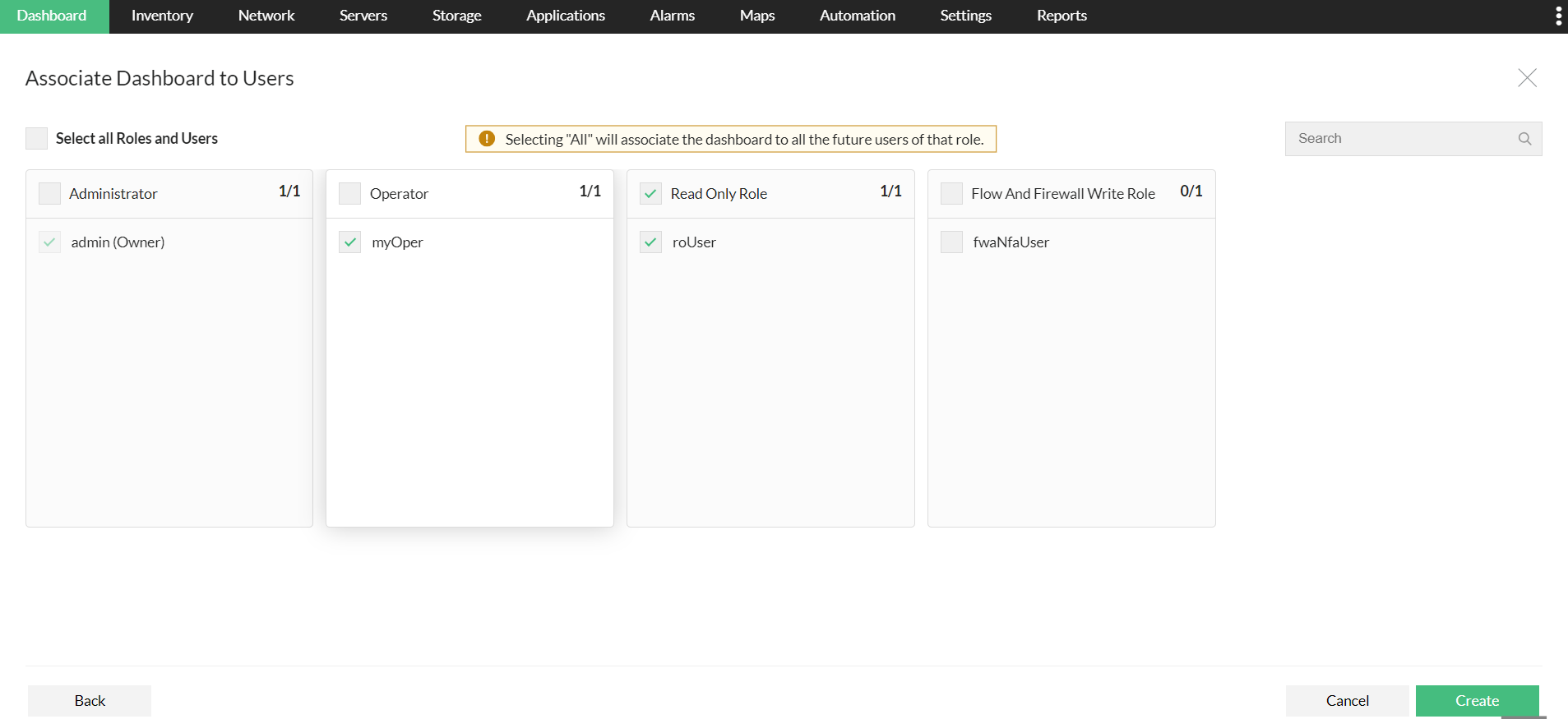
- You can associate Dashboards with specific roles or with specific users by selecting them manually.
Note: Selecting a role for a Dashboard will automatically associate it with all future users assigned to that role.
- After selected users to be associated, click on create. A new dashboard is created and listed on the My Dashboard page.
The role-based sharing/editing actions that can be performed by the admin/operator on custom dashboards have been tabulated below.
|
Action
|
Admin
|
Operator
|
|
Create dashboard
|
Available
|
Available
|
|
Dashboard association authority
|
Can associate with all users.
|
Can associate with other operators only
|
|
Edit/Modify Widget
|
On dashboards of all users.
|
On dashboards created by self
|
|
Delete widget / Delete Dashboard
|
Can delete self-created and associated dashboards
|
Can delete self-created dashboards
|
|
View dashboard
|
All
|
Only Self-created and associated dashboards
|
- Go to Settings > General Settings > System Settings.
- Enable the Add/Remove Widgets from Default Dashboard option.
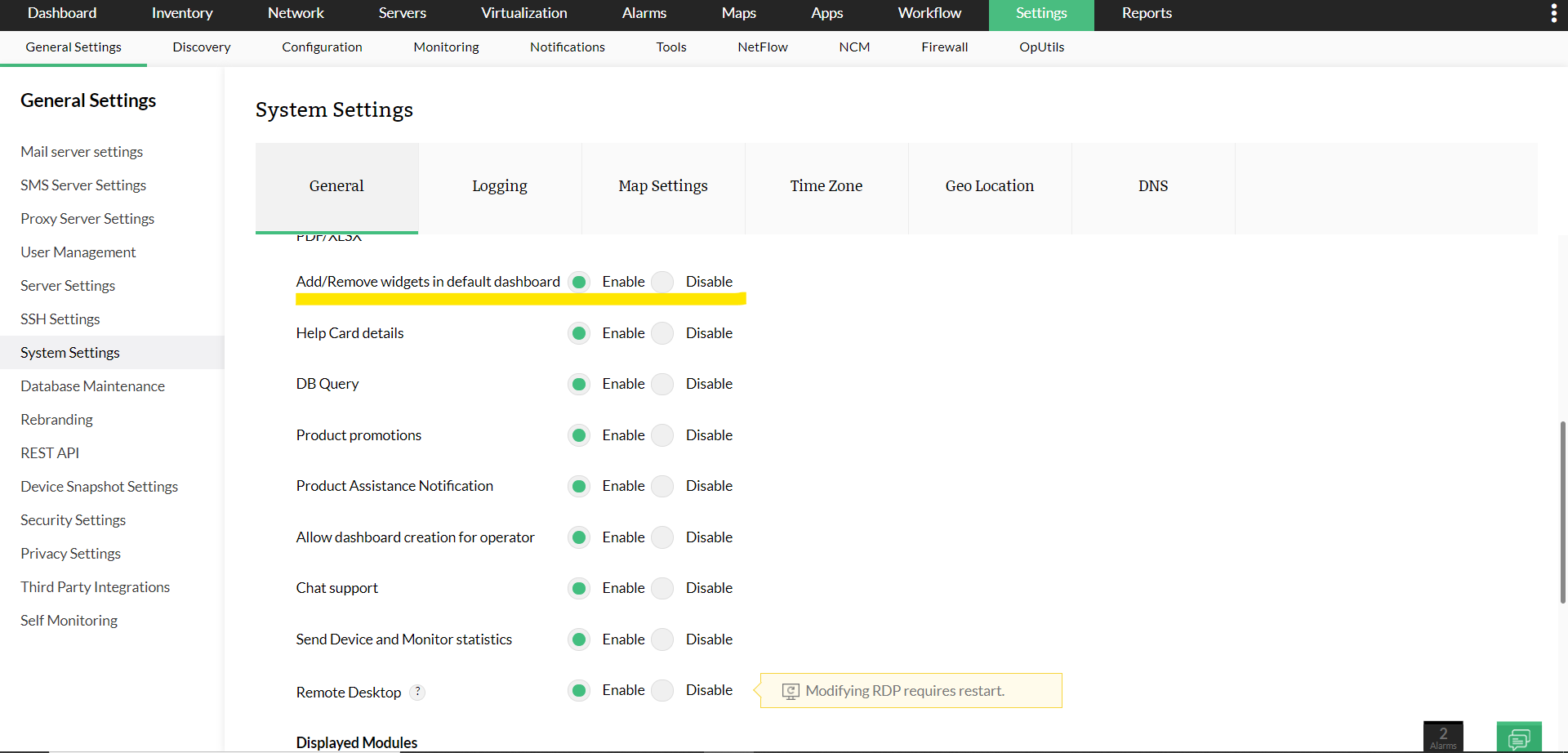
To delete a dashboard, follow the steps given below:
- Go to Dashboard > My Dashboard page
- Click Delete icon of the Dashboard that you want to delete. A confirmation window pops-up.
- Click OK to confirm deleting.
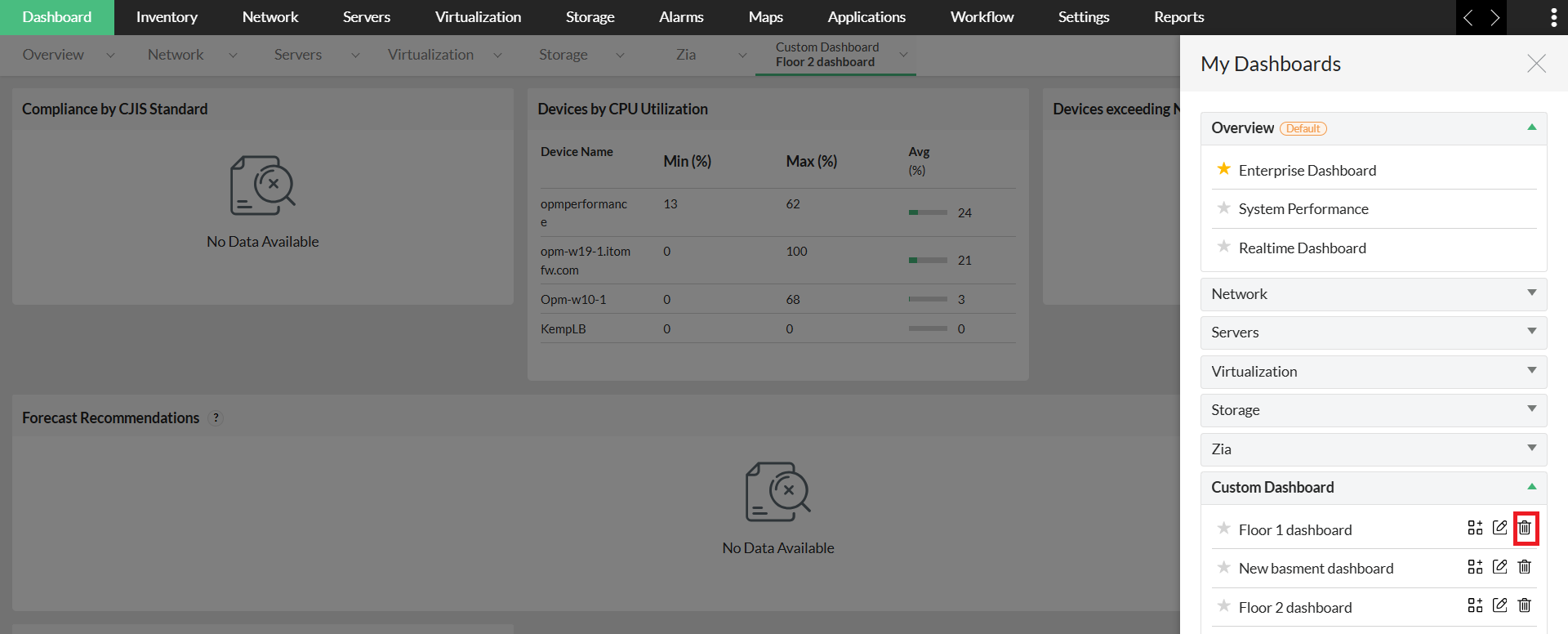
From version 12.8.261, the compact view type for widgets in dashboards has been introduced and is enabled by default for new installations. This feature resizes widgets, optimizing their layout to reduce unused space. For customers upgrading to the latest version, the compact view can be manually activated via Settings -> System Settings, if required.