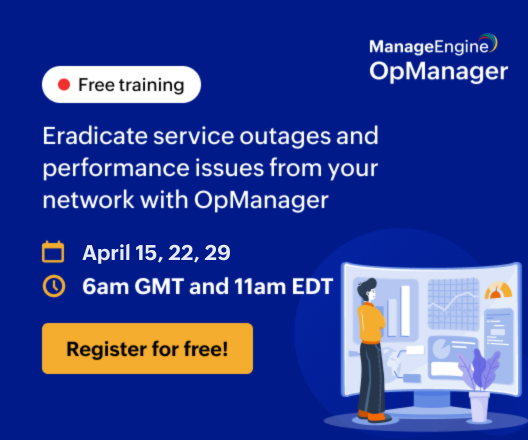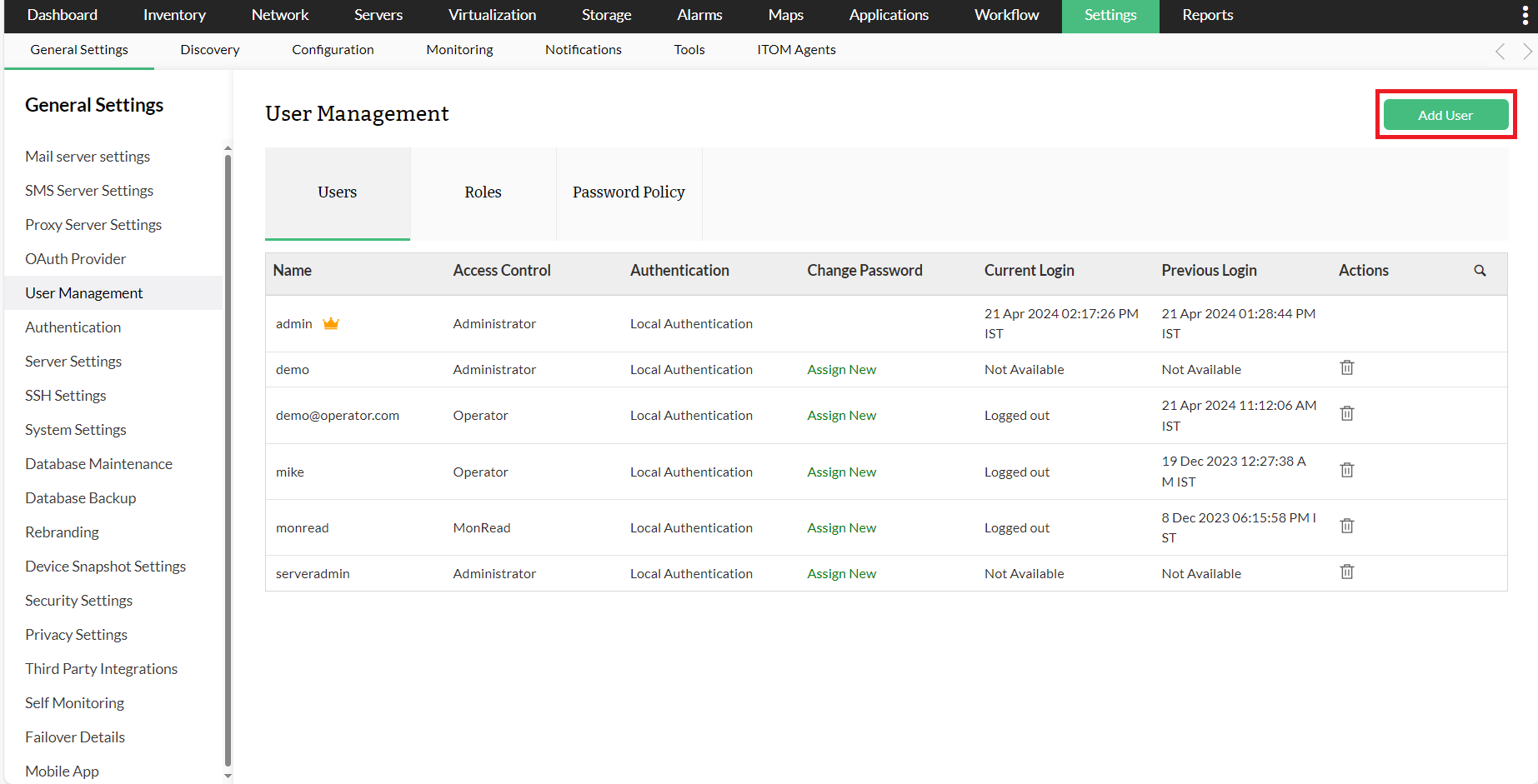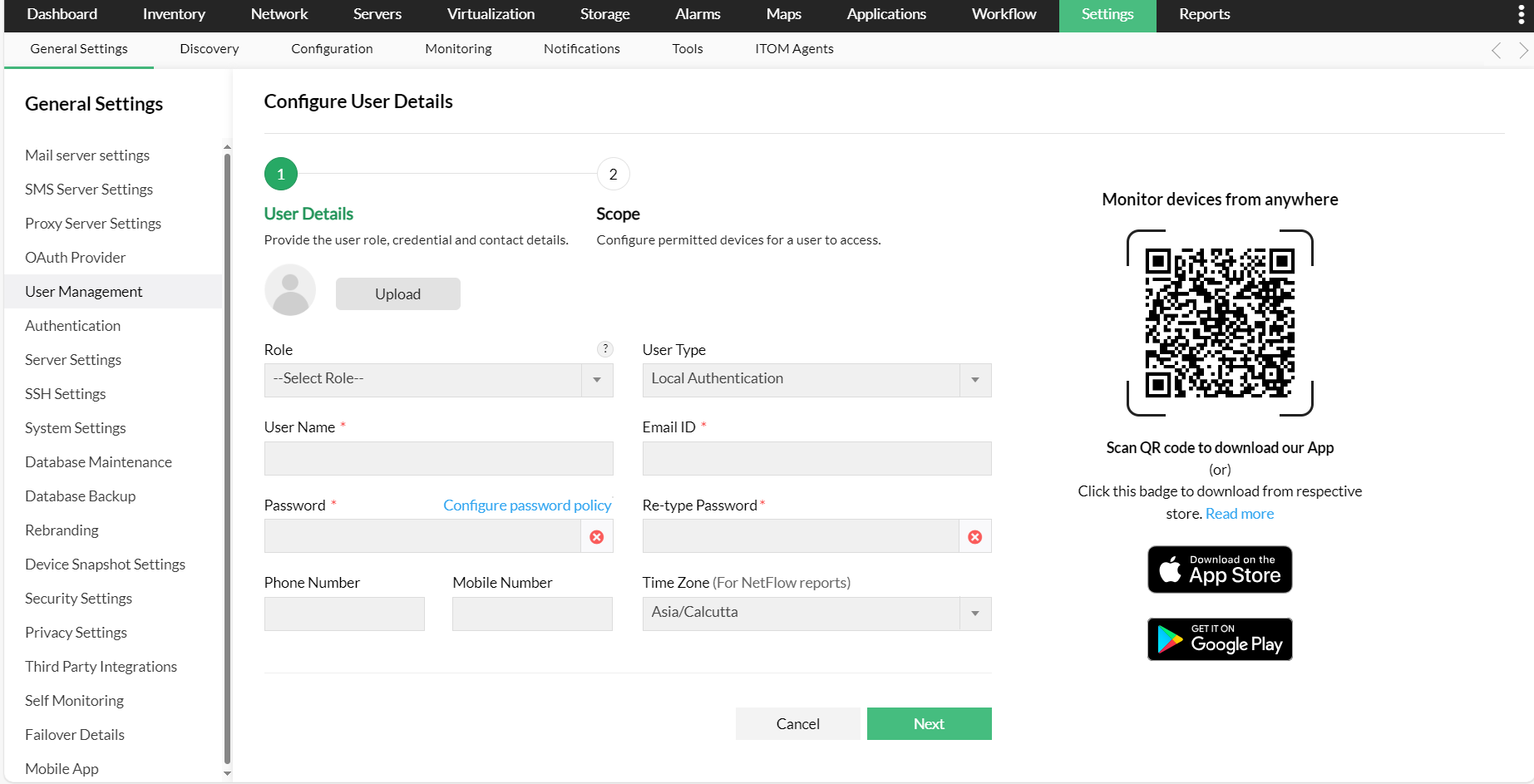Interface Scope in OpManager
Interface Scope allows you to create custom users with access only to a limited set of interfaces (based on interface groups). These users will only have limited access and will be restricted from functions that are not related to the selected interfaces and interface groups.
While creating a custom user, the admin user will have an option to define the scope of the new user. Earlier, it was only possible to select a set of devices as the scope of the new user, i.e, the new user will only have access to the selected devices and their related functionalities. Interface Scope allows you to select an interface group and create a user with access only to the interfaces belonging to that particular group.
How do I use interface scope while creating a user?
To create a new user,
- Go to Settings - > General Settings -> User Management.
- Click on the Add User option.
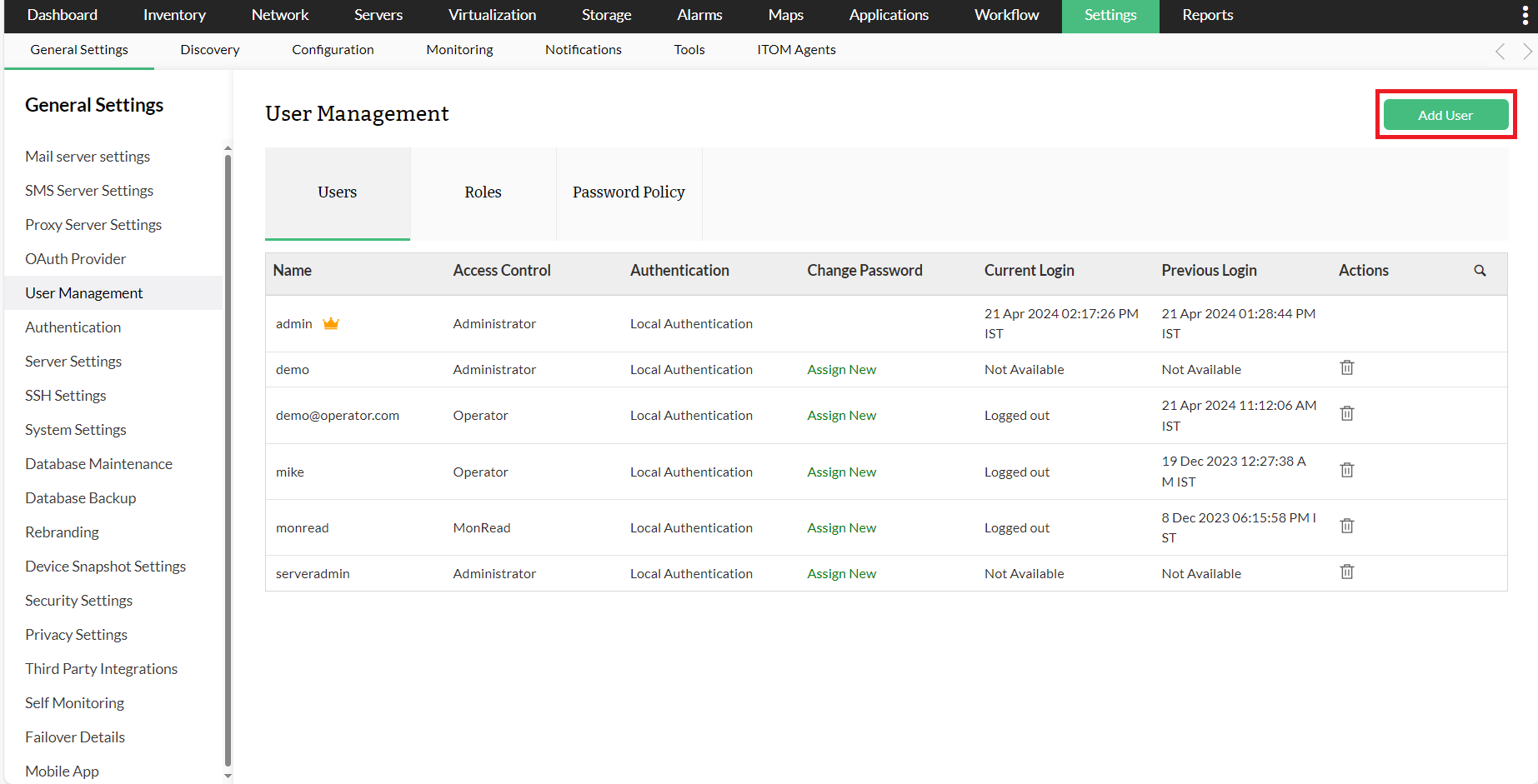
- You will be navigated to the User Details section. Enter the required details and click on Next.
Note: Administrator or Operator users are only allowed to be chosen as Role to use Interface Scope.
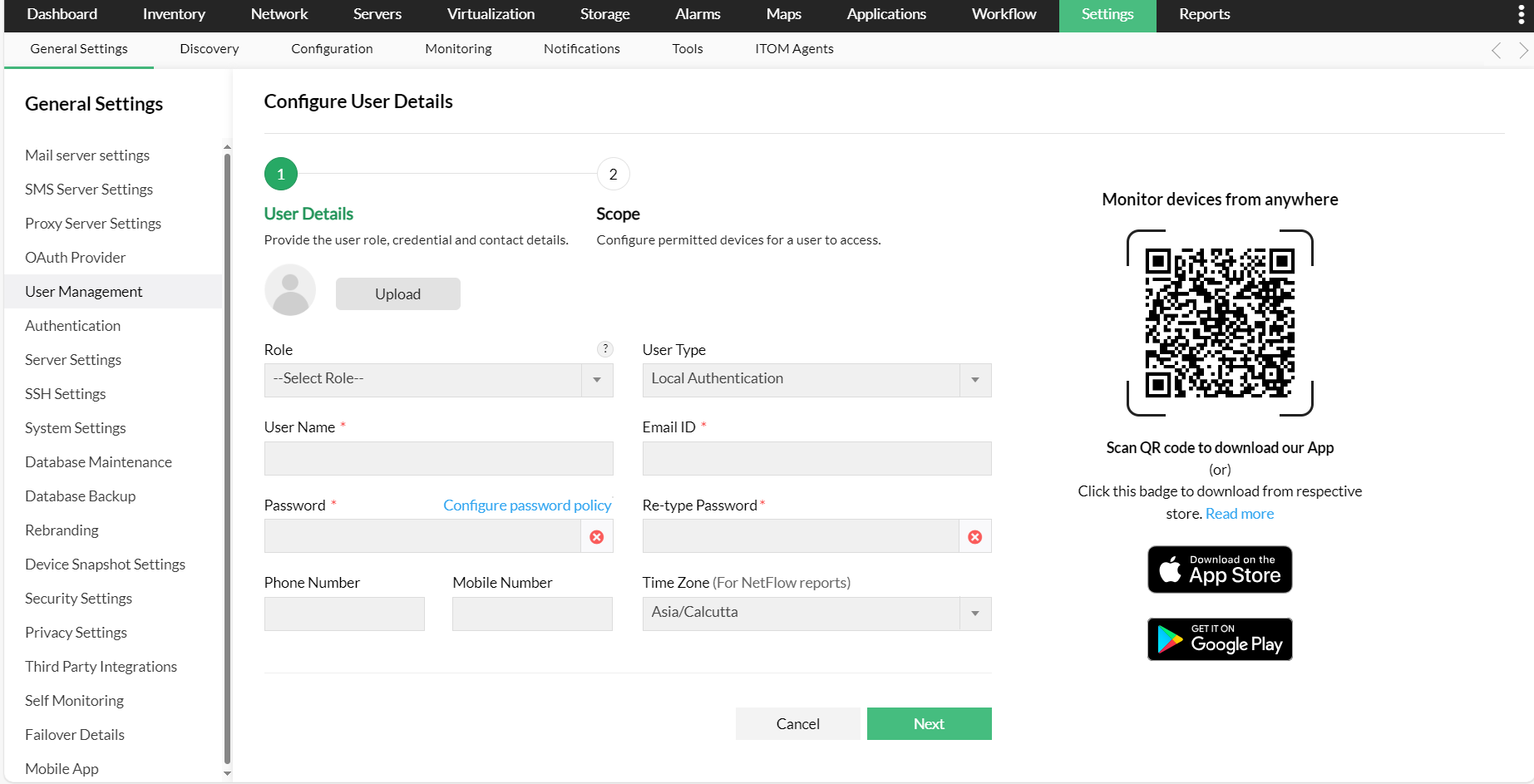
- In the Scope section, select Interface Groups under the Monitor tab and select the required interface group.
- Scroll to the bottom of the page and click on Save.
A new user will be created with access only to the selected interface group.
![interface-scope Configuring interface scope in OpManager: New user created src=]()
Will the new user (created with interface scope) have access to all functionalities?
The user can login into OpManager with the necessary credentials. These users will only have access to the Inventory, Dashboard, Alarms and Reports tabs in the OpManager UI. Listed down are the functionalities accessible by the new user.
Inventory: Inventory access to the selected set of interfaces that are a part of the interface group mentioned in the scope. The user will be able to access the interface snapshot page (navigate to Inventory -> Interfaces and click on the required interface) and perform actions if necessary. The performance dials and all other interface related information will be available under the Summary tab, the interface graphs tab will host the various graphs that are available for the selected interface and the related monitors can be found under the Monitors tab in the interface snapshot page.
Dashboard: The user will be able to create custom dashboards using interface related widgets. The created widgets will only list data related to the authorized interfaces, devices, and groups assigned to the Interface Scope users. In addition, NOC views are also supported for dashboards created by the respective Interface Scope user, whereas embed widget and embed NOC is restricted.
Alarms: The alarms raised by the interfaces will be available under the Alarms tab.
Reports: Health and Performance, Availability and Response, and Inventory reports will be available for the interfaces that the user has access to.
Note:
- As of now, interface scope can be provided only for default roles (Admin or Operator) while adding an user.
- Users need to create an interface group with a set of required interfaces in order to give the custom user access. Interfaces cannot be selected individually and given access.
- As of now, Interface scope option is not available in OpManager MSP and Lite editions.
- Only admin users will be able to create a new user with interface scope.
- Interface groups will only be listed and Add-On modules (such as NFA, NCM, etc.) will be hidden and disabled when interface groups option is selected as scope while configuring an new user.
Thank you for your feedback!