Import Users from a File
PAM360 allows you to import users from an Excel, CSV, TSV, or Text file. Click here to view sample files and learn more about the file formats supported for importing. Apart from standard details such as First Name, Last Name, User Name, Email Address, Department, Location etc, you can also enable/disable Two-Factor Authentication for specific users by adding an additional text Enable/Disable.
Note: Earlier, it was possible to import a .txt file containing comma-separated data, and in step 2, the data would be listed as expected. However, from build 6400 onwards, if the entries are comma-separated, the file format must be .csv. Files with tab-separated values should be saved as .txt or .tsv for importing.
Steps Required
- Navigate to the Users tab.
- Click Add User and select Import From File from the drop-down list.
- In the pop-up form that appears, specify the file type and file format. Click Browse and select the file to import users.
- Click Next.
- The user inventory of PAM360 contains six fields by default -
- First Name
- Last Name
- User Name
- Email Address
- Department
- Location
- Among the above six fields, the first four are mandatory, and their attributes must be present in the uploaded file to complete the import process. The attributes in the file will get mapped automatically to their respective fields based on the column names, irrespective of the column order. You can also manually specify the attributes from the file that corresponds to a specific PAM360 user field.
- Click Finish to complete the user import process.
- The successful/failed import process will be logged as an audit with detailed information. Navigate to the User Audit section in the Audit tab for details.
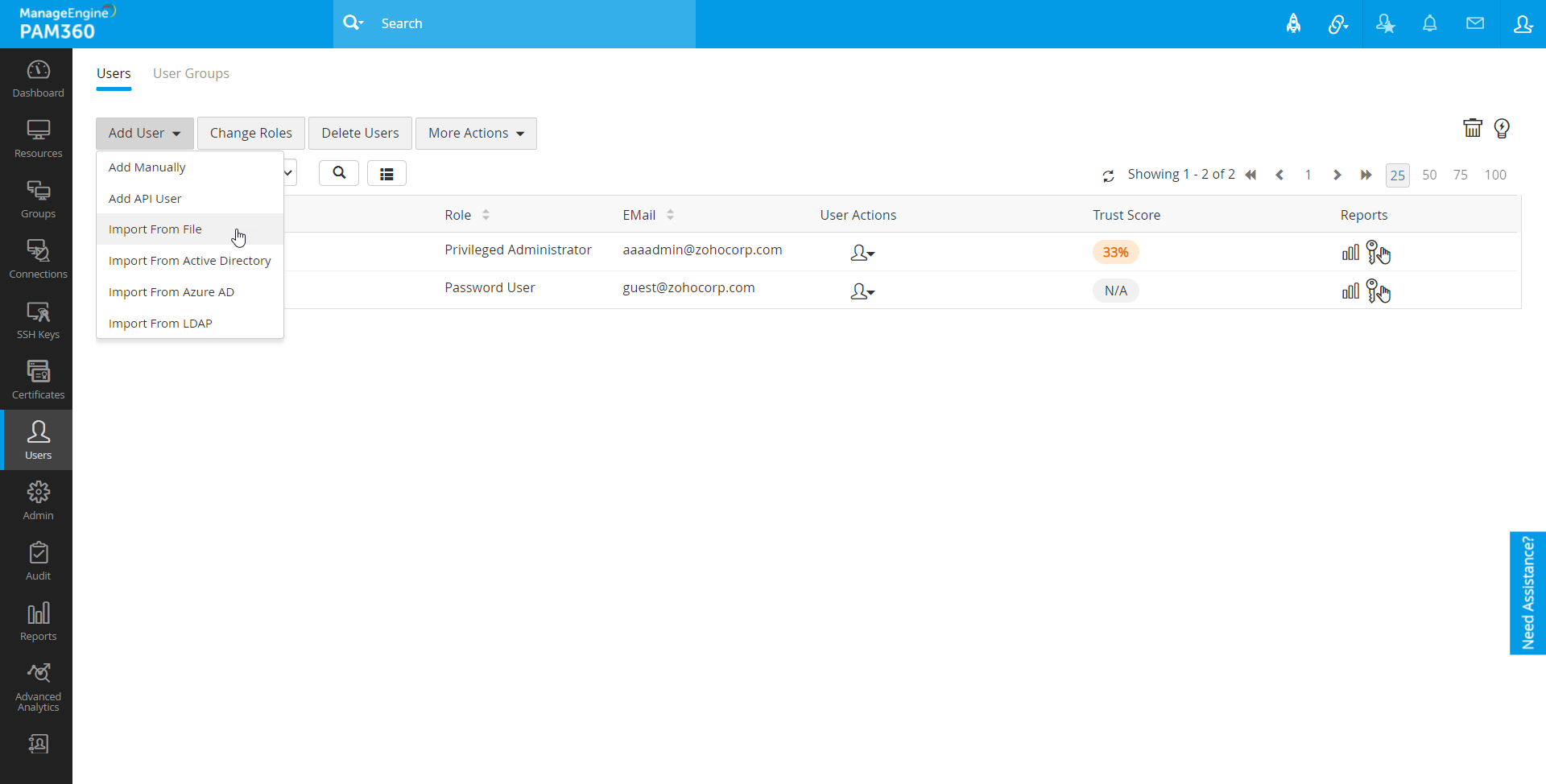
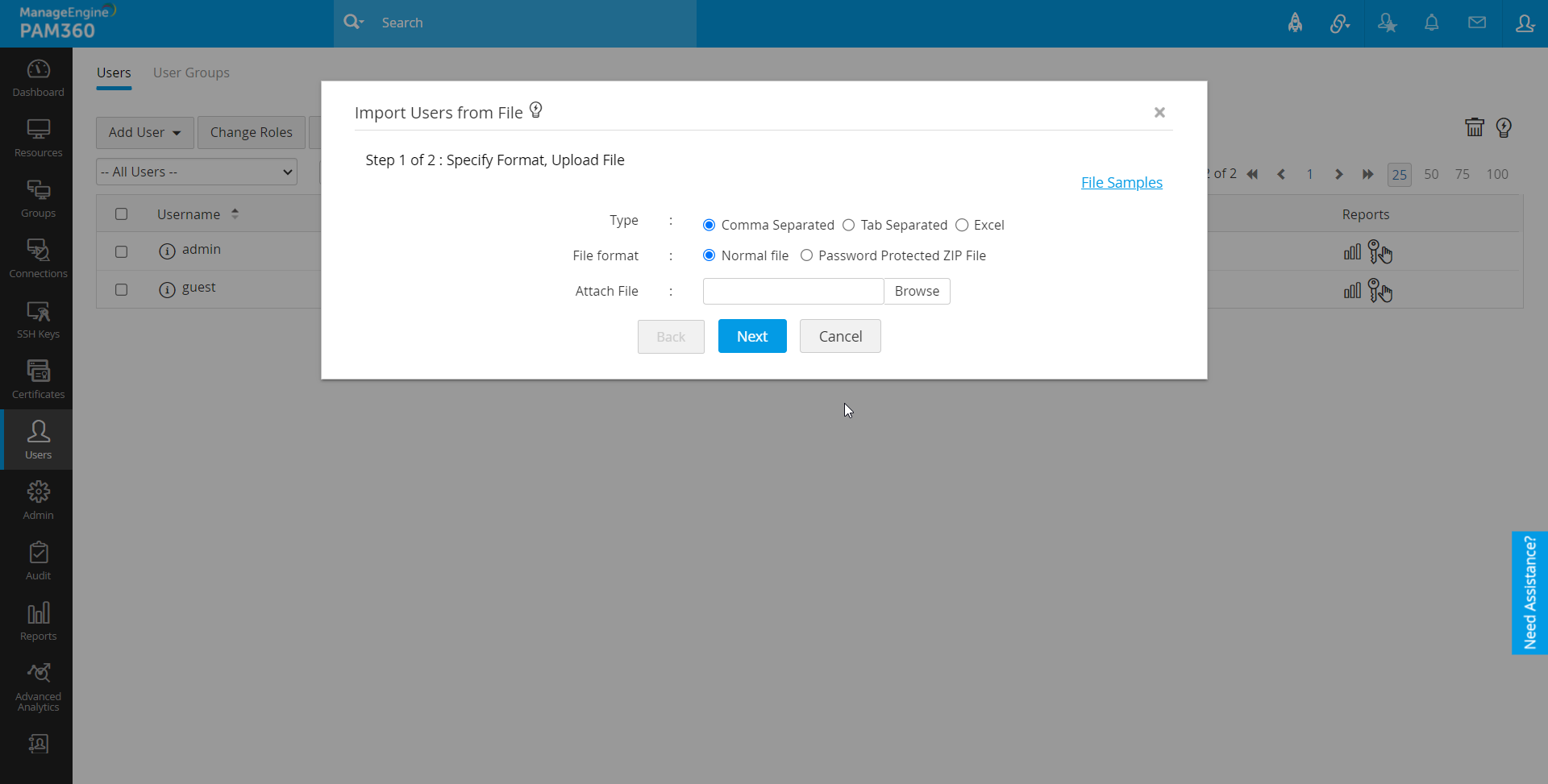
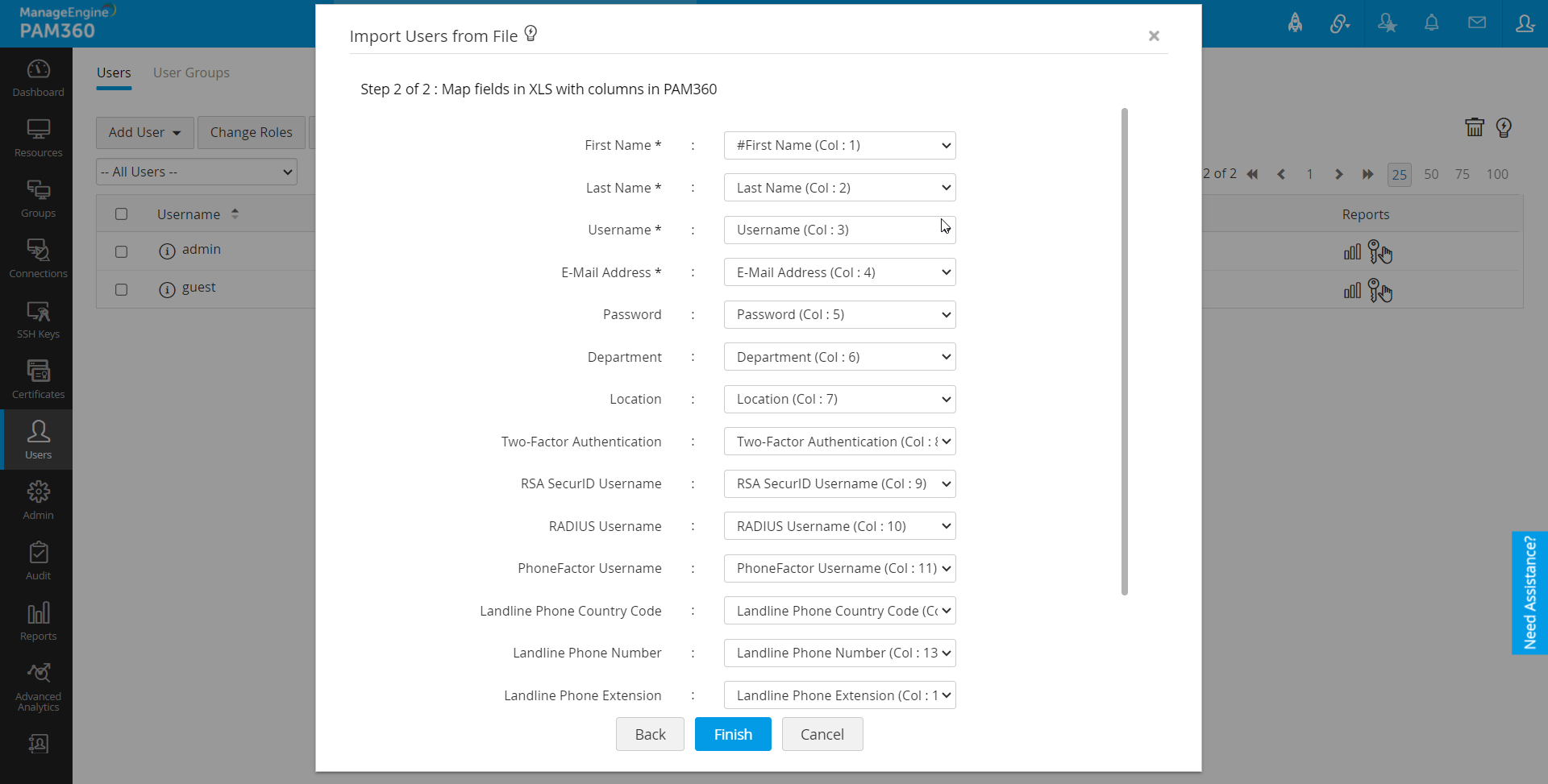
Note: If you are unable to find the reason for import failure from the Audit tab, set the log level to Debug mode and perform the import operation again. Now, you will get the detailed failure traces from the log file available in the <PAM360 Installation Folder>\logs\user_import_errors.txt directory.
