Configure audit policies - Manual configuration
Configure advanced audit policies
Advanced audit policies help administrators exercise granular control over which activities get recorded in the logs, helping cut down on event noise. We recommend configuring advanced audit policies on Windows Server 2008 and above.
- Log in to any computer that has the Group Policy Management Console (GPMC) with Domain Admin credentials. Open the GPMC, and based on your setup, you'll either right-click Default Domain Controllers Policy or ADAuditPlusMSPolicy, and select Edit.
Note: If AD FS has been installed on a domain controller, configure the audit policy in the Default Domain Controllers Policy GPO.
If AD FS has been installed on a Windows server, configure the audit policy in the ADAuditPlusMSPolicy GPO.
- In the Group Policy Management Editor, go to Computer Configuration > Policies > Windows Settings > Security Settings > Advanced Audit Policy Configuration > Audit Policy.
- Double-click on Object Access.
- Right-click on Audit Application Generated in the right pane. Select Properties, then check the boxes next to Success and Failure.
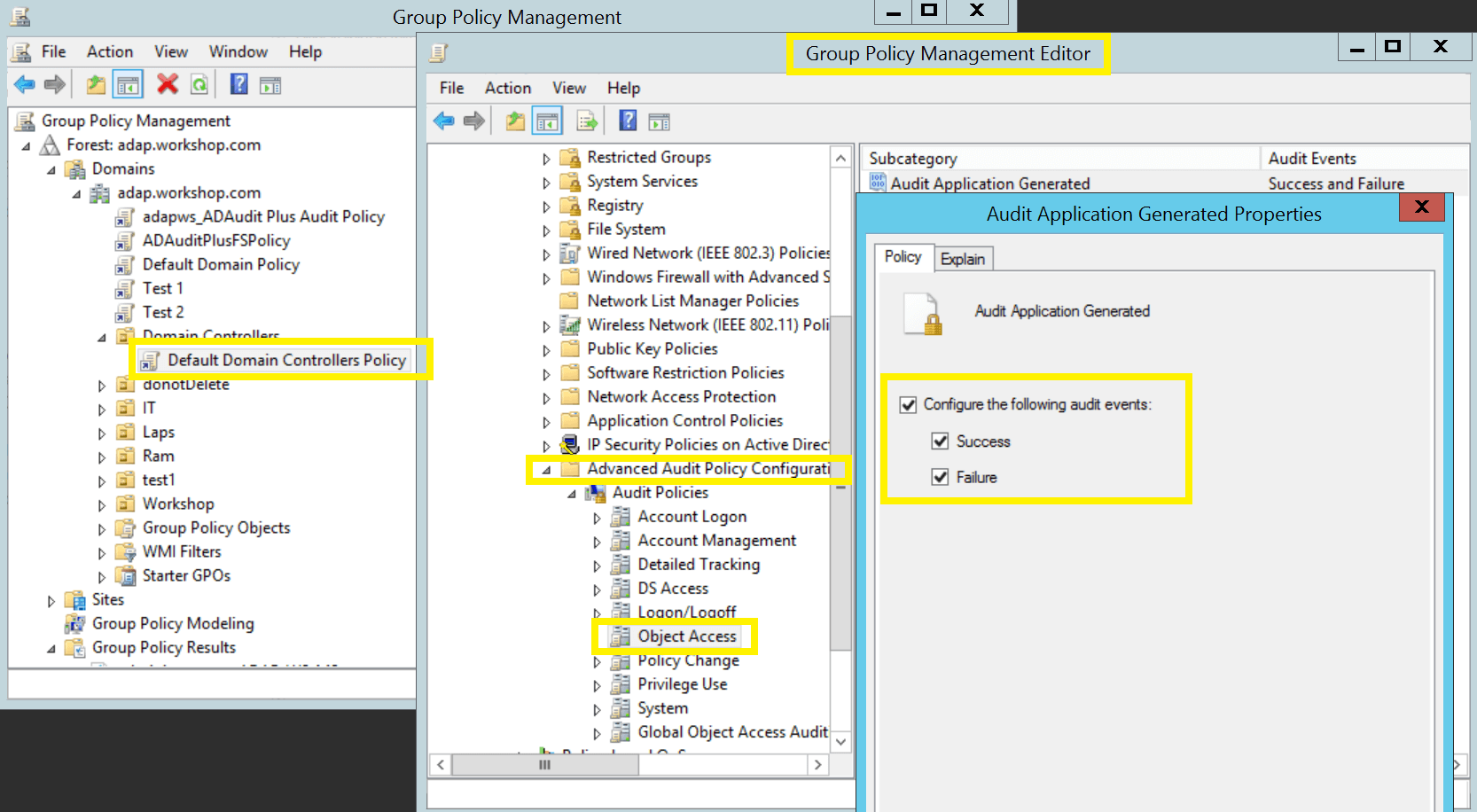
Force advanced audit policies
When using advanced audit policies, ensure that they are forced over legacy audit policies.
- Log in to any computer that has the GPMC with Domain Admin credentials. Open the GPMC, and based on your setup, you'll either right-click Default Domain Controllers Policy or ADAuditPlusMSPolicy, then select Edit.
Note: If AD FS has been installed on a domain controller, configure the audit policy in the Default Domain Controllers Policy GPO.
If AD FS has been installed on a Windows server, configure the audit policy in the ADAuditPlusMSPolicy GPO.
- In the Group Policy Management Editor, go to Computer Configuration > Policies > Windows Settings > Security Settings > Local Policies > Security Options.
- Right-click Audit: Force audit policy subcategory settings from the right pane
- Select Properties, then choose Enabled.
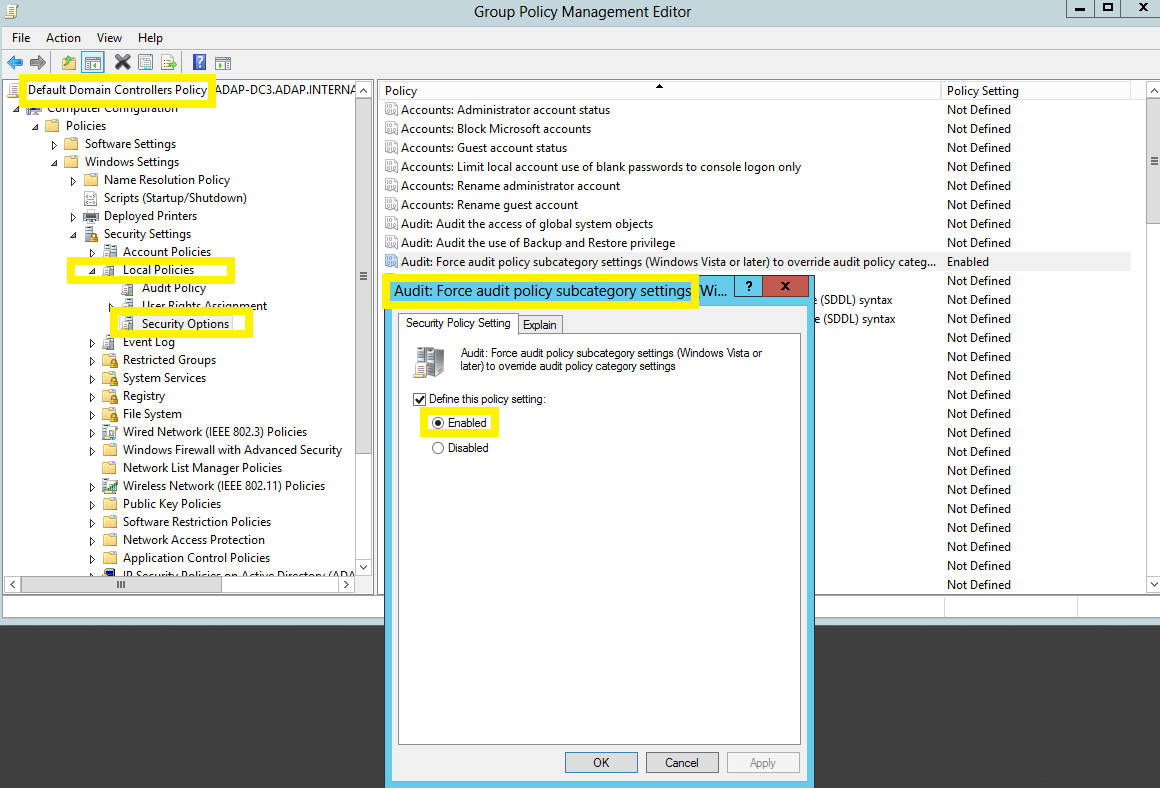
Configure legacy audit policies
Due to the unavailability of advanced audit policies in Windows Server 2003 and earlier versions, legacy audit policies need to be configured for these types of servers.
- Log in to any computer that has the GPMC with Domain Admin credentials. Open the GPMC, and based on your setup, you'll either right-click Default Domain Controllers Policy or ADAuditPlusMSPolicy, then select Edit.
Note: If AD FS has been installed on a domain controller, configure the audit policy in the Default Domain Controllers Policy GPO.
If AD FS has been installed on a Windows server, configure audit policy in the ADAuditPlusMSPolicy GPO.
- In the Group Policy Management Editor, go to Computer Configuration > Policies > Windows Settings > Security Settings > Local Policies > Security Options.
- Double-click Audit Policy.
- Right-click on the Object Access policy in the right pane. Select Properties, then check the boxes next to Success and Failure.
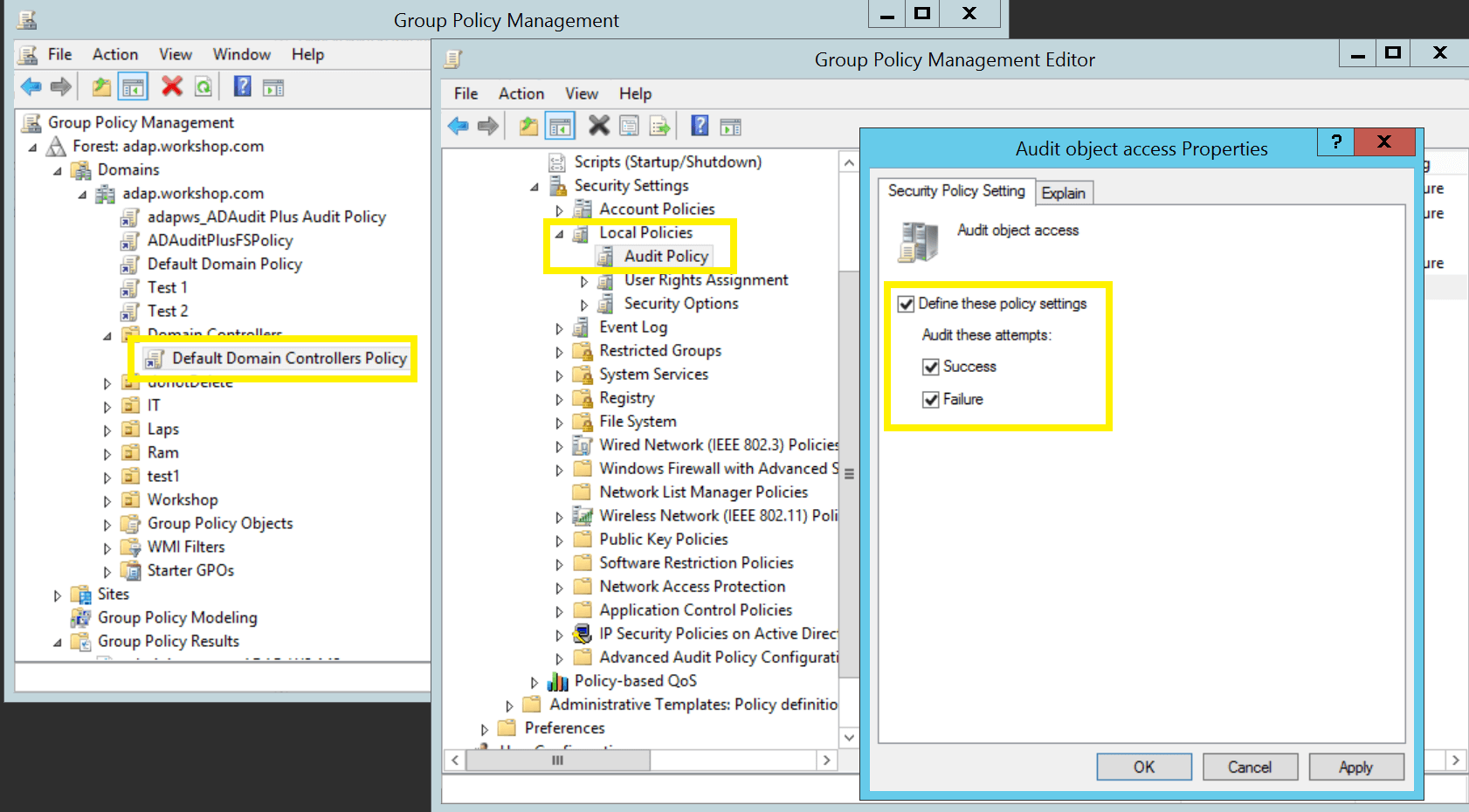
Don't see what you're looking for?
-
Visit our community
Post your questions in the forum.
-
Request additional resources
Send us your requirements.
-
Need implementation assistance?
Try OnboardPro

 Click here to expand
Click here to expand