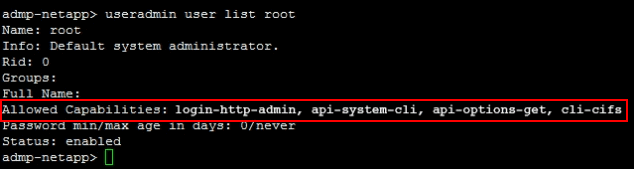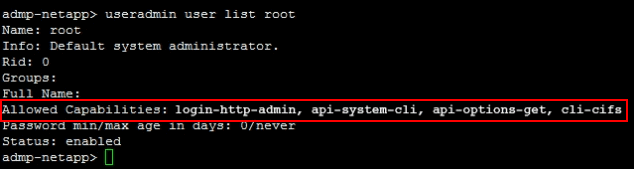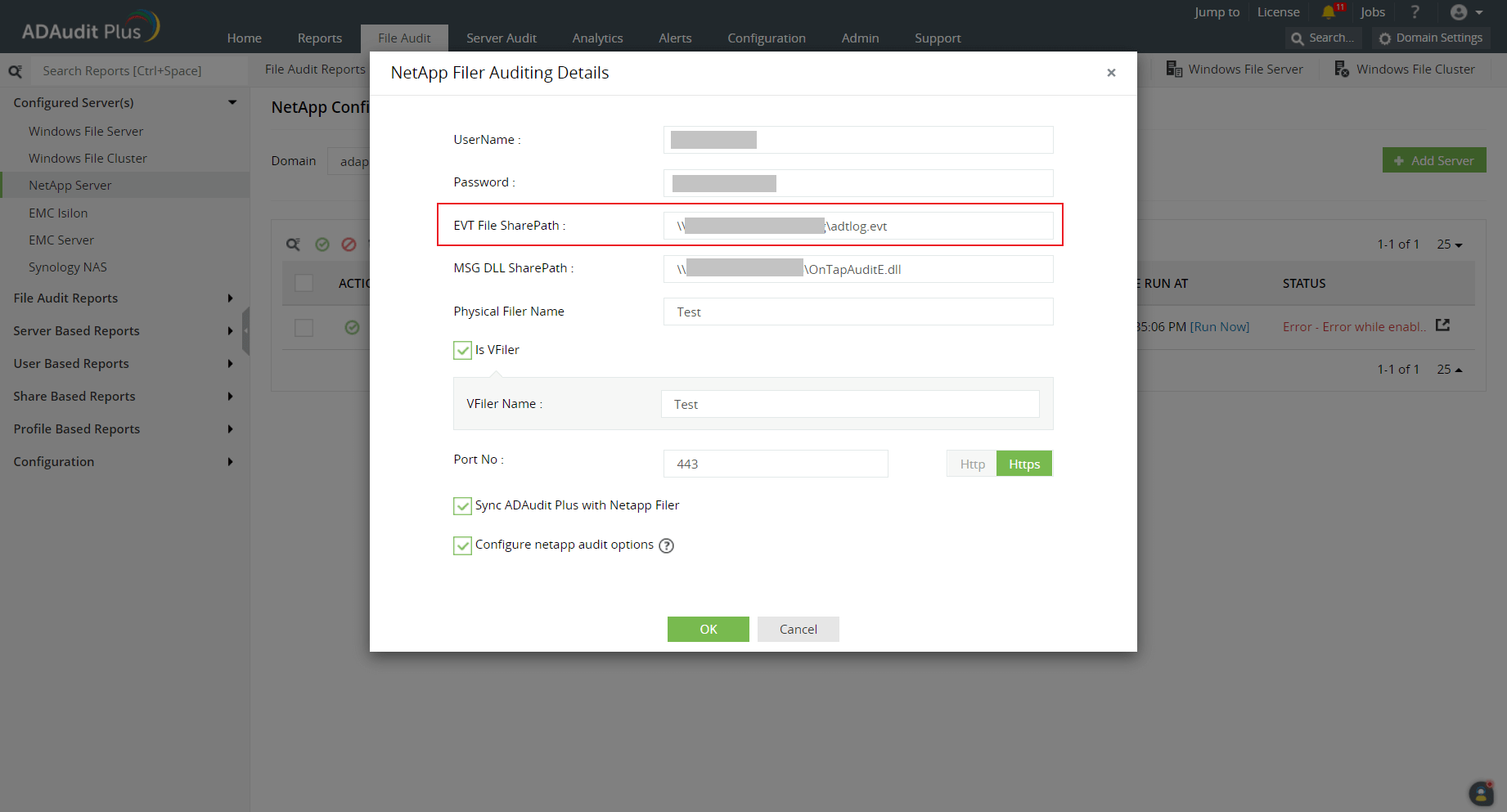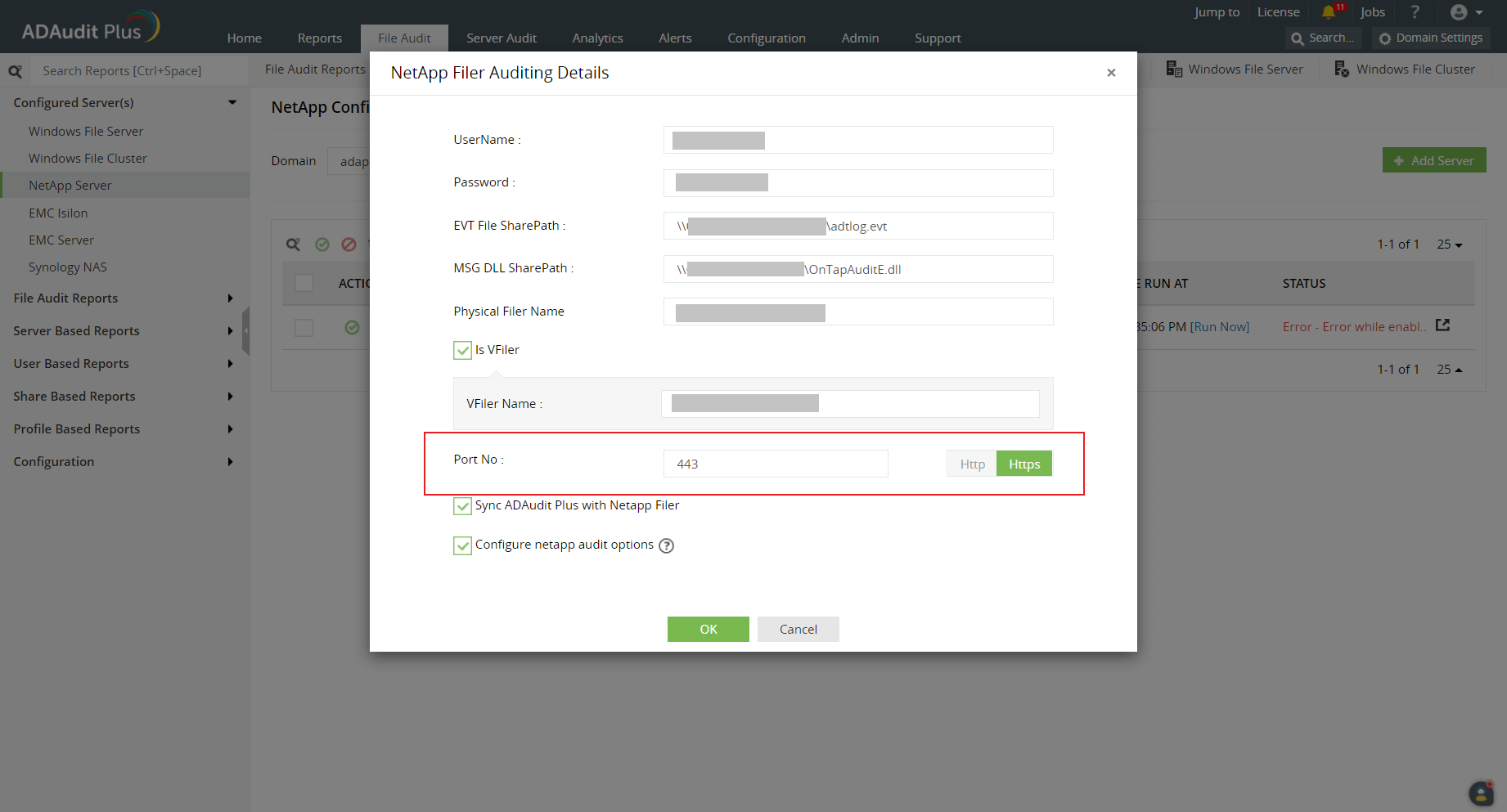Troubleshooting
Understand and resolve the most common issues faced while auditing your NetApp filers using ADAudit Plus.
No Data Available
- Login to the ADAudit Plus server with the user account configured in ADAudit Plus. Then, check whether the NetApp server's shares are accessible and whether the account has sufficient privileges to access the target servers and collect audit data. The required privileges are listed in this image:
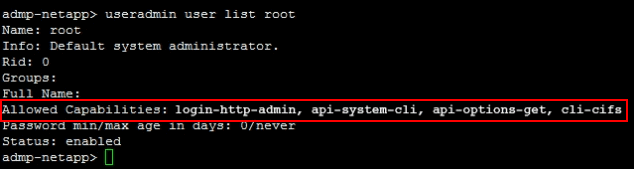
- Verify whether the audit policies described in Section 3 of this guide have been configured correctly.
Access Denied
Login to the ADAudit Plus server with the user account configured in ADAudit Plus. Then, check whether the NetApp server's shares are accessible and whether the user has sufficient permission to access the target shares.
The required privileges are listed in this image:
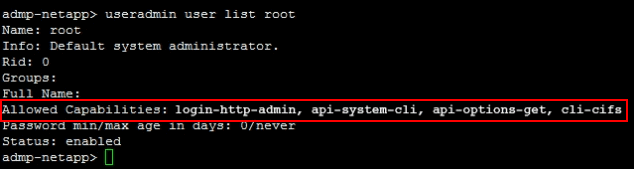
The network path was not found
This error occurs when the target computer cannot be contacted, or when the ADAudit Plus service account does not have sufficient privileges to access the share on the target computer.
To troubleshoot:
- Connect to the audit files (EVT file shares) on the target computer.
- Open File Explorer from the taskbar and select Network from the left tree.
- Double-click on the NetApp server which contains the target shared folder.
- Open the shared folder and double-click on the share you want to access.
- If you can access the share, try pinging the NetApp server by following these steps:
- Login to your ADAudit Plus web console.
- Navigate to File Audit > Configured Servers > NetApp Server and identify the NetApp server showing the error.
- Note the name of the NetApp server as found in ADAudit Plus console.
- Open Command Prompt and ping the NetApp server with its name as noted from the ADAudit Plus console. For example, if the server's name is servername1, type the command ping servername1.
- If the ping to the NetApp server fails, append the DNS suffix in the Advanced TCP/IP settings, or add a host record in the DNS server, mapping this name to the NetApp server's IP address.
The system cannot find the specified path
Check if the shares containing the audit logs are accessible from the ADAudit Plus server. This can also occur when the NetApp auditing EVT file share path configured in ADAudit Plus is incorrect.
To resolve this, check if the NetApp EVT file path is the default location \\NetApp Filer Name\etc$\log. Also, check if the location \\NetApp Filer\C$\etc\log is configured in ADAudit Plus. If it is incorrect, provide the correct path and try again.
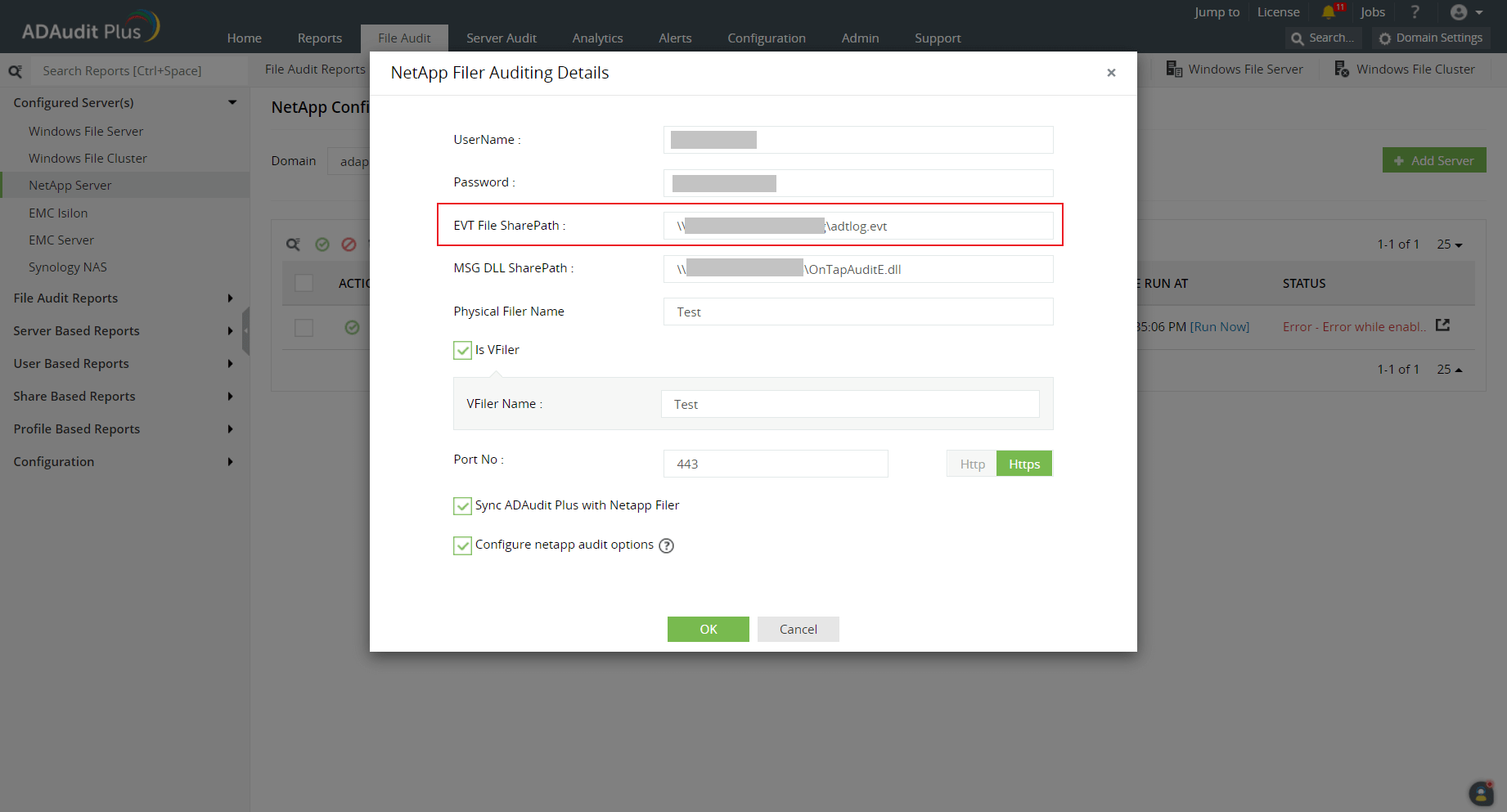
The system cannot find the specified file
This error occurs when the service account used to run ADAudit Plus is unable to locate the audit files.
To troubleshoot:
- Check whether the audit files (EVT files) exist in the Netapp audit location by following these steps:
- Open File Explorer from the task bar and select Network from the left tree.
- Double-click on the NetApp server which contains the target shared folder.
- Navigate to the NetApp audit location and double-click on the audit file share you want to access.
- Verify if audit policies are configured on the NetApp server to ensure that events are logged whenever any activity occurs.
Unable to connect to the NetApp Server through mentioned port and protocol
Ensure that the port number and protocol (HTTP/HTTPS) used for the web console are correct.
Try connecting to the NetApp OnCommand center from the ADAudit Plus server with the provided port and protocol. You should be able to access the web console.
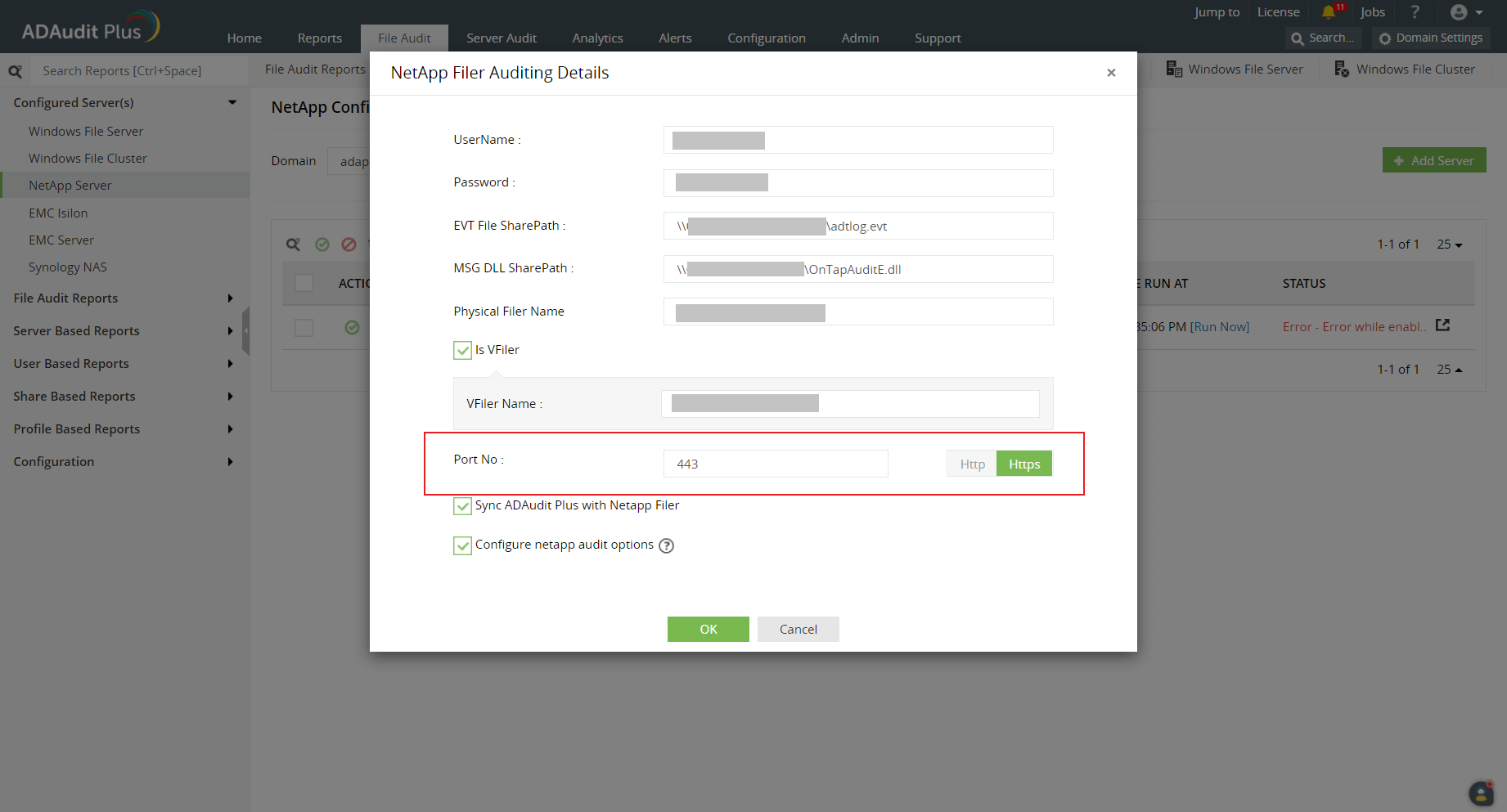
Don't see what you're looking for?
-
Visit our community
Post your questions in the forum.
-
Request additional resources
Send us your requirements.
-
Need implementation assistance?
Try OnboardPro

 Click here to expand
Click here to expand