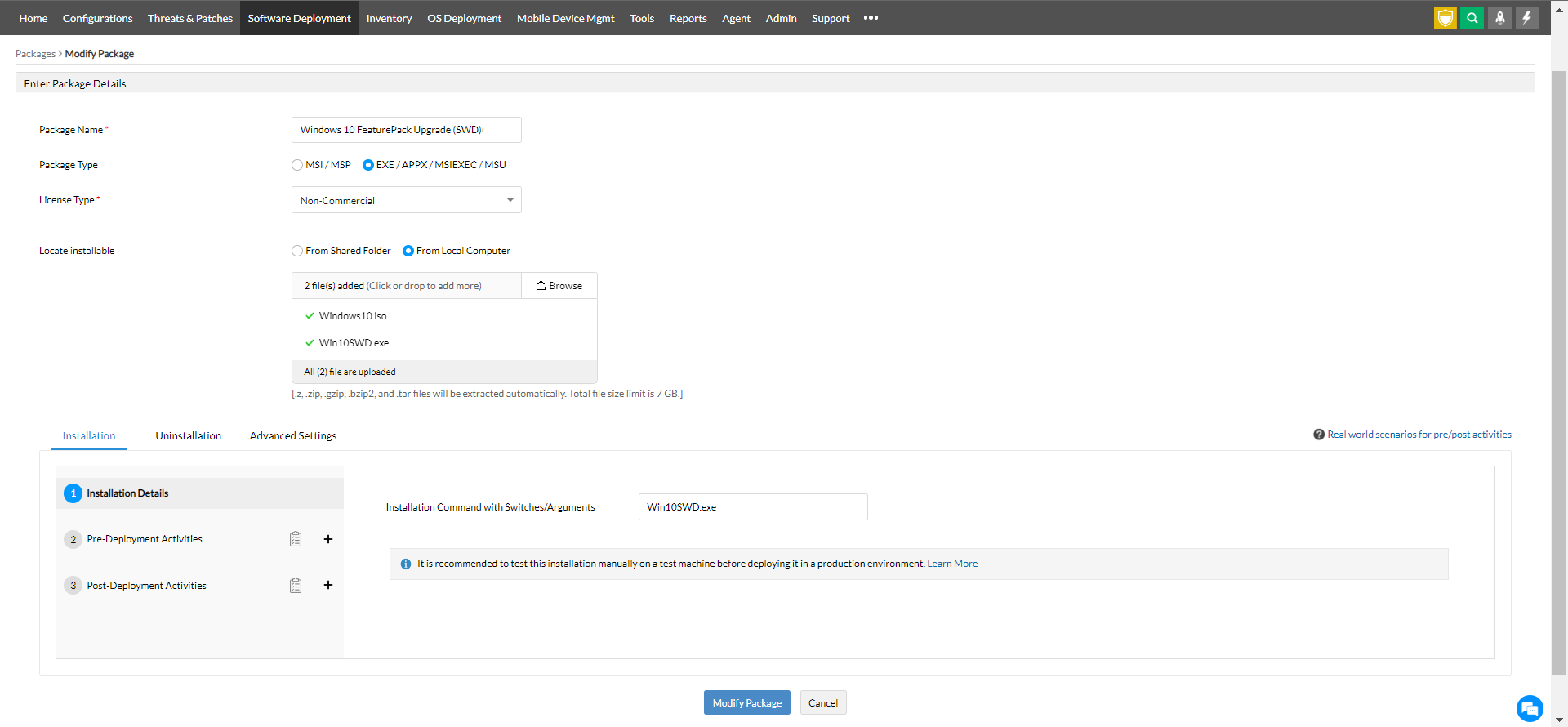Windows 10 deployment
For seamless deployment of Windows feature pack updates, we suggest using the Patch Management module.
Description
This document provides you the steps required to upgrade the Windows operating system to Windows 10 using Endpoint Central. Deploying Windows 10 will not impact any data on the target computers, only the operating system will get upgraded.
System Requirements
You can upgrade your Windows operating system to Windows 10, only if the following system requirements are met:
- A minimum of 1 gigahertz (GHz) or faster compatible processor or System on a Chip (SoC) is required.
- A minimum of 32GB or larger storage is required to install Windows 10. Additional storage space might be required to download updates and enable specific features.
- A minimum of 1 gigabyte (GB) for 32-bit or 2 GB for 64-bit RAM memory is required.
You can refer to this link for more details: Windows 10 System Requirements
Steps
To deploy Windows 10, follow the steps given below:
Downloading the ISO file
- Download Windows 10 ISO file from Volume Licensing Service Center or MSDN.
Note: You can also download the ISO from Microsoft Software Download center provided that you have a license key to deploy the package.
- Rename the downloaded ISO file to 'Windows10'. ISO FileName: Windows10
Note: Ensure that the editions, architecture and OS languages of your target computers are compatible with the downloaded ISO file.
You have successfully downloaded the ISO file and it is ready to be deployed via Endpoint Central.
Deploying Windows 10 using Endpoint Central
- Click on Software Deployment tab
- Under templates section, select the application "Windows 10 FeaturePack Upgrade (SWD)" and then click create package.
- Navigate to Packages and select the package that you have added and click Modify.
- Upload the Windows10.iso file and save the package.(Screenshot attached below for reference).
- Select the package and Click Install/Uninstall Software.
- Enter a name and description for the configuration.
- Define the Package Settings.
- Configure the Deployment Settings.
- Choose the target computers.
- Specify the schedule options, if required.
- Click Deploy.
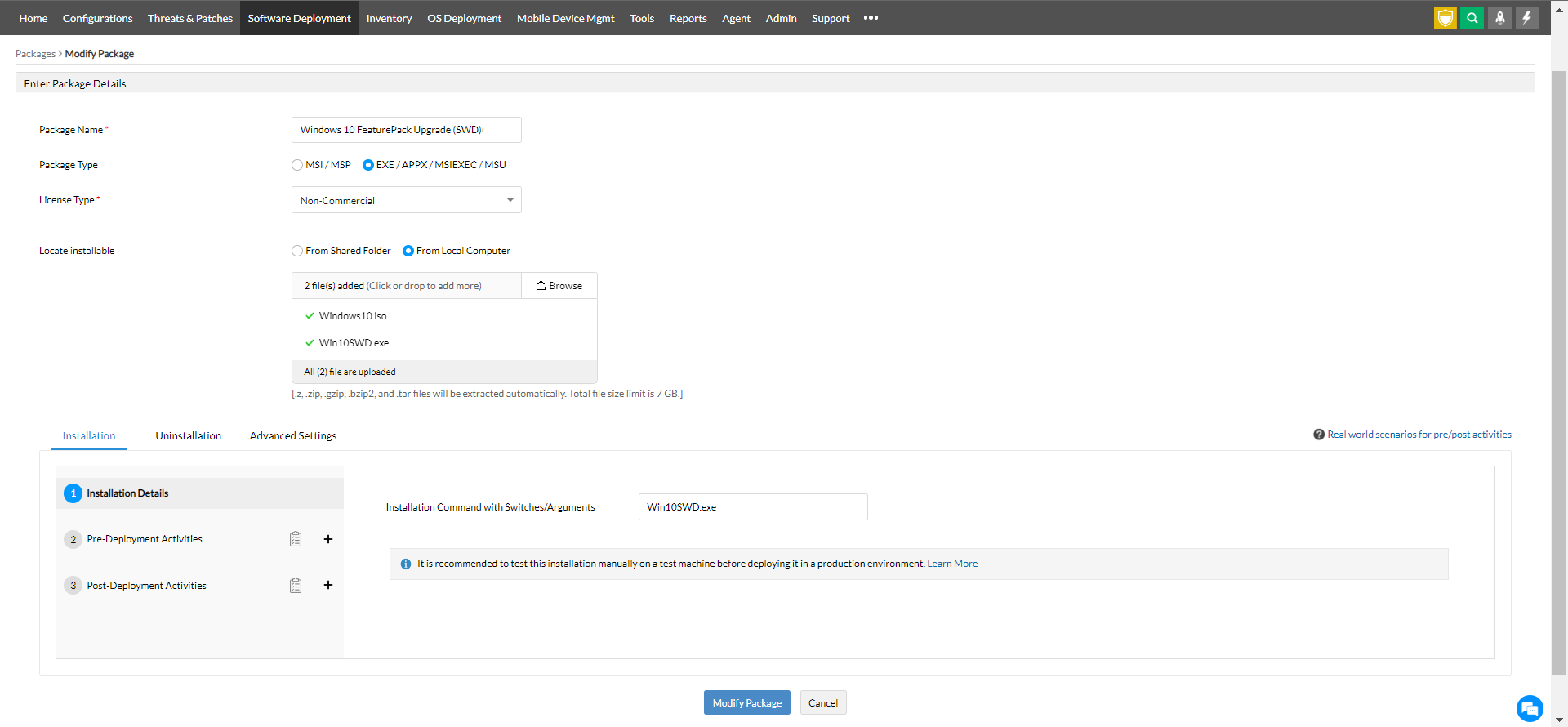
In case you encountered errors while installing Windows 10 or when you had to deploy Windows 10 remotely, refer the following:
- Click here if Windows 10 was deployed through Patch Management
- Click here if Windows 10 was deployed through Software Deployment