

A Deployment Policy is an end-to-end customized policy configured by IT administrators to deploy patches according to the enterprise's needs. It helps design a user-specific patching policy, enabling an effective patching system across all endpoints managed by the enterprise, regardless of location.
When deploying software or a patch using Endpoint Central, you can specify various Deployment Settings such as installation timing, user permissions to skip deployments, and reboot policies. These settings can be created as Policies and used when defining configurations or tasks. Any policy can be marked as a default policy, so it applies by default to all subsequent configurations or tasks created.
There are several ways to create deployment policies: Policies can be created from the Deployment Policies page. You can access the Deployment Policies page by Navigating to Threats and Patches -> Deployment -> Deployment Policies
Wake on LAN applies to:
Pre-deployment activities apply to:
Post-deployment Reboot/Shutdown applies to:
Post-deployment Custom Script applies to:
Each enterprise has unique rules and regulations with a customized working pattern to maximize returns. Patch deployment might sometimes hinder system productivity due to high bandwidth consumption. To avoid this, the admin can customize the deployment schedule.
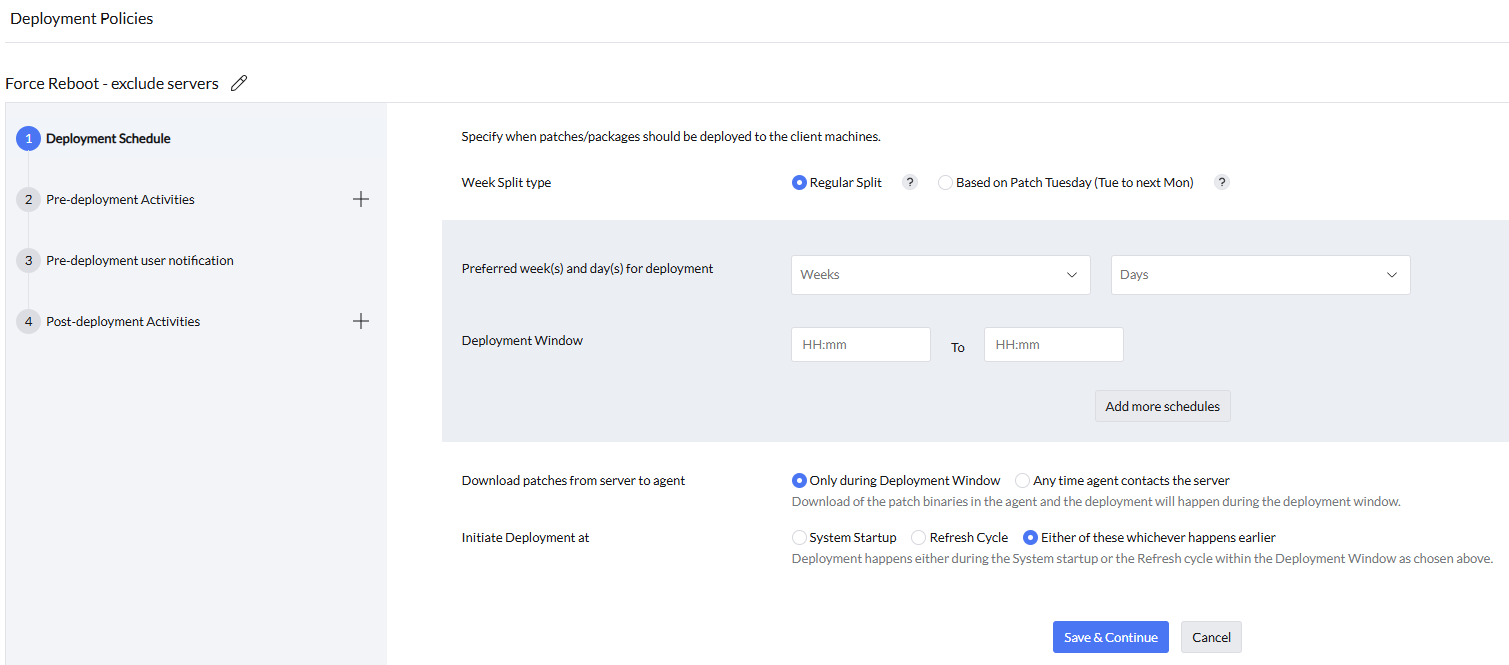
To do this,
To deploy configurations to computers that are turned off, enable the "Automatically wake computers before deployment" checkbox. This option allows administrators to deploy configurations to target computers within the network but currently powered off. If the target computers are connected to the corporate LAN/WAN, they will be powered on using the Wake On LAN feature, and the configuration will be deployed. This feature is not applicable to computers outside the corporate LAN/WAN. The Wake On LAN functionality operates based on the local time zone of each computer.
Pre-Deployment Reboot settings can be configured to suit specific requirements. Administrators can exclude servers from rebooting to minimize system downtime and skip reboots for machines that don't require them. Additionally, users can be notified about upcoming reboots through a customized notification message.
Custom Script option can be used to perform a set of functions before patch deployment is about to happen. In your organization, in one of your endpoints, if there is a specific application running and you want to close that application right before the deployment is about to happen , you can create a custom script accordingly and then upload the script to the script repository. Then, under this option, you can import the script post which Script Arguments, Dependancy Files and Exit Codes needs to be specified.
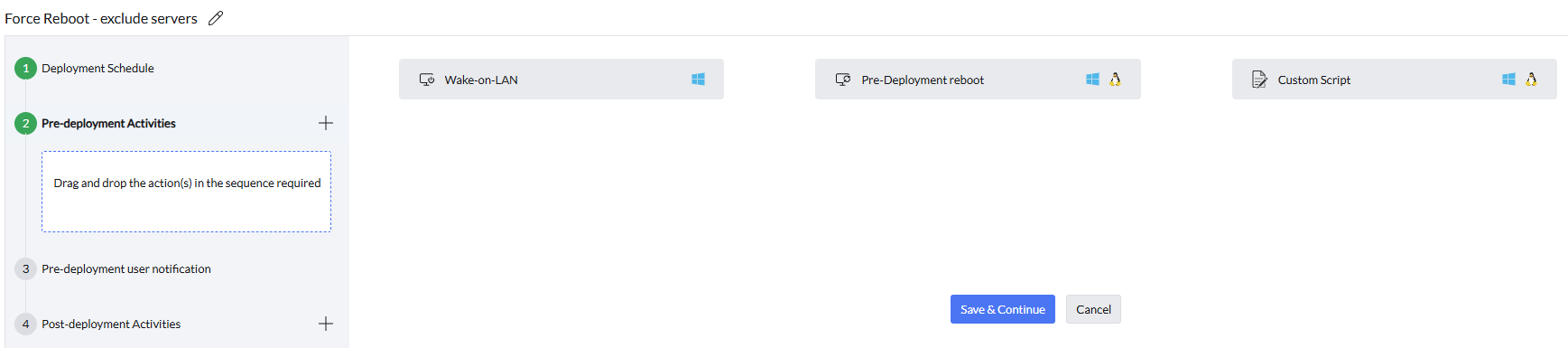
The Pre-Deployment User Notification settings can be configured as follows:
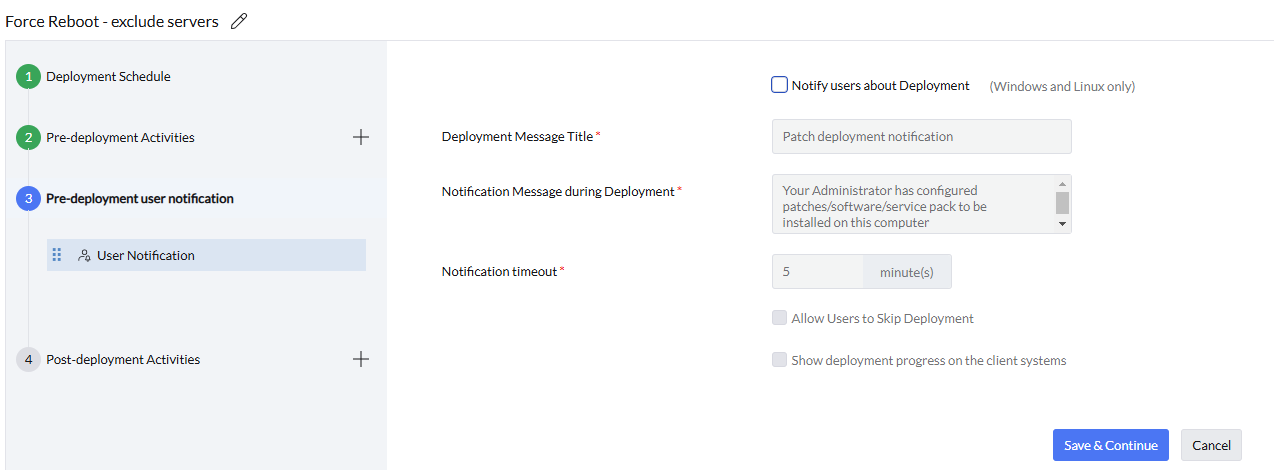
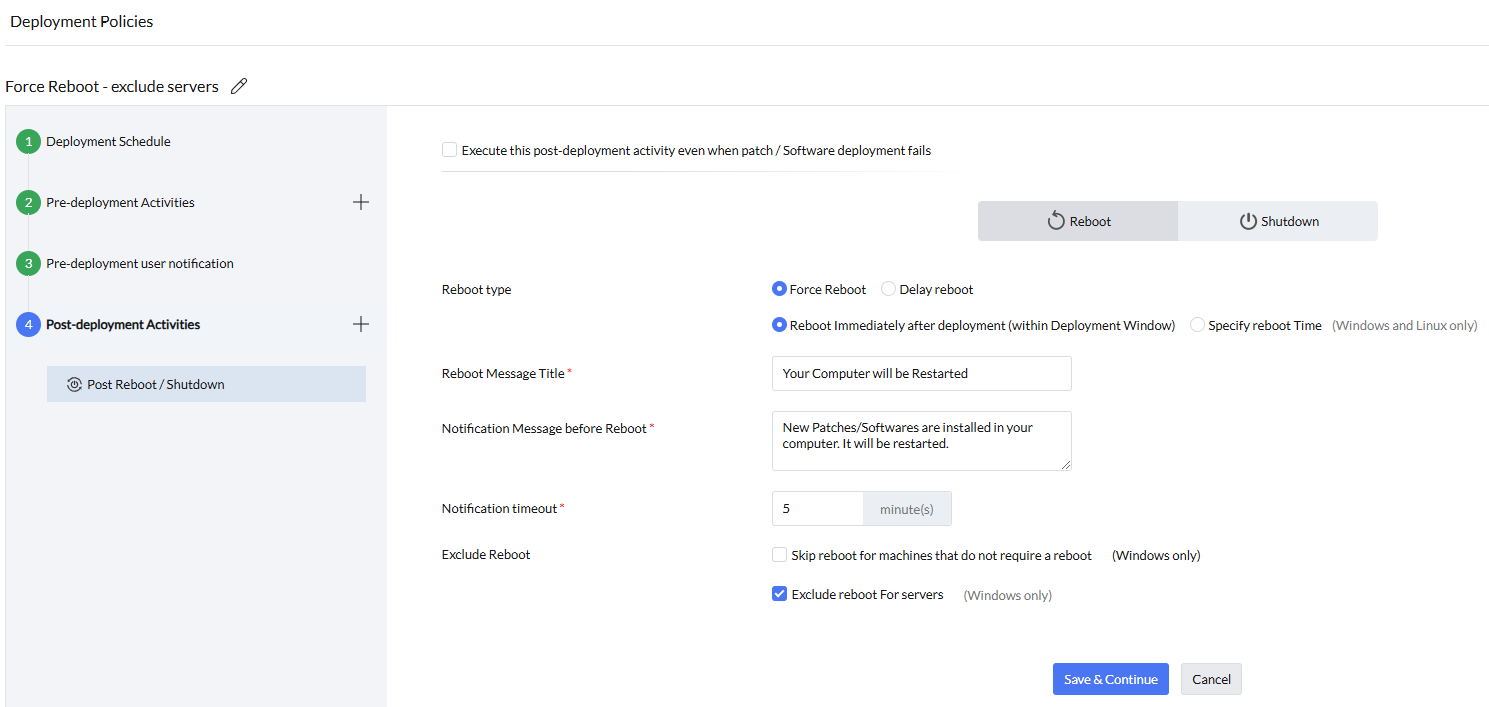
The deployment policy has been successfully created and can be applied to any configuration. To modify or delete the policy, use the Actions button.
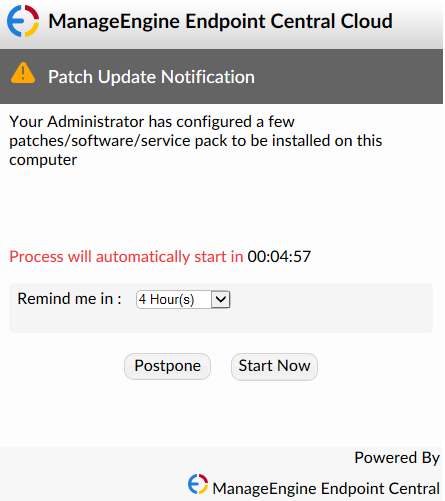
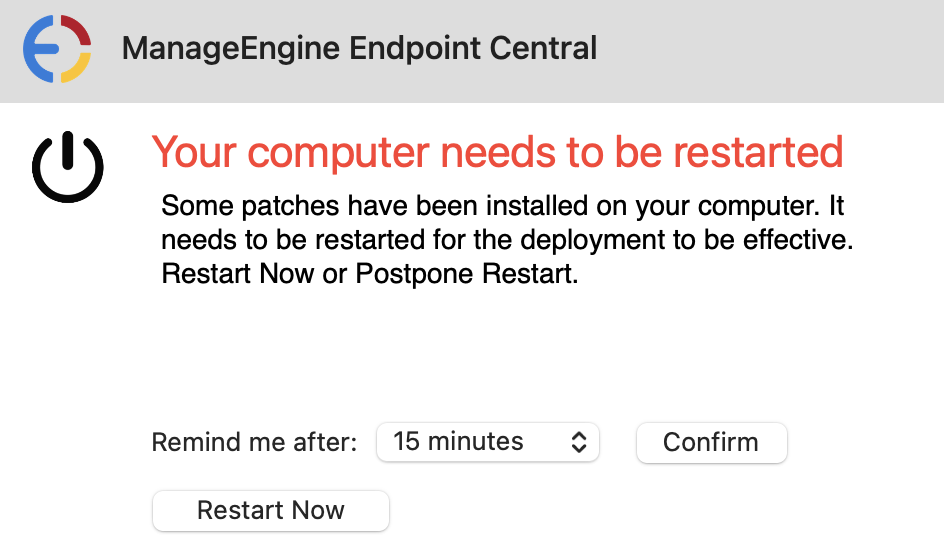
The deployment process can be fine-tuned to meet specific requirements by configuring the deployment settings. Customizing these settings ensures that only authorized users with the necessary roles can modify deployment policies. These policies are linked to various configurations and deployment tasks, and restricting modifications to authorized roles helps maintain consistency in the endpoint deployment process. Roles such as Administrators, Policy Owners, and those with Patch Management Write or Software Deployment Write access are granted the privilege to modify deployment policies. Limiting this capability to authorized users ensures the integrity and reliability of the deployment process.
If you have any further questions, please refer to our Frequently Asked Questions section for more information.