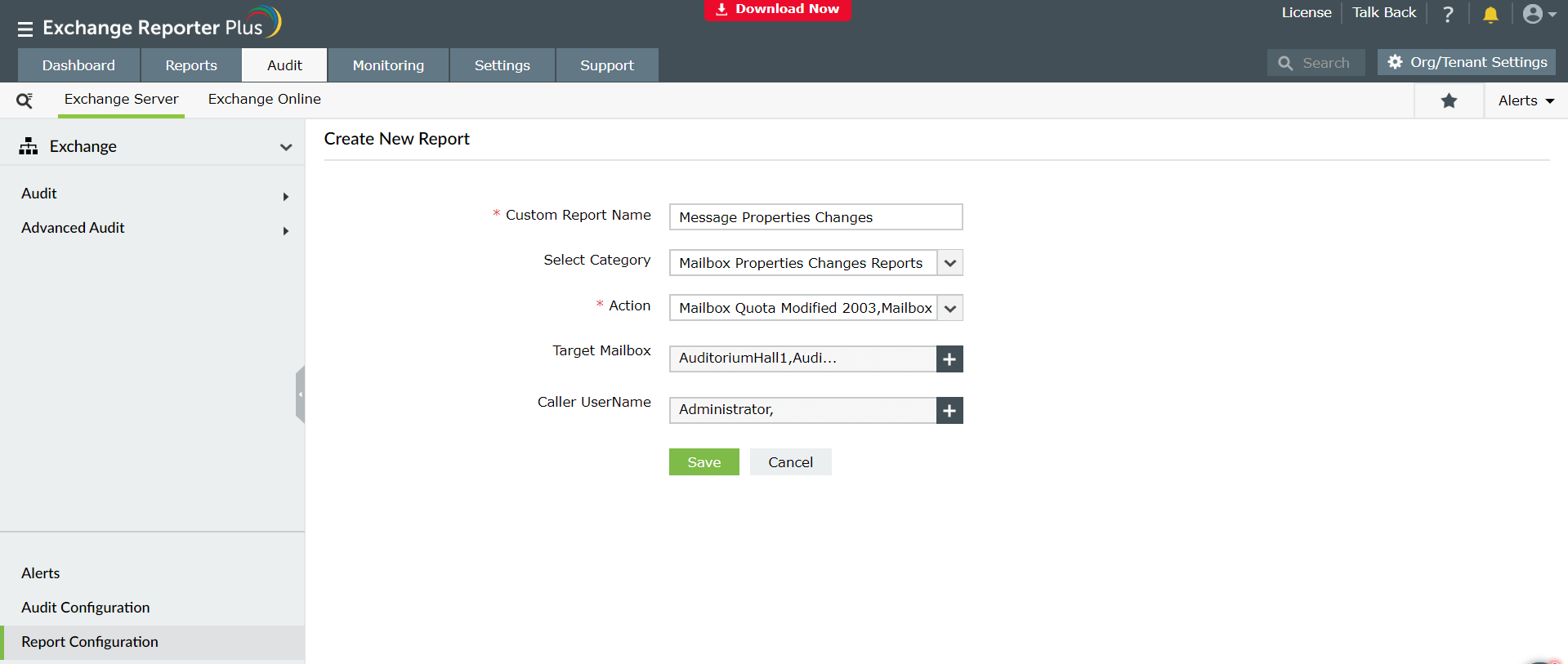Report configuration
Exchange Reporter Plus' Report Configuration option gathers data from the event logs, parses the information, and presents it in the form fo neat, easily understandable reports. These insightful reports help you to see beyond raw data and makes analysis easy. You can perform the following function using the Report Configuration option:
Adding new reports
In addition to the pre-configured reports offered by Exchange Reporter Plus, new reports can also be added for auditing. To add a new report:
- Go to Report Configuration on the bottom-left corner.
- Click on the Add New Report option.
- Enter the Custom Report Name.
- Select the Category of reports from the drop-down.
- Choose one or more actions you want to audit under that category.
- Choose the target mailboxes and users.
- Click Save.
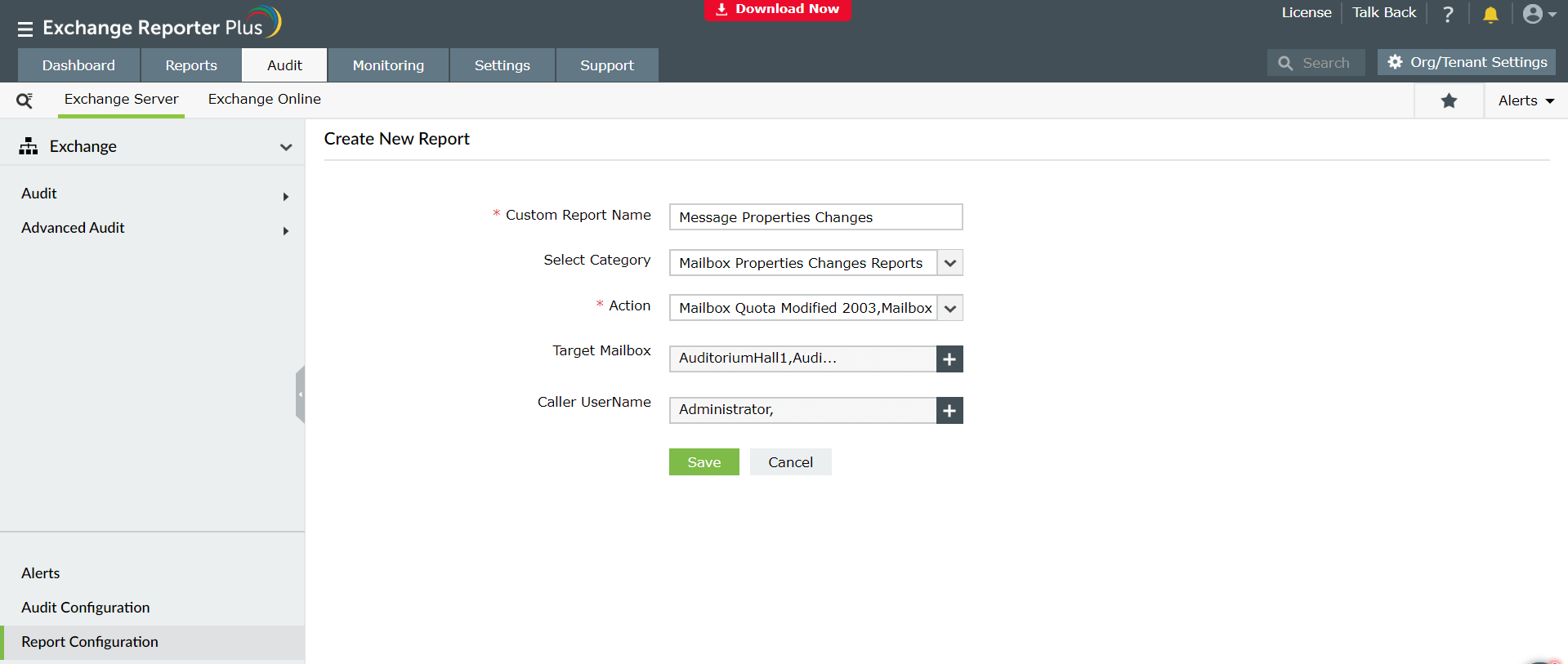
Modifying existing reports
You can edit and modify the reports configured as and when required. You can:
Enable or disable configured reports
Disabled or inactivated reports will not work. That means users cannot generate these reports. If an already scheduled report is disabled, the report will not be generated. The disabled report can be enabled at any time.
- Click on the
 icon next to the disable report.
icon next to the disable report.
- To enable the disabled report, use the
 icon.
icon.
- Click Yes.
Edit configured reports
To edit the configured reports:
- Click on the
 icon corresponding to any report.
icon corresponding to any report.
- You can change the report name, action, target mailbox, and username.
- Click Modify to save the changes.
Delete configured reports
To delete a configured report:
- Click on the
 icon corresponding to any report.
icon corresponding to any report.
- Click Yes.
Schedule existing reports
The existing reports can be scheduled as follows:
- Click on the Configure option corresponding to the report.
- Select the Schedule Duration, which determines the frequency and the time at which the report will be generated.
- Choose the period for which you want to generate the report.
- Enter the Report Storage Path, and select a preferred Report Format.
- Check the box next to Email this scheduled report.
- Configure the receiving email address, subject, and message to be sent.
- Choose to attach the report with the message in the email, send as zip file, or publish the reports and email the link alone.
- Save the schedule.
Note: Apart from these, you also have the Action Configuration option using which you can customize the actions (apart from the offered ones) that you want to audit in your Exchange environment. Using this option, you can make sure you know about every change, even the small ones.