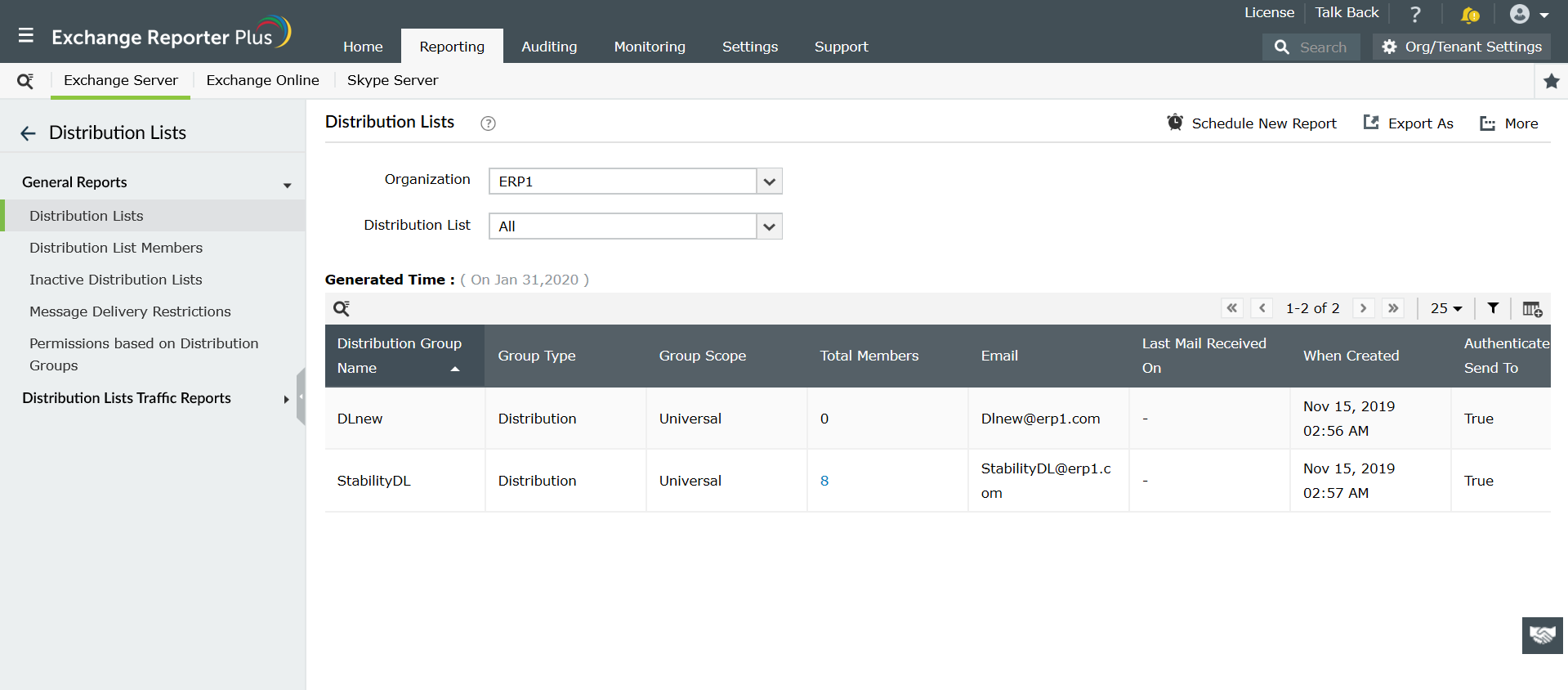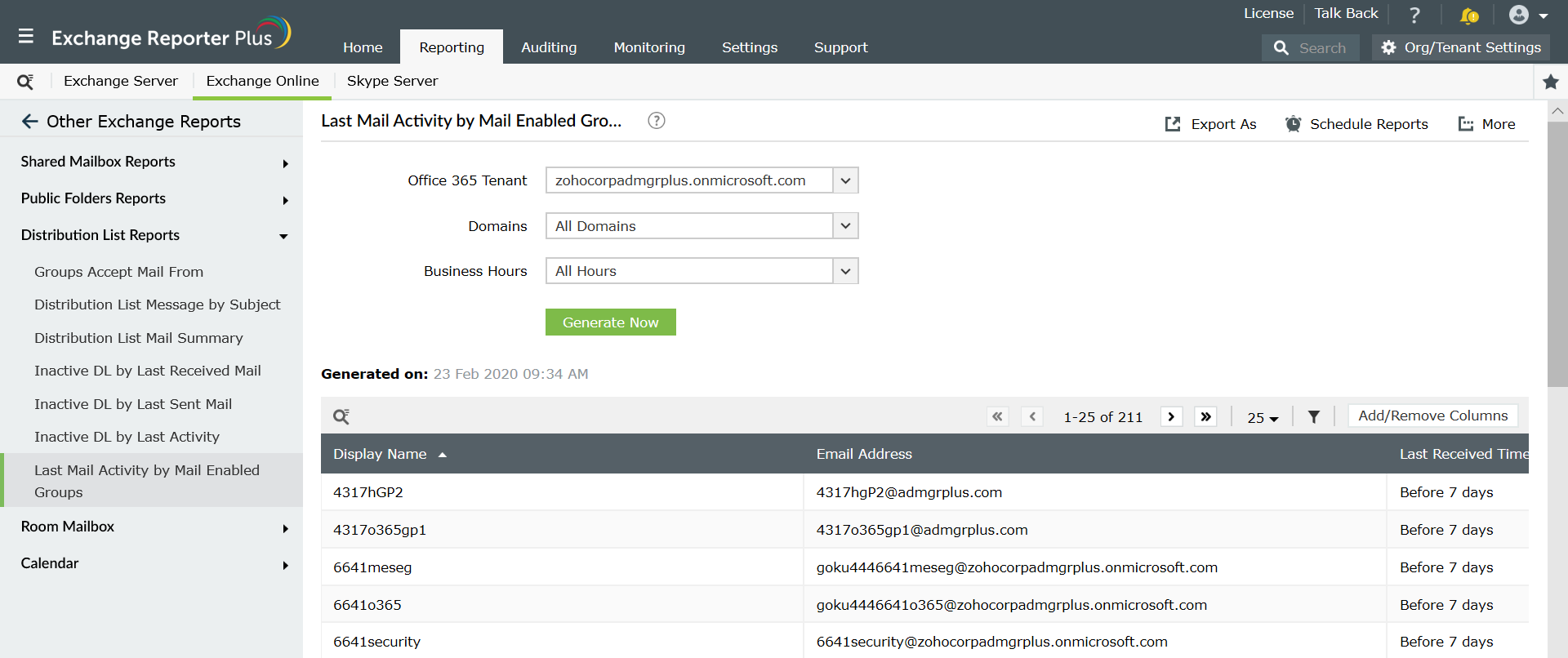The Get-DistributionGroup cmdlet is used to fetch the complete list of distribution groups available in a given Exchange organization or Office 365 tenant. This cmdlet lists information about both distribution groups and mail-enabled security groups.
Example Get-DistributionGroup cmdlets:
Eg. Get-DistributionGroup -Anr workfromhome | Format-Table Name
This cmdlet fetches information about all distribution groups and mail-enabled security groups whose name contain the string workfromhome (here in this example). You can use any string here as you require. The parameter Anr is used for the string search purpose.
Eg. Get-DistributionGroup -OrganizationalUnit “marketing" | Format-List
Using this cmdlet you can fetch the list of distribution groups and mail-enabled security groups available under the marketing OU.
Eg. Get-DistributionGroup -DomainController “exchDC1"
The above cmdlet can be used to retrieve information about all the distribution groups in one particular domain controlled by the exchDC1 domain controller.
Consider having to type these scripts over and over again to get information about various distribution groups under different domains and OUs. Tedious right? Here’s a simpler solution provided by Exchange Reporter Plus. Exchange Reporter Plus is an Exchange reporting, auditing and monitoring tool, that offers various reports with the generated data and helps you analyse all information about distribution lists instantly.
List of distribution list reports available in Exchange Reporter Plus:
For Exchange Server:
General Reports
- Distribution Lists
- Distribution List Members
- Inactive Distribution Lists
- Message Delivery Restrictions
- Permissions based on Distribution Groups
Distribution Lists Traffic Reports
- Distribution List by Message
- Distribution List by Size
- Users of Distribution List by Message
- Users of Distribution List by Size
- Distribution List - Subject
For Exchange Online:
Distribution List Reports
- Groups Accept Mail From
- Distribution List Message by Subject
- Distribution List Mail Summary
- Inactive DL by Last Received Mail
- Inactive DL by Last Sent Mail
- Inactive DL by Last Activity
- Last Mail Activity by Mail Enabled Groups
Steps to generate distribution list members report in Exchange Reporter Plus:
Exchange Reporter Plus offers distribution group reports for both Exchange Server and Exchange Online.
- Click on the Reporting tab on top pane.
- Navigate to Exchange Server > Distribution Lists. (For Exchange Server).
Note: Or navigate to Exchange Online > Other Exchange Reports > Distribution Lists Reports. (To get Exchange Online distribution list reports).
- Choose a suitable report from the list of reports available under this category.
- Enter the Exchange organization name. (or Office 365 tenant name for Exchange Online reports).
- Select various distribution list names (for which you want to generate the report) using the
 icon.
icon.
- Enter other inputs like Period for report generation and Business hours, if and when asked for.
Note: Click on Generate Now for Exchange Online reports. Exchange Server reports get generated automatically once you enter the necessary input.
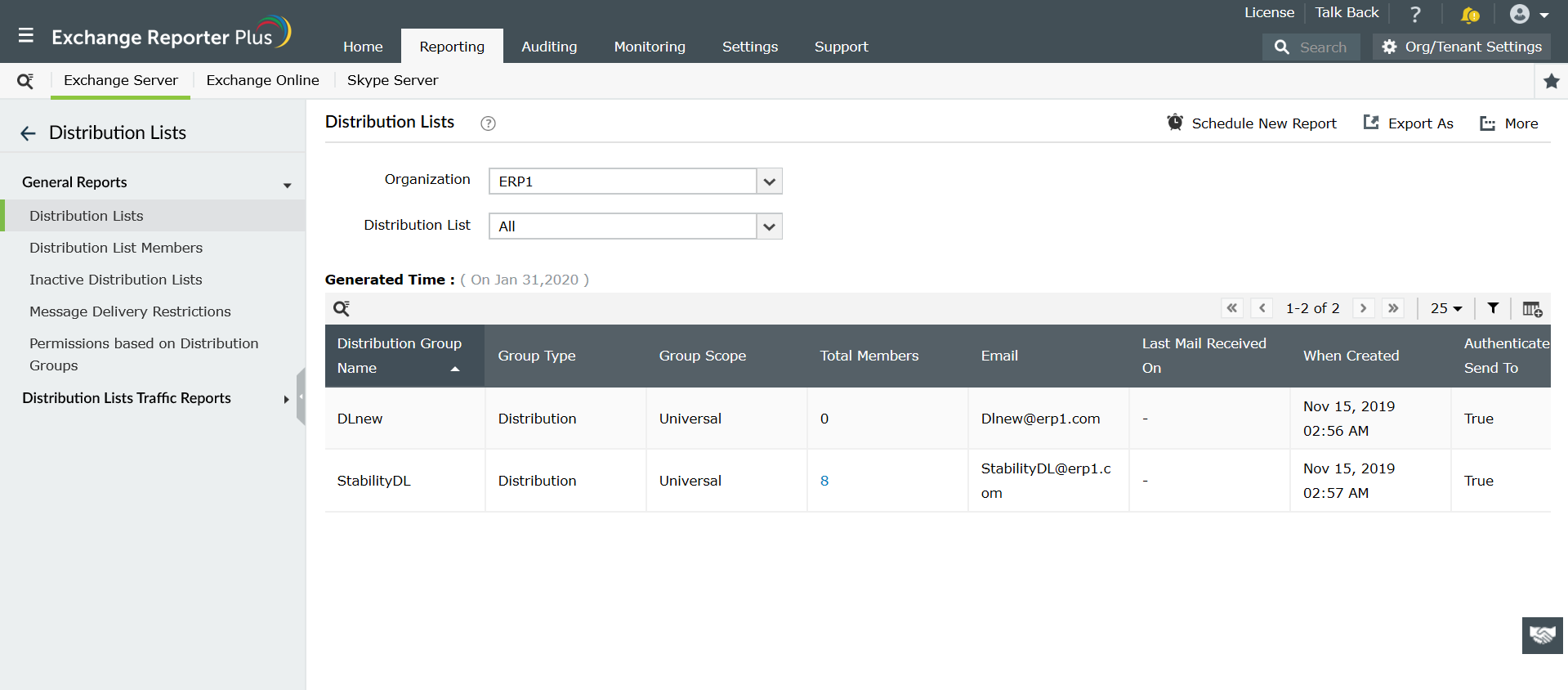
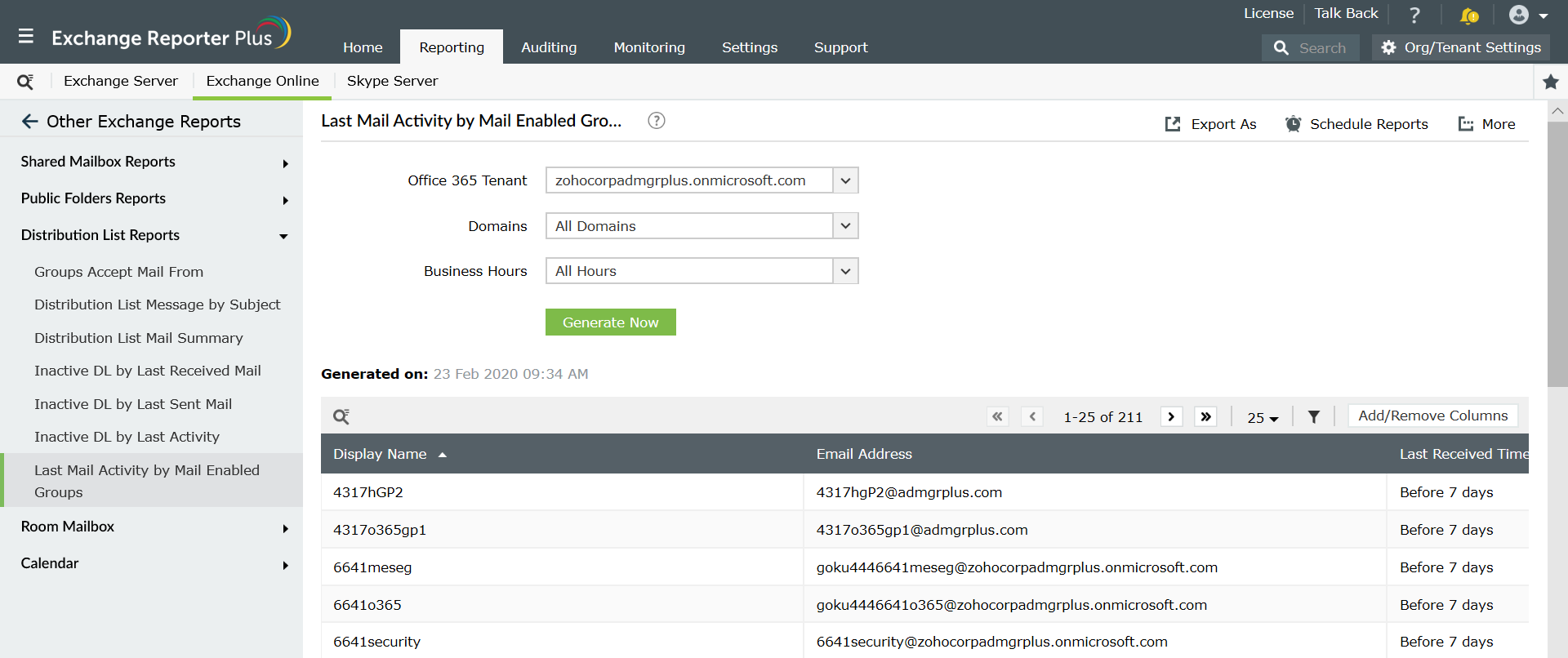
Want to know what more can be done with Exchange Reporter Plus?
- Report Scheduling: Schedule reports generation at specified time and distribute them to configured email IDs during set intervals.
- Quick access and export options: Add reports as Favourites to access them easily. Export reports to different file formats: PDF, HTML, XLS and CSV.
- Filter and alerting options: Add or remove columns from the report generated. Use advanced filters options available to customize your search and configure alert profiles for specific actions to get real-time updates.
- Technician Delegation: Delegate different reports to different technicians. Have control over who gets access to what.
- Easy-to-analyse reports: Generate reports based on specific time period, domain, and tenants. You can even view the overall summary report in graphical format. View graphical and dashboard representation of complex analytical data.
Generate reports based on specific time period, domain, and tenants. You can even view the overall summary report in graphical format. View graphical and dashboard representation of complex analytical data. Click here to learn more.