The Test-Mailflow is one of the widely used cmdlets to trace the flow of mails between two or more Exchange Servers. It finds out if the mails are properly being sent and received between the email servers within the set latency period.
Examples of Test-Mailflow cmdlet:
Test-Mailflow ExchSer1 -TargetMailboxServer ExchSer2
This cmdlet is used to test the message flow from ExchSer1 server to ExchSer2 server. This cmdlet must be executed only when you are connected to the ExchSer1 server.
Test-Mailflow -TargetEmailAddress Harry@abc.com
This cmdlet shows the mail flow from the local server you are connected to and the mailbox server of the user Harry.
Need for Exchange Reporter Plus:
Exchange Reporter Plus, an Exchange reporting, change auditing and monitoring tool does away with the need to type in complex PowerShell codes and customize them with parameters. You can generate reports about mailflow and keep track of issues if any, using the tool’s monitoring feature. You can also configure alerts to be triggered for specific actions and errors.
Steps to monitor mailflow health using Exchange Reporter Plus:
- Go to the Monitoring tab on the top pane.
- Navigate to Server Monitoring on left side.
- From the drop-down choose Mailflow Health report.
- Enter the period for report generation.
- Select the type of view in which you want the report to be presented. (Summary, default or custom view).
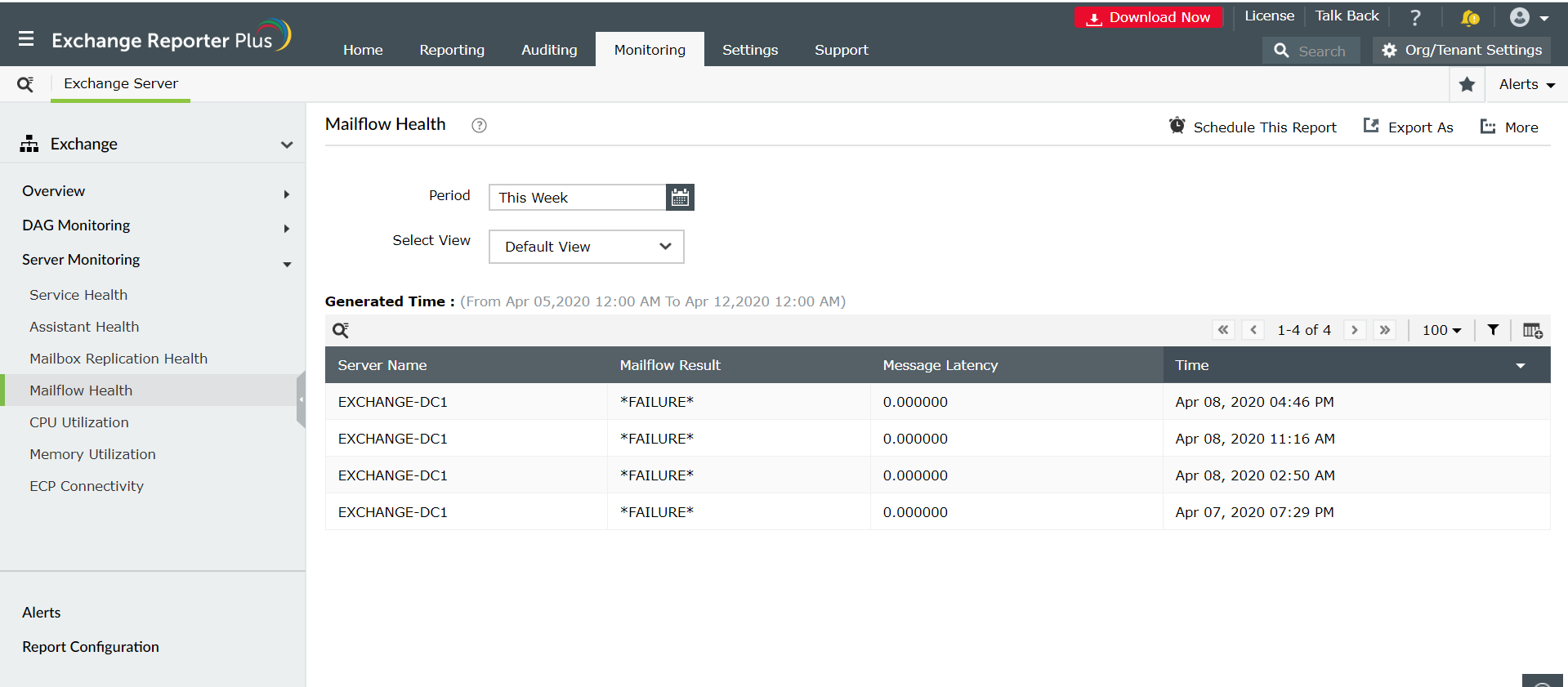
Why choose Exchange Reporter Plus for monitoring your Exchange Server?
- Report Scheduling: Schedule reports to automatically generate them and distribute them over email to concerned authorities such as IT admins and managers.
- Custom report features: Generate custom reports for different servers that needed to be tested and the data gathering time. Changing the criteria for report generation, automatically changes the parameter to be included in the cmdlet.
- Quick access and export options: Easily access reports by adding them toFavorite list and and export reports to different file formats such as PDF, HTML, XLS and CSV.
- Filter and alerting options: Add or remove columns from the report to view information relevant to your needs. Use advanced filters options to customize your search and configure alert profiles for specific actions to get real-time updates.
- Technician Delegation: Delegate report generation rights to different technicians. Have control over who gets access to what. You can also protect your reports with passwords.
- Easy-to-analyse reports: Generate reports on periodic basis, per domain basis, tenant-wise or get an overall summary as you choose. Get graphical and dashboard representation of complex analytical data.
- Log Forwarding to SIEM solutions: Integrate with ManageEngine's SIEM solution, Log360 to get actionable insights by correlating security events of Exchange with the event from rest of the network. Forward logs to other SIEM solutions such as Splunk and to other syslog servers for in-depth analytics.
Click here to learn more about how Exchange Reporter Plus simplifies complex Exchange tasks.