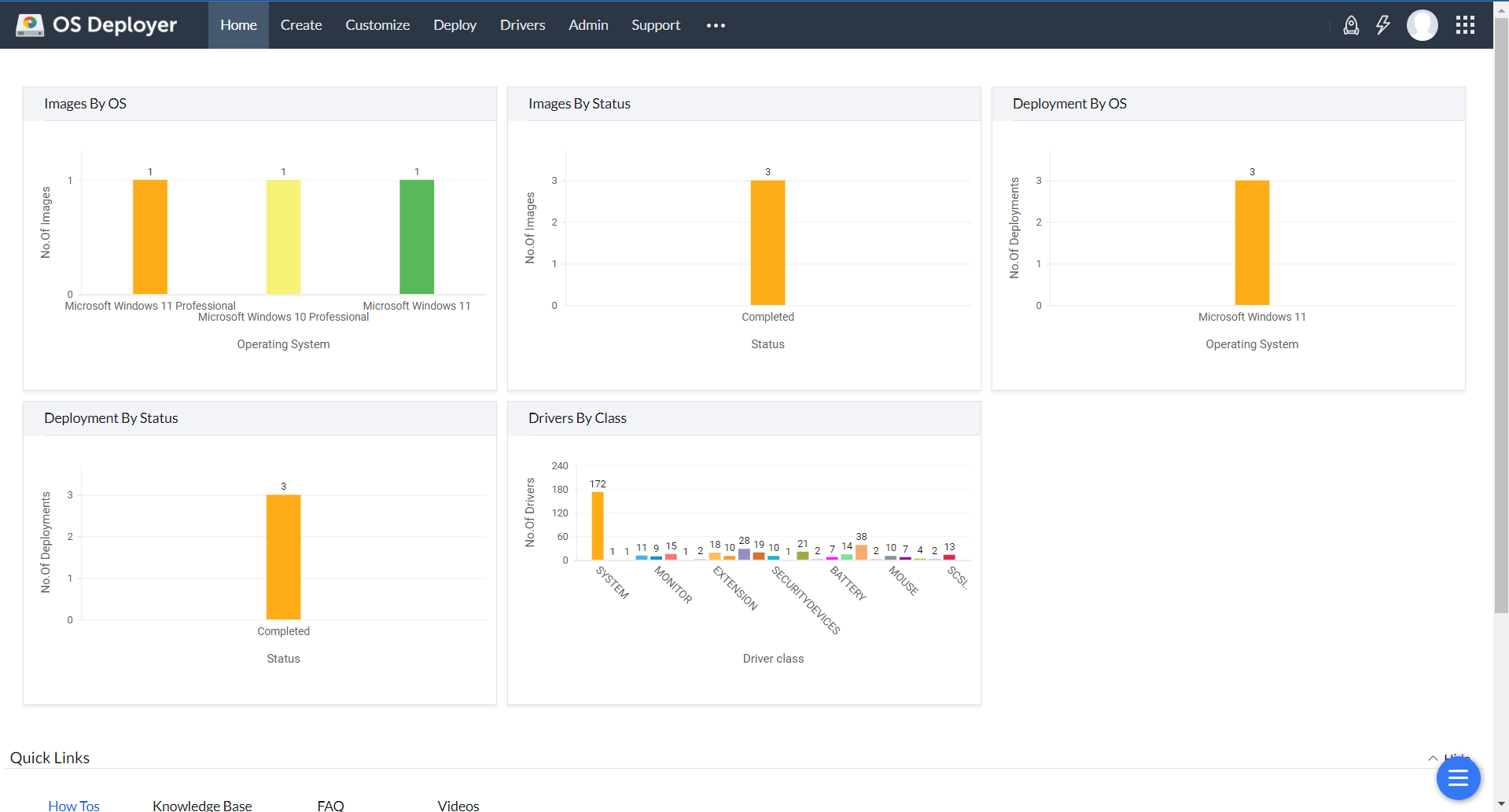Disk Image Software
Disk imaging software is a tool used to create a replica of completely configured system, a hard disk or an associated partition, data or configurations.The disk images are stored in compressed file formats across various channels like intranet, cloud, repositories, that utilize storage space efficiently, making it easier to save multiple copies.
Disk imaging tools play a crucial role in various IT operations, backing up systems, disaster recovery, and disk cloning, to simplify mass deployment of configurations to new devices.
Another added advantage of a hard drive imaging software is its capability to swiftly restore systems to their previous state. This is a game changer for enterprises in case of cyberattacks or hardware failures., making it invaluable during hardware failures or cyberattacks. These images can also be mounted to extract specific files or folders, thereby enabling selective restoration instead of a full system recovery.
What is Disk Imaging Software?
A disk imaging software allows users to create an image that contains the hard drive content, partition details, and OS partitions. The chosen partitions will have all installed apps and configurations carried across. All of the information gathered from imaging a hard drive will be kept as an image on a network share. The disk image tool can then distribute the image after being compressed to the user's specifications.
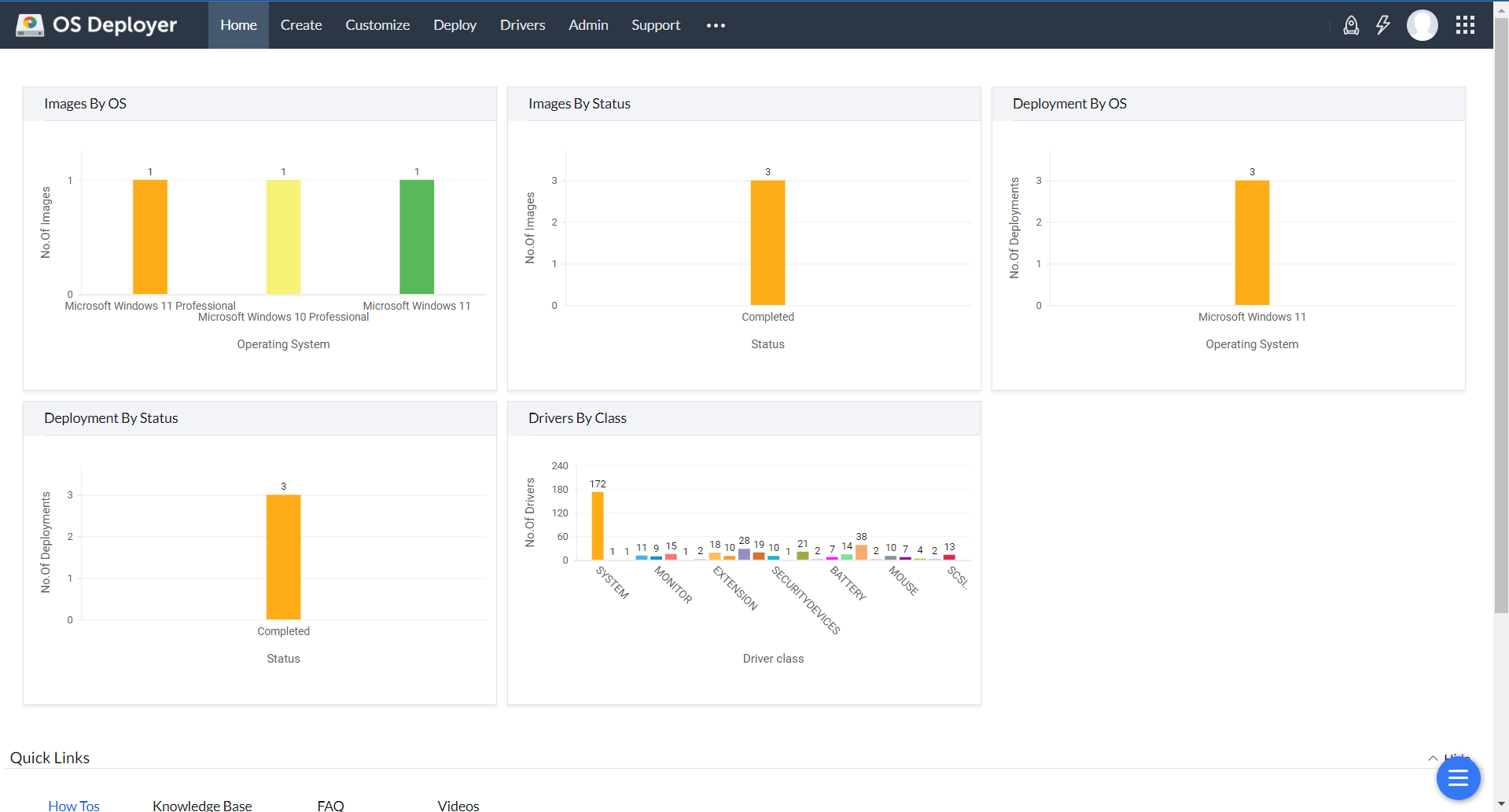
What are the different types of disk imaging tool?
Though the primary function of a disk imaging software is to image and deploy operating systems, it can also be used for a variety of purposes. Thus it can be classified into different types based on the unique needs of the organization:
- Backup software ensures data safety by creating a copy of the entire disk or specific partitions. Disk imaging solutions with backup capabilities are vital for businesses handling sensitive data. This feature allows data to be recovered in case of system failure, corruption, or accidental deletion.
- Imaging software creates a replica of the hard drive, including the operating system, applications, and settings. This simplifies the deployment of the same configuration across multiple machines. System imaging software also simplifies the hardware upgrade process and image restoration to new systems automatically.
- Cloning software copies disk contents directly to another disk, creating an exact clone. It copies the entire disk sector by sector, which makes it easy for hardware migrations and disk replacements.
- Incremental backup software backs up the changes made since the last backup. Disk imaging tools with incremental backup functionality drastically reduce the amount of data stored, thereby reducing backup time and storage space.
- Partition backup software creates backups of specific partitions rather than the entire disk. This is useful when only specific data or operating system partitions require backing up. This flexible approach allows targeting critical areas without consuming large amounts of storage space for unneeded data.
How would disk imaging tools help you?
- Backup your data and restore in various data loss scenarios like system crashes, malware attacks, natural disasters, etc.,
- Improve safety and simplify data recovery by storing the images in multiple on-premises and cloud locations.
- Enhance convenience by deploying the image file to multiple machines across various channels like USB, ISO, PXE, and the internet.
- Increase the productivity of your IT team by cutting down the time required to set up new machines.
- Helps maintain compliance standards and government regulations.
- Automatic user profile backup can help with seamless data management and user migration.
- Boost accuracy by automating all manual workflows thereby eliminating manual errors during imaging and deployment.
What can disk imaging software do?
Imaging: As mentioned before, disk imaging software will enable you to create a replica of the operating system, settings, and user files of the target computer.
Backup user profiles: It will back up user profiles and will help you migrate access permissions, preferences, security settings, and configurations unique to a user account.
Application deployment: Accelerate the machine setup process by deploying relevant applications and drivers along with your OS image.
Specificity: Employ granular customization by curating settings like user profiles, computer names, computer domains, and user accounts specific to each computer.
Disk adjustment: Optimally utilize the free space in the target hard disk by automatically extending the data partitions in the unallocated space.
Compression: Seamlessly compress your disk images to a smaller size to simplify the transfer of the large disk images.
Shrinking: If the target disk size where the image is to be deployed is smaller than the image size, disk image software allows you to shrink the image before deployment.
In addition to these features, Windows imaging software can function as a cloning software/backup software depending on the organizational requirements.

How to choose the best disk imaging software?
With the availability of multiple disk imaging tools in the market, it can be baffling to choose a single provider from the available options. Though it is advisable to choose the best fit for your organizational requirements, the following general guidelines will help you make the right decision:
- Automated driver management: Choosing a disk imaging software that allows you to automate driver collection and deployment will help you save valuable time and effort.
- Hardware independent deployment: If your network has computers from multiple manufacturers, creating and maintaining a reference image for each version can be tiresome. A hardware-independent solution can help you deploy a single golden image to multiple computers.
- Cost: Choose the right licensing model based on your imaging and deployment requirements to optimize costs. The licensing models can be user-based, machine-based, or deployment-based.
- Ease of use: A simple UI to guide users in their imaging and deployment process can go a long way in transferring knowledge to new users and improving productivity. Also, strong customer support can help you streamline any problems in the workflow.
How much will a disk imaging software cost?
The cost of disk imaging software may depend on various factors like:
- Type of the licensing model: User-based licensing, machine-based licensing, deployment-based licensing
- Availability of features
- Number of computers/users
- Subscription model: Annual, Monthly, Perpetual
Why is ManageEngine OS Deployer the best disk imaging solution in 2024?
ManageEngine OS Deployer stands out as the best disk imaging solution owing to its robust features, comprehensive functionality, and fast deployment. The software simplifies the OS deployment process, thereby enabling admins to create, store, and deploy disk images with minimal effort.
Here are some of the reasons as to why this is considered as the best solution:
- Hardware-independent deployment allows admins to deploy a single base image across different hardware configurations. The required drivers can be automatically added for each hardware, thereby making this an efficient tool for managing multiple systems in the enterprise network.
- Image deployment across multiple locations using the remote office management feature enables this pc imaging software to deploy OS images to remote devices, even if they are not connected to the corporate network. This in turn ensures reduced downtime and better utilization of remote workforce.
- Application Deployment, in addition to operating system deployment further streamlines the device provisioning process for administrators. While deploying OS Images, admins can also choose to add applications, drivers, and scripts, that would appear as executables on the target systems. This enables the systems to be ready for use immediately after the deployment is complete.
- Zero-Touch Deployment enables admins to deploy operating systems to remote machines without manual intervention. This approach drastically reduces the downtime by enabling deployment via PXE boot. Enterprises can greatly benefit from the instantaneous onboarding of devices using this.