Disk imaging is the process of creating an exact and complete (or a part) replica of a storage device such as a hard disk drive (HDD), solid-state drive (SSD), or any other type of disk storage. The imaged replica consists of the files and folders stored on the disk as well as the structure, organization, and unused space in the disk.
OS Deployer, our disk imaging software enables you to create an image of the OS and disk partitions of the disk in your computer. After imaging a hard disk, you can store the image in the image repository configured in your environment.
The image created using OS imaging can then be deployed to a bare-metal computer, computer with a corrupted OS, or even to multiple computers simultaneously. Our hard drive imaging software supports both online and offline imaging modes to image a computer. Thus, using our comprehensive disk imaging software we can onboard huge number of workstations with minimal manual effort.
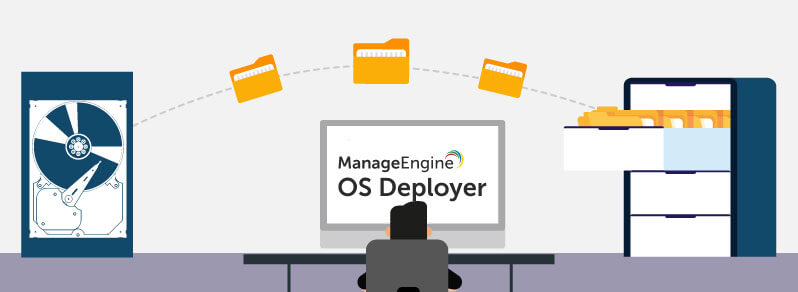
Let us now discuss some of the basic features that make up the best disk imaging software.
This method allows administrators to capture the disk image of a system when it is live and functioning in the network. This hard drive imaging method does not require a system reboot to perform Windows imaging. It finishes the work, without interrupting the user and their ongoing work.
Administrators can use this hard disk imaging method to acquire the disk image of a system in the network that is shut down. When this method is used, the system is booted into the Windows pre-installation environment, and disk imaging is performed using the WinPE component. This WinPE component can be stored within the bootable media (USB, ISO, PXE). To know more about PXE boot server, click here.
This feature helps you create an image of a single partition, multiple partitions, or an entire disk based on your requirements. You can also use this technique to take a backup of a system before performing migration, or when the system is corrupted due to technical issues.
By shrinking the disk partitions, you can reduce the space occupied by the primary partitions and logical drivers. This also helps to eliminate the disk size incompatibility errors.
Our best imaging software allows you to set the image compression level, which will minimize the size of the image and reduce the image storage space.
You can select the memory usage level for the imaging process. This ensures that the available memory is used based on the requirements.
During the process of disk imaging, drivers are automatically collected from the imaging machine and stored in the configured driver repository using our best image software.
Creating an image using our disk imaging software, OS Deployer is a seamless process with 3 simple steps. In this section we will learn how to perform the disk imaging process.
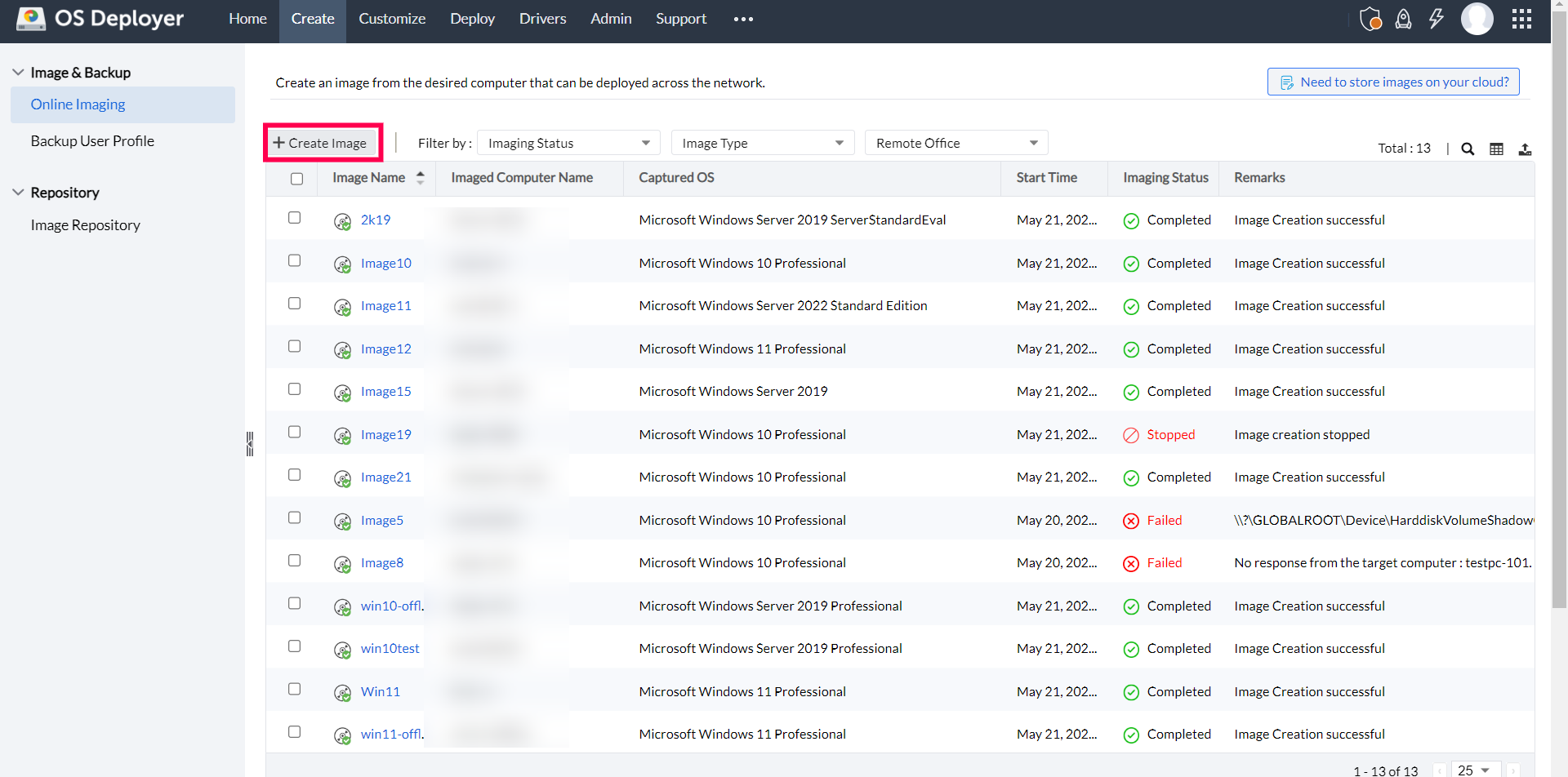
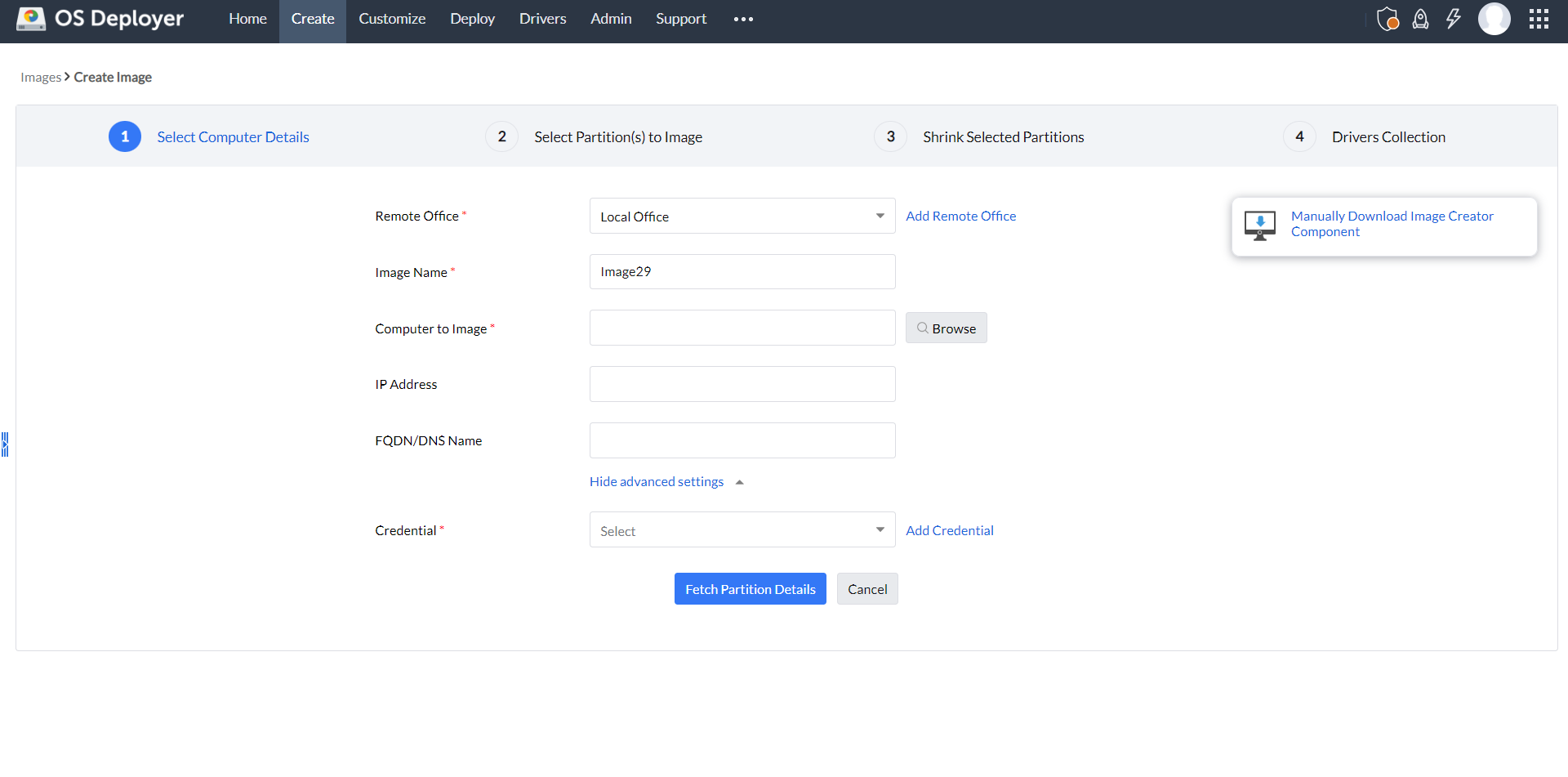
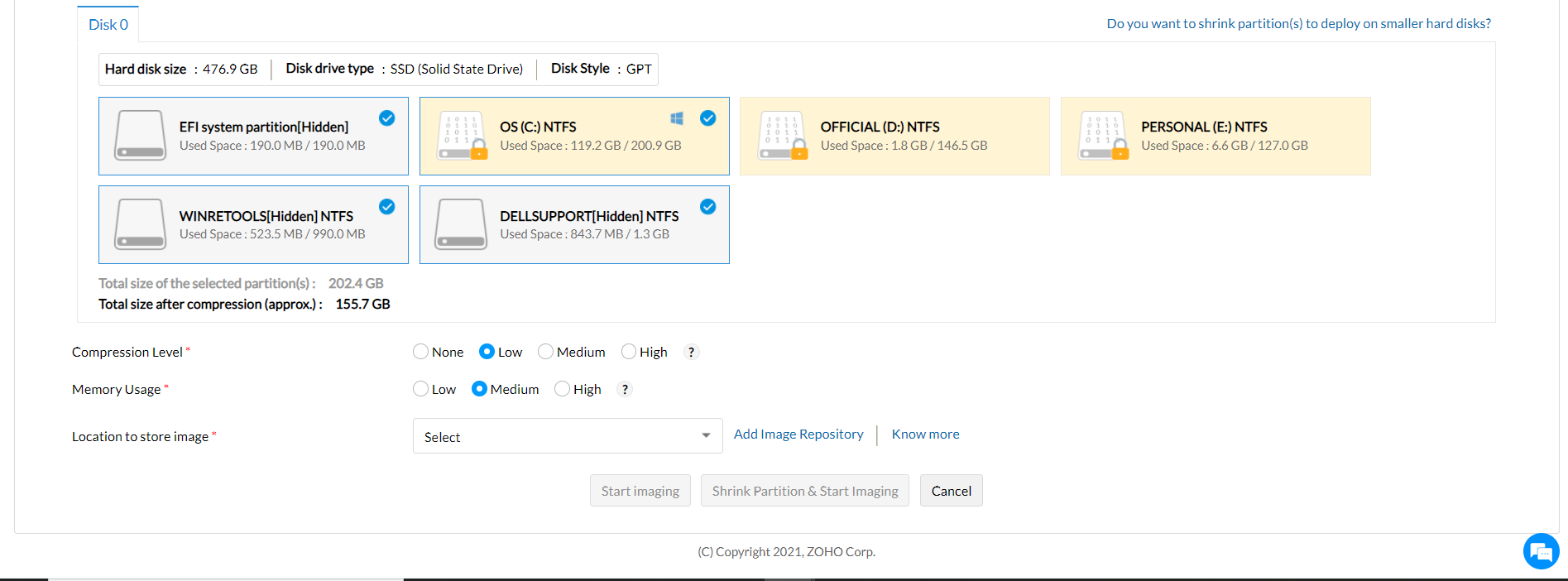
Once you've created the image, you can start with the deployment process. For example, after imaging a Windows 10 machine, you can deploy the image to any computer by booting the computer using a Windows 10 ISO media. OS Deployer also offers the option to boot machines using USB and PXE.
Disk imaging is essentially a means to copy the Operating System and the data stored in a disk from the master system to distribute it to other target computers. Automating this process is beneficial for the IT team, which OS Deployer does in a few simple steps.
A disk image is a replica of the contents of a completely configured system, including the boot files, directories, operating system partitions, and other data stored within. The captured data in the disk image can be used for provisioning new systems, data recovery, duplicating data as well as prevention from malware and cyberattacks. Since the disk images are often large, they can be compressed and stored in external storage devices or the cloud.
Disk imaging software is an application that completely replicates storage devices such as hard disk drives, solid-state drives, USB devices, and any other media. When it comes to imaging a hard drive in a configured system, the disk imaging software replicates all the files, folders, settings, and operating system partitions as well. These images can be stored and deployed for provisioning devices or restoring data. Additionally, the software also offers several forms of imaging such as full disk, incremental, differential, etc., and is crucial for restoration post cyberattacks or data loss.
Now that we have discussed about disk imaging, let us understand the following:
Disk imaging can be of various types, based on their required purpose in system management and data restoration. The types are:
Let us now discuss some of the benefits of disk imaging.
Disk imaging is crucial for system maintenance, backup, provisioning as well as data management. Here are the advantages of disk imaging:
A disk image comes in handy in the event of an accidental disk crash due to a virus attack or an unforeseen hardware failure. It will also be useful in deploying the captured disk image to the computers of new joiners in an organization, migrating to a new model/manufacturer or when you want to upgrade hard disk or change the existing hard disk.
OS Deployer, our computer imaging software offers its services free of charge to customers with its free edition. This edition can be used to deploy OS images for up to 4 workstations and 1 server. The free edition is equipped with various features like online/offline imaging, multicast/unicast deployment, hardware independent deployment, standalone deployment, and much more.
While disk imaging generally focuses on creating a complete backup of the contents of the storage device, disk cloning replicates the entire disk, which can be used for duplication or upgrading.
Here are the key differences between disk imaging and disk cloning:
Disk Imaging:
Disk Cloning: