A Preboot Execution Environment (PXE), often pronounced as "pixie" or "pixie reboot" is a client-server interface that enables the computers in a network to be booted from a server.
Using PXE boot, the OS can directly be loaded into the computers from a server instead of a CD or hard disk. Additionally, a Preboot Execution Environment can ensure faster and more seamless installation of operating systems on computers, thus facilitating OS deployments across numerous computers.
In this article:
Preboot Execution Environment (PXE) is simply put the phenomenon of booting your desktops and laptops from the network. Thus, you can simultaneously boot multiple machines in your Local Area Network (LAN) using a DHCP server.
Before a PXE network boot, the DHCP server/scope Options 66 and 67 should be configured. Refer to this document to learn how to configure different DHCP servers easily. After the client computer is assigned an IP address, the PXE boot process starts.
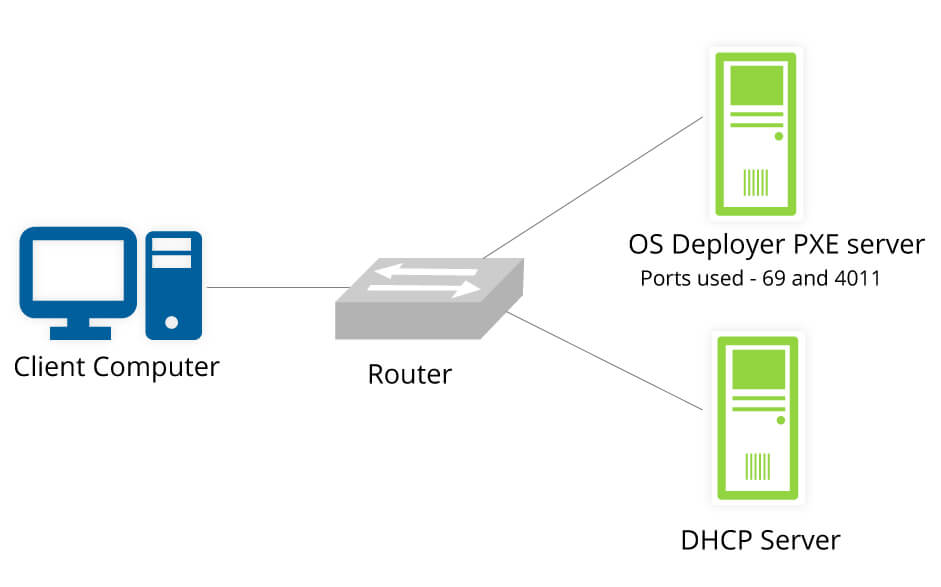
Preboot Execution Environment (PXE) is mainly used to boot computers using a network rather than local storage devices like hard drives or USBs. It supports a wide range of systems such as servers and VMs as well as operating systems such as Windows 10 and Linux.
In PXE, the client machines send a request to a DHCP server to fetch the network configurations, including the address of a TFTP server. The TFTP server then sends boot files to the client, allowing it to boot up and install operating systems or perform diagnostics remotely.
PXE offers varied benefits to enterprises including:
By negating the need for physical media, the Preboot Execution Environment (PXE) simplifies the process, making it much faster and scalable, thereby making it an ideal solution for IT administrators.
The PXE boot process requires the following components for a seamless procedure:
These PXE boot components will help you ensure a successful booting process.
OS Deployer supports the use of network boot servers like PXE servers for the users to boot their computers from a network.
Let us now discuss how to create a PXE bootable media to be used during the PXE boot:
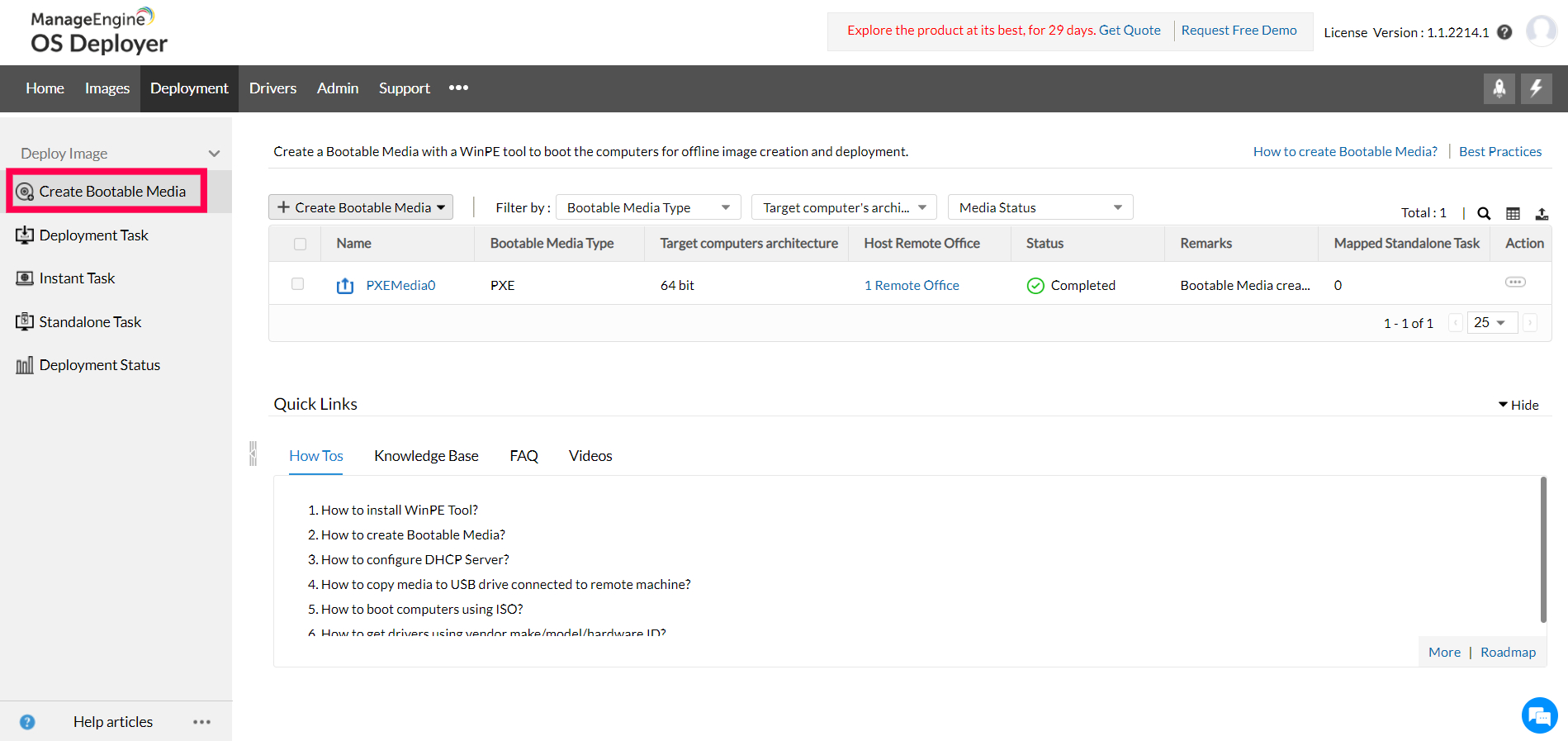
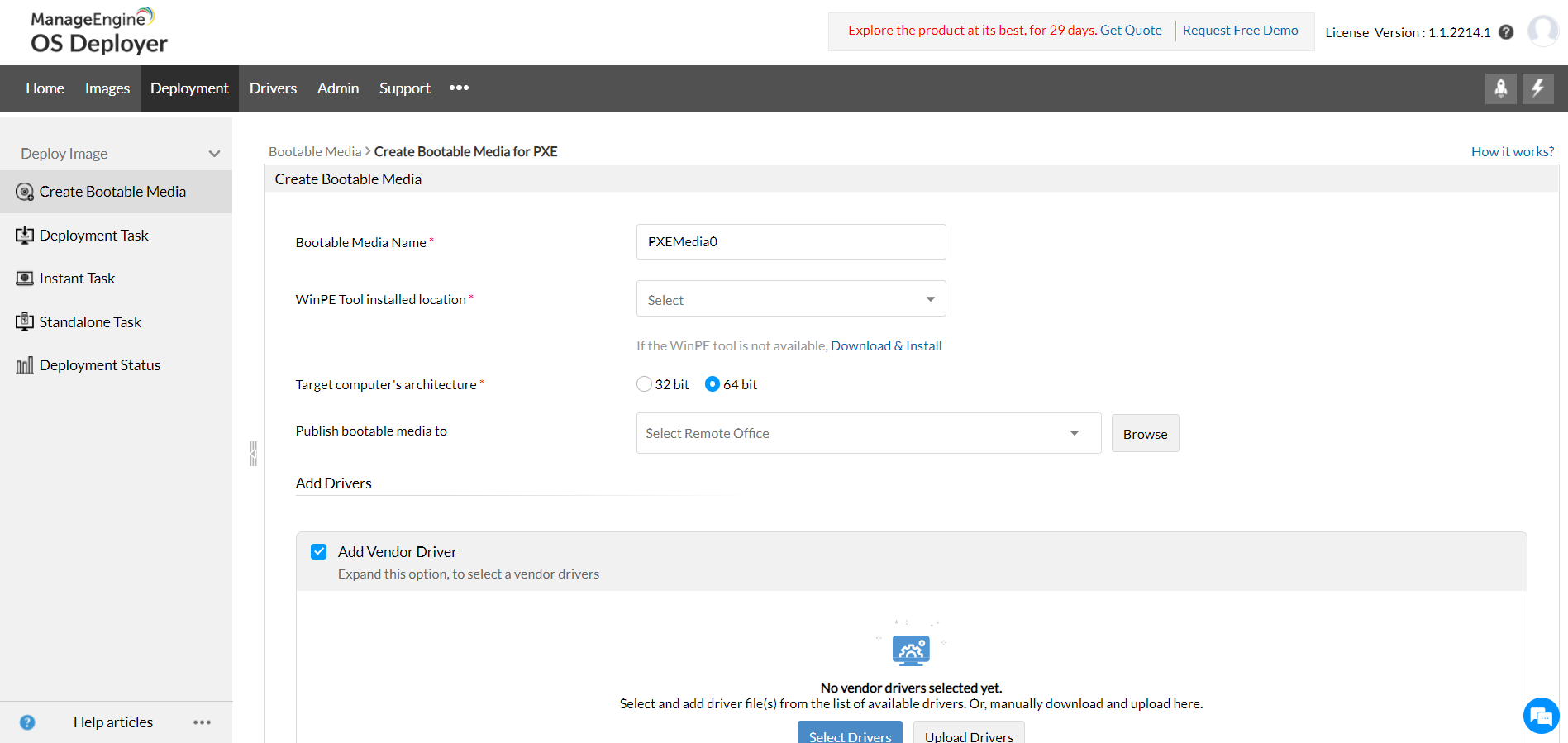
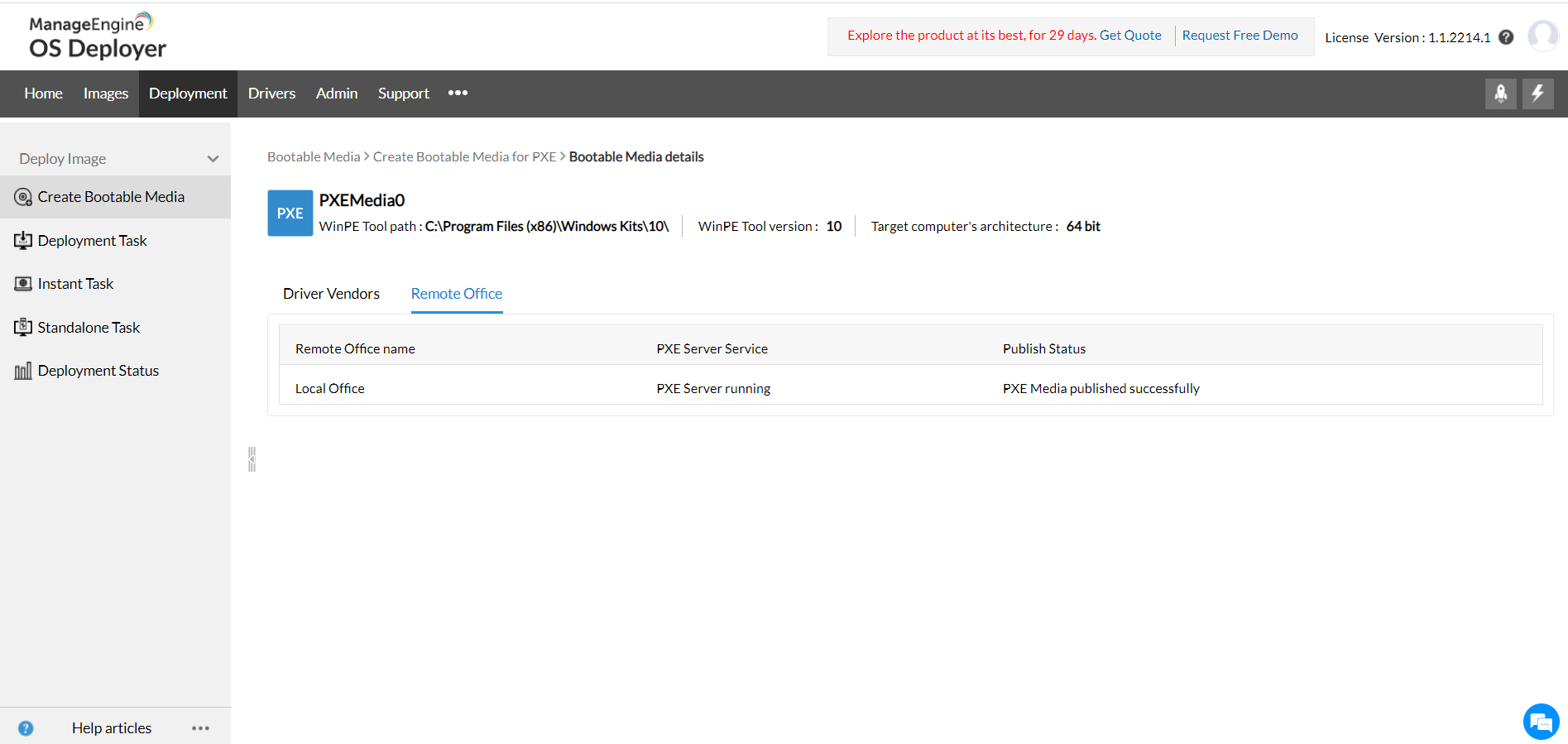
The following video will give you more detailed information on the steps to create a PXE bootable media.
PXE boot stands for Preboot Execution Environment which is a network booting process using a DHCP server or a TFTP server. This is a client-server-based protocol that allows computers to boot up using software that is downloaded from a network instead of a local disk. The PXE boot process is widely used for mass deployment of operating systems, disaster recovery, or perform maintenance tasks remotely in enterprise environments, thereby negating the need to physically access each system.
As inferred from the PXE acronym expansion (Preboot Execution Environment), it is an interface that allows computers to be booted over a network. PXE network boot can be used to boot operating systems into multiple computers over a network.
If the OS Deployer server, the DHCP server, and the target computer are on the same network, we can ensure that even clients from other subnets can be booted using PXE and get the created image.
In order to harness the PXE boot capability, a network must have a DHCP server. The scope option 66 of the DHCP server must be configured by providing the IP address of the OS Deployer server. The scope option 67 must be configured with the legacy boot file or UEFI boot file based on our requirement.
In OS Deployer, the PXE server runs as a Windows service along with the Central Server. After configuring the DHCP server details, this server can be used to deploy OS images over the network.
A PXE boot process prepares Windows computers for operating system (OS) deployment over the network. The PXE network boot is mostly done for OS deployment to multiple computers simultaneously.
In your DHCP server, configure scope option 66 with the IP address of the OS Deployer server and scope option 67 with the legacy boot file or UEFI boot file. Then you can perform a PXE boot for multiple deployments.
To enable the Preboot Execution Environment (PXE reboot) on an Intel NUC:
For more details, visit Intel's official page.
If you still have concerns in configuring Preboot Execution Environment (PXE) settings, avail a free personalized technical demo at your convenience.