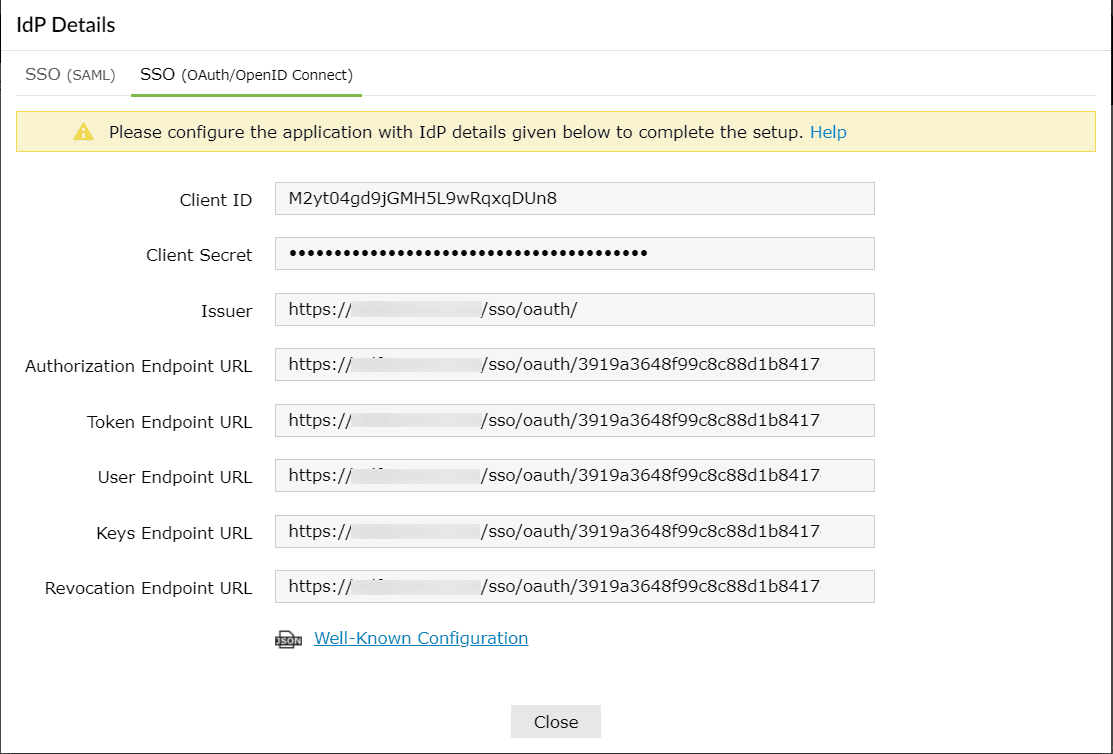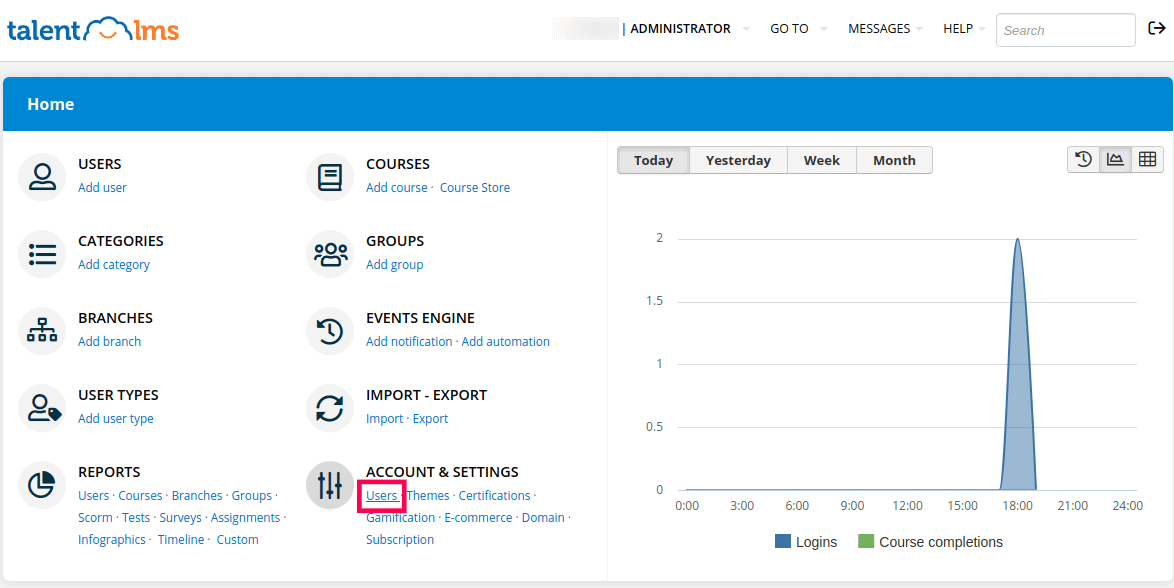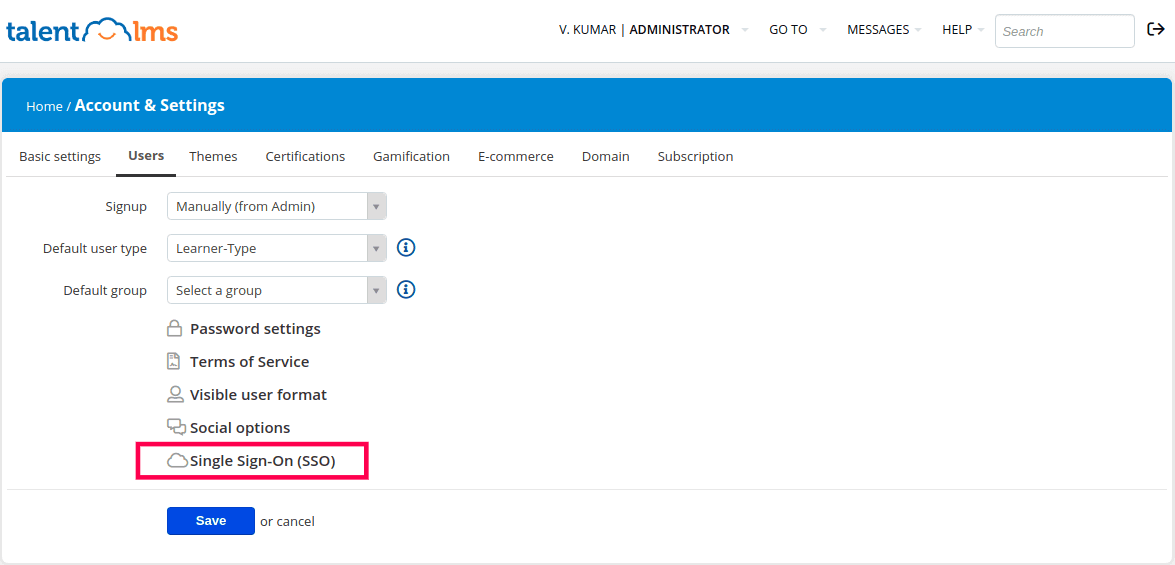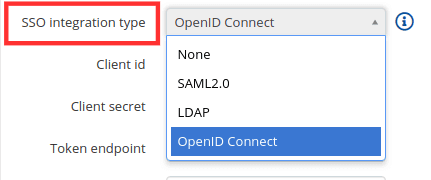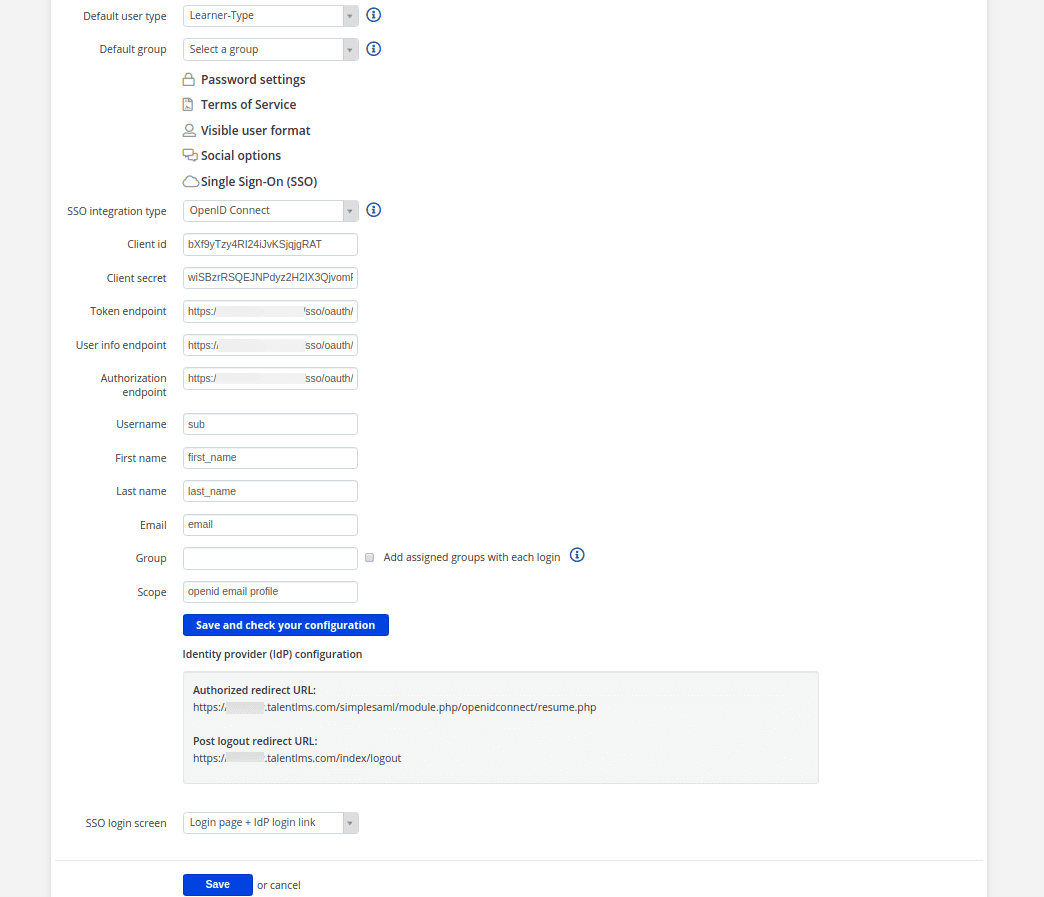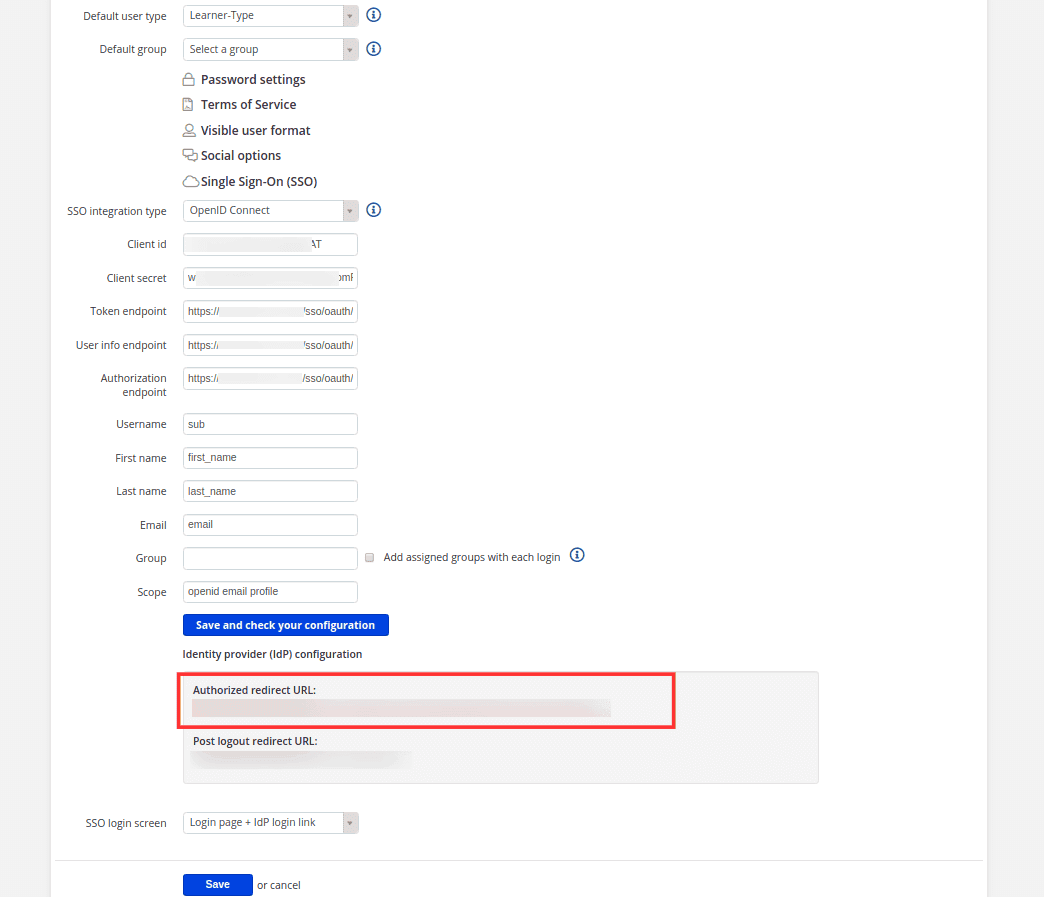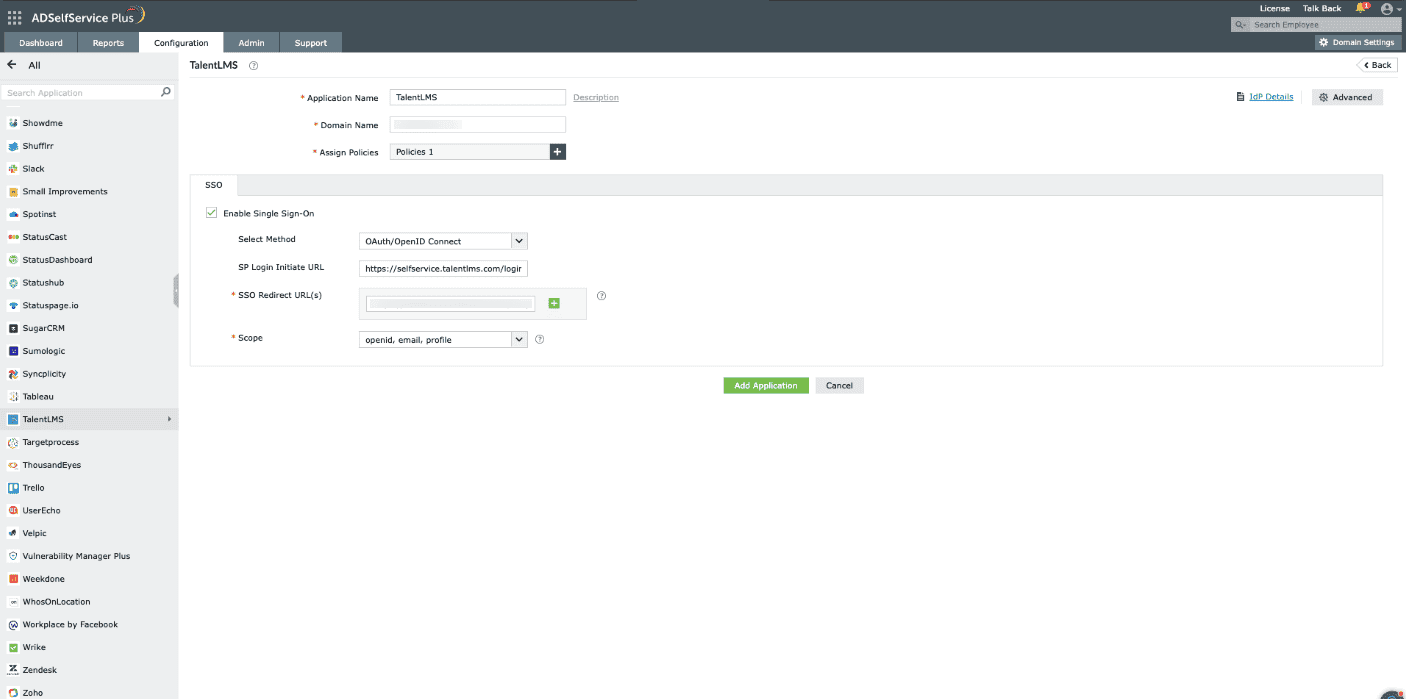Configure OpenID SSO for TalentLMS
These steps show you how to configure the single sign-on (SSO) functionality using OpenID to TalentLMS from ManageEngine ADSelfService Plus.
Prerequisites
- Do not terminate the session before the configuration is complete in both the identity provider and the service provider.
- Please ensure that ADSelfService Plus is using HTTPS to ensure proper functioning of SSO.
- Log into ADSelfService Plus as an administrator.
- Go to Configuration > Password Sync/ Single Sign On and click Add Application. Select Freshdesk from the list.
Note: You can also use the search bar at the top-left of the page to search for the application.
- Click on IdP Details and select SSO (OAuth/OpenID) Connect tab.
- Copy the Client ID, Client Secret, Issuer, Authorization Endpoint URL, Token Endpoint URL, and User Endpoint URL information
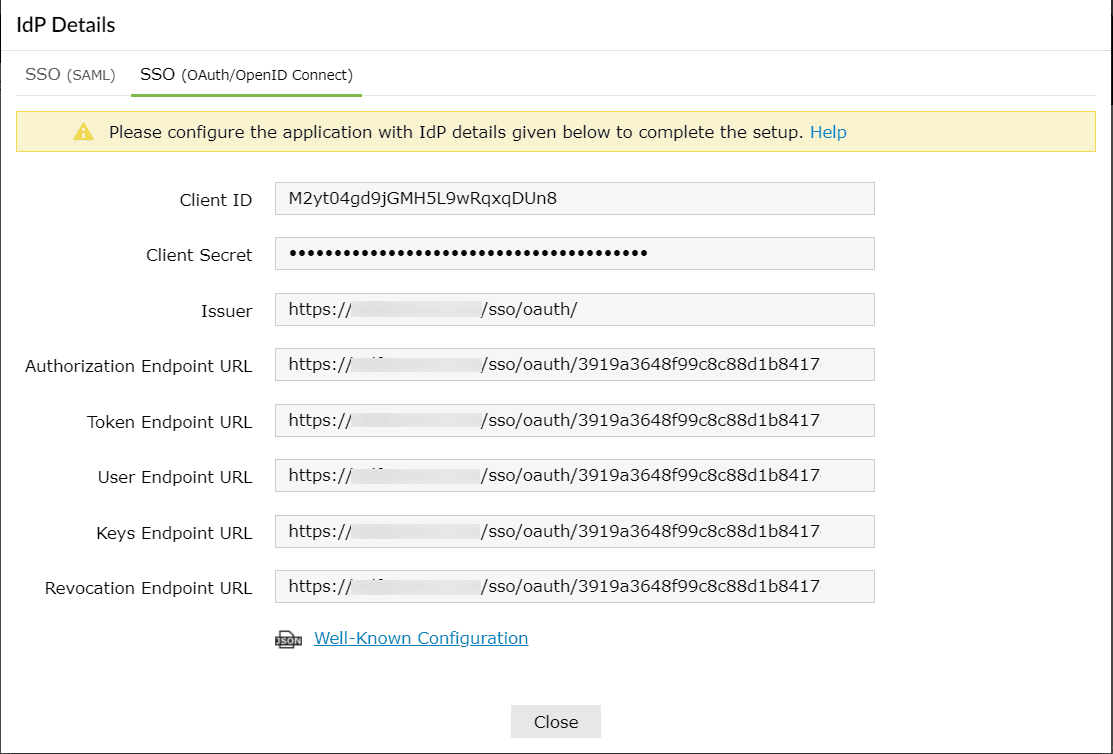
TalentLMS (service provider) configuration steps
- Login to TalentLMS account with admin credentials.
- Go to Home > Account & Settings > Users and click Single Sign-On (SSO).
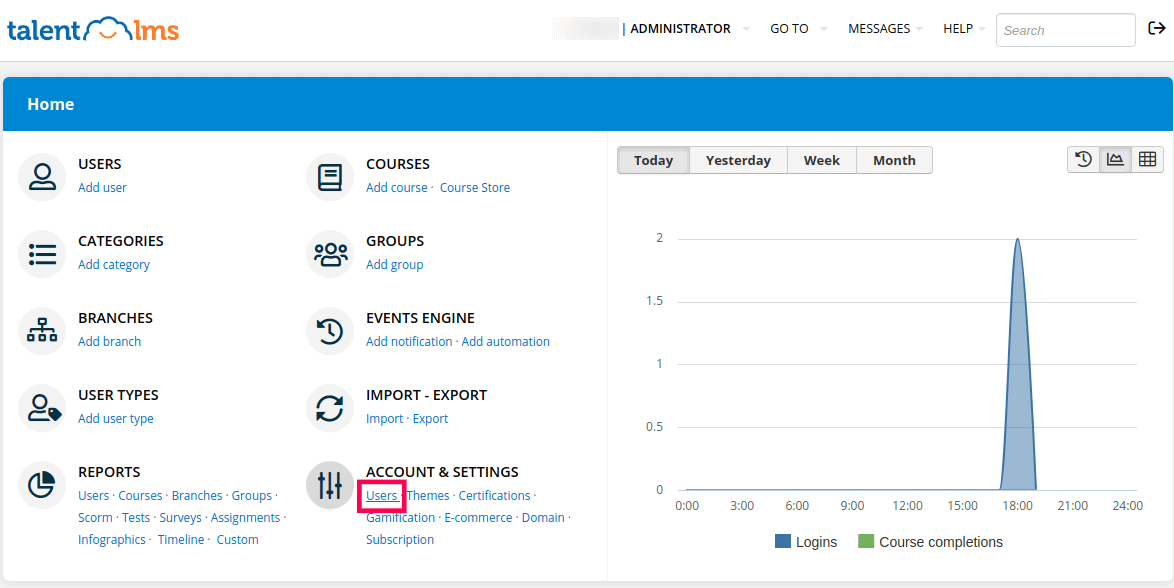
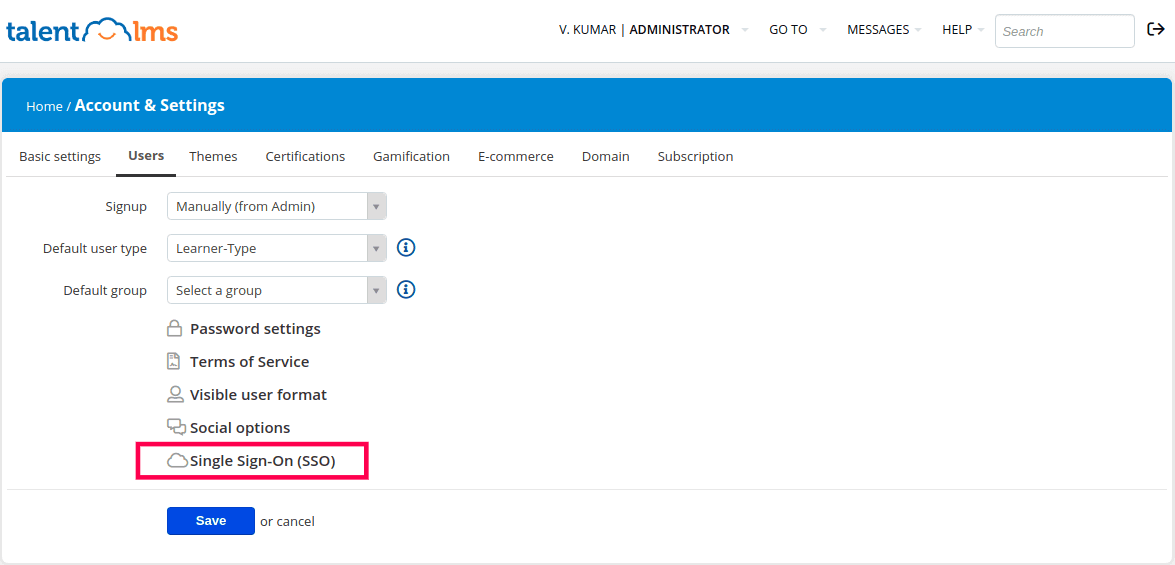
- Select the SSO Integration Type as OpenID Connect from the drop-down list.
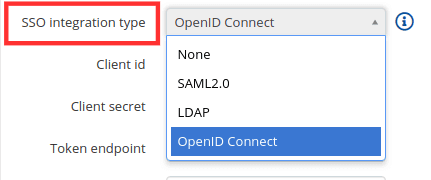
- Enter the following fields with corresponding details copied during Step 4 of Prerequisites:
- Client id: Client ID
- Client secret: Client Secret
- Token endpoint: Token endpoint URL
- User info endpoint: User Endpoint URL
- Authorization endpoint: Authorization Endpoint URL
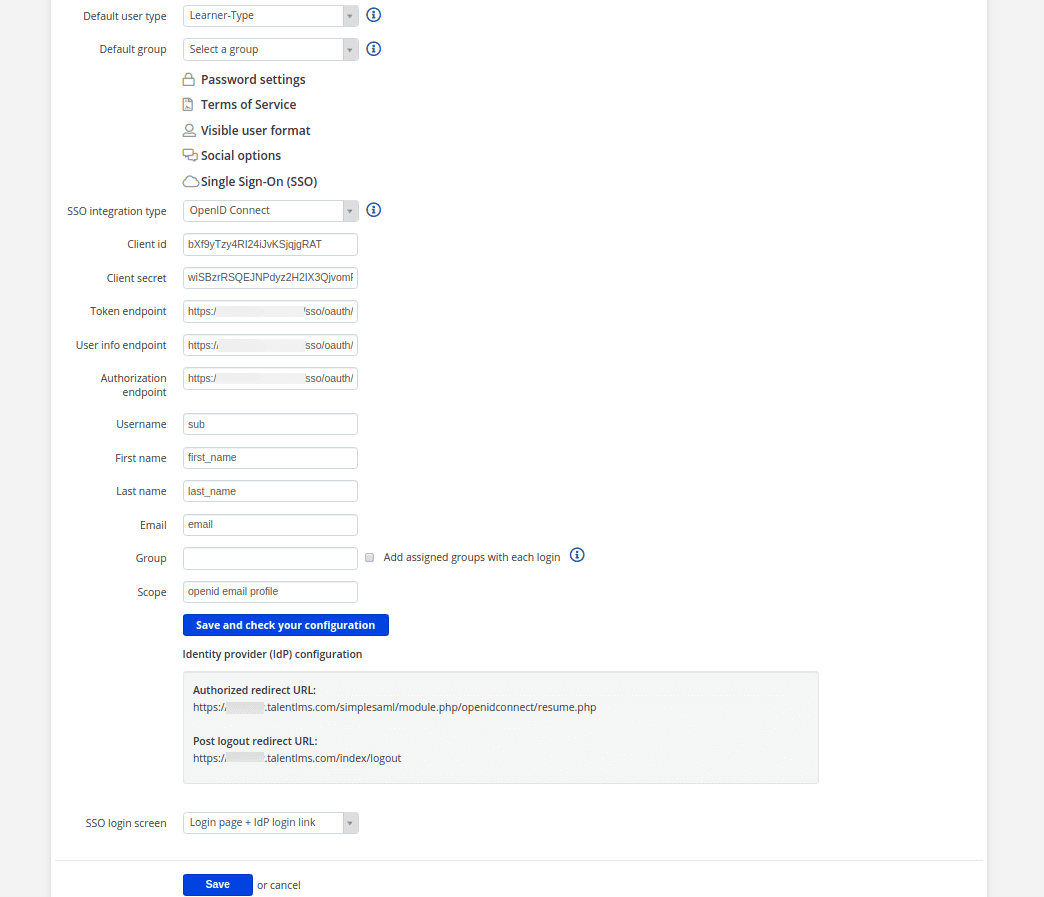
- Fill in the following fields as mentioned below:
- Username: sub
- First name: first_name
- Last name: last_name
- Email: email
- Scope: openid email profile
- Click Save and check your configuration.
- Now, you need to copy the Authorized redirect URL from TalentLMS to configure ADSelfService Plus.
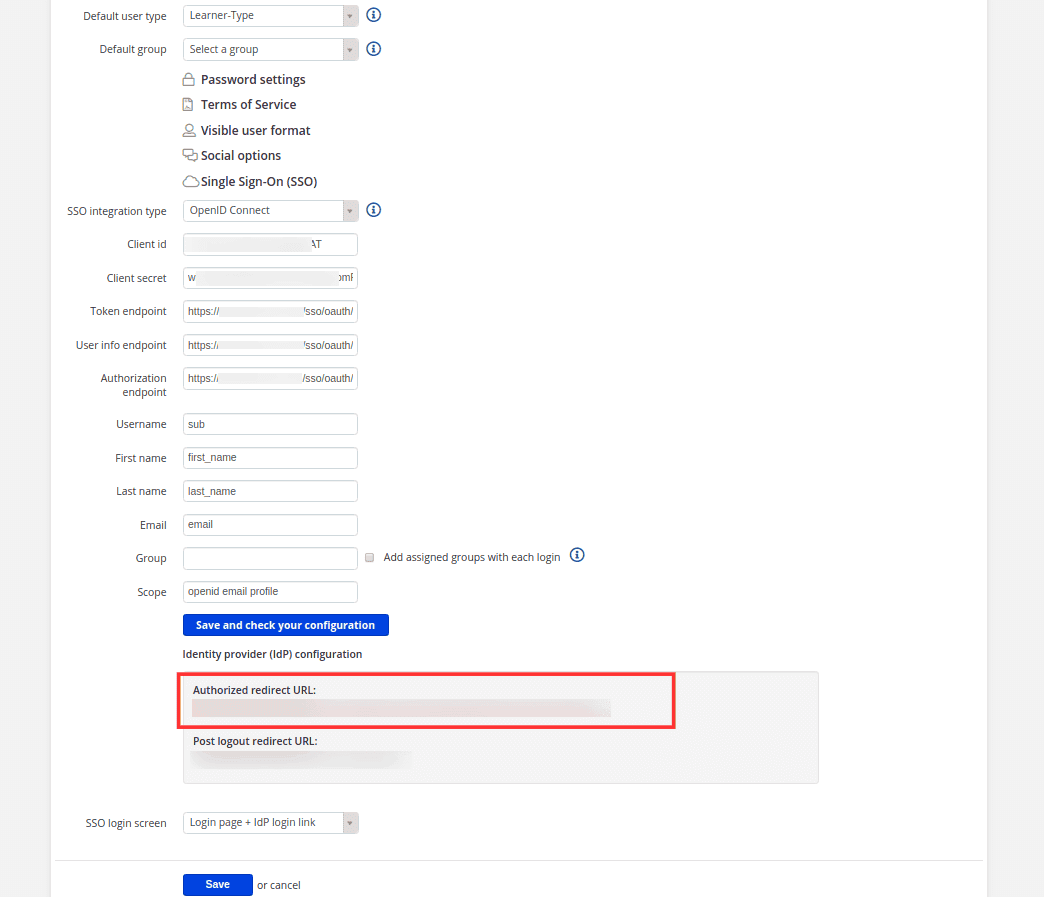
ADSelfService Plus (identity provider) configuration steps
Switch back to ADSelfService Plus' TalentLMS configuration page.
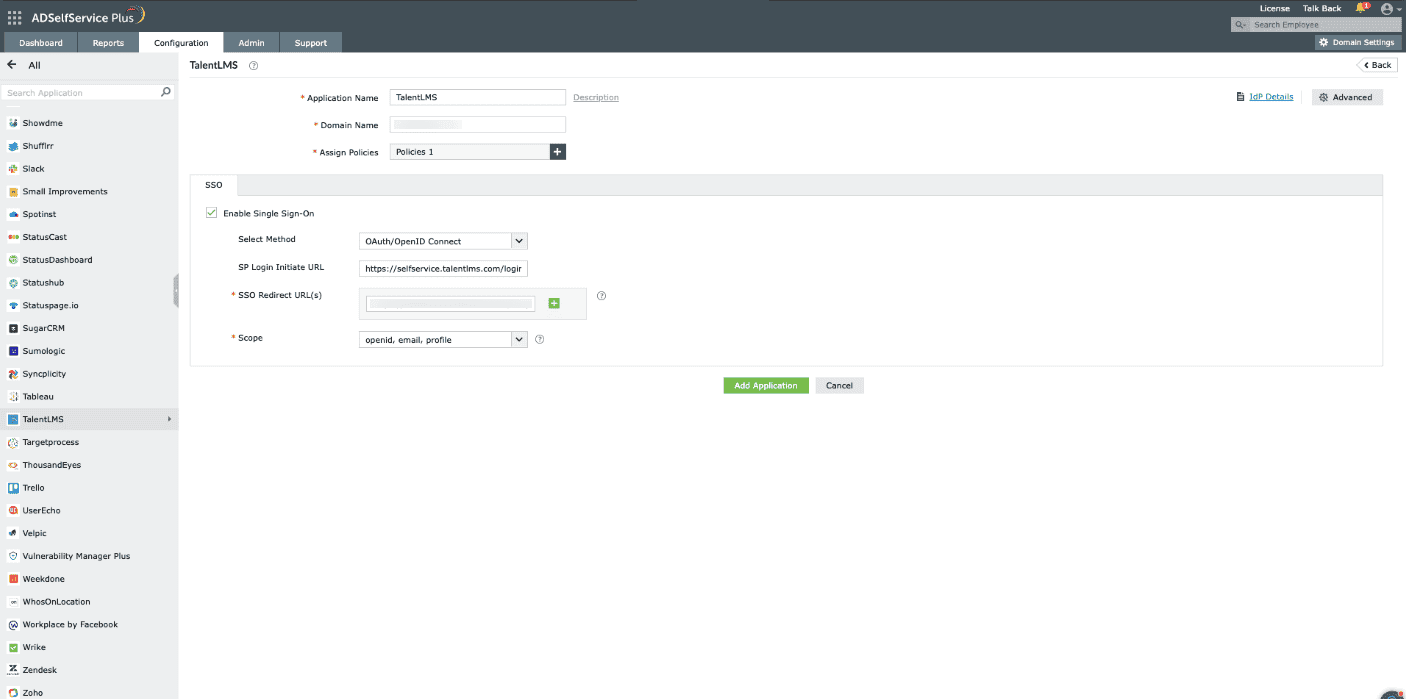
Enter the Application Name and Description as per your preference.
Enter the Domain Name of your TalentLMS account. For example, if your TalentLMS username is johnwatts@thinktodaytech.com, then thinktodaytech.com is your domain name.
- In the Assign Policies field, select the policies for which SSO need to be enabled.
Note: ADSelfService Plus allows you to create OU and group-based policies for your AD domains. To create a policy, go to Configuration > Self-Service > Policy Configuration > Add New Policy.
- Under the SSO tab, select Enable Single Sign-On.
- Choose OAuth/OpenID Connect from the Select Method drop-down.
- Enter the TalentLMS portal's login URL in the SP Login Initiate URL field.
Note: TalentLMS requires sign-in to begin from their login page, known as SP-initiated login. Users are first directed to the TalentLMS login page, specified in the SP Login Initiate URL field, after which TalentLMS (the SP) redirects them to ADSelfService Plus (the IdP) for authentication.
- Enter the Redirect URL copied in Step 7 of configuring TalentLMS in the SSO Redirect URL field.
- Using the Scopes drop-down, select openid, which is the scope required for OIDC authentication. You can also specify scopes such as profile or email to include extra user information in the authorization request.
Note: Scopes specify the level of access the access token has. They are typically included in the authorization request. Specify the scopes for which you wish to allow access to your authorization token, using the drop-down.
- Click Add Application to save the configuration.
The Well-known Configuration URL in the IdP details pop-up contains all the endpoint values, supported scopes, response modes, client authentication modes, and client details. This is enabled only after you finish configuring the application for SSO in ADSelfService Plus. You can provide this to your service provider if required.
Don't see what you're looking for?
-
Visit our community
Post your questions in the forum.
-
Request additional resources
Send us your requirements.
-
Need implementation assistance?
Try OnboardPro