Note: QR Code-Based Authentication is an Advanced Authenticator available as part of the Professional edition of ADSelfService Plus.
Once QR Code-based Authentication is enabled, users need to scan the displayed QR code to prove their identity.
Note: ADSelfService Plus allows you to create OU and group-based policies. To create a policy, go to Configuration → Self-Service → Policy Configuration → Add New Policy. Click Select OUs/Groups, and make the selection based on your requirements. You need to select at least one self-service feature. Finally, click Save Policy.
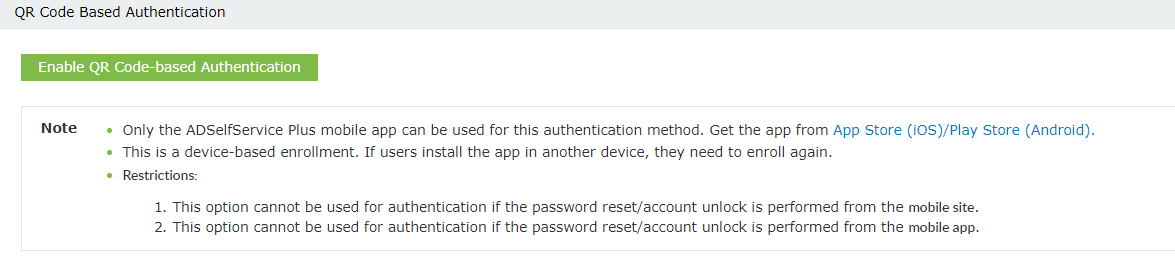
Your request has been submitted to the ADSelfService Plus technical support team. Our technical support people will assist you at the earliest.
Copyright © 2025, ZOHO Corp. All Rights Reserved.