Security Question & Answer is one of the multi-factor authentication methods supported by ADSelfService Plus. With this method, you can configure security questions—such as “What are the last five digits of your secondary phone number?” and “What is the middle name of your favorite artist?”—for which the end users have to enter their answers. You can also configure custom questions based on your organization's requirements.
If you have set the product language to a non-English language supported by ADSelfService Plus and you want your security questions to support multiple languages, follow the steps below to add them in your preferred language.
To add your own custom security questions in your preferred language:
| ja_JP: Japanese | zh_CN: Chinese-Simplified | sv_SE: Swedish |
| ar_EG: Arabic | da_DK: Danish | de_DE: German |
| en_GB: British English | ko_KR: Korean | nb_NO: Norwegian |
| nl_NL: Dutch | pl_PL: Polish | pt_BR: Brazilian Portugese |
| ru_RU: Russian | tr_TR: Turkish | en_US: American English |
| es_MX: Spanish | fi_FI: Finnish | fr_CA: Canadian French |
| fr_FR: French | it_IT: Italian | iw_IL: Hebrew |
| zh_TW: Chinese-Traditional |
adssp.custom.question1=Unicode text
adssp.custom.question2=Unicode text
Here, the left side of the entry (for example, adssp.custom.question1) denotes the key name, which will later be used to configure the question, and the right side (for example, Unicode text) denotes the question shown to the end users (Fig. 1).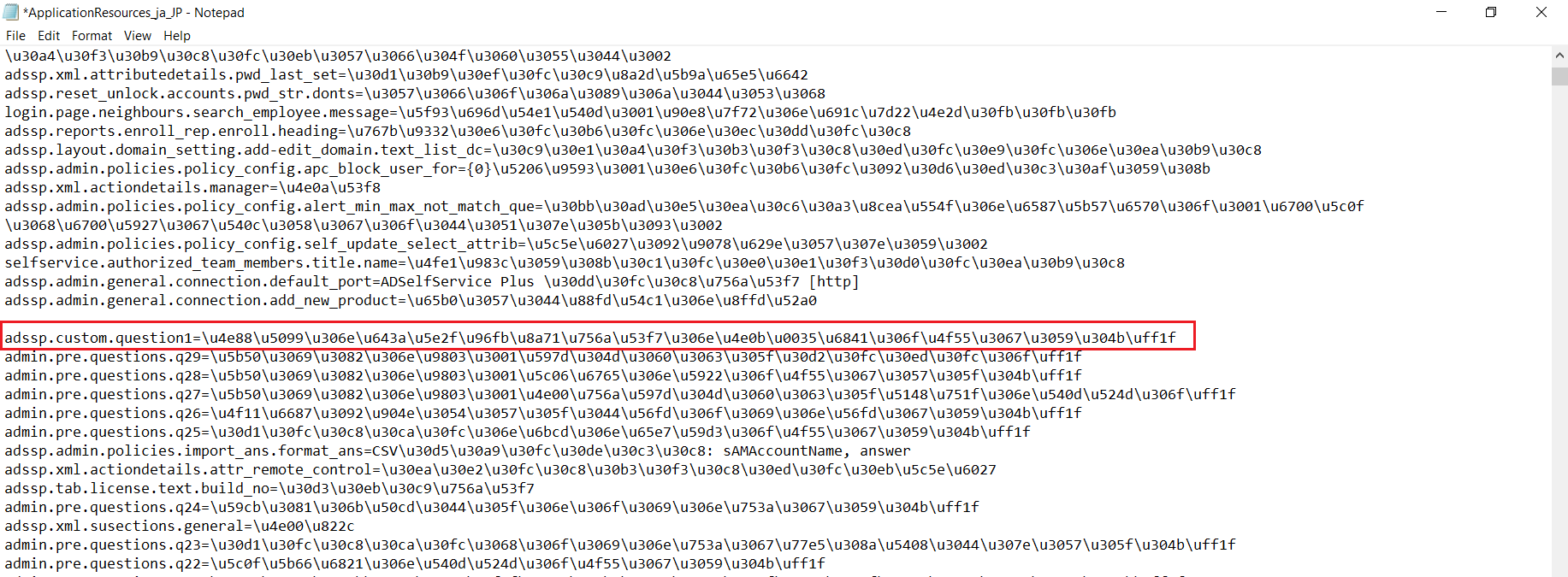
Figure 1. Adding custom questions to a file using key-value pairs.
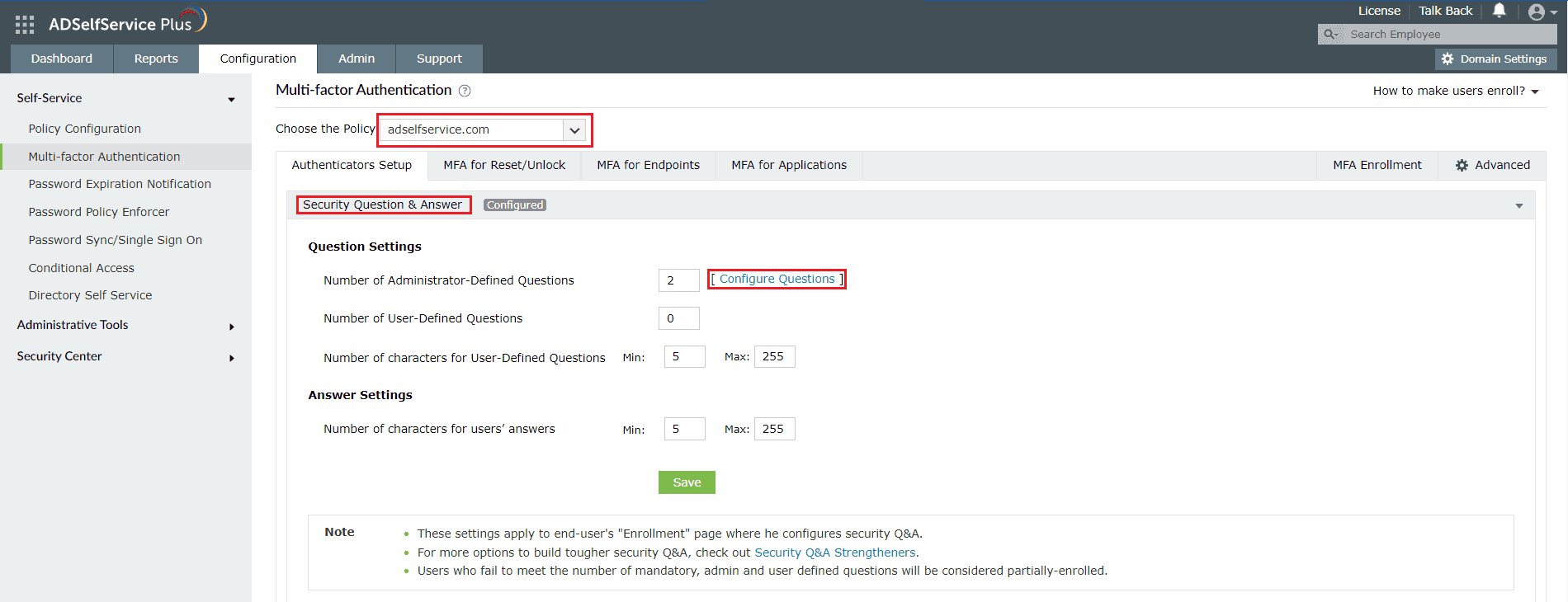
Figure 2. Configuring the security questions on the Authenticators Setup tab.
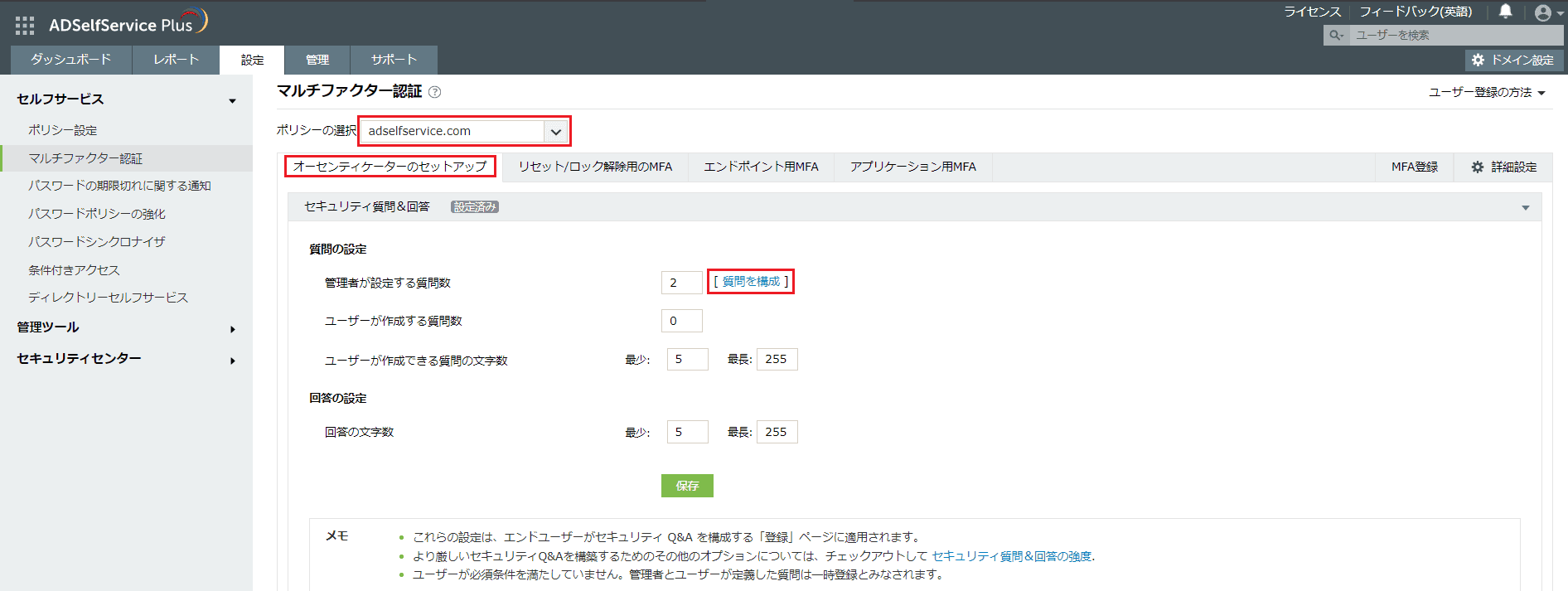
Figure 3. Configuring the security questions on the Authenticators Setup tab (Japanese version).
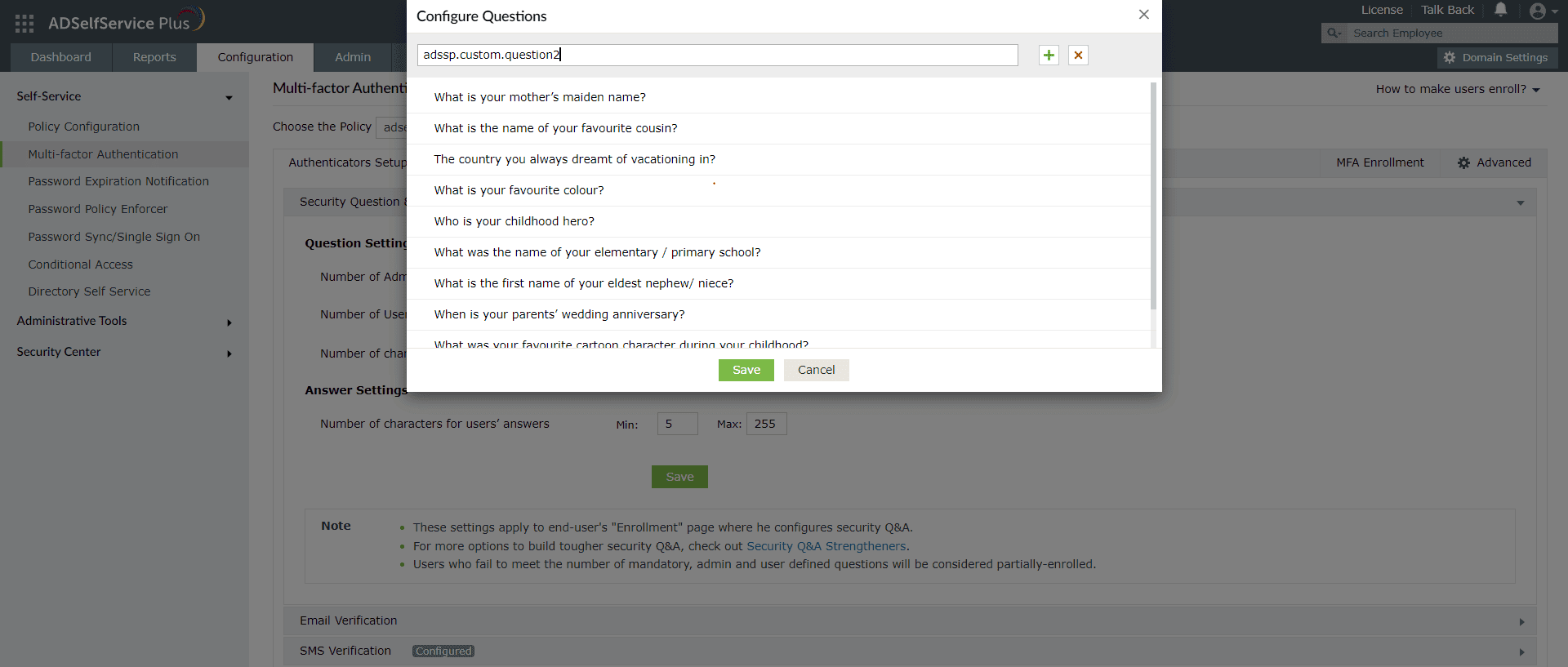
Figure 4. Adding the custom security questions.
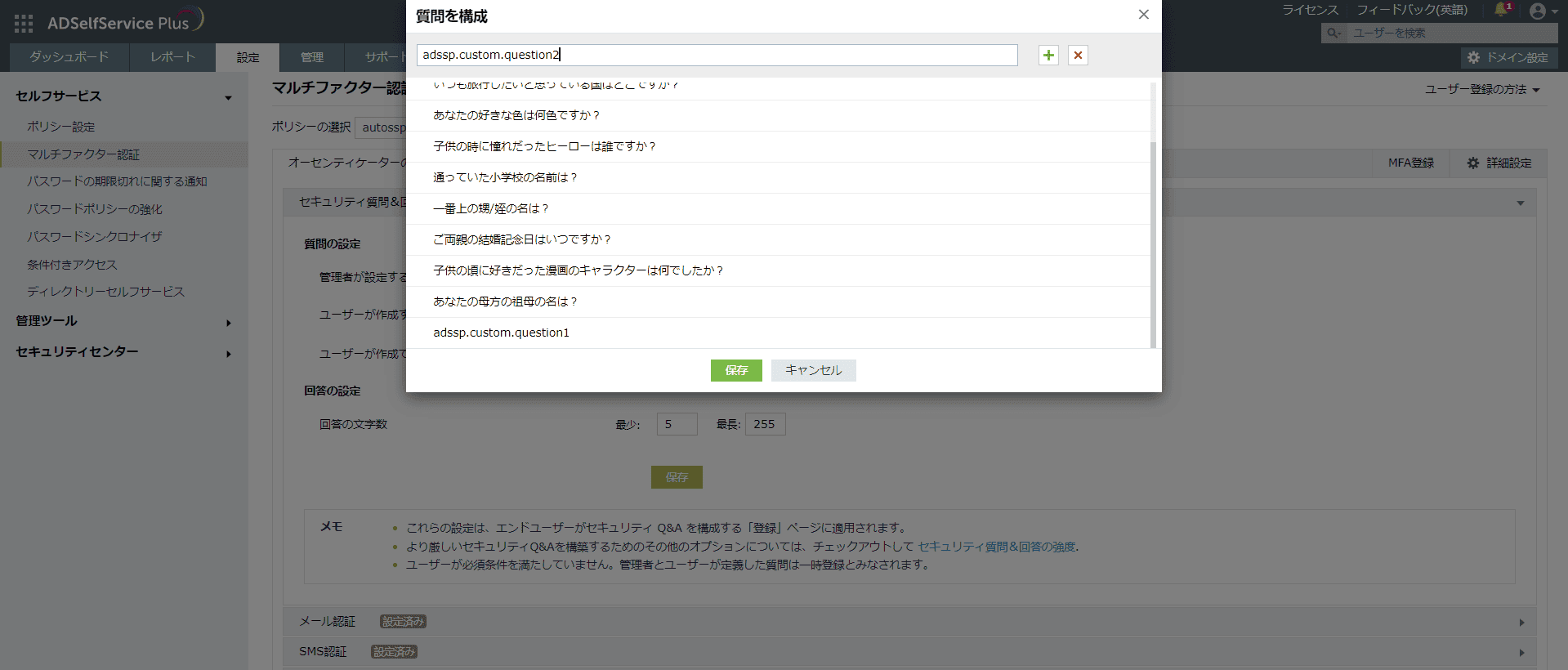
Figure 5. Adding the custom security questions (Japanese version).
That’s it! You will now be able to see the custom translated questions in the list of questions. You can now make those questions mandatory for enrollment or modify them further.
Need further assistance? Fill this form, and we'll contact you rightaway.
Free Active Directory users from attending lengthy help desk calls by allowing them to self-service their password resets/ account unlock tasks. Hassle-free password change for Active Directory users with ADSelfService Plus ‘Change Password’ console.
Get seamless one-click access to 100+ cloud applications. With enterprise single sign-on, users can access all their cloud applications with their Active Directory credentials. Thanks to ADSelfService Plus!
Intimate Active Directory users of their impending password/account expiry by mailing them these password/account expiry notifications.
Synchronize Windows Active Directory user password/account changes across multiple systems, automatically, including Office 365, G Suite, IBM iSeries and more.
Ensure strong user passwords that resist various hacking threats with ADSelfService Plus by enforcing Active Directory users to adhere to compliant passwords via displaying password complexity requirements.
Portal that lets Active Directory users update their latest information and a quick search facility to scout for information about peers by using search keys, like contact number, of the personality being searched.