Issue: One of the main intrusion techniques used by hackers is password theft. In fact, stolen credentials ranked among the top 5 data breach action types in 2022.
Use case: Most organizations rely heavily on passwords to secure their network resources. However, users deal with their password saturated lives by often creating weak passwords and reusing them across critical business accounts. This makes stealing passwords the easiest way to get hold of network resources. Hackers only need to crack one user's password to enter an organization's network and cause havoc.
Solution: ADSelfService Plus makes stolen passwords ineffective by mandating a additional layers of authentication (MFA) for
The solution supports upto 19 methods for MFA including Fingerprint or Face ID Authentication, YubiKey Authentication, Google Authenticator, Microsoft Authenticator, and Azure AD MFA. Click here to get the complete list of authenticators.
To enforce MFA for Windows/macOS/Linux logons logons
To enforce 2FA for SAML-enabled cloud applications
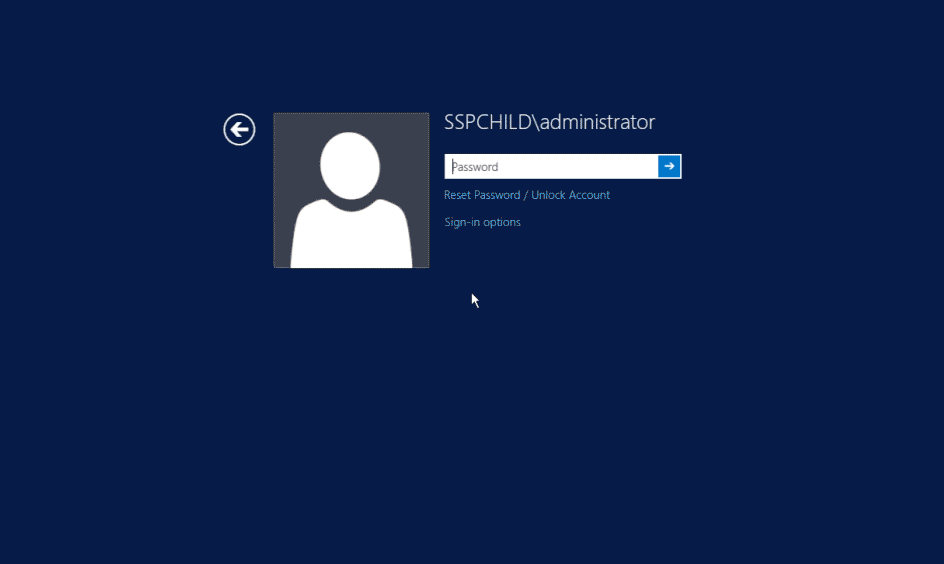
Need further assistance? Fill this form, and we'll contact you rightaway.
Free Active Directory users from attending lengthy help desk calls by allowing them to self-service their password resets/ account unlock tasks. Hassle-free password change for Active Directory users with ADSelfService Plus ‘Change Password’ console.
Get seamless one-click access to 100+ cloud applications. With enterprise single sign-on, users can access all their cloud applications with their Active Directory credentials. Thanks to ADSelfService Plus!
Intimate Active Directory users of their impending password/account expiry by mailing them these password/account expiry notifications.
Synchronize Windows Active Directory user password/account changes across multiple systems, automatically, including Office 365, G Suite, IBM iSeries and more.
Ensure strong user passwords that resist various hacking threats with ADSelfService Plus by enforcing Active Directory users to adhere to compliant passwords via displaying password complexity requirements.
Portal that lets Active Directory users update their latest information and a quick search facility to scout for information about peers by using search keys, like contact number, of the personality being searched.