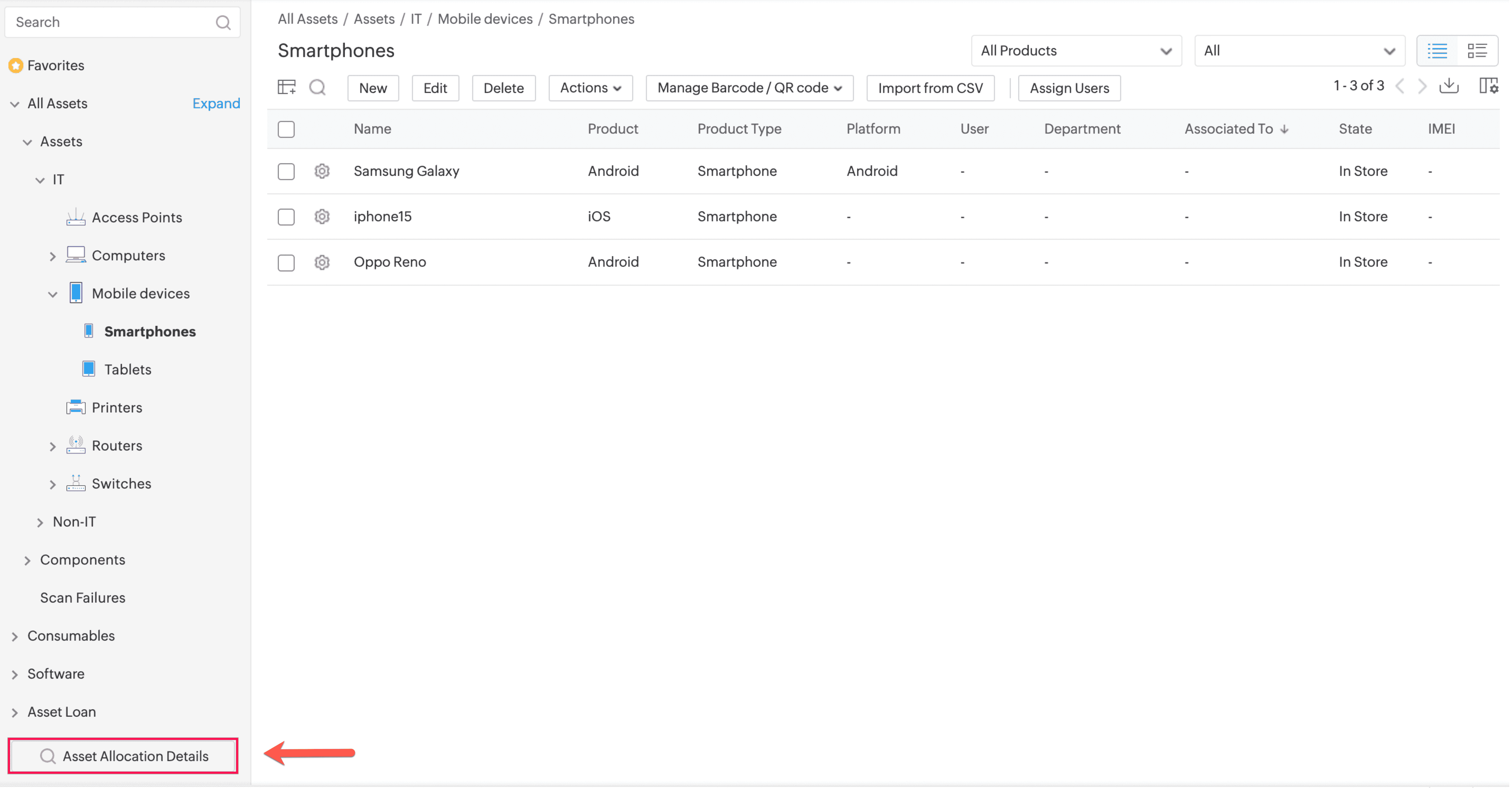
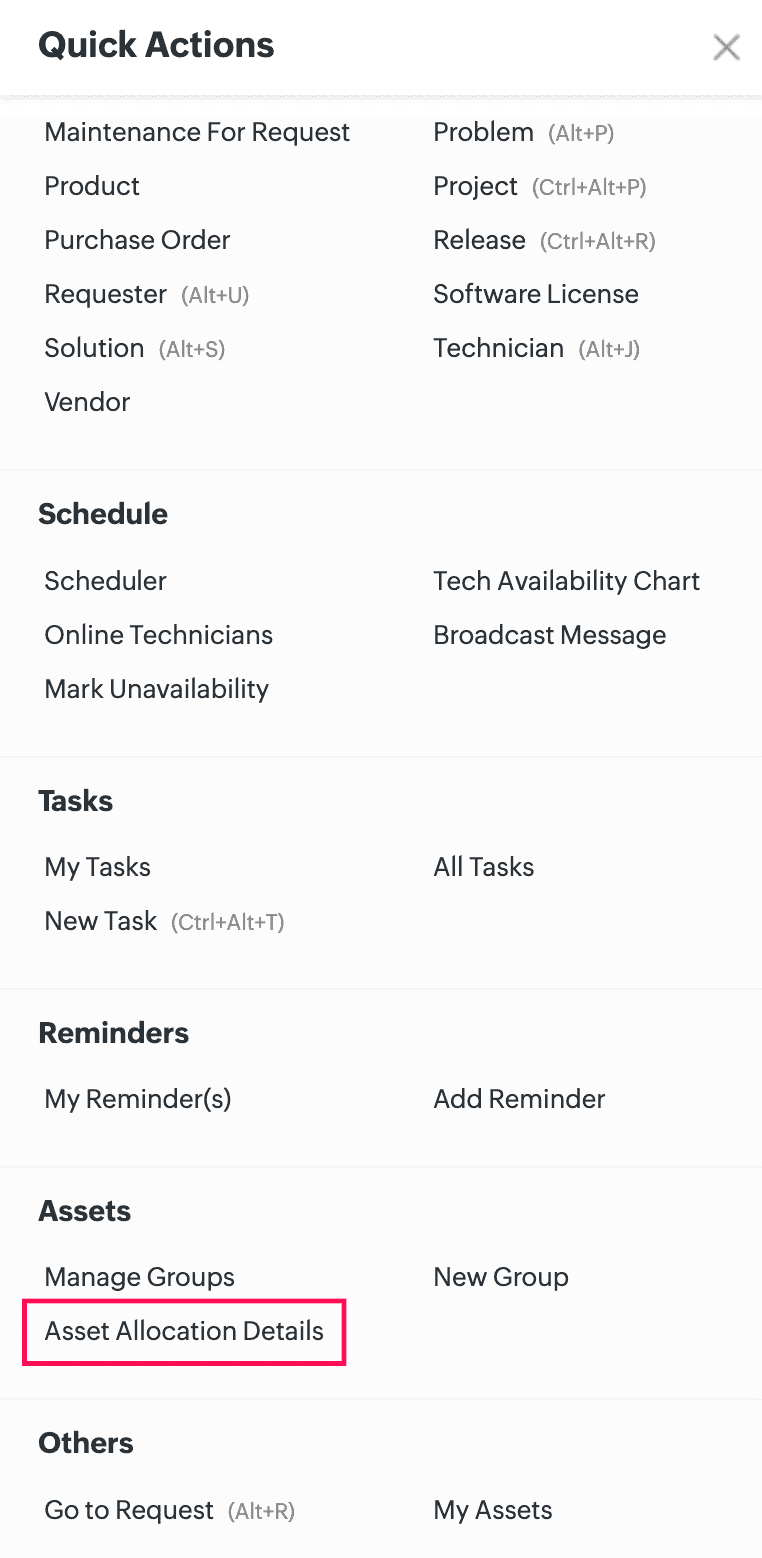
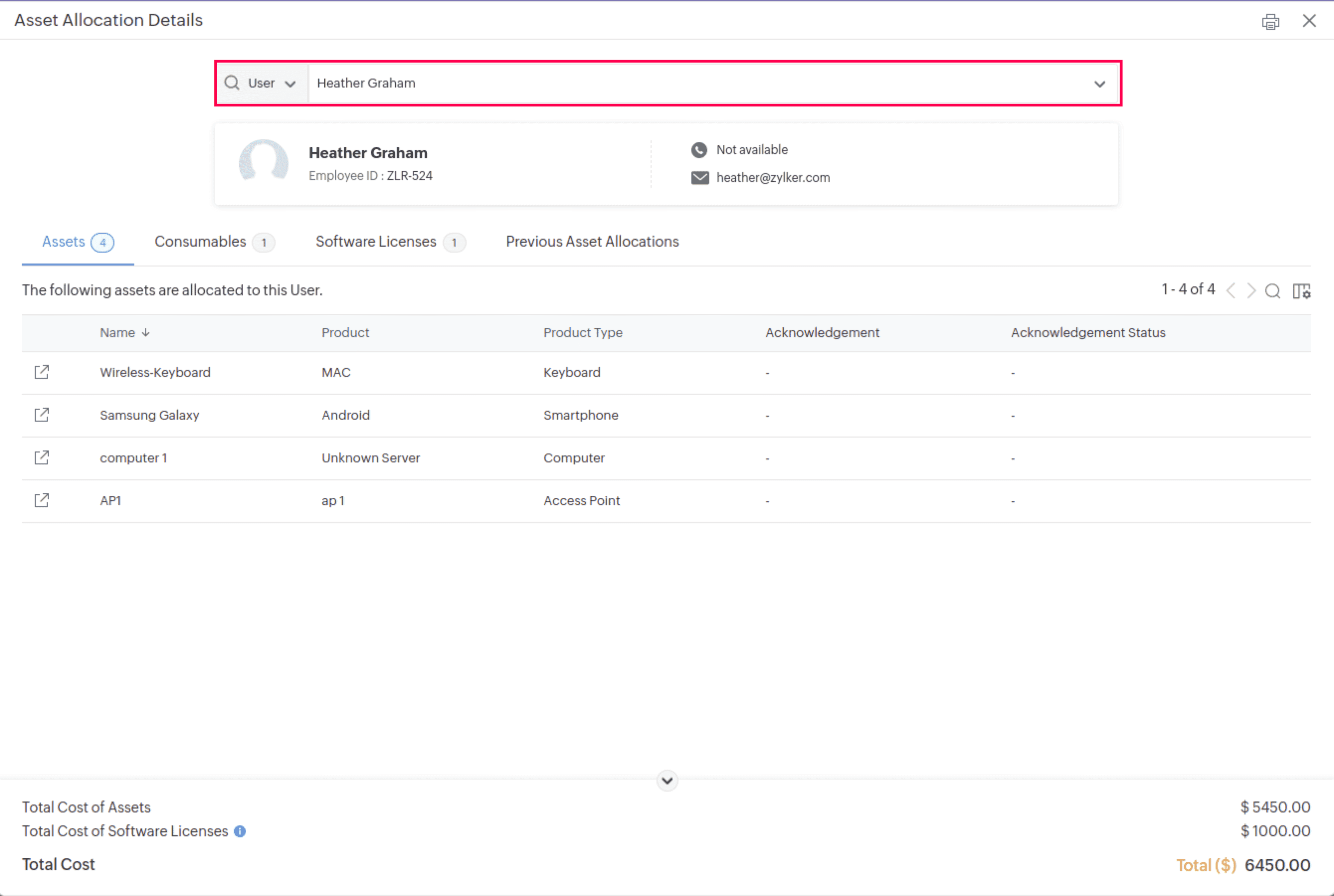
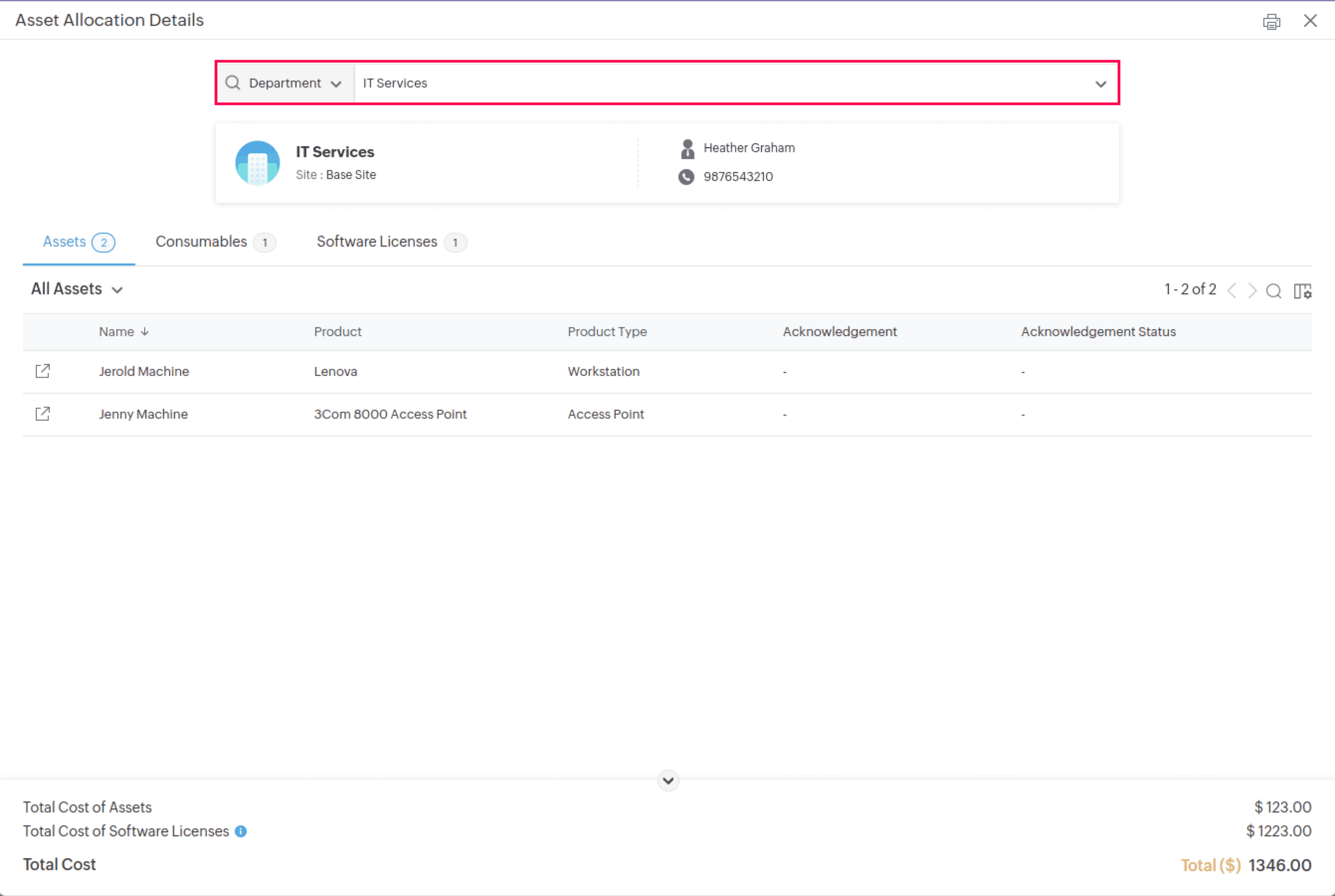
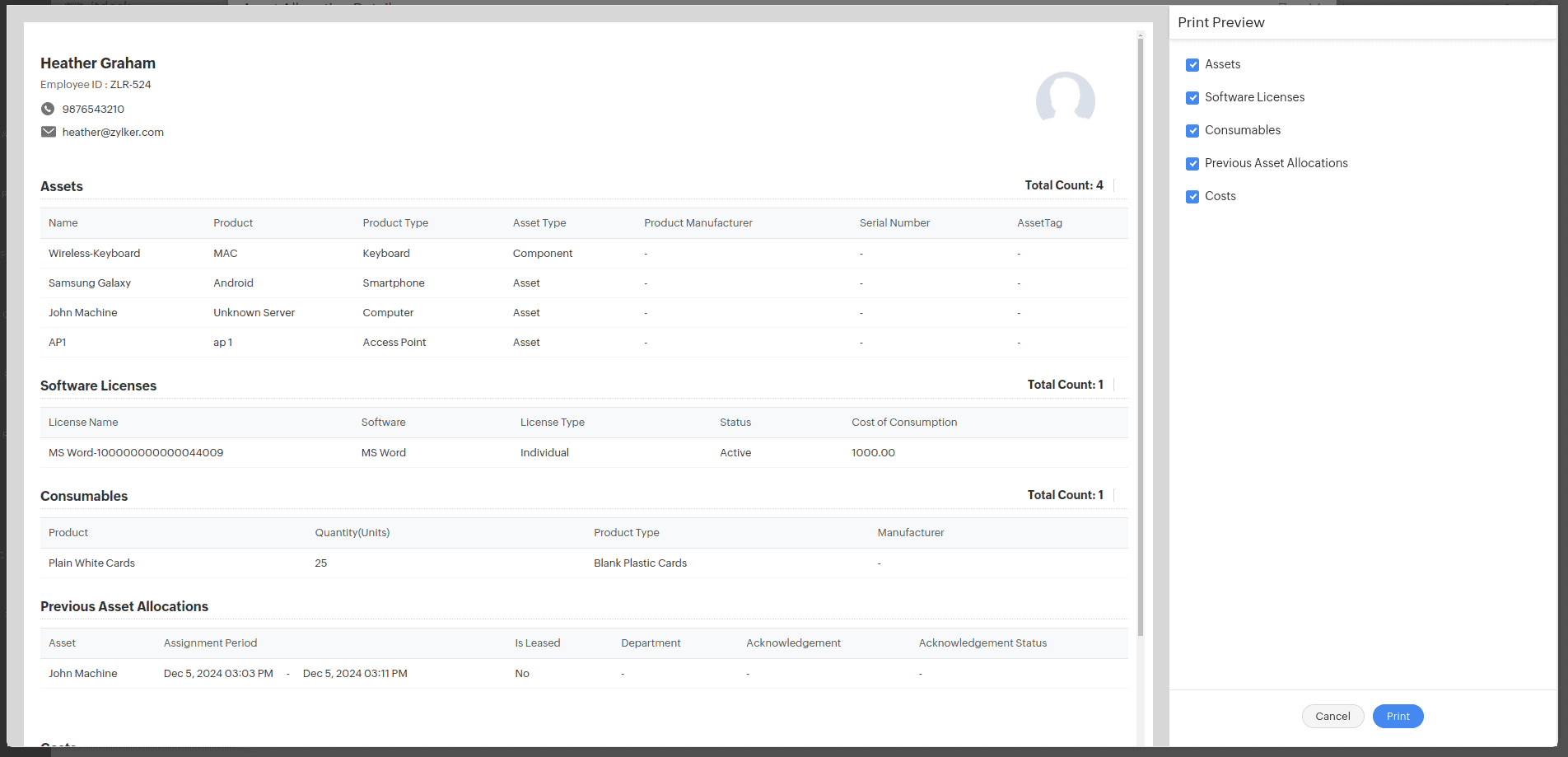
Administrators can configure custom menus for Project, Purchase, and Contract modules. The custom menus will be displayed on the details page of the project requests, purchase orders, and contracts.

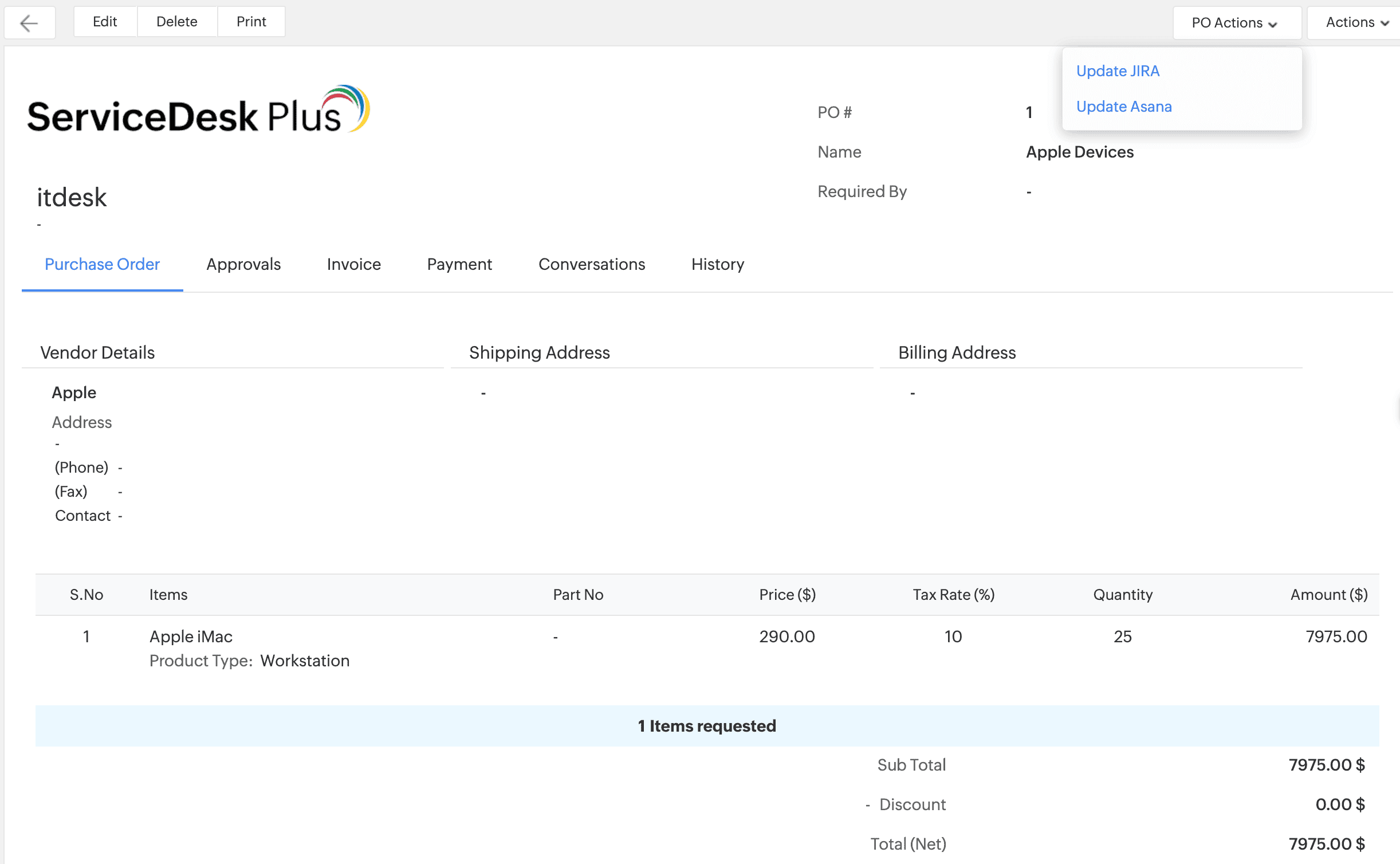
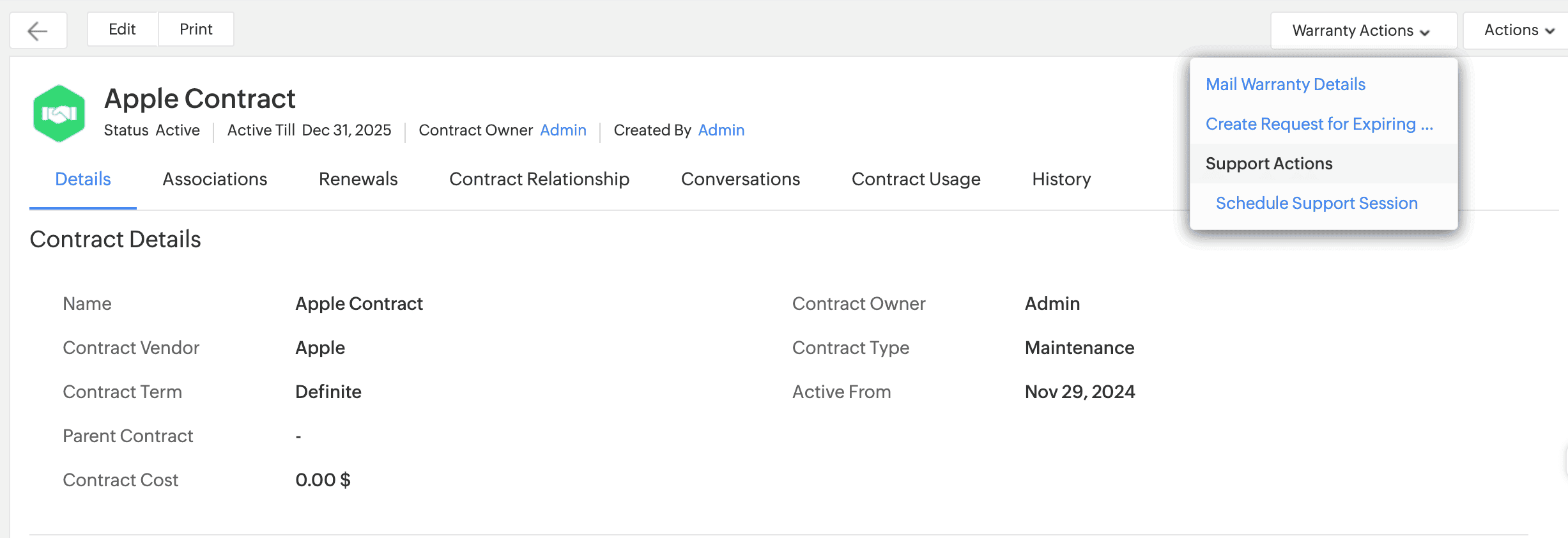
Leave Types is now renamed as Unavailability types.
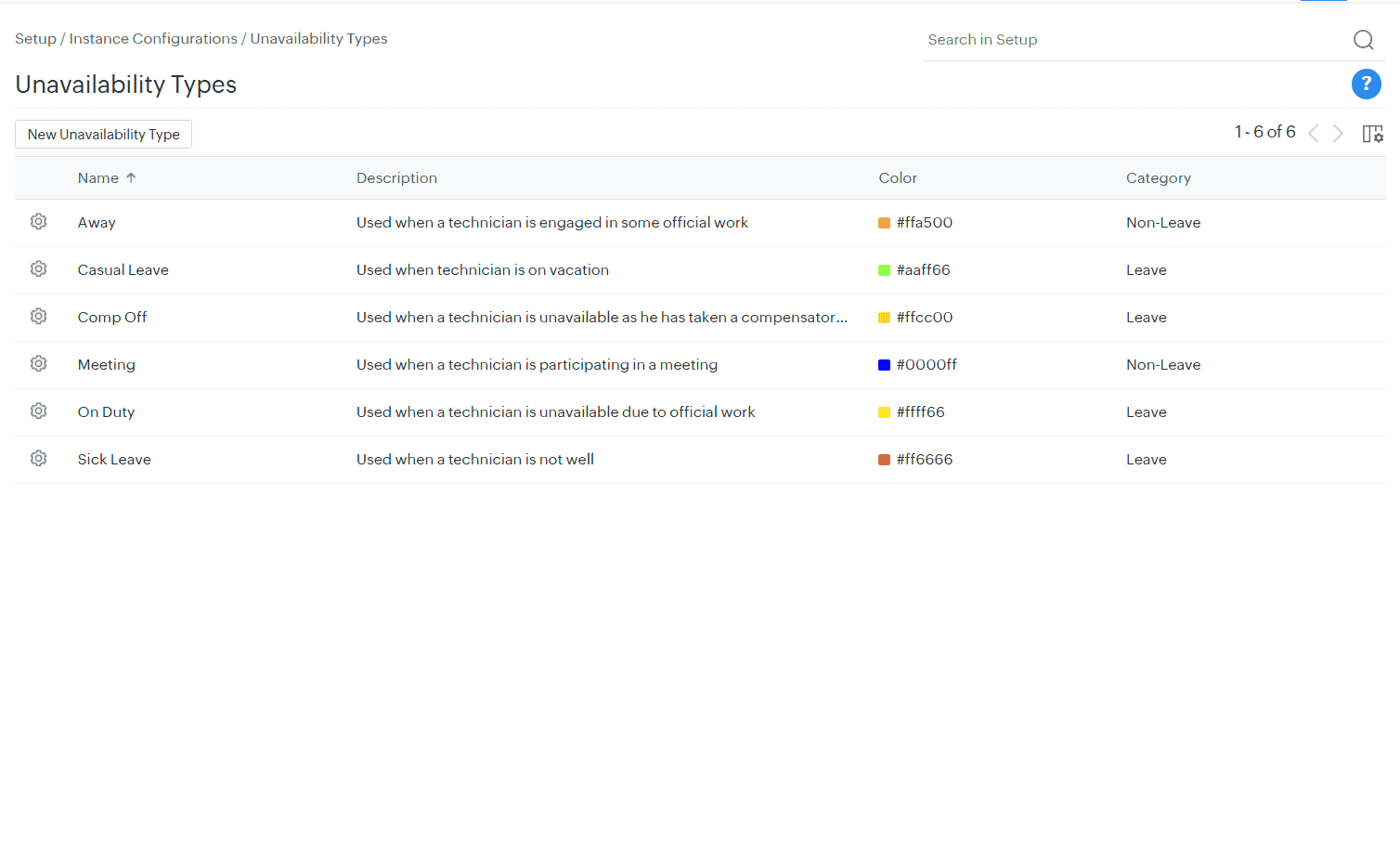
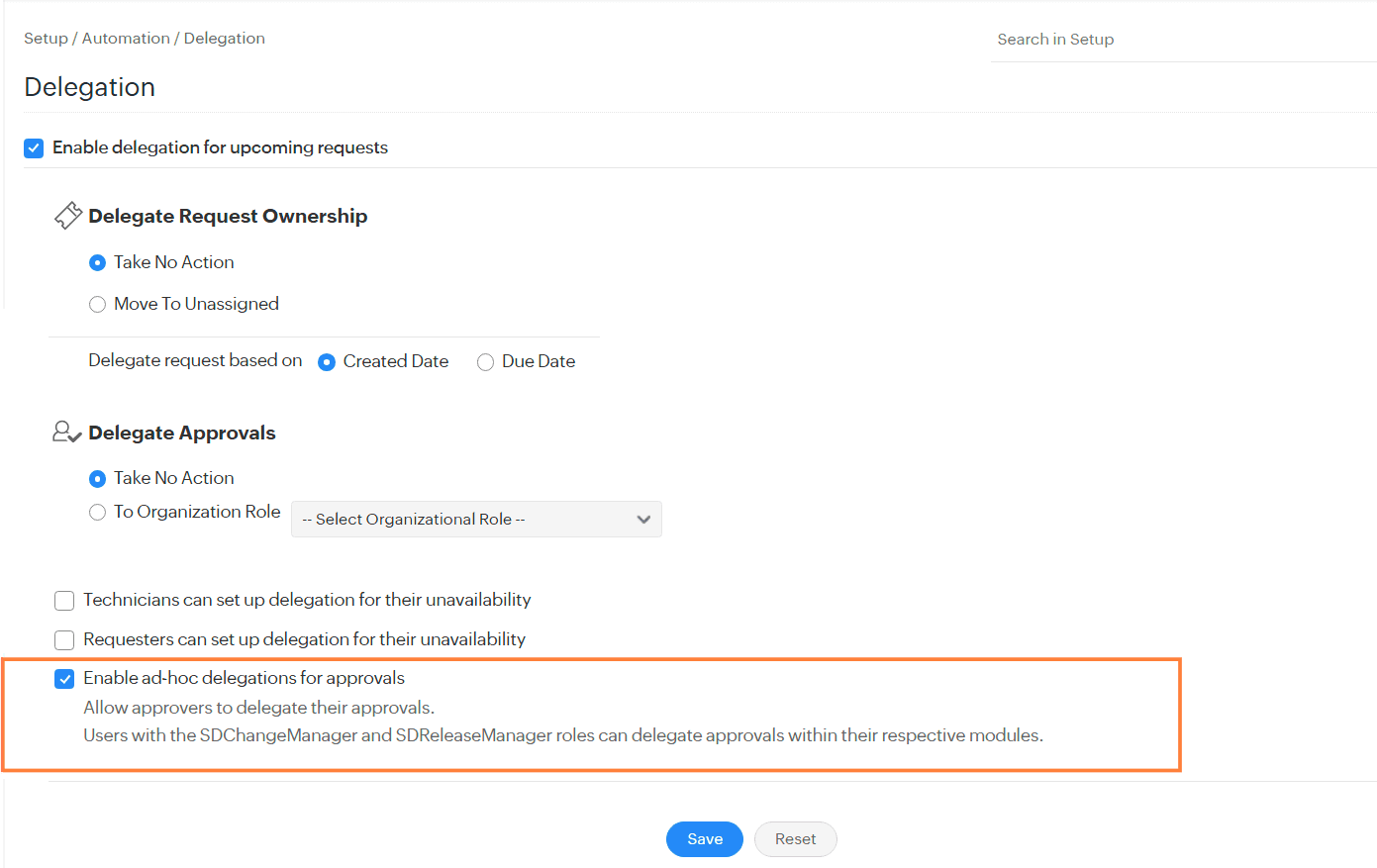
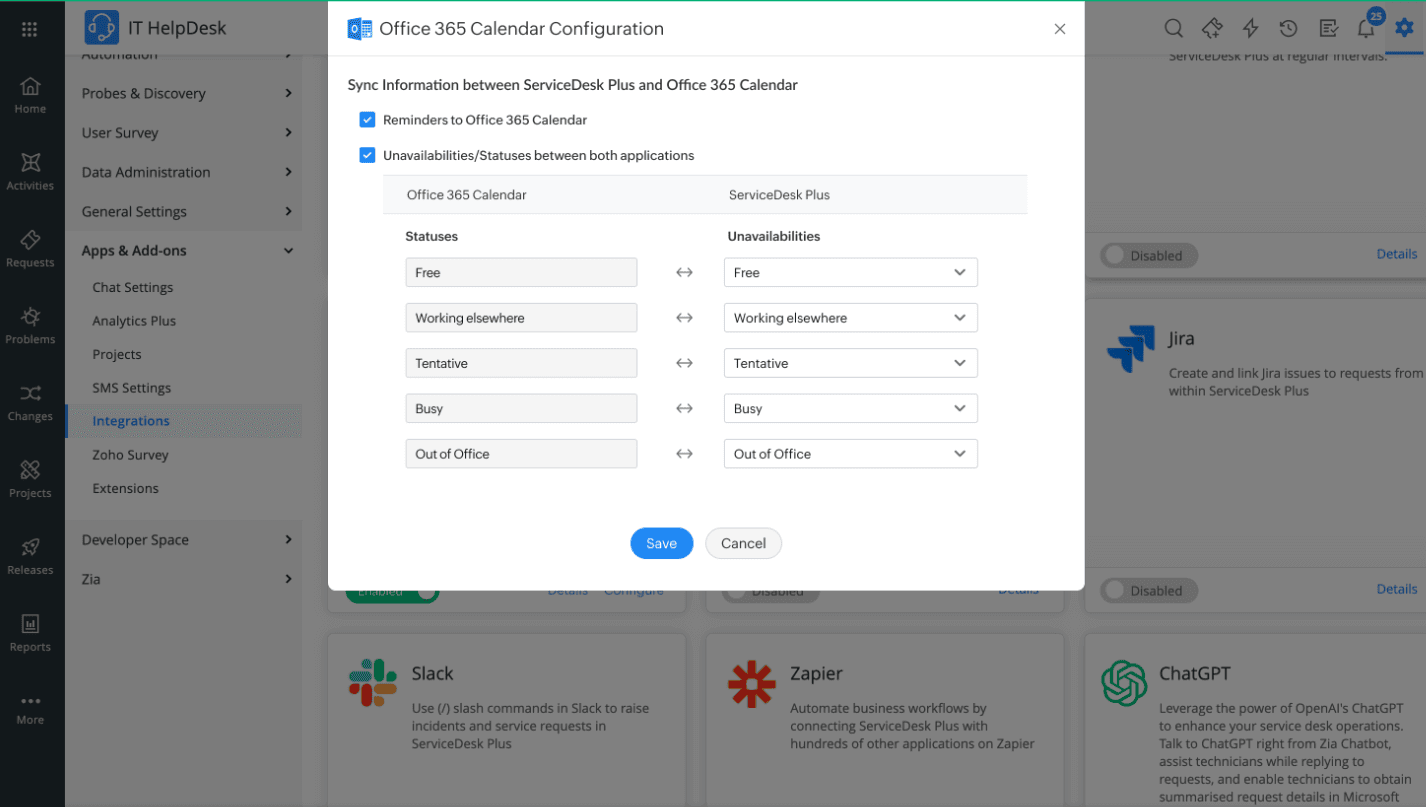
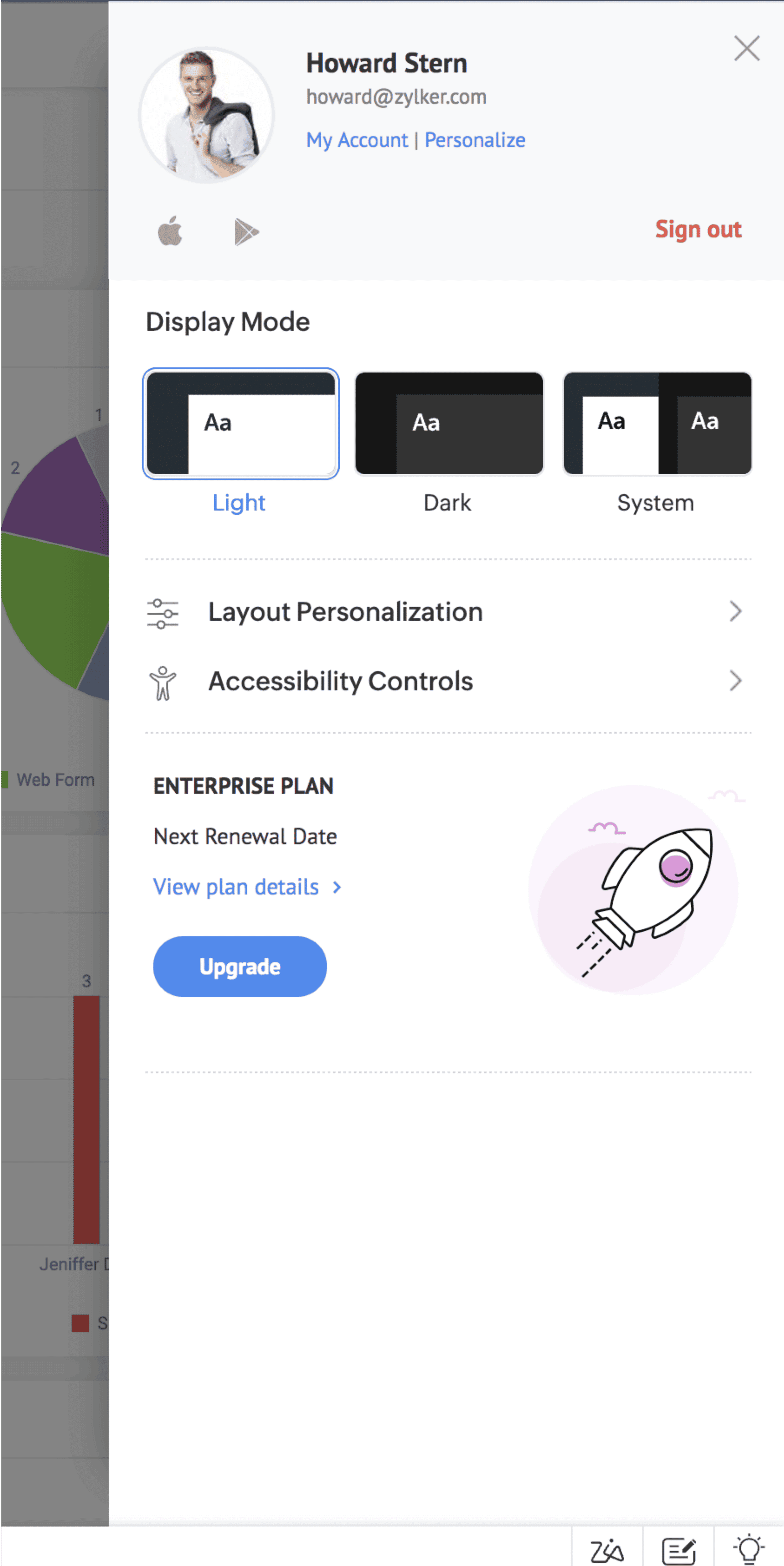
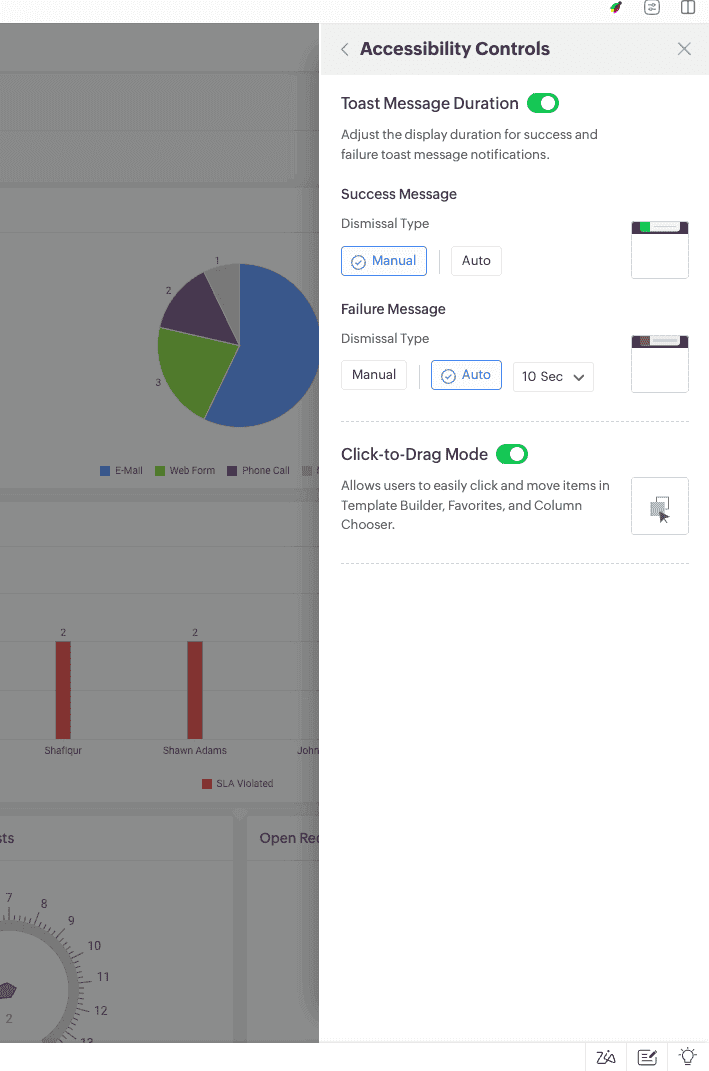
Use subform, a reusable form component, to add multiple field entries to any record form. For example, you can add a subform to capture processor / hardware details in an asset workstation add/edit form. To add a subform, you must first create a subform type, which serves as a blueprint that can be reused to create subforms in other forms.
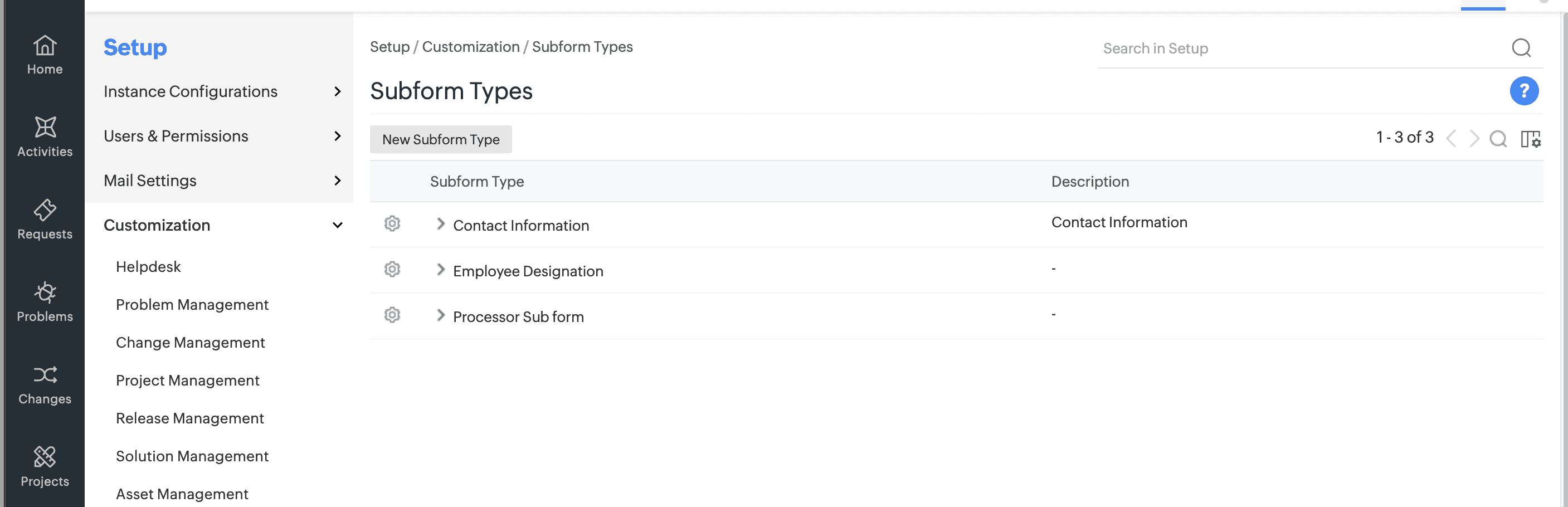
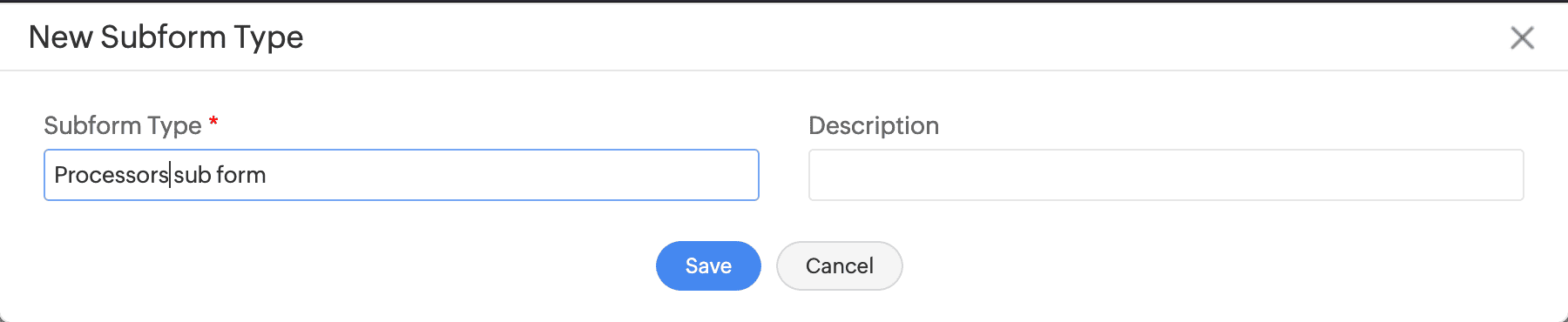
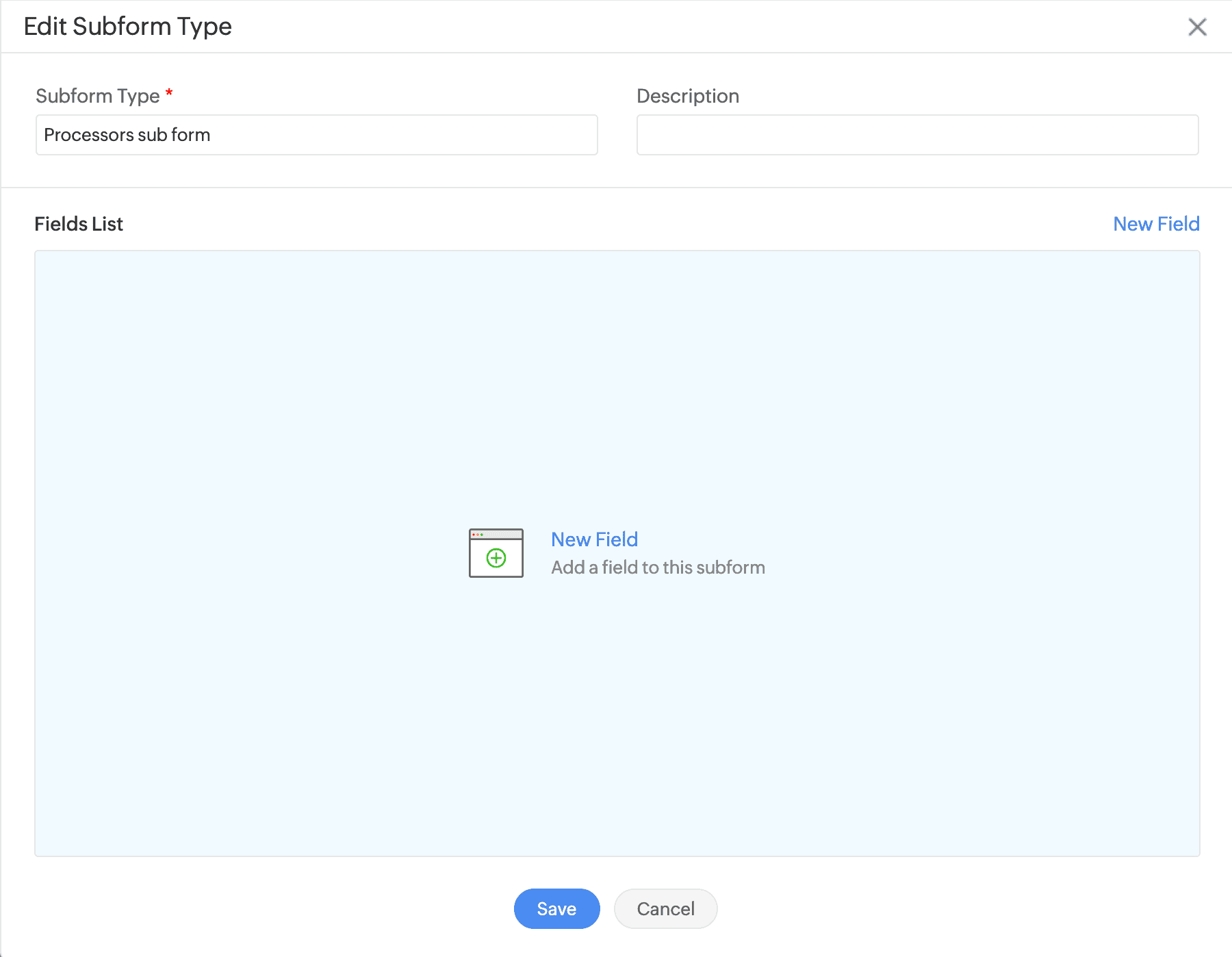
You can now add attachment /IP address section as an additional field to forms in custom module.
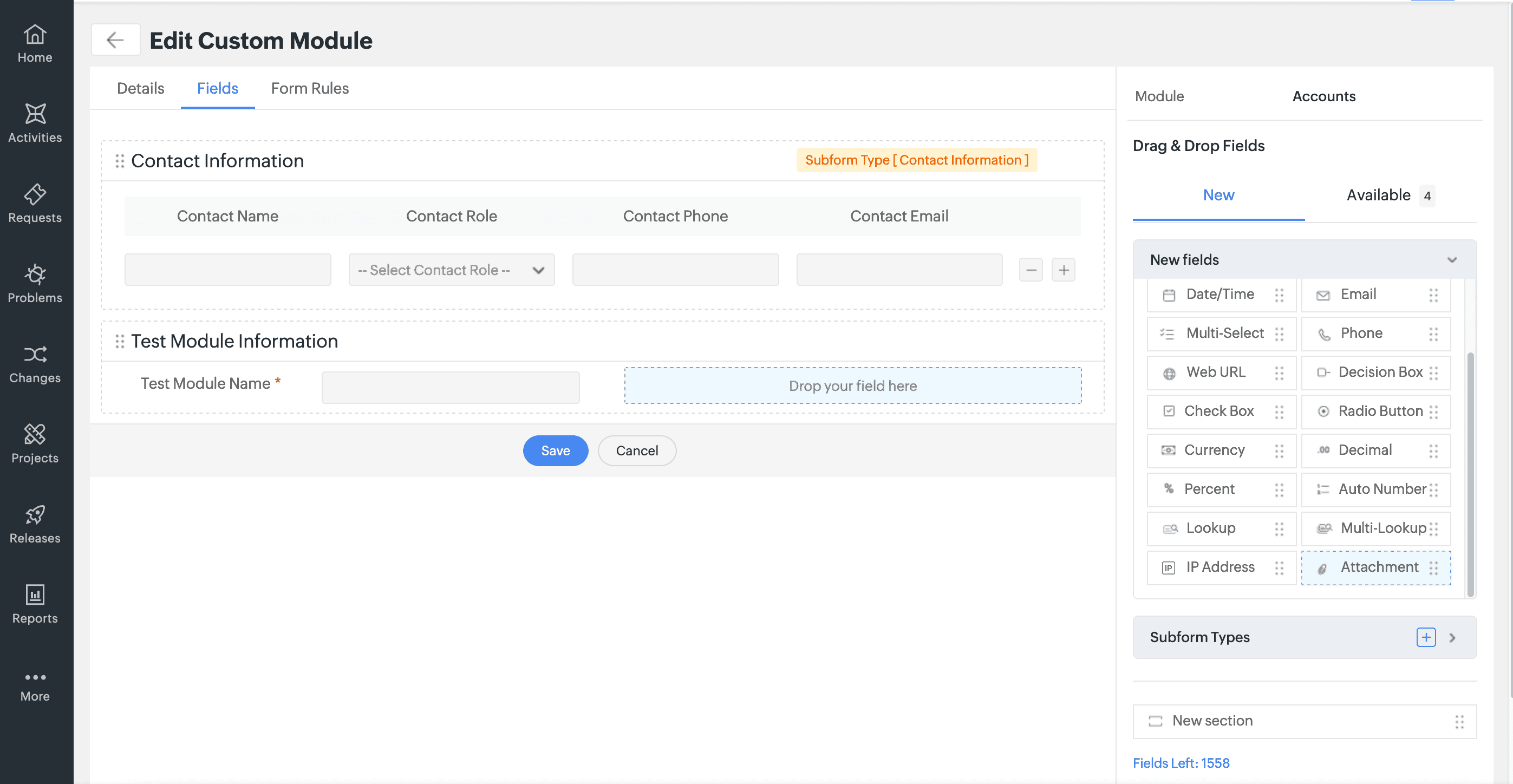
Approvers can now inquire for clarification before recording their approval decisions for incident and service requests.
To inquire for more clarification for an approval, the approvers can simply add a new comment under a certain approval.
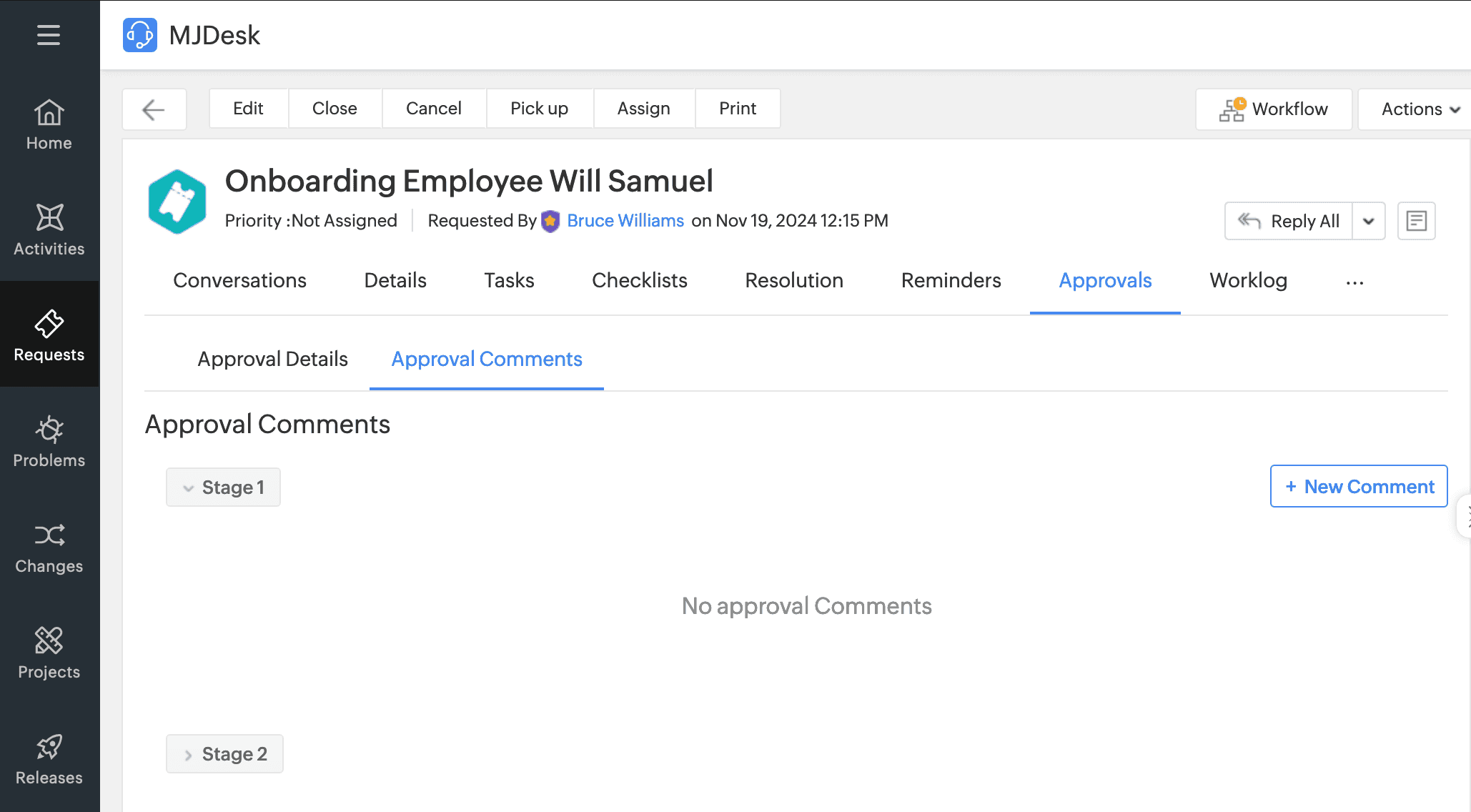
Enter clarifications as a comment and click Add Comment.

Users can preview and follow up the clarifications from the requests summary widget.
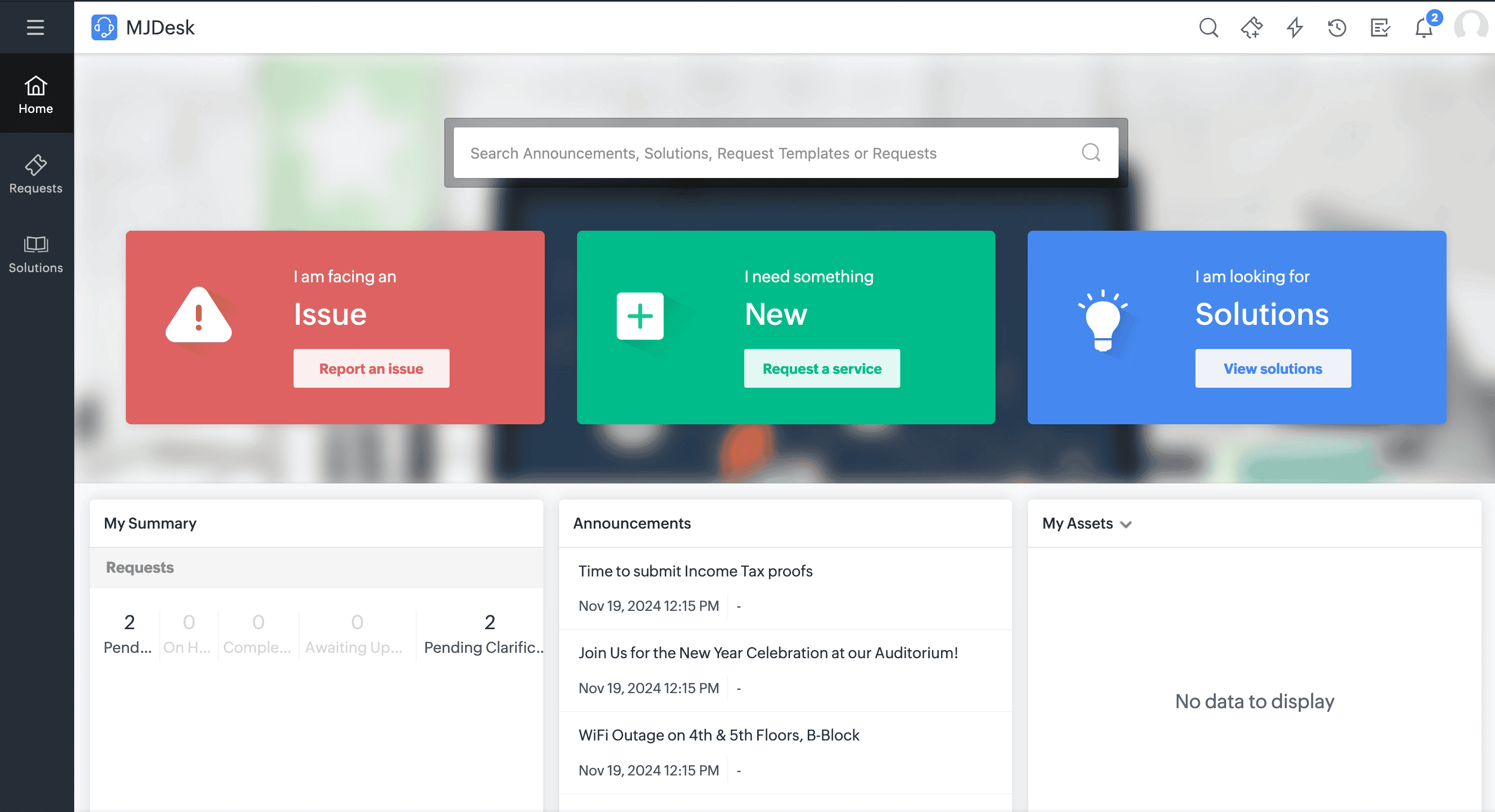
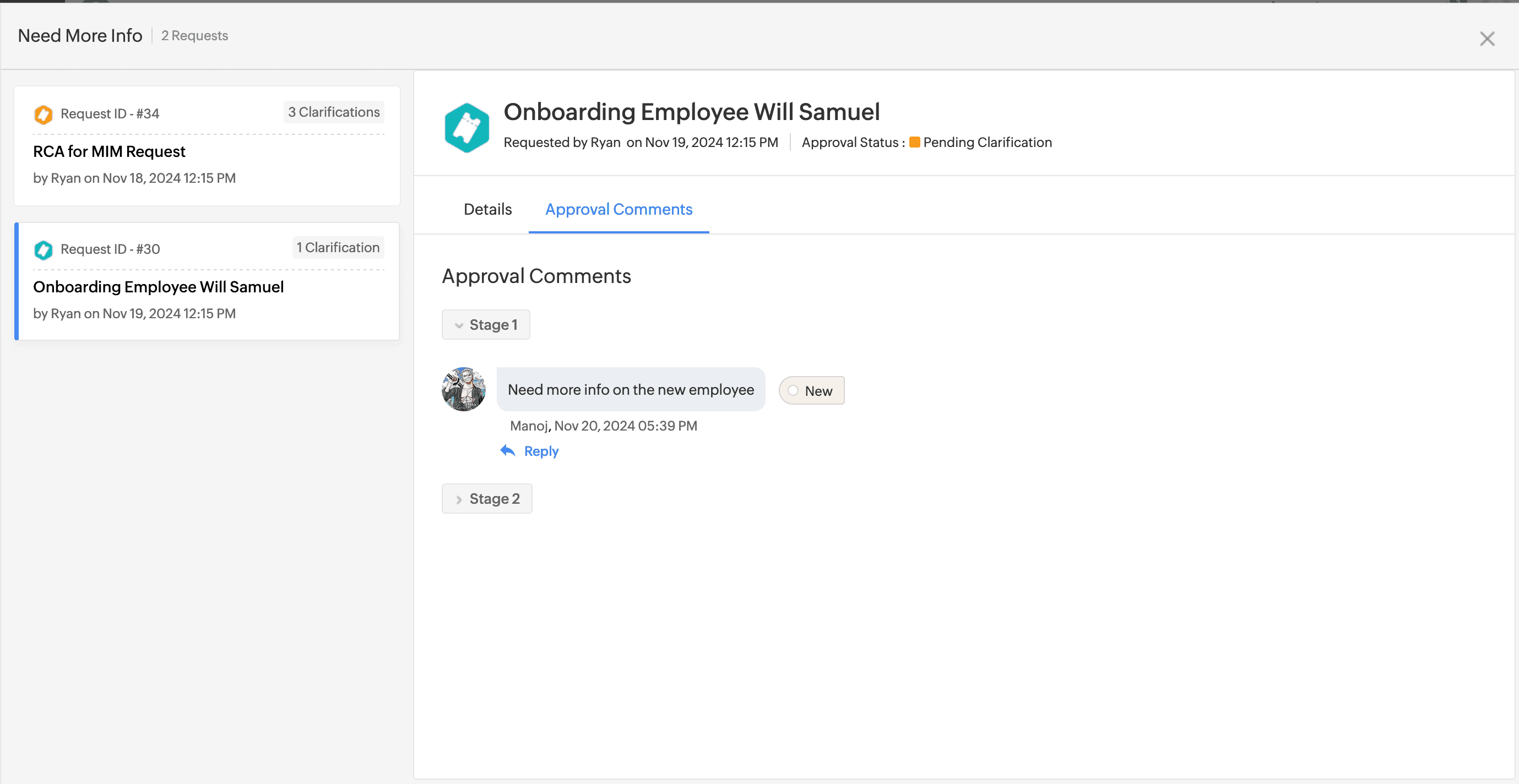
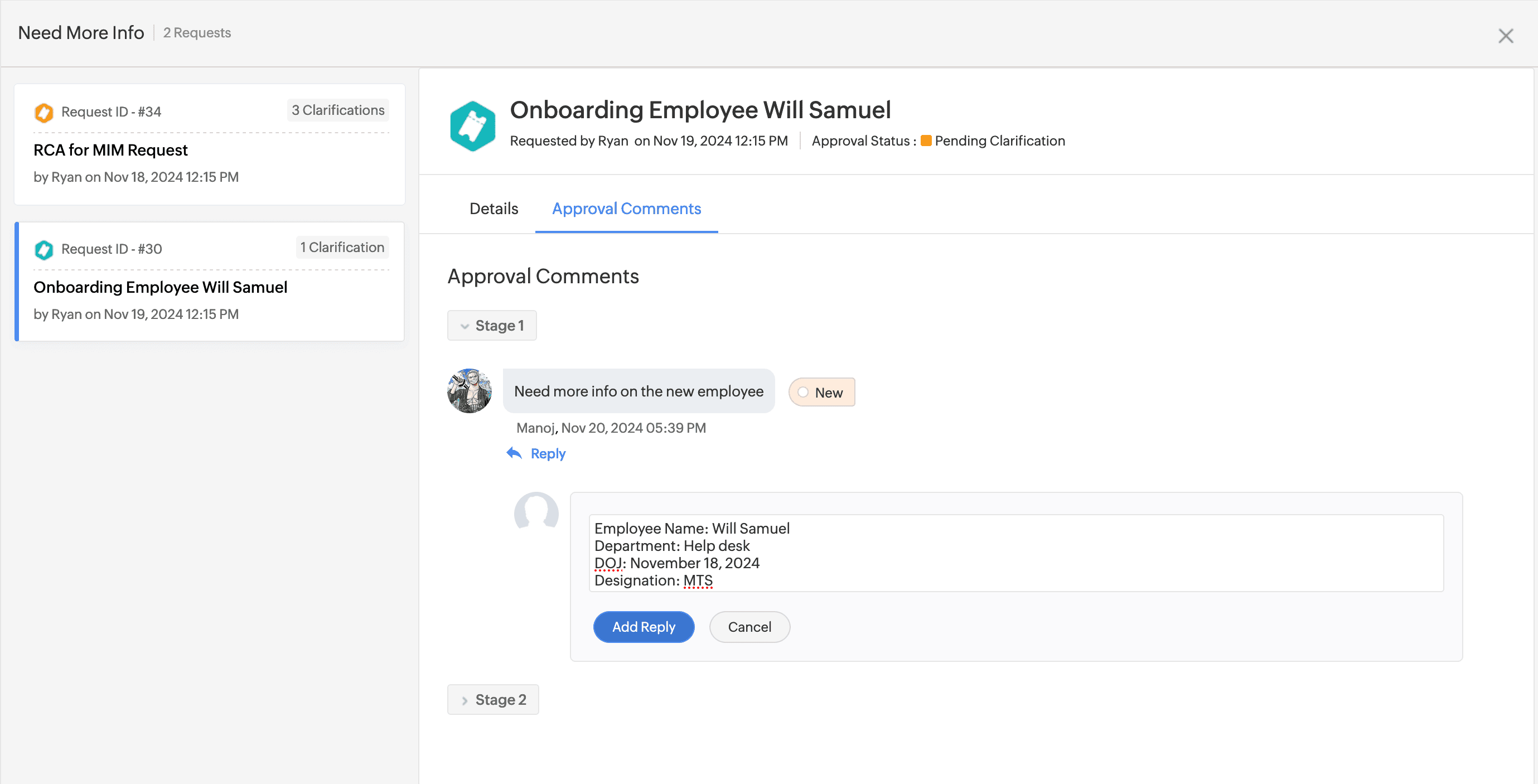
The various exchanges between the approver and the requester will be grouped and displayed under Approvals > Approvals Comments in the request details page.
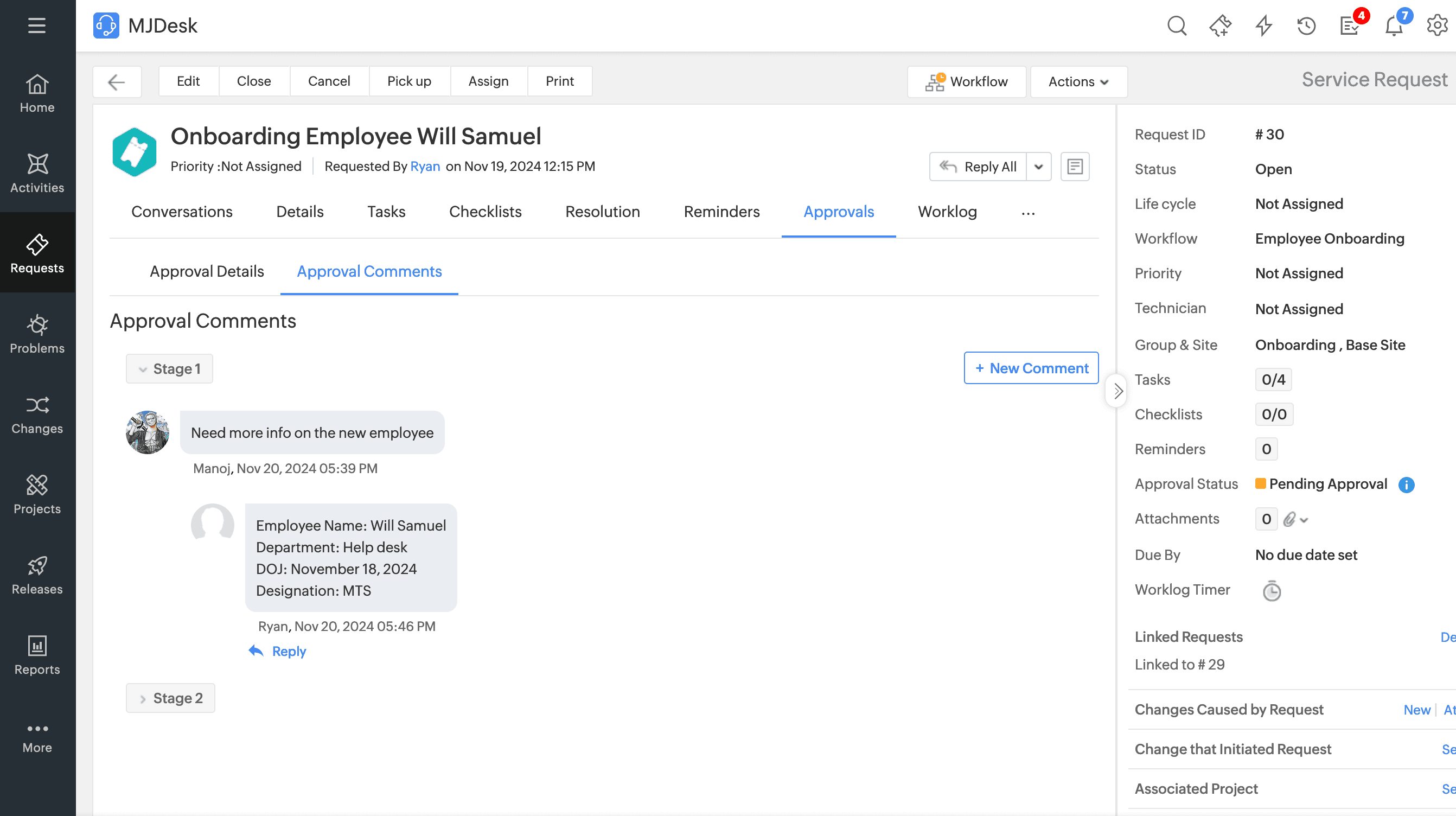
Two new notification rules have been added to the Approval Notifications section under Notification Rules.
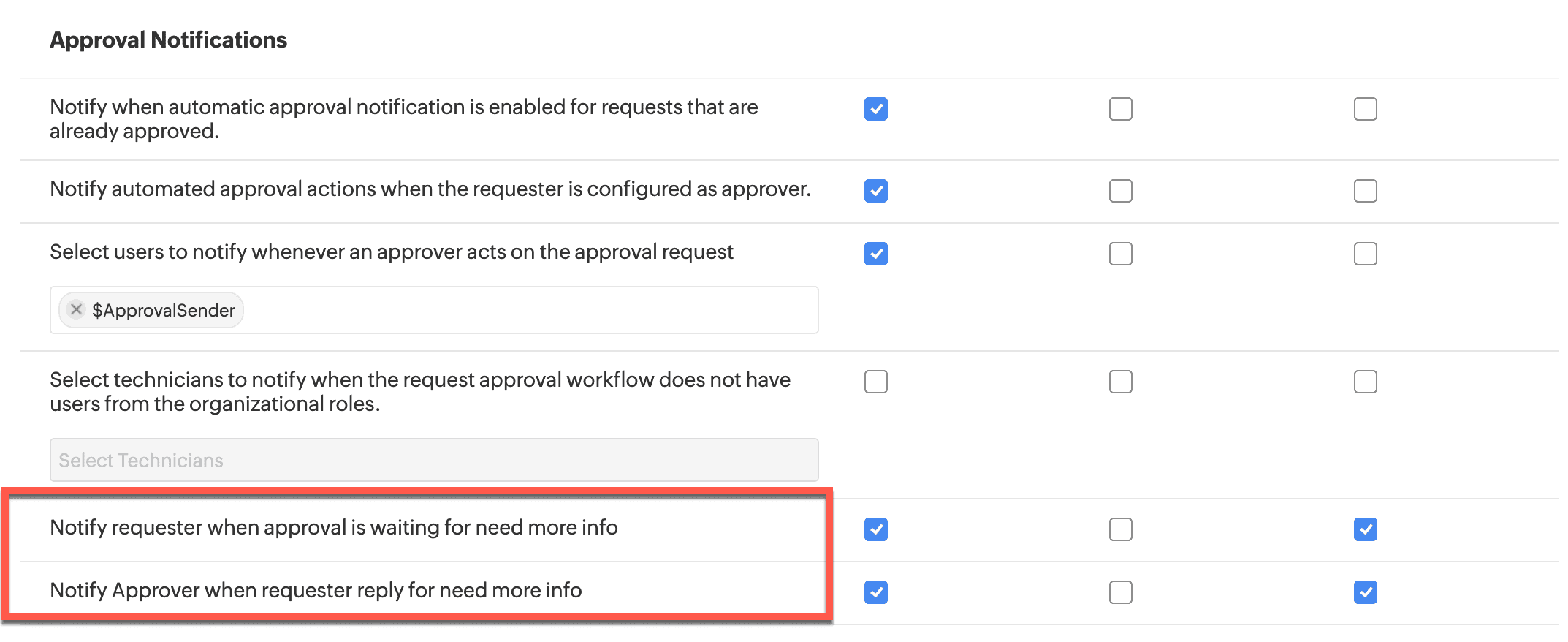
Users can now associate multiple Releases to the following.
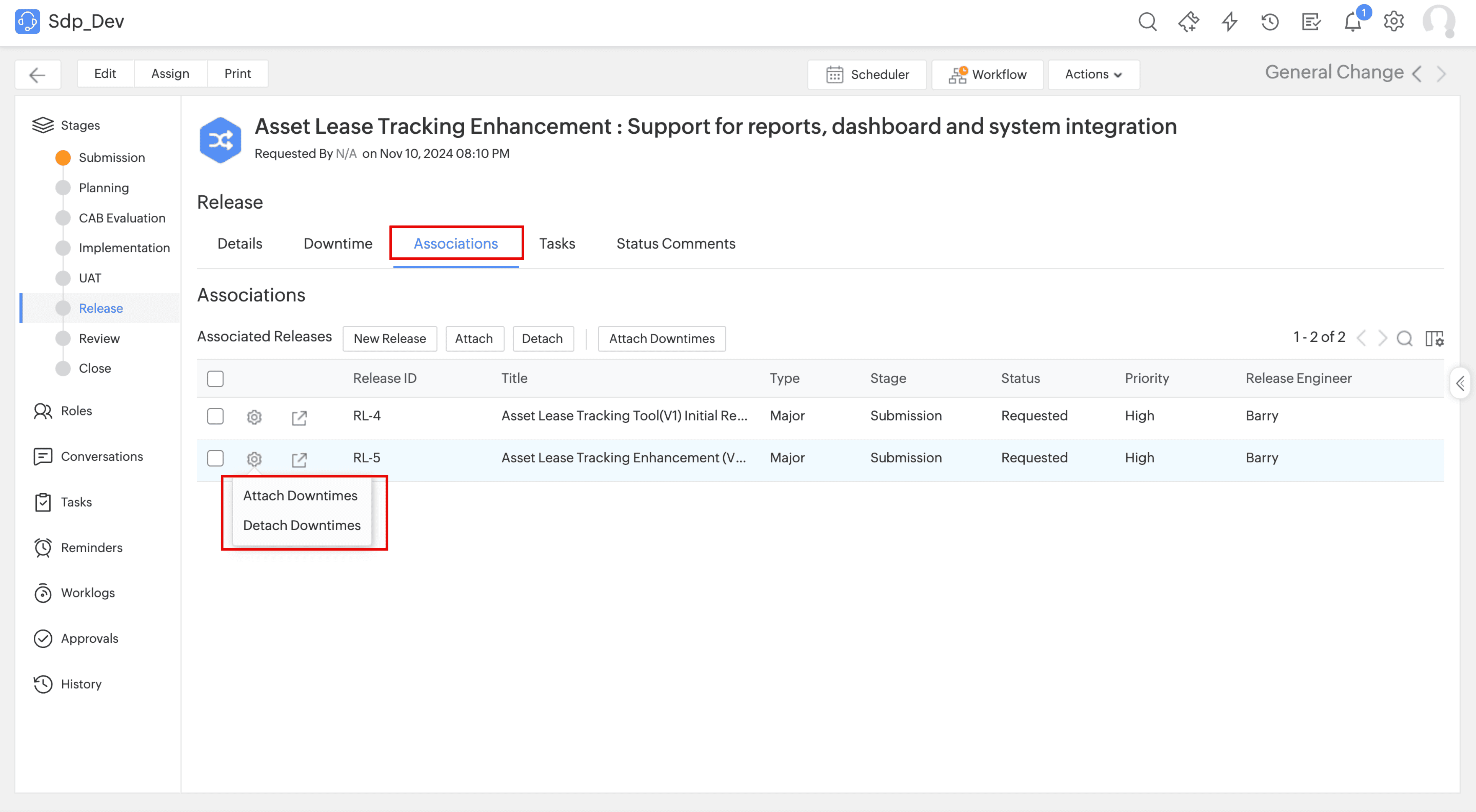
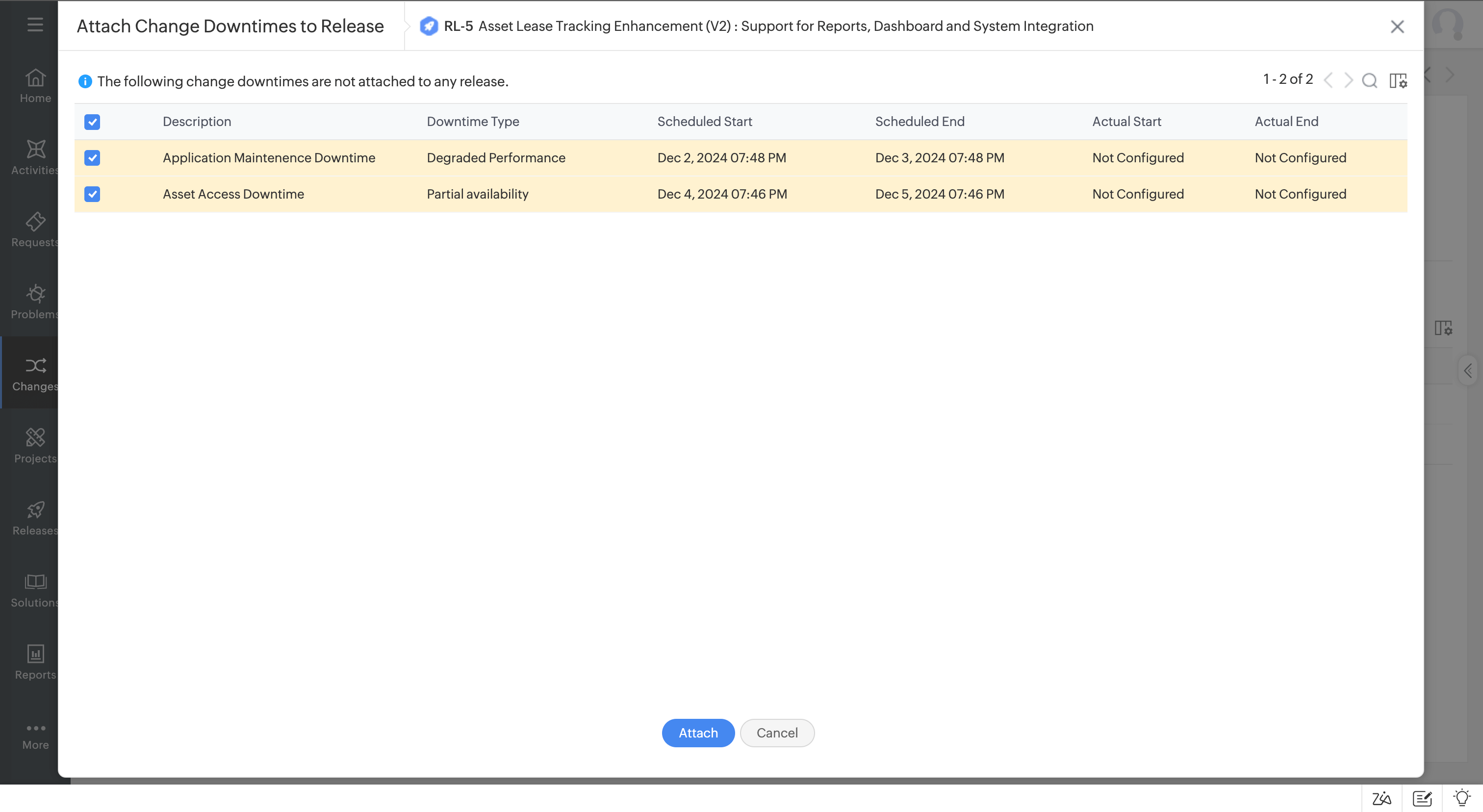
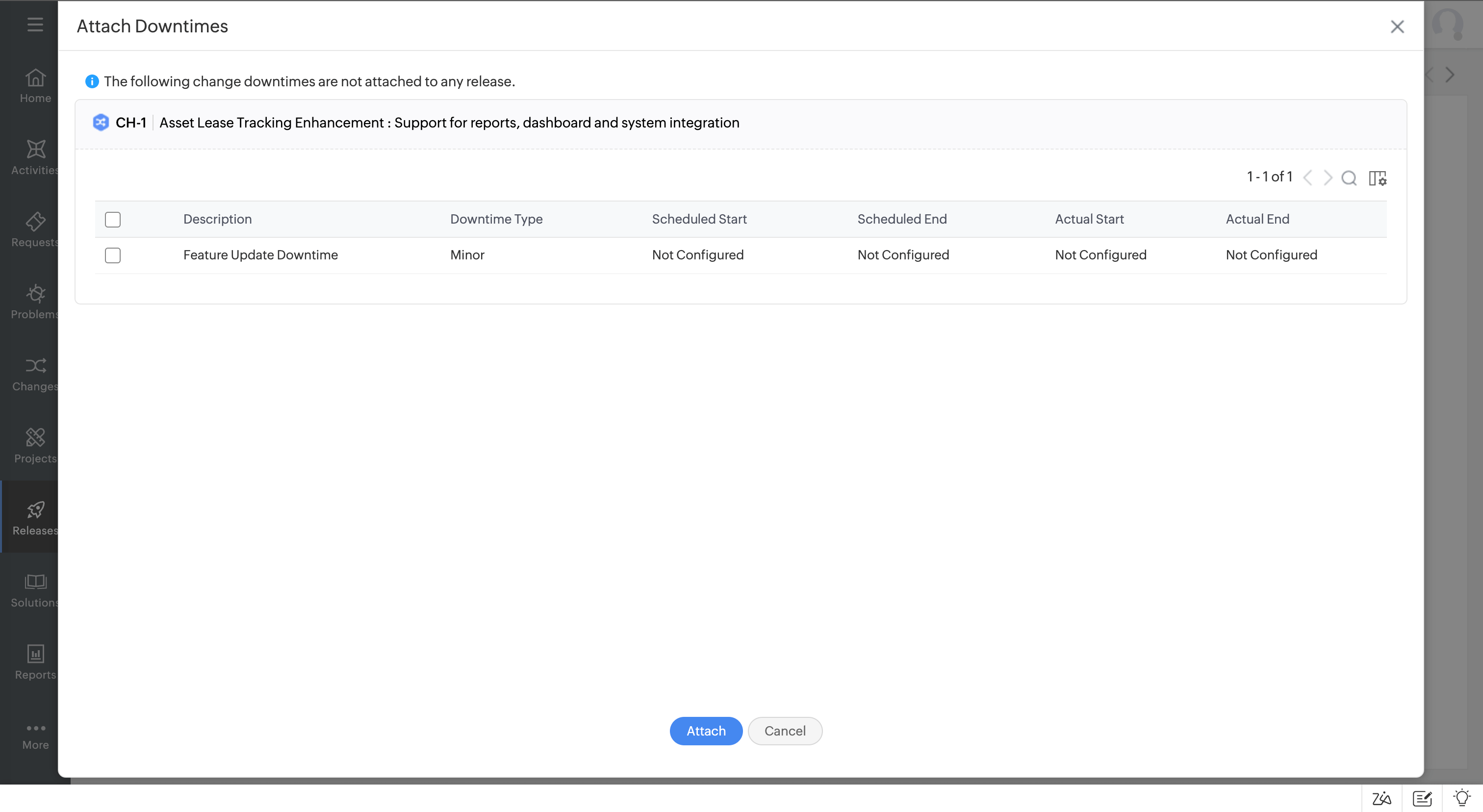
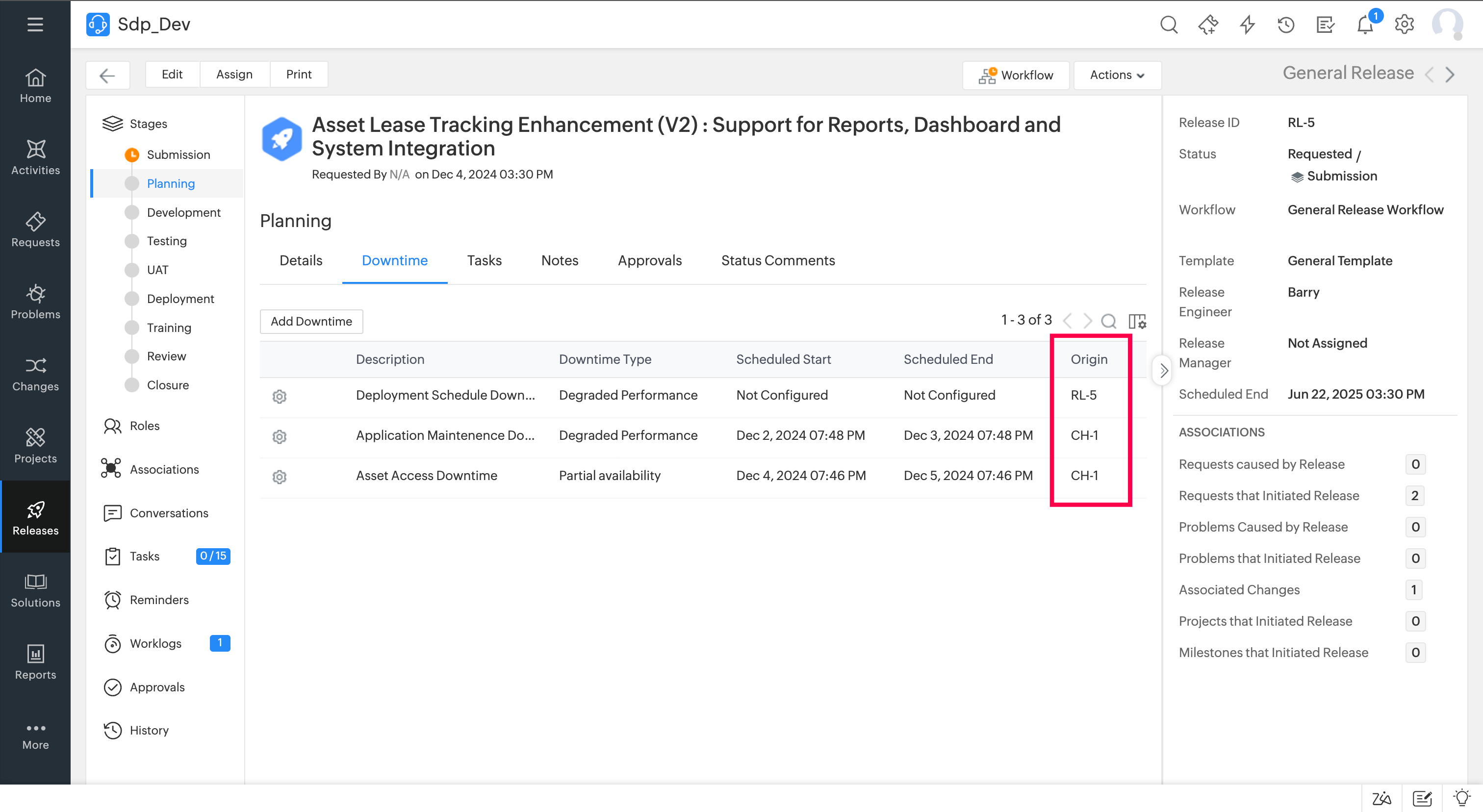
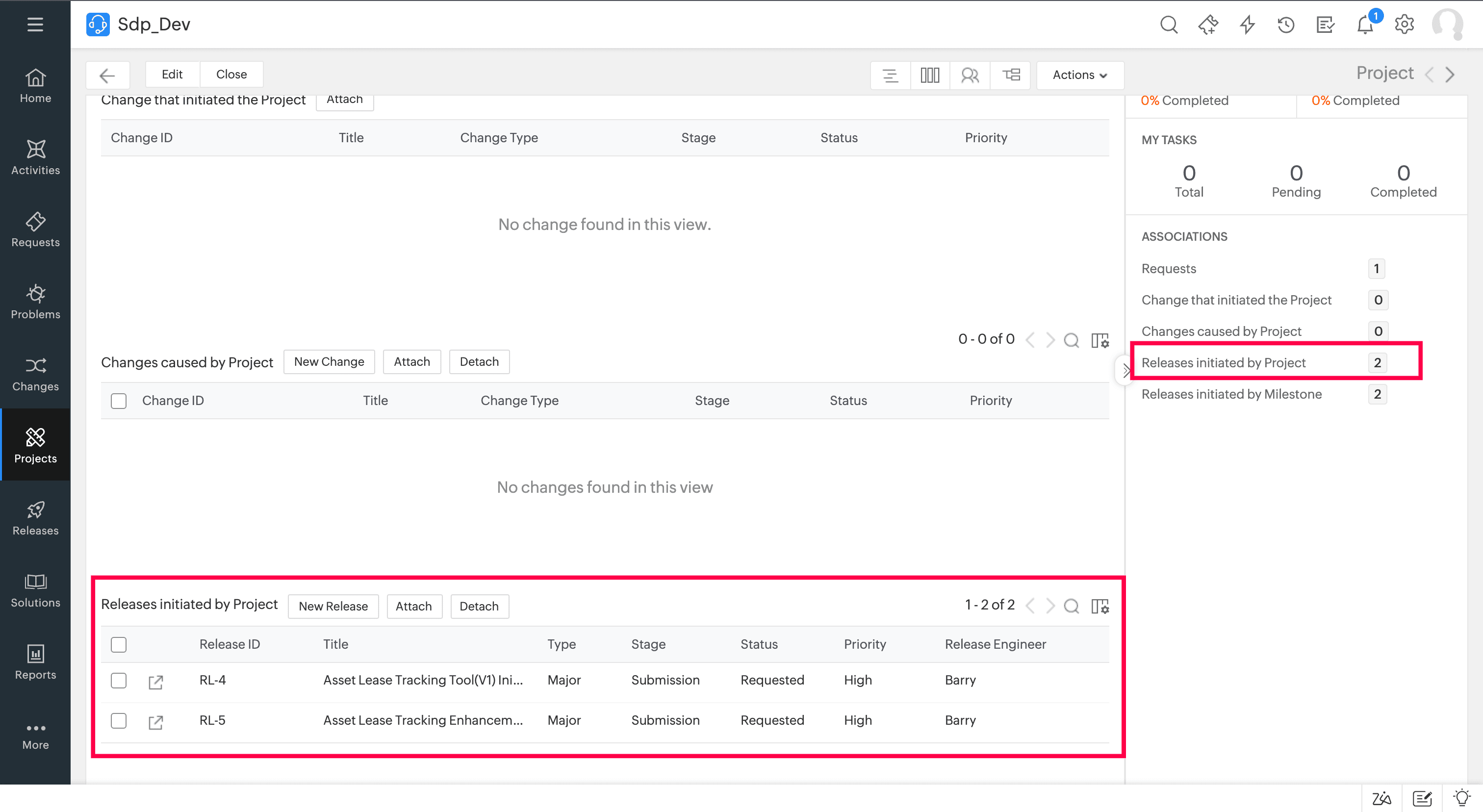
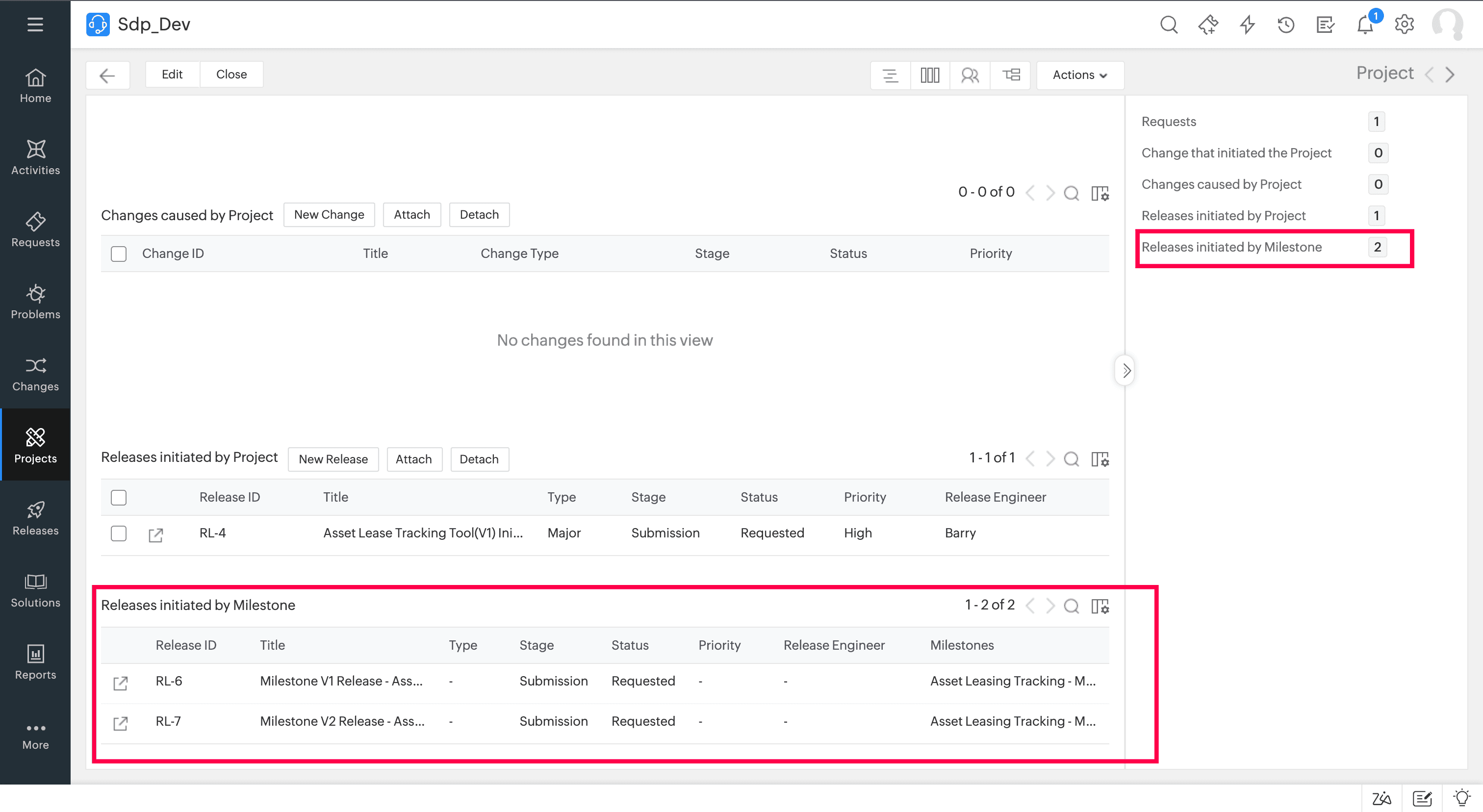
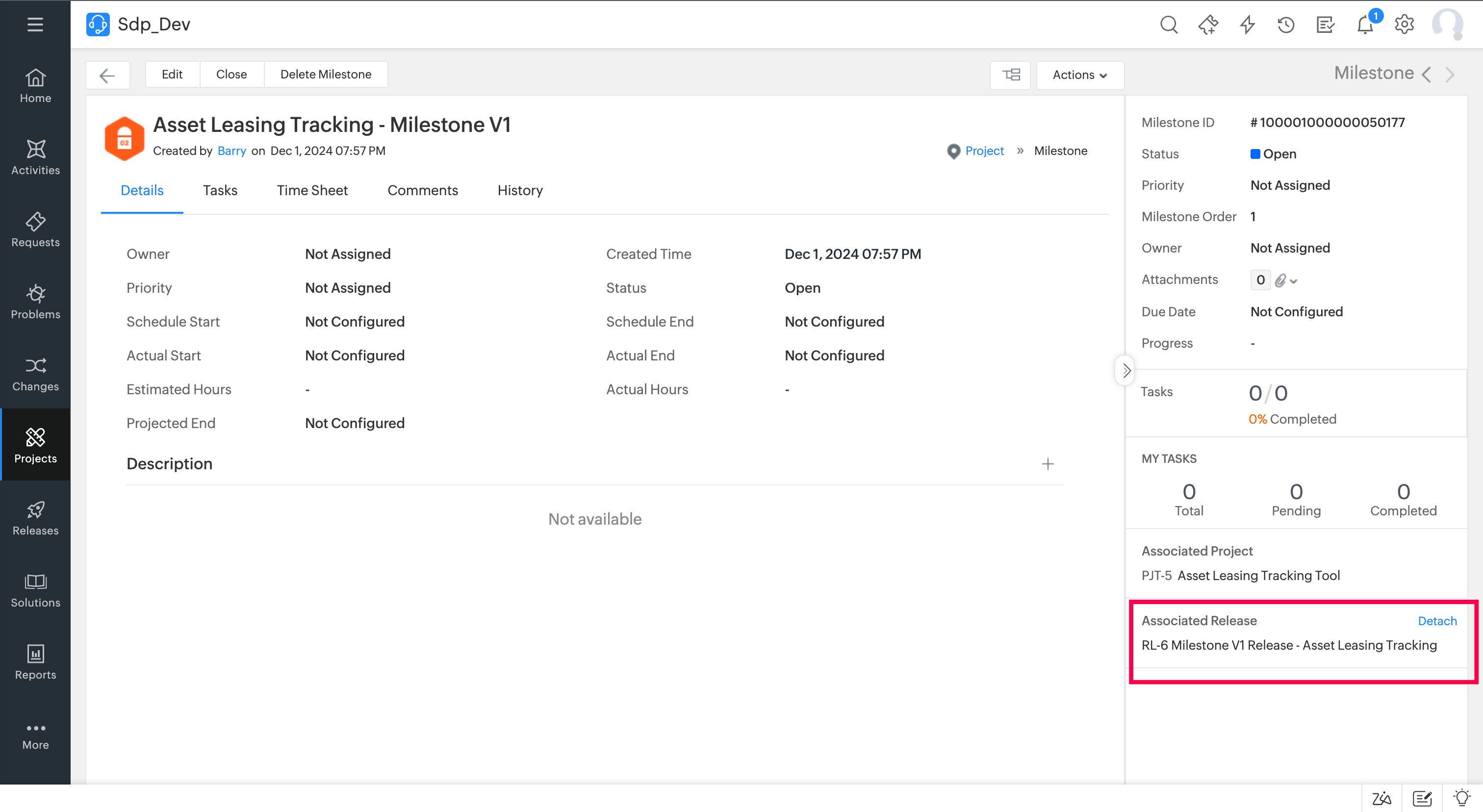
Enable users to get Zia's assistance while searching for solutions. Zia assists users with context-based solution search. Enable the Solution Assist option under the Solutions Module in Artificial Intelligence.
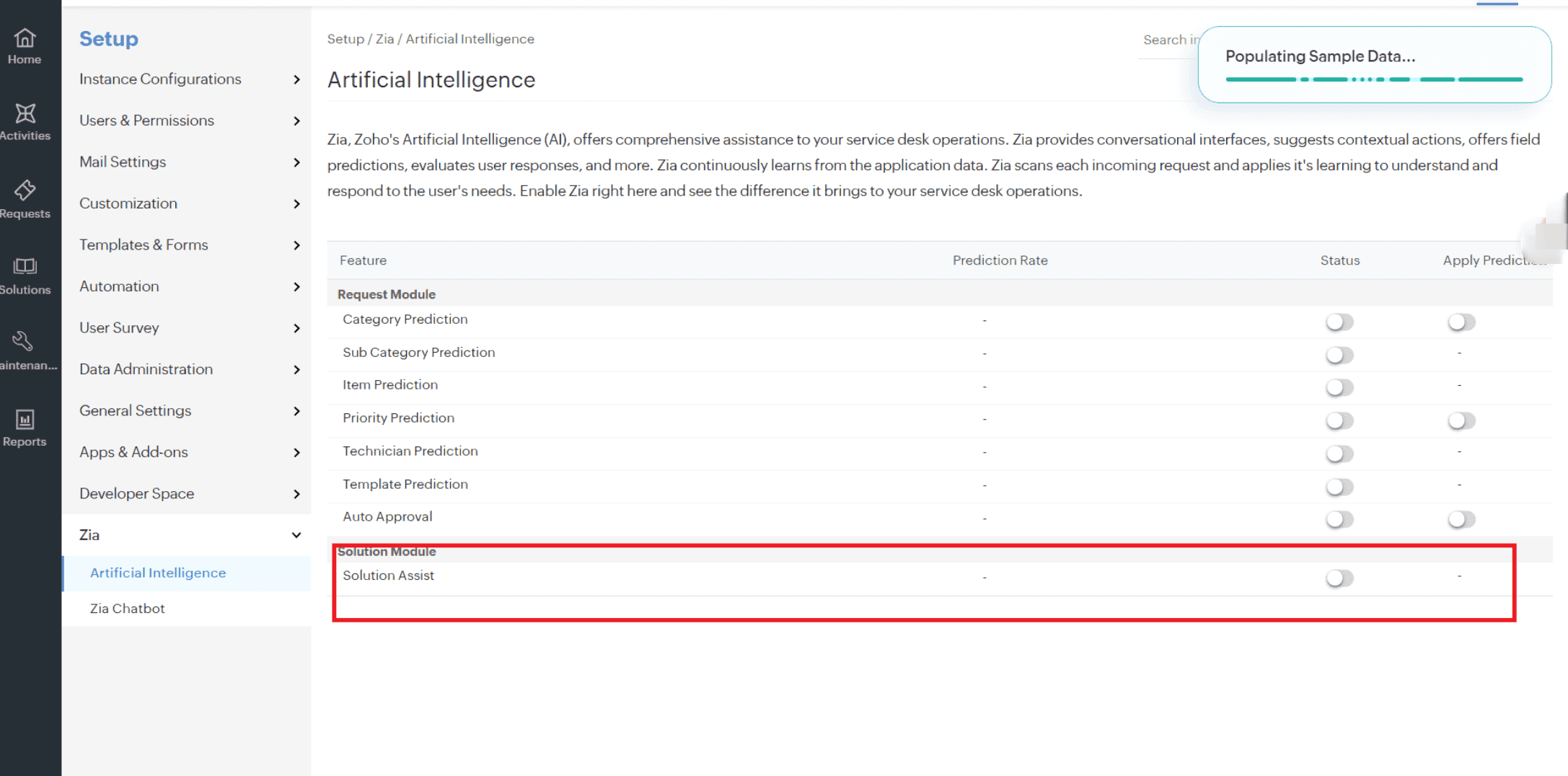
Users can get context-specific solution suggestions from the Zia chat.
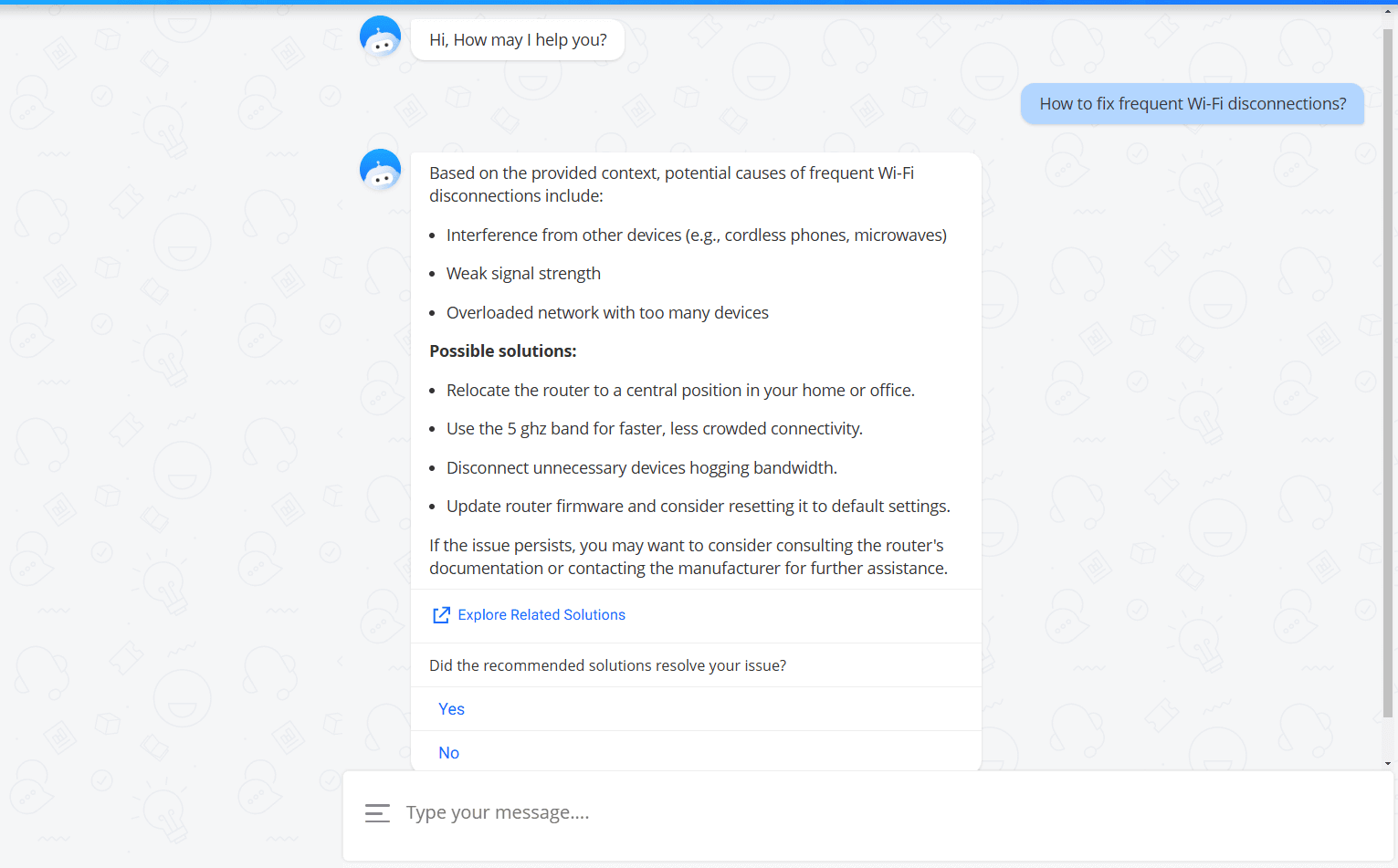
The following configurations are introduced while configuring suggested relationships for CI types:
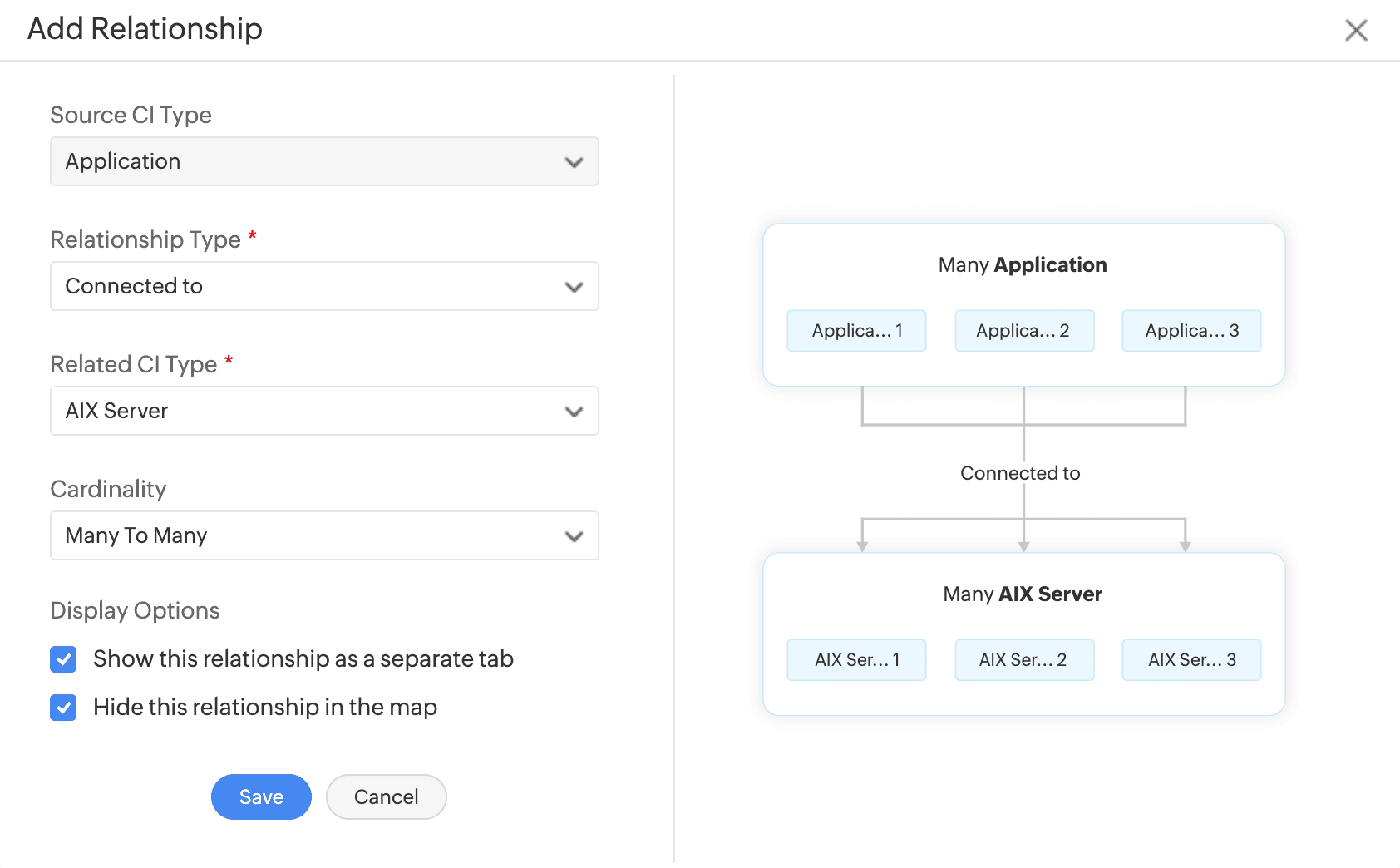
Relationships can now be viewed in list view layout under the Relationships tab in CI details page.
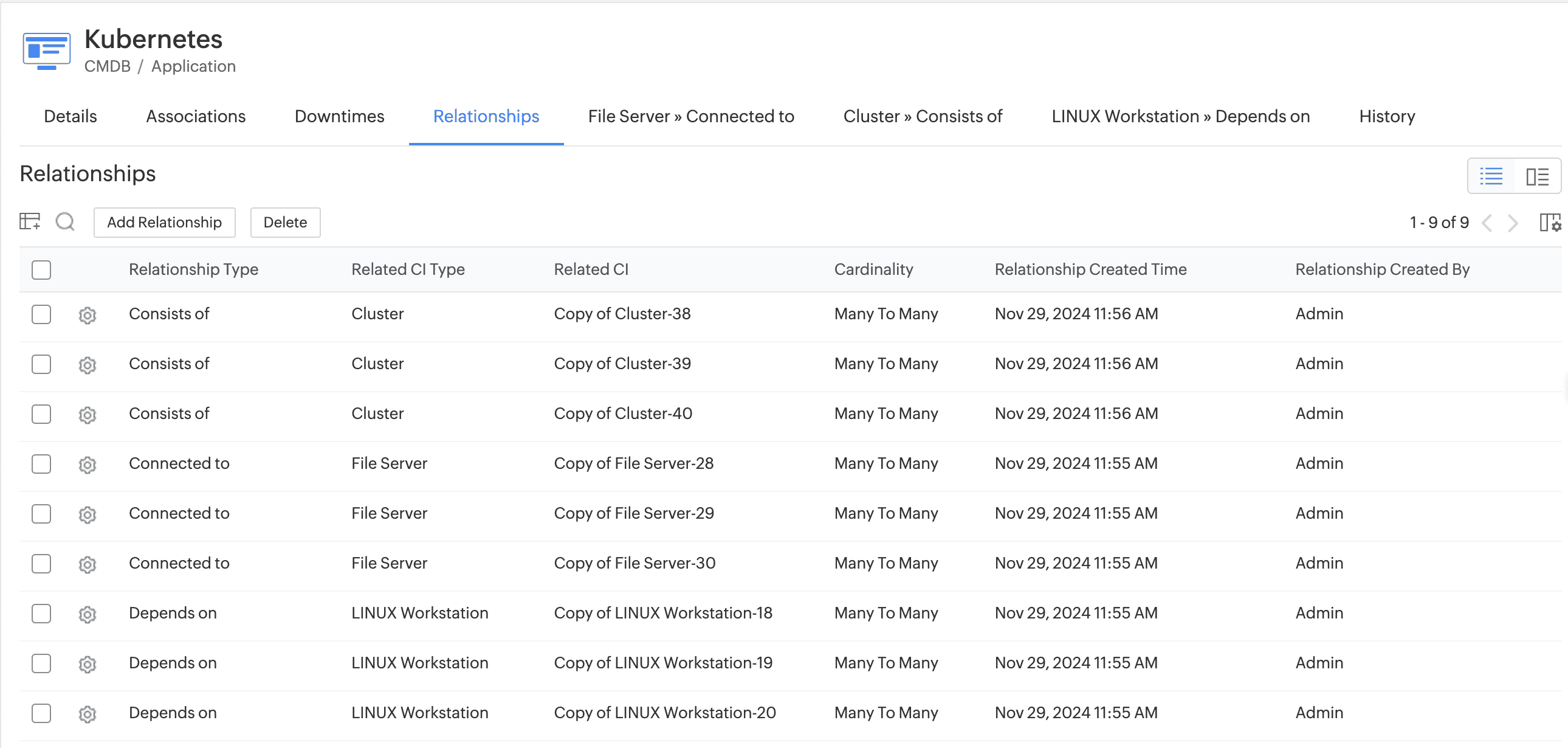
Technicians can also bulk delete relationships in the list view layout by selecting them and clicking Delete on the toolbar.
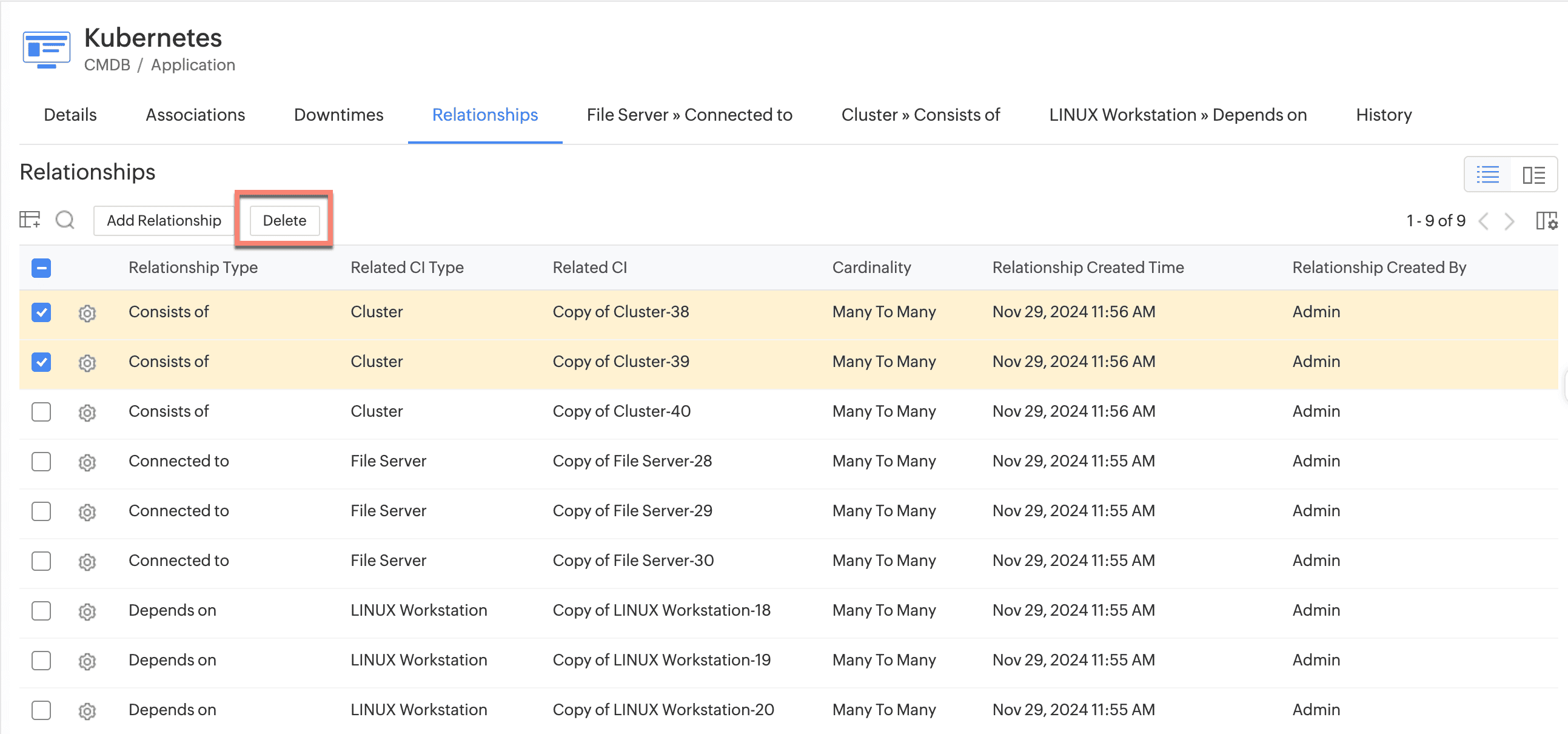
Create and customize task template layouts as per your requirements and use them in task templates. You can add new sections or fields, mandate fields, etc.
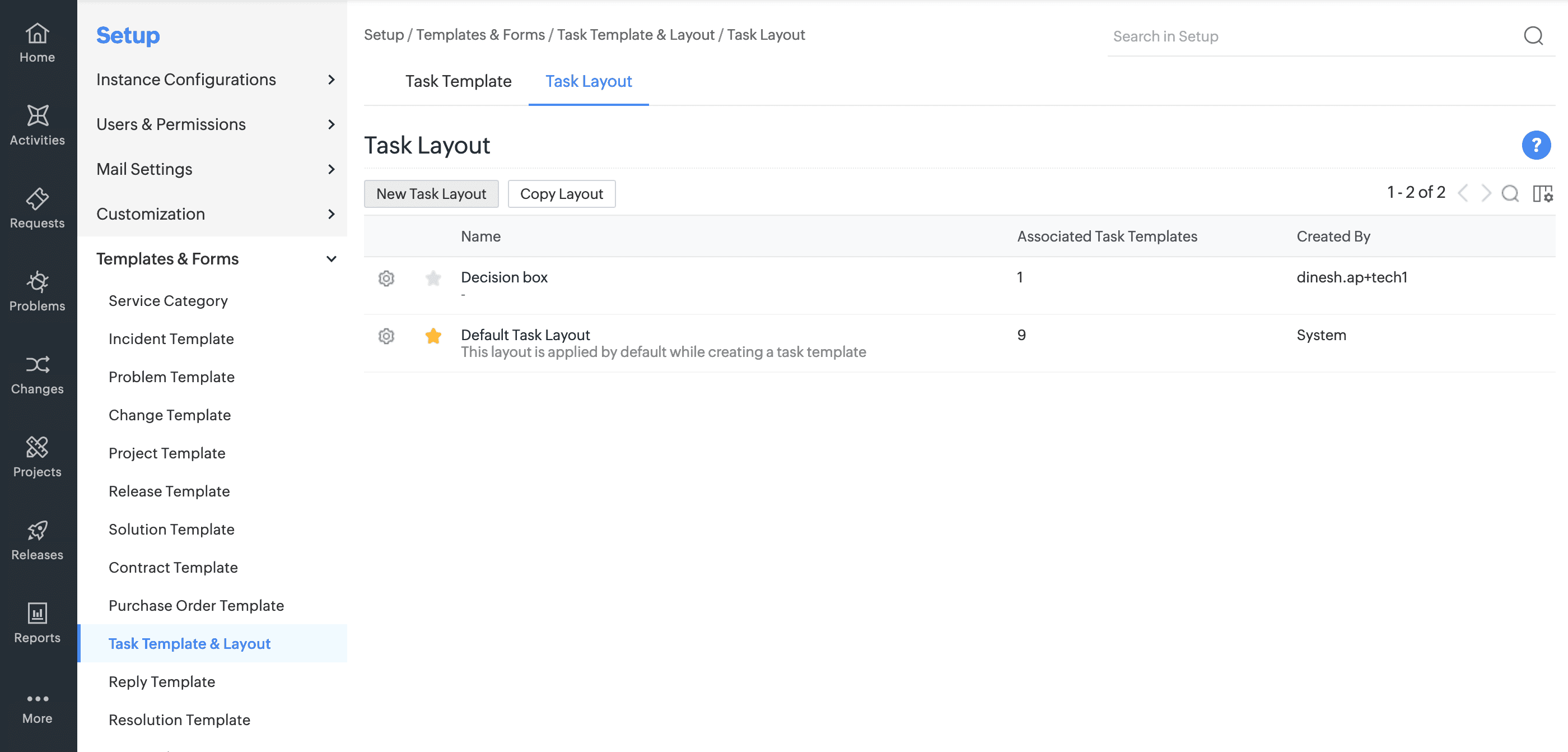
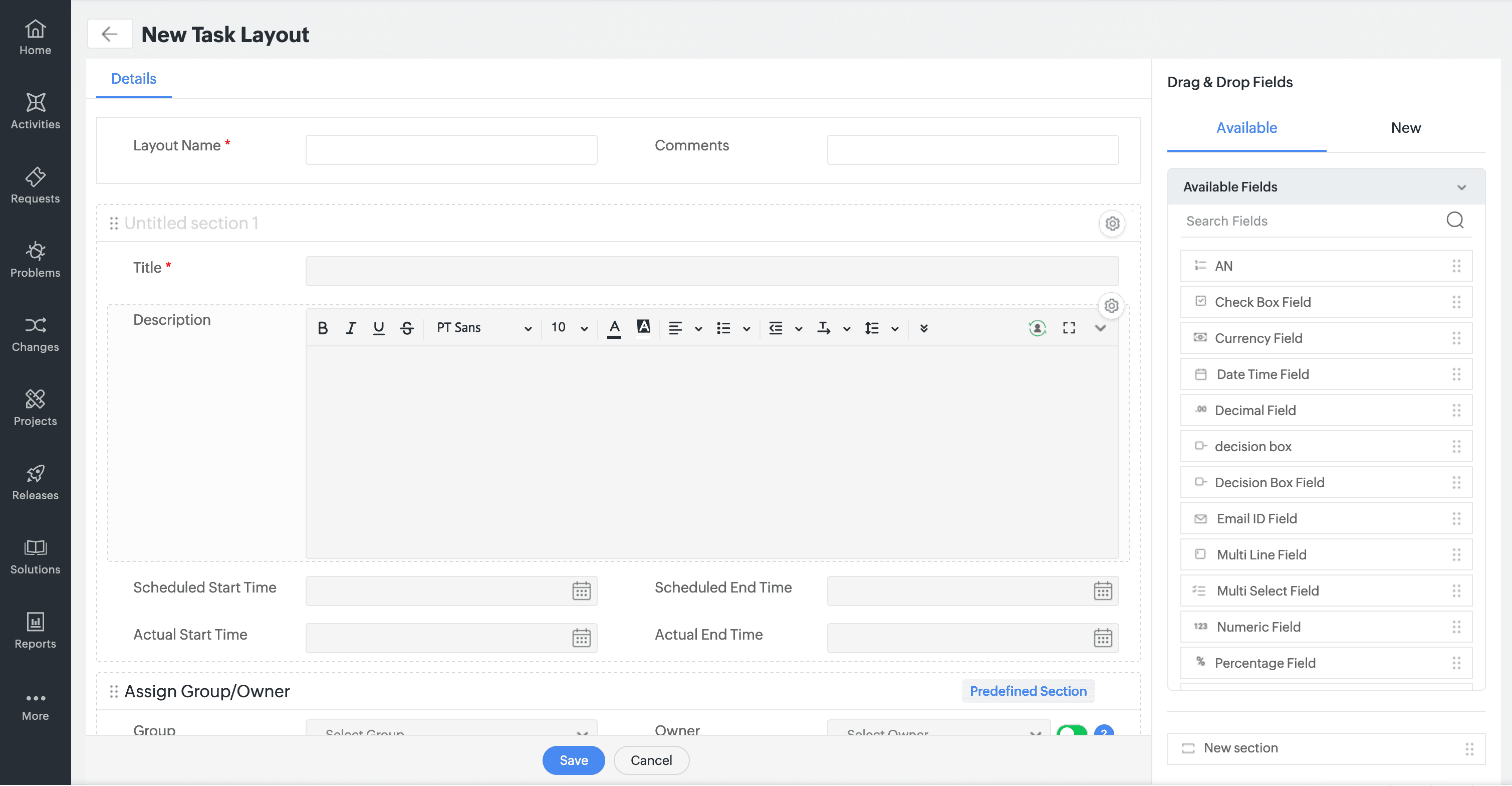
You can also add additional fields to task templates through task layouts.
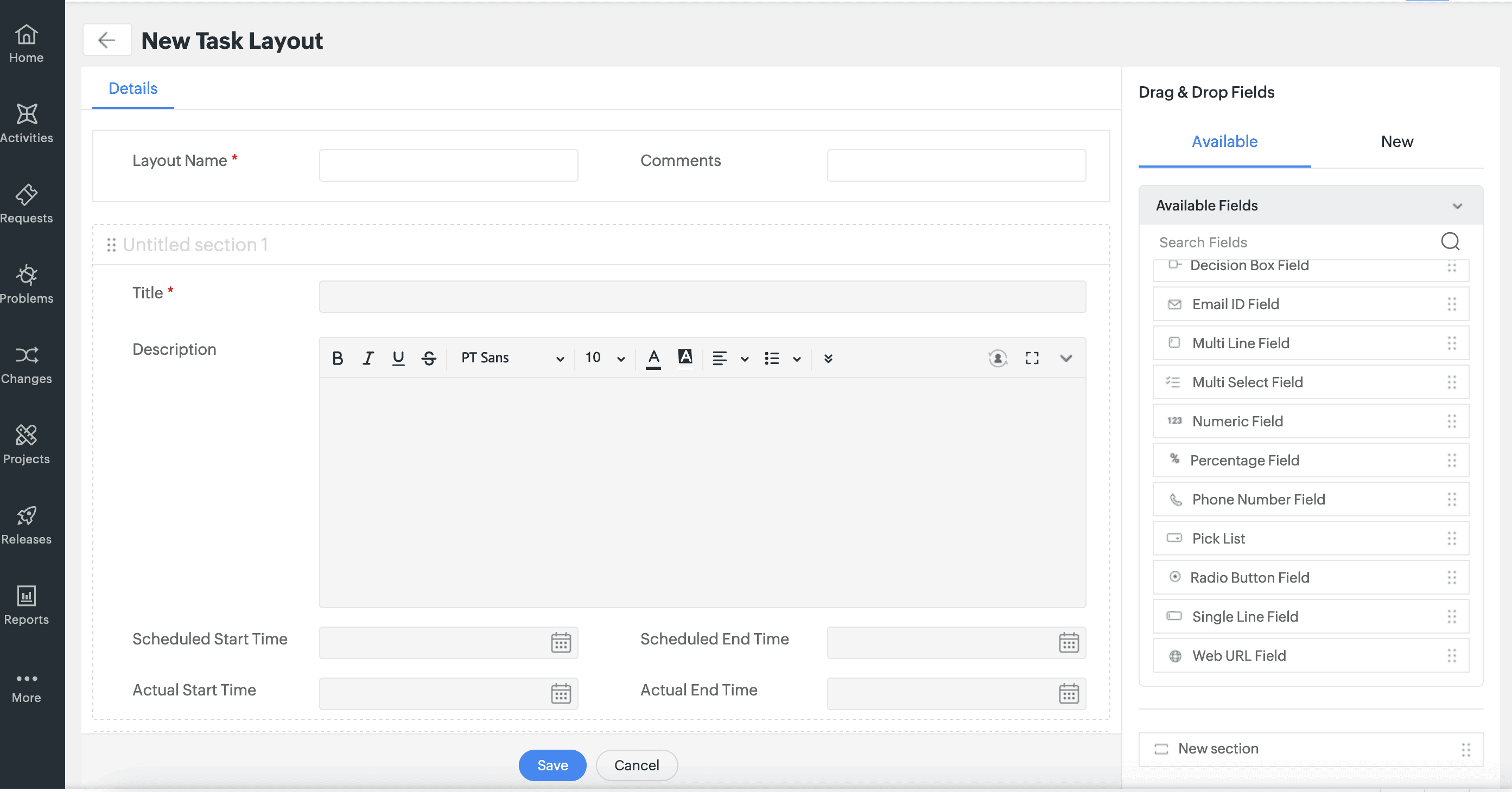
Select applicable modules for a task template and make them accessible only for the respective modules.
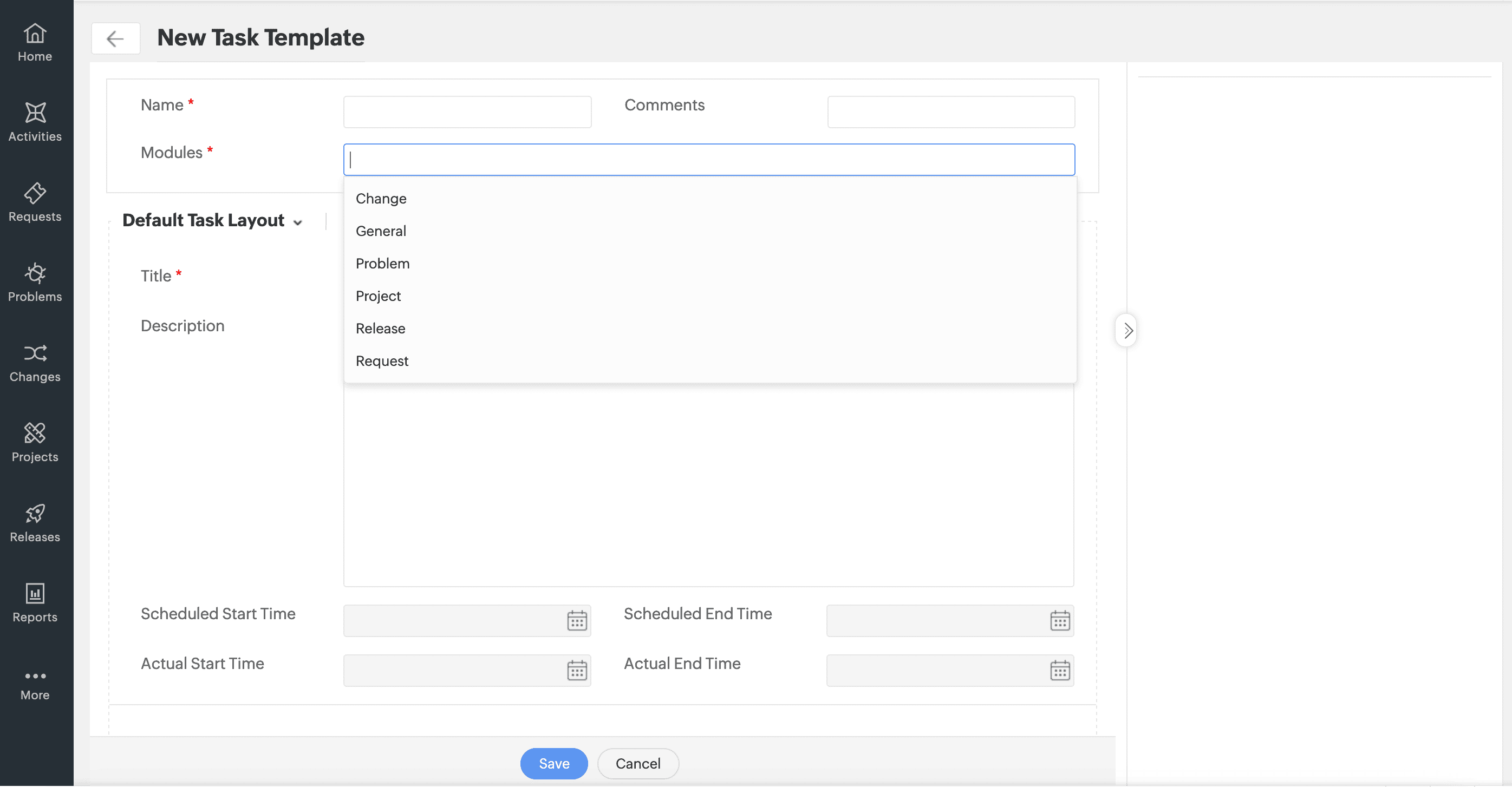
Use the Quick Add option under the Tasks tab in templates to add new tasks instantly.
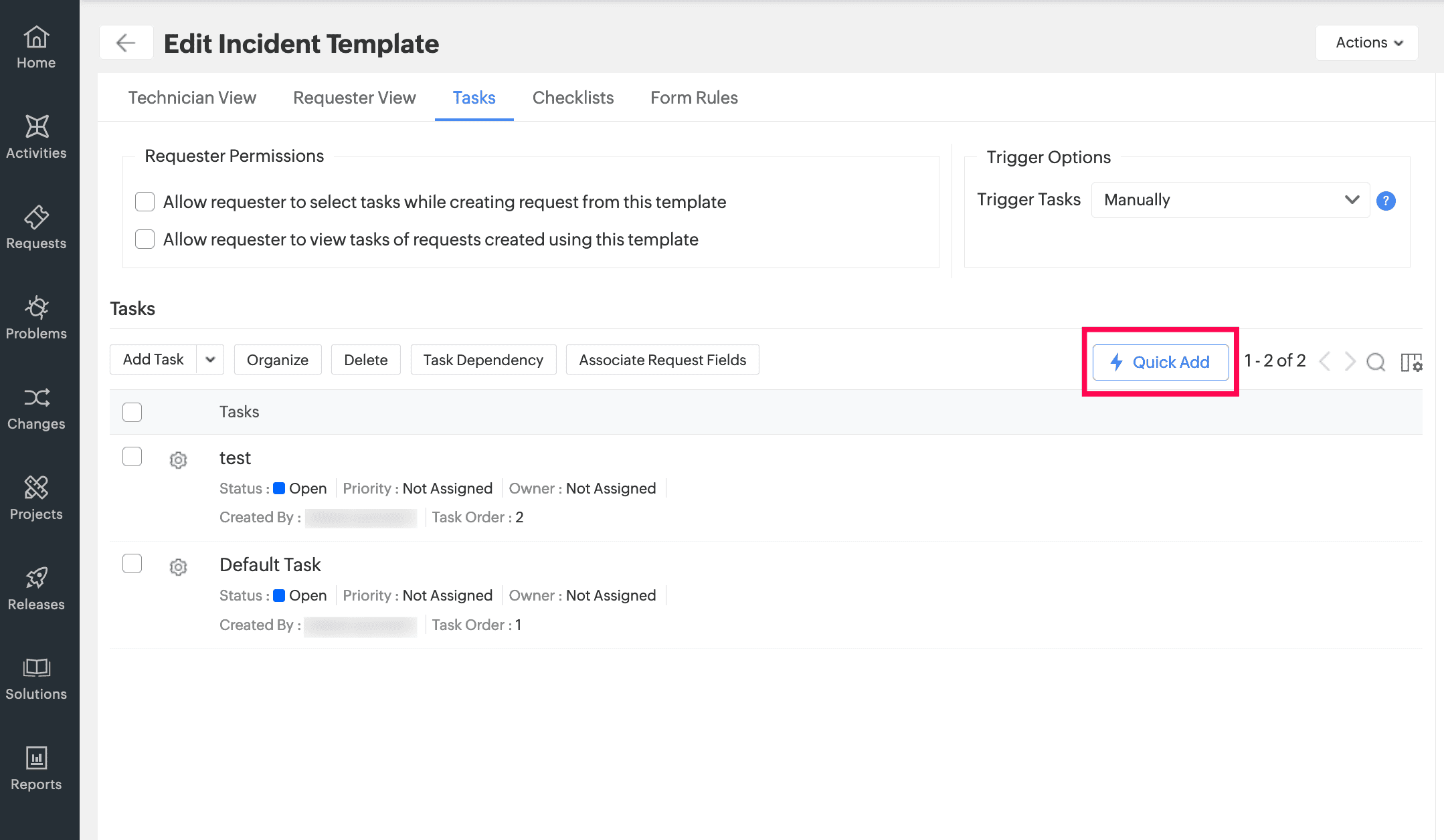
Under templates, you can now display tasks in a Grid view as well as the Template view. Use the Table Settings to configure the desired view. You can also use the column chooser to add or remove task columns in the list view.
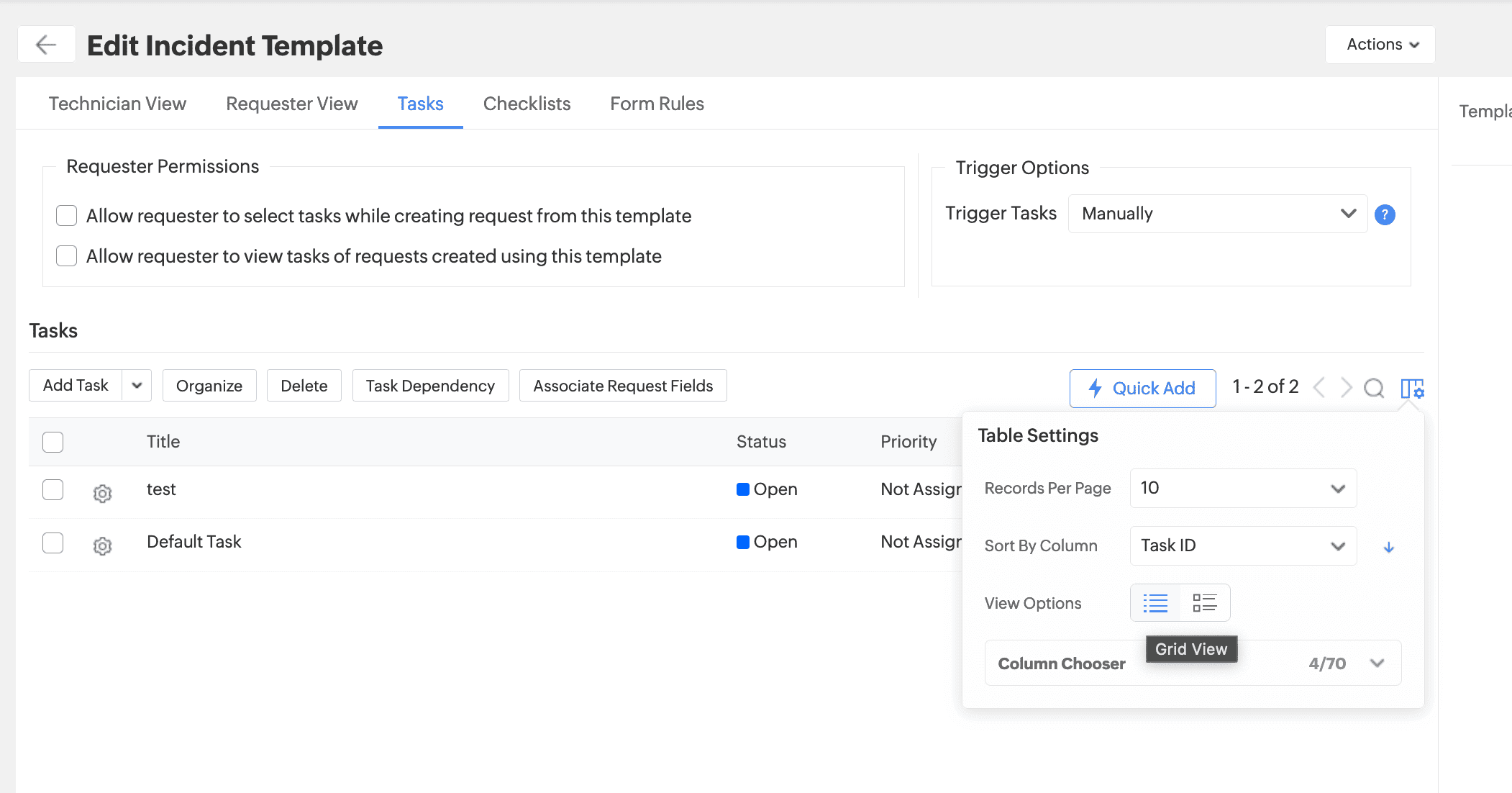
Configure request fields to be displayed in the dependent tasks. This option helps users who have no access to the parent request to view the crucial request details from the task itself.
You can configure this option from the Associate Request Fields under the tasks tab in the incident/service template and in custom action tasks. You can also configure this option by clicking on the settings icon beside each task and selecting the Associate Request Fields option.
Incident Template
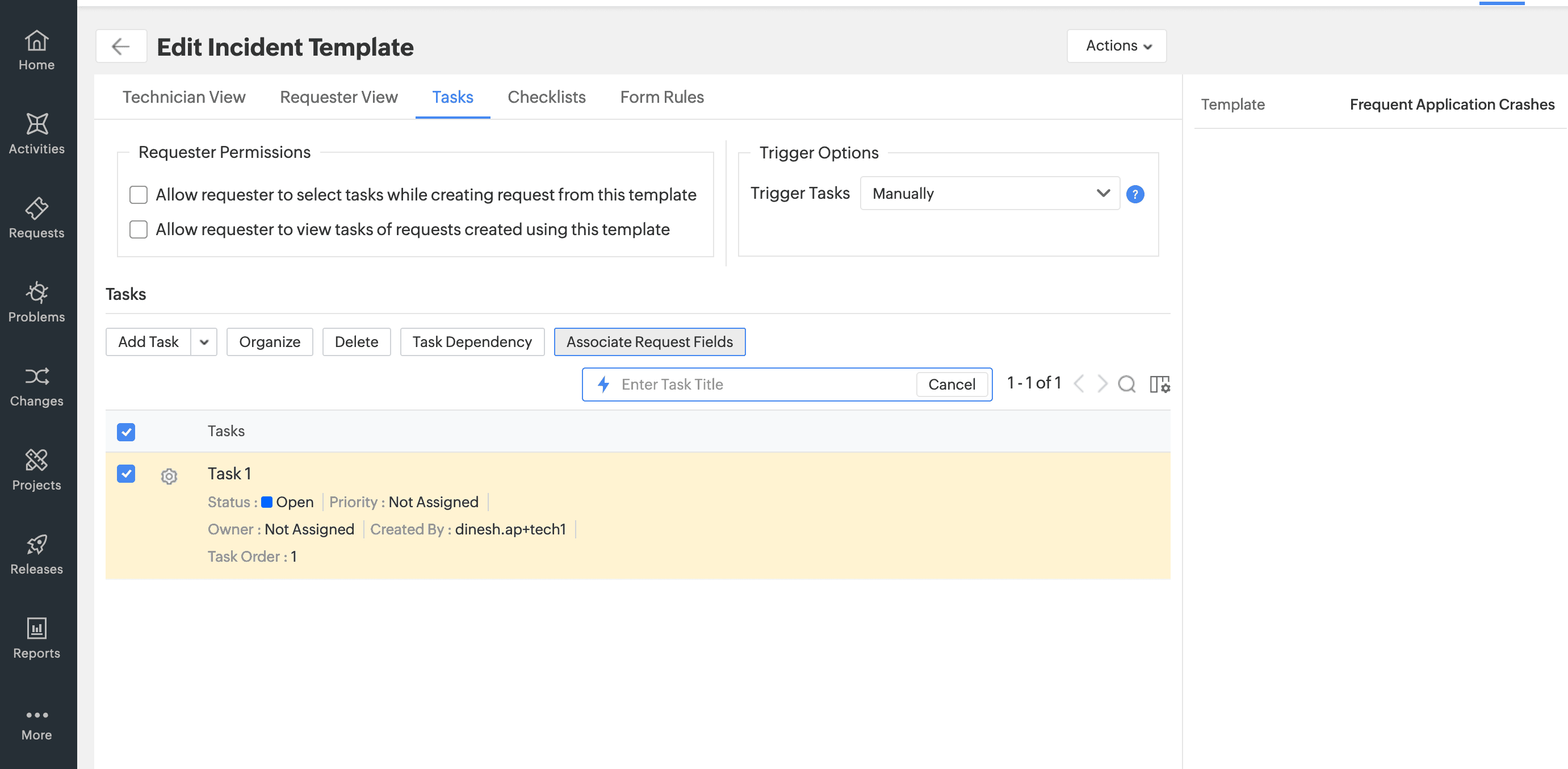
Custom Action Tasks
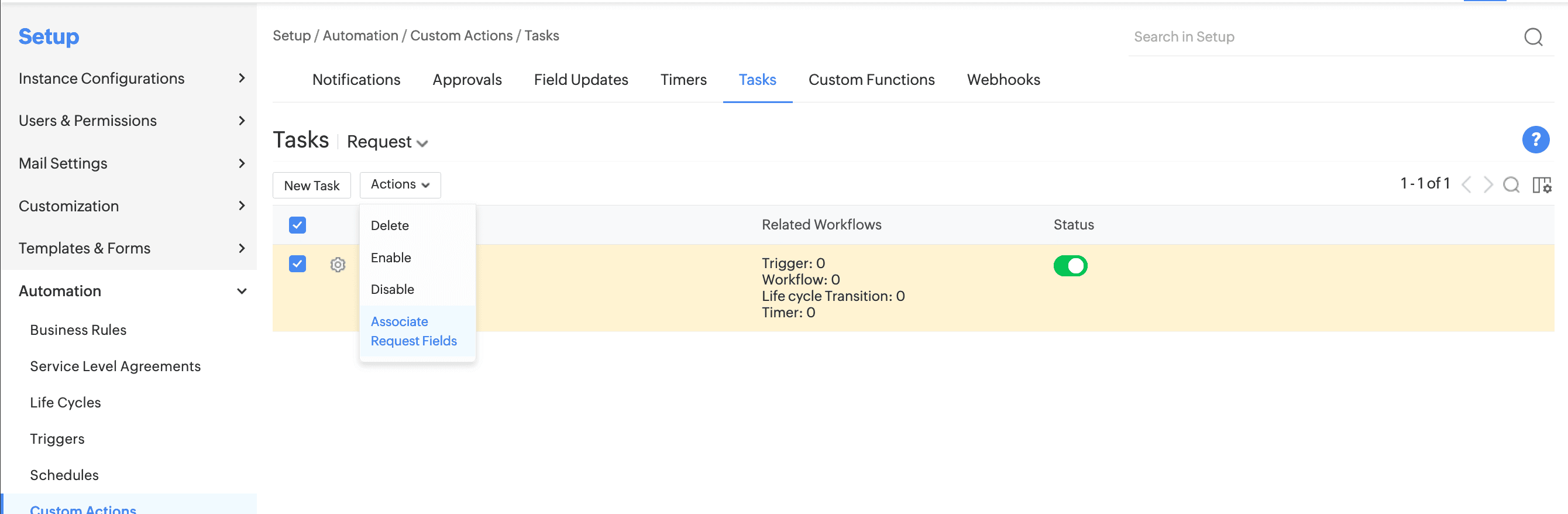
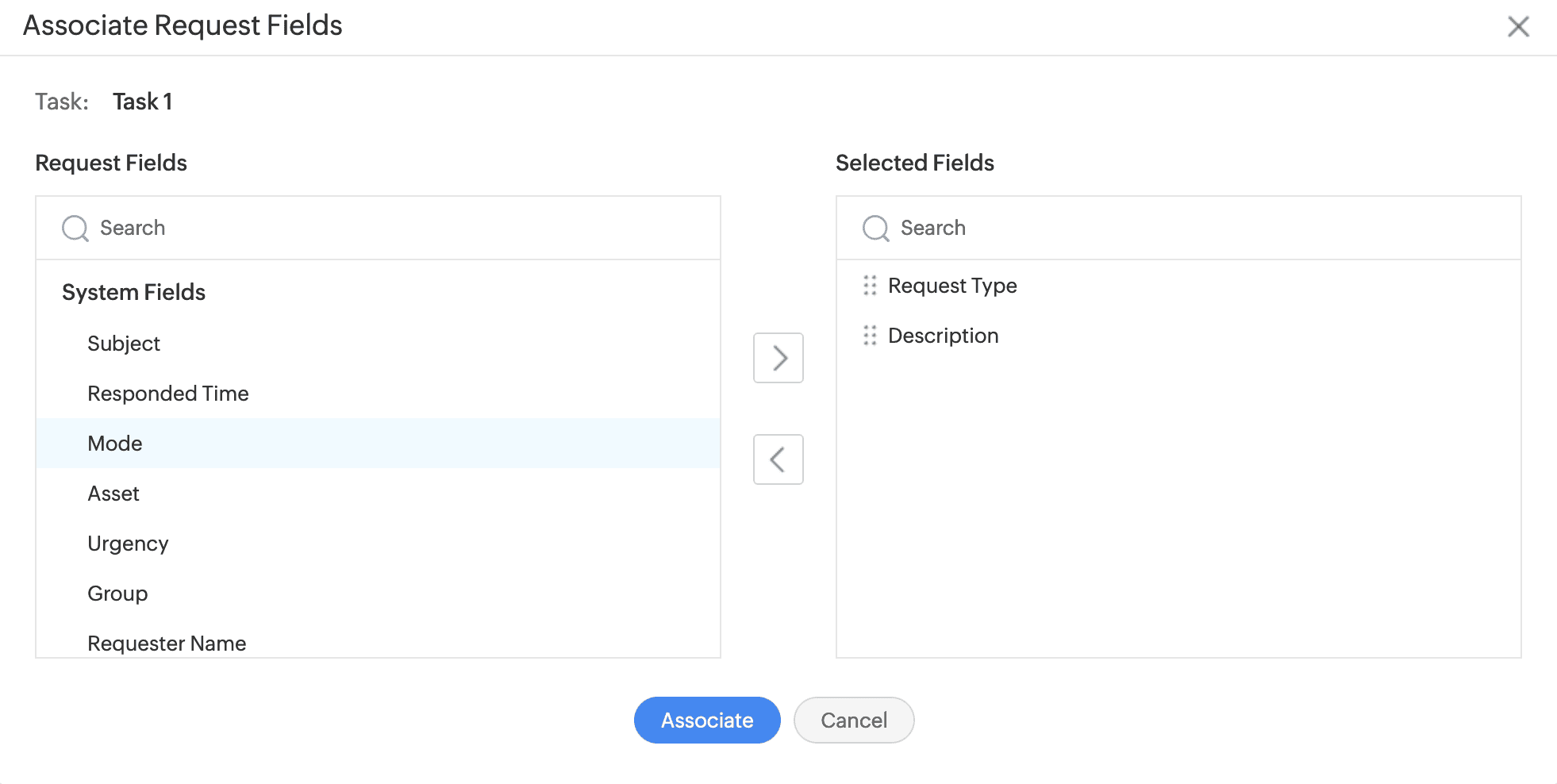
Default Task template will be created, and it will be mapped to all existing tasks across modules since there is no template mapping maintained in live.
All sites' groups will be listed in the task template group allowed values list instead of the base site's groups. You can assign an owner for Project Template and its tasks.