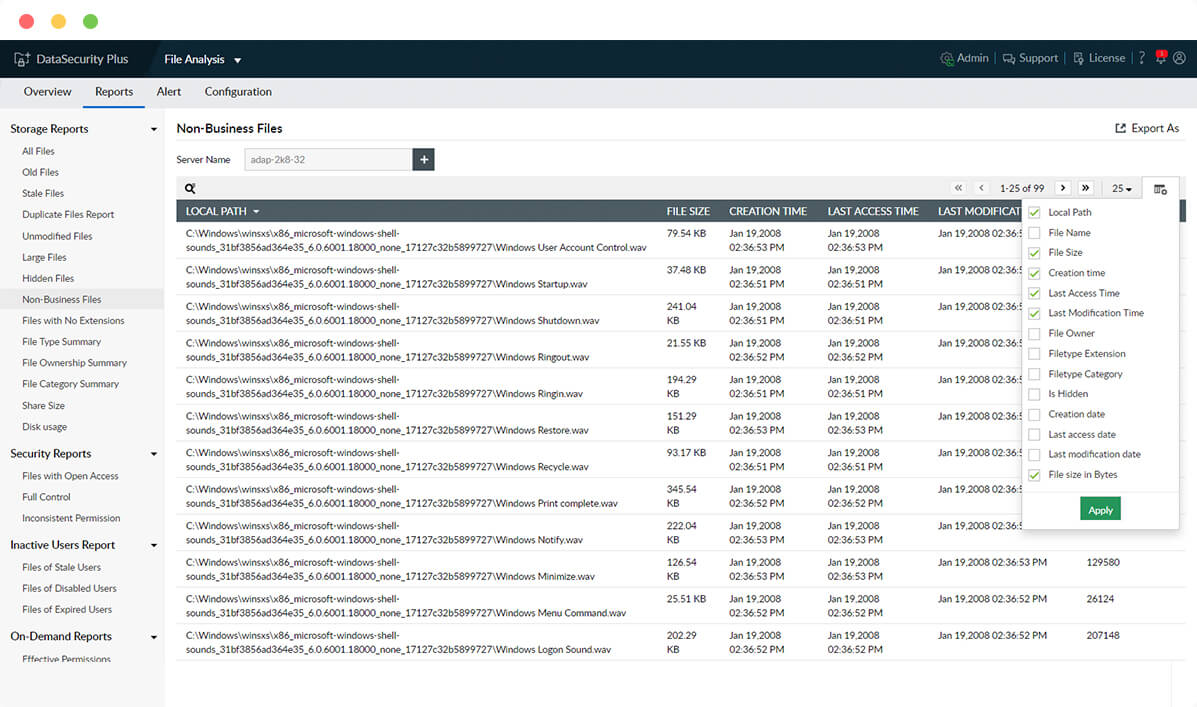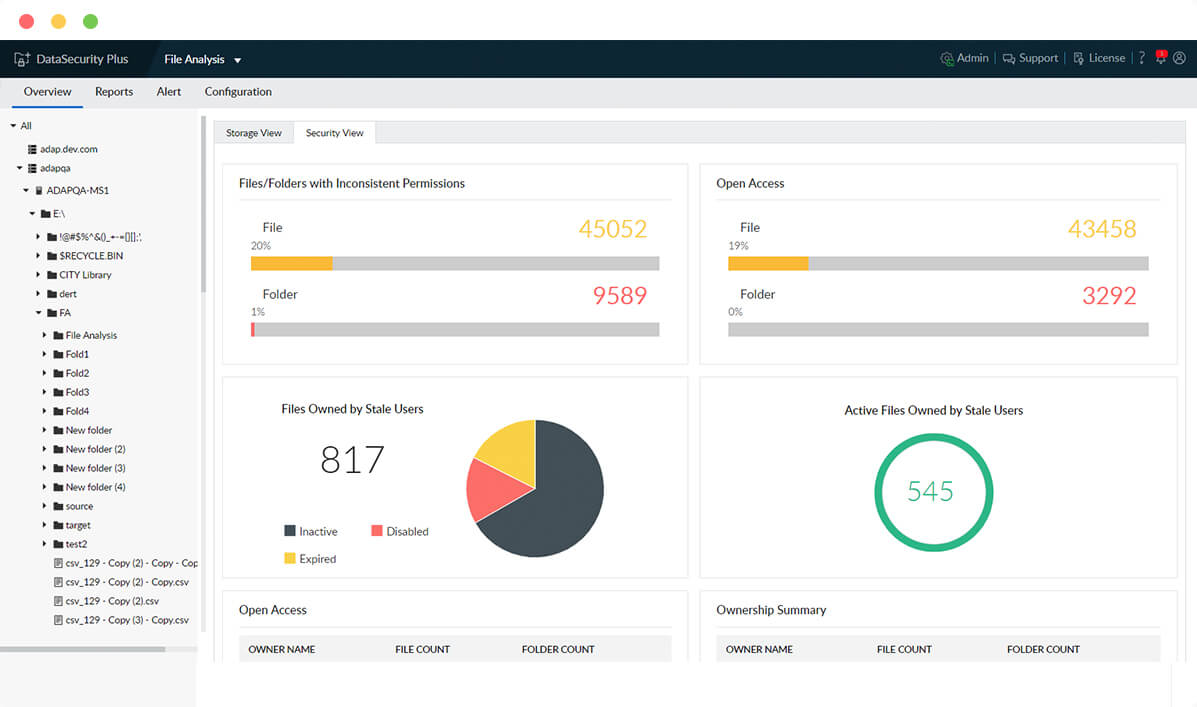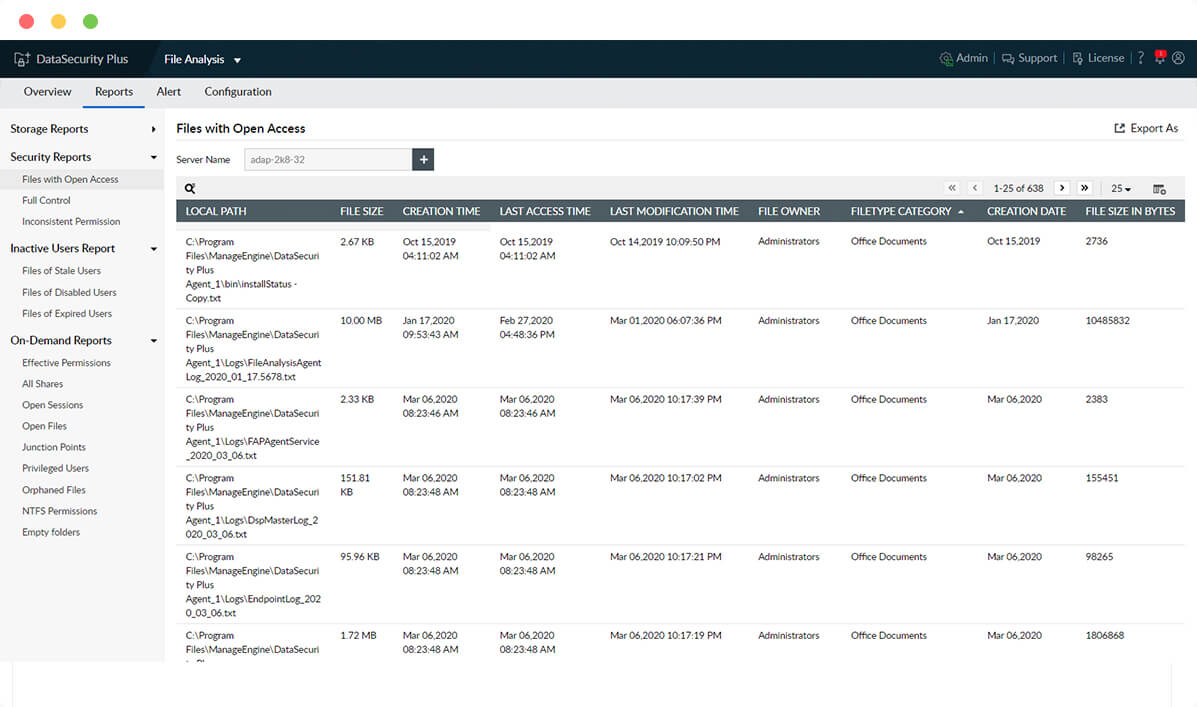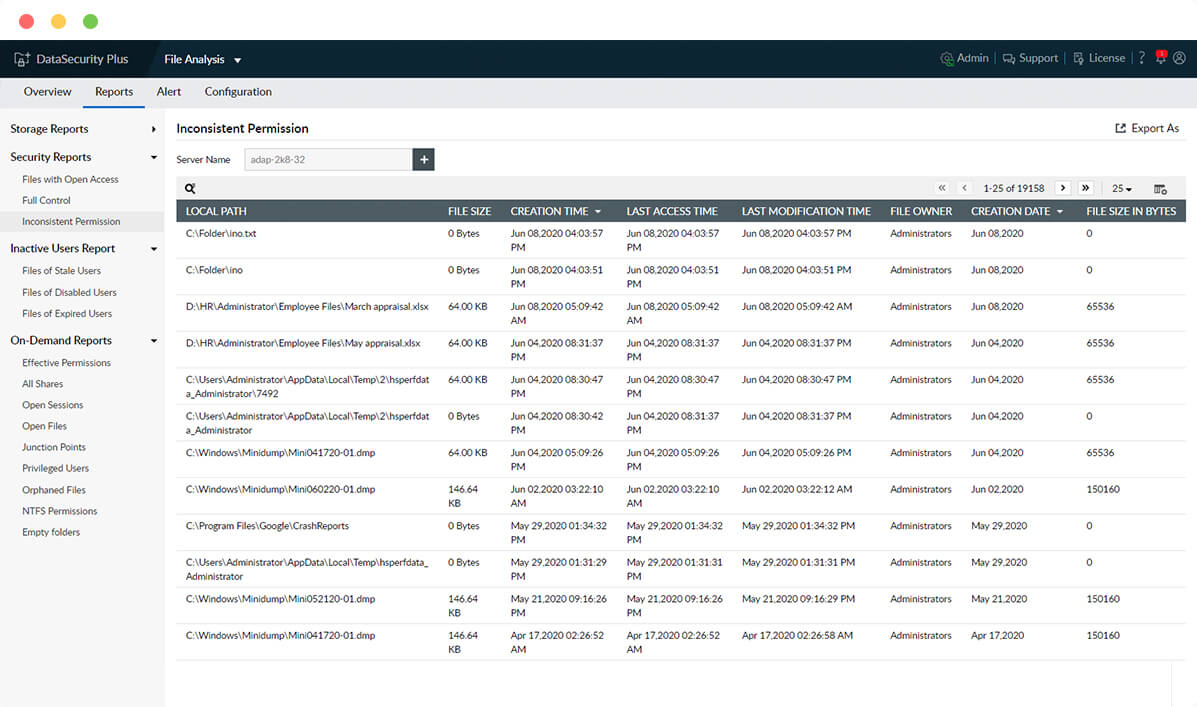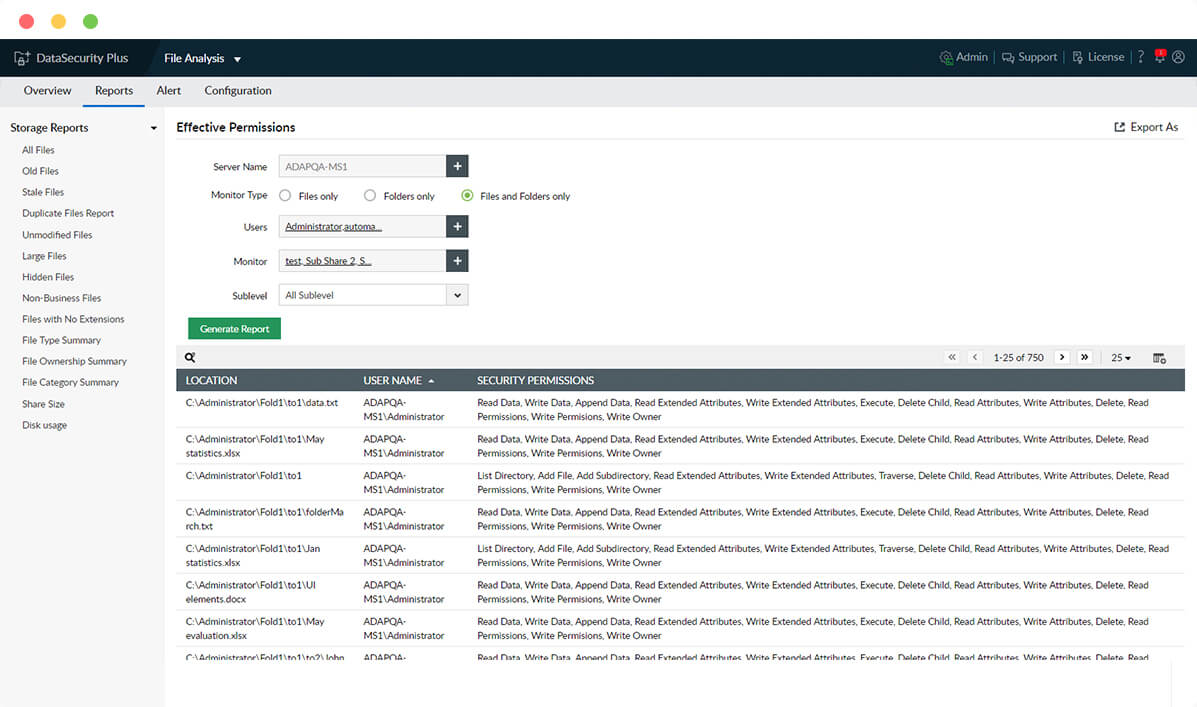Use cases of the FileAnalysis tool
- ROT data analysis
- File storage analysis
- Duplicate file management
- Disk usage reporting
- File share analysis
ROT data analysis
- Reduce unnecessary storage expenses by managing redundant, obsolete, and trivial (ROT) files.
- Locate unnecessary data like media files, orphaned files, empty folders, and more using FileAnalysis.
- Get a consolidated view of all hidden files in Windows file servers, failover clusters, and workgroup servers.
- Reclaim primary storage by locating and removing junk files from enterprise storage devices.
File storage analysis
- Know when to free up space by monitoring storage space in every server and triggering low storage space alerts.
- Sort enterprise files based on their types and categories to understand your file storage status.
- View details on the size, location, owner, and other important attributes for every file in your storage environment.
- Track the annual growth of file volume with information on the volume of junk files created each year.
Duplicate file management
- Reduce storage redundancy, improve performance, and declutter disk space with the duplicate file finder.
- Compare file names, sizes, and last modified times to precisely identify duplicated files.
- List all copies of duplicated files along with information on their locations.
- Select and remove multiple duplicates at once right from FileAnalysis' user interface.
Disk usage reporting
- Easily locate old, stale, unmodified, hidden, and other nonessential files in enterprise storage.
- Enable granular analysis with instant reports on all file shares, active sessions, open files, junction points, and more.
- Monitor employees' storage patterns, and know who owns which files along with whose files take up what volume of organizational storage.
- Spot storage policy violations such as employees storing large media files, stale files, or other trivial data with email notifications.
File share analysis
- Locate every shared file and folder in your organization's file storage environment.
- Analyze the size of your shares and the number of files and folders within the share.
- Easily identify duplicates and other junk files within shared folders.
- Better manage permissions by listing and reviewing the access rights associated with your file shares.
Here's how the FileAnalysis tool works
Locate and manage ROT data to optimize file storage.
-
Understand your file storage
Get key insights on file ownership, type, location, last access and modification times, etc.
Next Step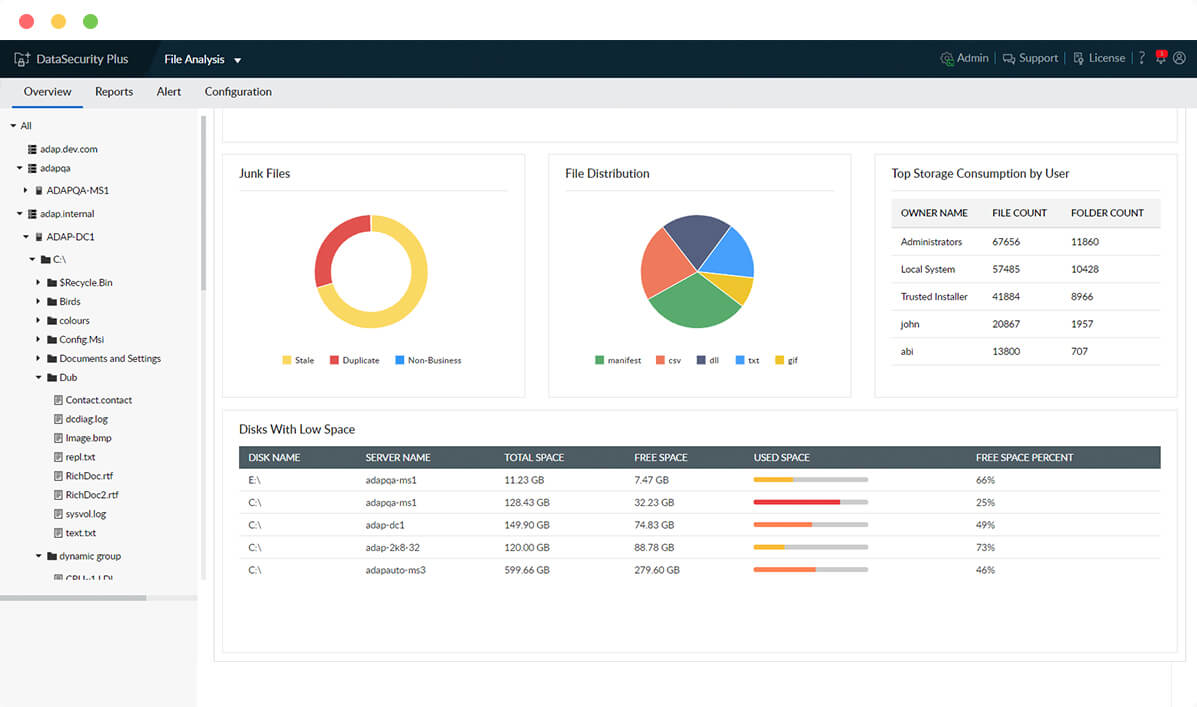
-
Identify ROT data
Monitor storage availability, and remove redundant, obsolete, and trivial (ROT) data.
Next Step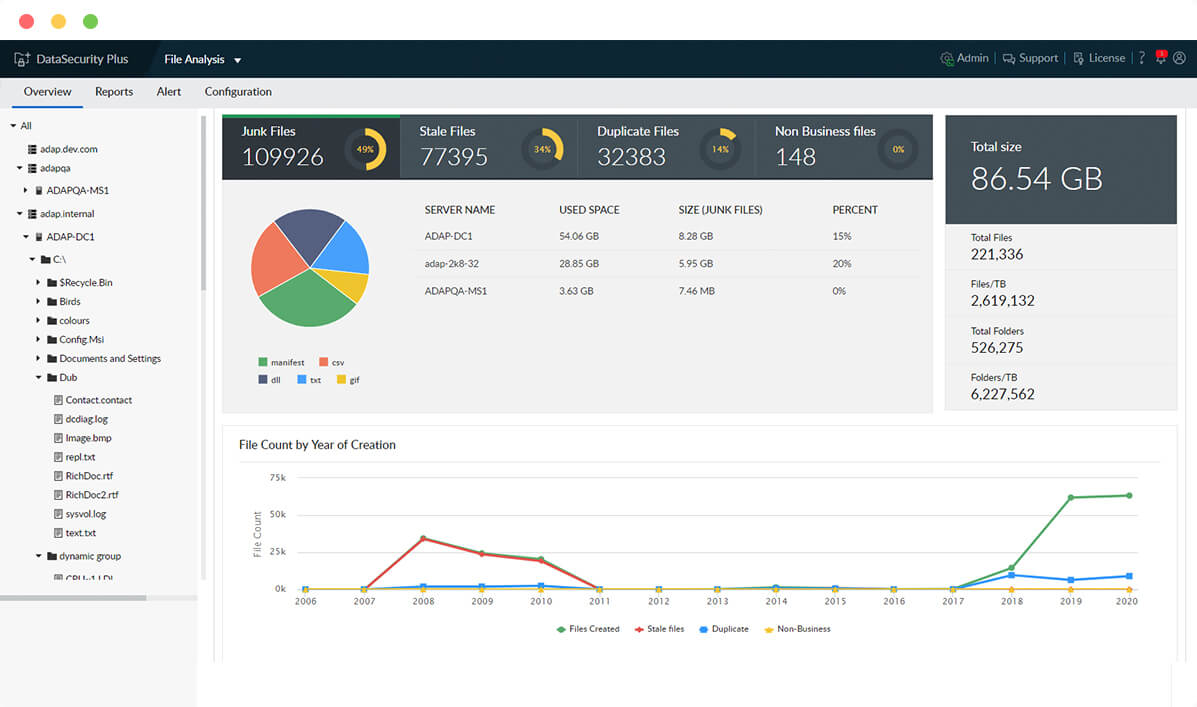
-
Manage unneeded files
List every copy of junk and duplicated files, and move or delete them to increase storage capacity.
Next Step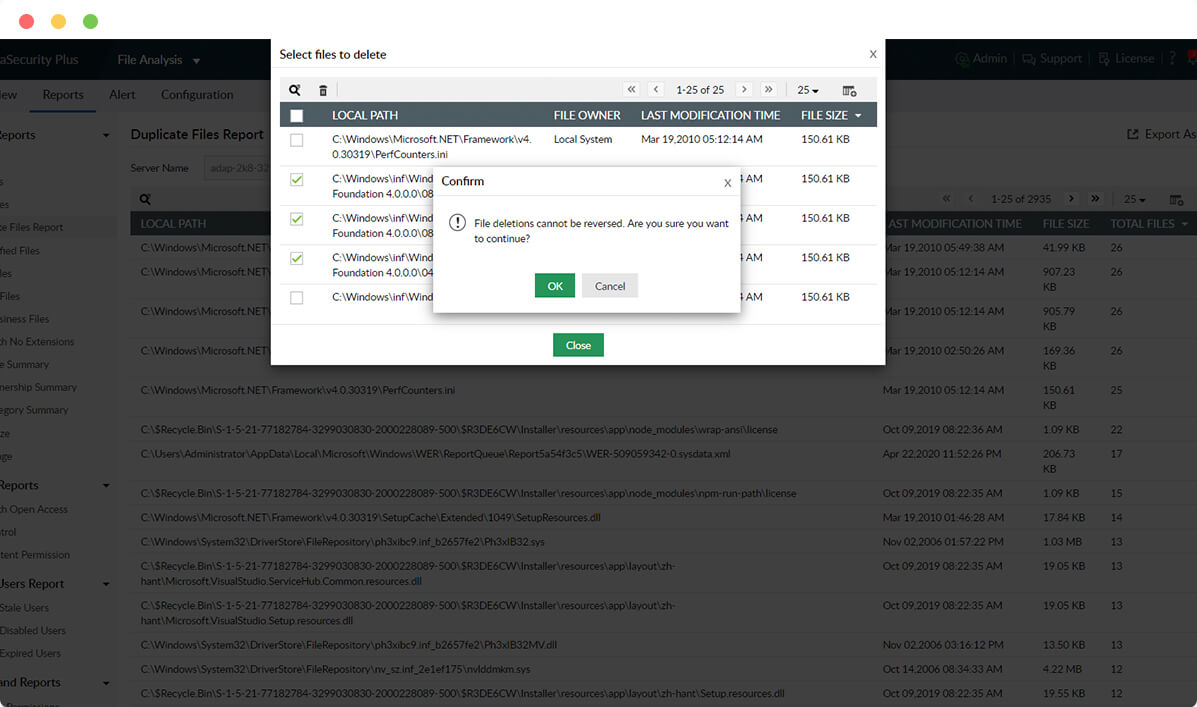
-
Generate storage reports
Spot old, stale, large, hidden, unmodified, and non-business files using detailed reports.
Next Step