Direct Inward Dialing: +1 408 916 9890
Adding new user objects in Entra ID (previously Azure AD) is the first step in facilitating the smooth onboarding of new employees and enabling them to quickly access essential resources in your Microsoft 365 environment. The steps mentioned below can be used to add users to Entra ID in your Microsoft 365 environment using the native admin center. ManageEngine M365 Manager Plus, a comprehensive tool used for reporting, managing, monitoring, auditing, and alerting for critical activities in your Microsoft 365 environments, can also be used for this purpose.
The following table is a comparison on how to add users to Entra ID using the native admin center and M365 Manager Plus.
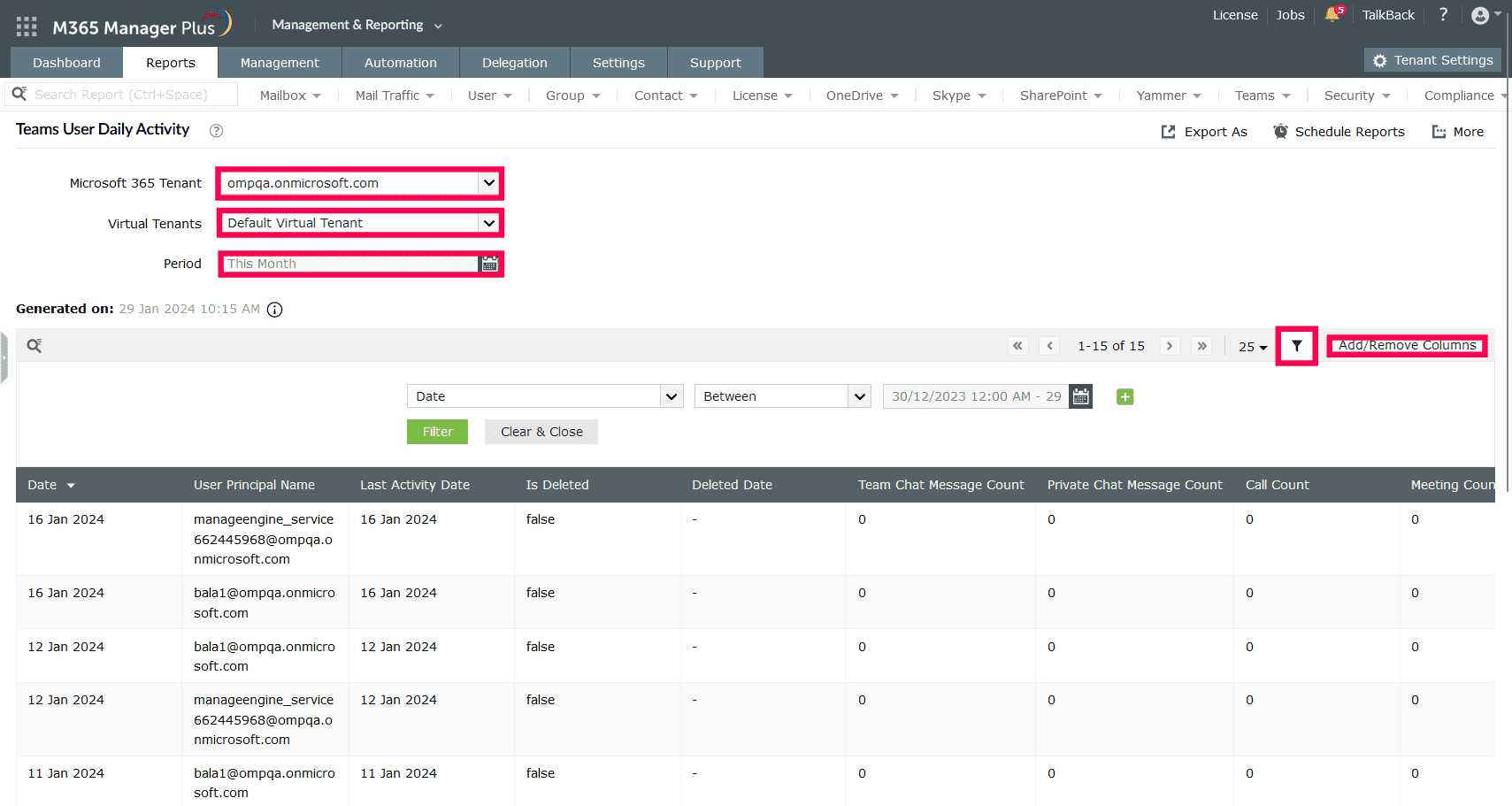
Expert advice:
You can make adding users more easier by creating user creation templates that you can use to fill in default values for attributes, make them mandatory to fill, or set up conditions to populate them with different values. You can do this by creating a template under the Management tab> Azure Active Directory > User Management > User Creation Templates, and use it in the Single User creation task to simplify your user provisioning.
One-stop solution for your Microsoft 365 management needs.
Try now for free