Direct Inward Dialing: +1 408 916 9890
Administrators have to bulk download list of groups in Microsoft Entra ID for various purposes, including compliance and auditing requirements, enabling documentation of group configurations for regulatory standards, and troubleshooting group membership-related issues. It can also serve as a backup for disaster recovery. Overall, it is crucial for administrators to have a comprehensive and historical record of group data.
M365 Manager Plus is a comprehensive Microsoft 365 tool that helps you report, manage, monitor, and audit your Microsoft 365 services from a single console.
The table below compares bulk downloading the list of groups in Microsoft Entra ID using the native admin center and M365 Manager Plus.
Note: When you are trying to bulk download the list of groups, it might take about an hour for the whole process. This time frame enables you to get a list with at least 300,000 groups in it.
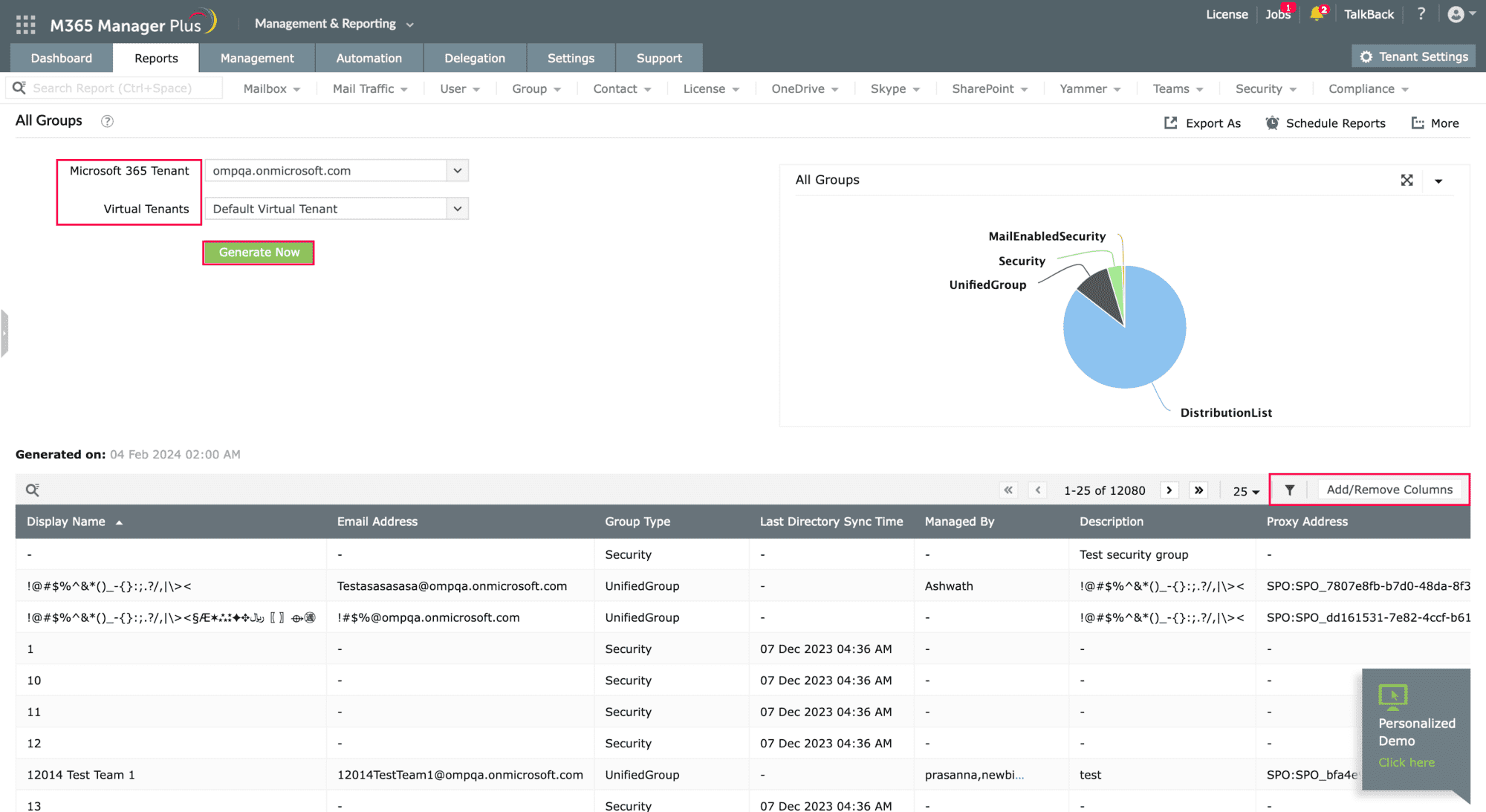
Easily schedule reports and keep an eye on your Microsoft 365 environment.
Try now for free