How to remove group members in bulk from Entra ID groups
Entra ID (formerly Azure AD) groups are used to manage users and their permissions collectively. Members and owners can be added and removed to Entra ID groups in bulk. The steps mentioned in the table below can be used to remove group members in bulk to Entra ID groups using a CSV file. ManageEngine M365 Manager Plus, the comprehensive tool for management, reporting, monitoring, and auditing, can also be utilized to accomplish this task.
The table is a comparison on how to remove group members in bulk to an Entra ID group using the native admin center and M365 Manager Plus.
Entra ID
Steps to bulk remove group members to a group in Entra ID using the native admin center
- Log in to the Microsoft Entra admin center as at least a Groups Administrator.
- Select Microsoft Entra ID.
- Click the Identity tab from the left pane and navigate to Groups > All groups.
- Select the group to which you want to remove members and select Members.
- Select Remove members from the Members page.
- Select the Download option on the Bulk import group members page to get the CSV file template with the necessary group member properties.
- Open the CSV file and add either the Member object ID or User principal name for each group member you want to remove and save the file.
- Under Upload your csv file, browse the file to upload it.
- When you select the file, the validation of the CSV file begins. Once the contents of the file are validated, File uploaded successfully is displayed on the page.
- Select Submit to start the bulk operation to remove the group members from the group.
M365 Manager Plus
Steps to generate a report on Teams user activity using M365 Manager Plus
- Log in to M365 Manager Plus and navigate to the Management tab > Group Management.
- Under the Group Member Management section, select Add / Remove Group Members using CSV.
- Select the CSV Import option from the Select Groups(s) / Members(s) field.
- In the CSV file, include a column Operation and specify the operation as Remove.Browse for the file and click Import Group(s) / Member(s).
- Click Apply.
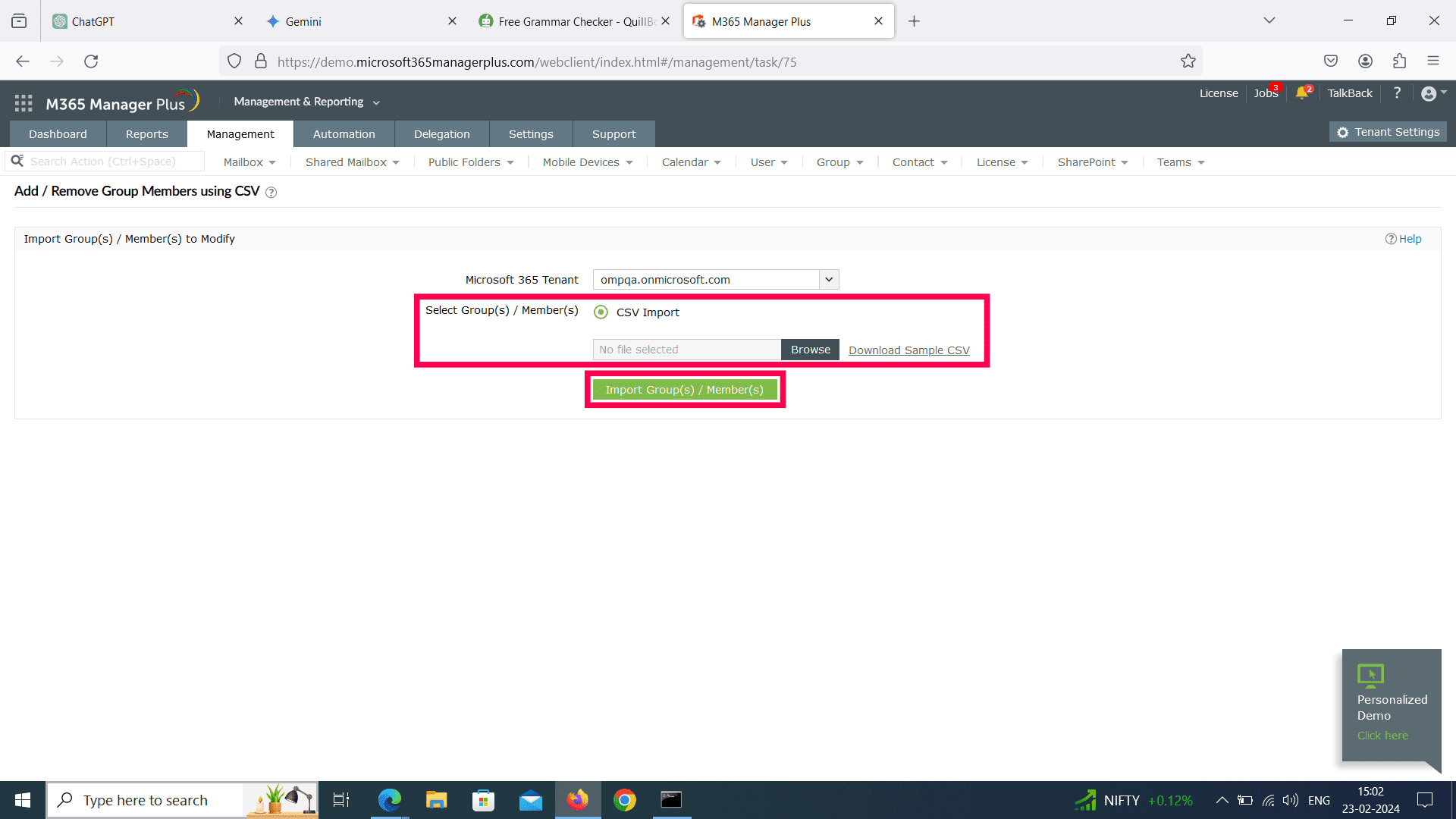
Limitations of using Entra ID admin center
- Administrators need to be assigned the necessary role and permission to create and manage Entra ID groups.
- Administrators have to shift between different Microsoft 365 admin centers to perform various management tasks, which can be complex and time-consuming.
- If the group has custom attributes or extensions associated with it, administrators need additional permission to handle them accordingly during the removal process.
- Managing a large number of groups can be cumbersome within the admin center, potentially leading to inefficiencies and difficulty in organizing and tracking groups effectively.
- While the admin center provides some automation features, it may not offer the level of automation required for complex group management tasks.
Benefits of using M365 Manager Plus to bulk remove group members
- Assign tasks to technicians without the need to elevate their native privileges to the level of Groups Administrator or above.
- M365 Manager Plus offers a wide range of management capabilities for Microsoft 365 environments, including user management, group management, license management, security management, and more, all from a single interface.
- Create groups, add members to these groups, and manage them all in one go.
- Group creation templates let you simplify the process of creating groups in bulk.
- Highly customizable features that allow organizations to tailor their platform to their specific needs and requirements. Additionally, it is scalable, capable of supporting organizations of all sizes.
- Management actions come built-in with M365 Manager Plus and can be performed at the click of a button.
Hassle-free Entra ID group management.
Try now for freeStreamline your Microsoft 365 governance and administration with M365 Manager Plus
Get Your Free Trial