Direct Inward Dialing: +1 408 916 9890
Managing user accounts efficiently is paramount for any organization's productivity and security. Users will have to be created when onboarding new employees, migrating from another system, or scaling up your organization. However, the task of creating multiple user accounts in Entra ID can be time-consuming if done manually. The steps mentioned below can be used to create user accounts in bulk in Entra ID using a CSV filled with all the details of the users to be created. ManageEngine M365 Manager Plus, an extensive tool used for reporting, managing, monitoring, auditing, and creating alerts for critical activities in your Microsoft 365 environments, can also be used for this purpose.
The table is a comparison on how to create users in bulk in Entra ID using the native admin center and M365 Manager Plus.
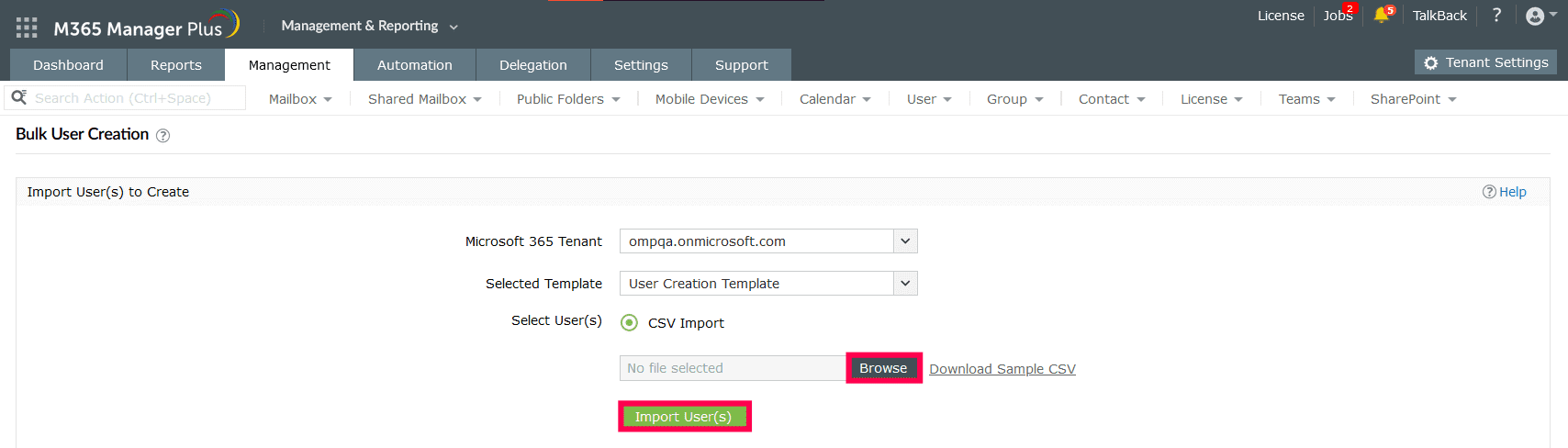
One-stop solution for your Microsoft 365 management needs.