How to disable Interface status polling for individual / bulk interfaces?
You can disable the status polling option for individual / bulk interfaces through the interface snapshot page.
Disabling status polling for individual interfaces
- Go to Inventory -> Devices and then click on the device to which the interface is associated.
- In the device snapshot page that appears, click on the Interfaces tab.
- Click on the required interface's name.
- In the interface snapshot page that opens, click on the Action menu (the 3 horizontal lines in the top right corner of the screen).
- Click on Threshold Settings
- Click on Disable radio button under Status poll Details
Note: Make sure that the radio button under Threshold Settings is set to Manage.
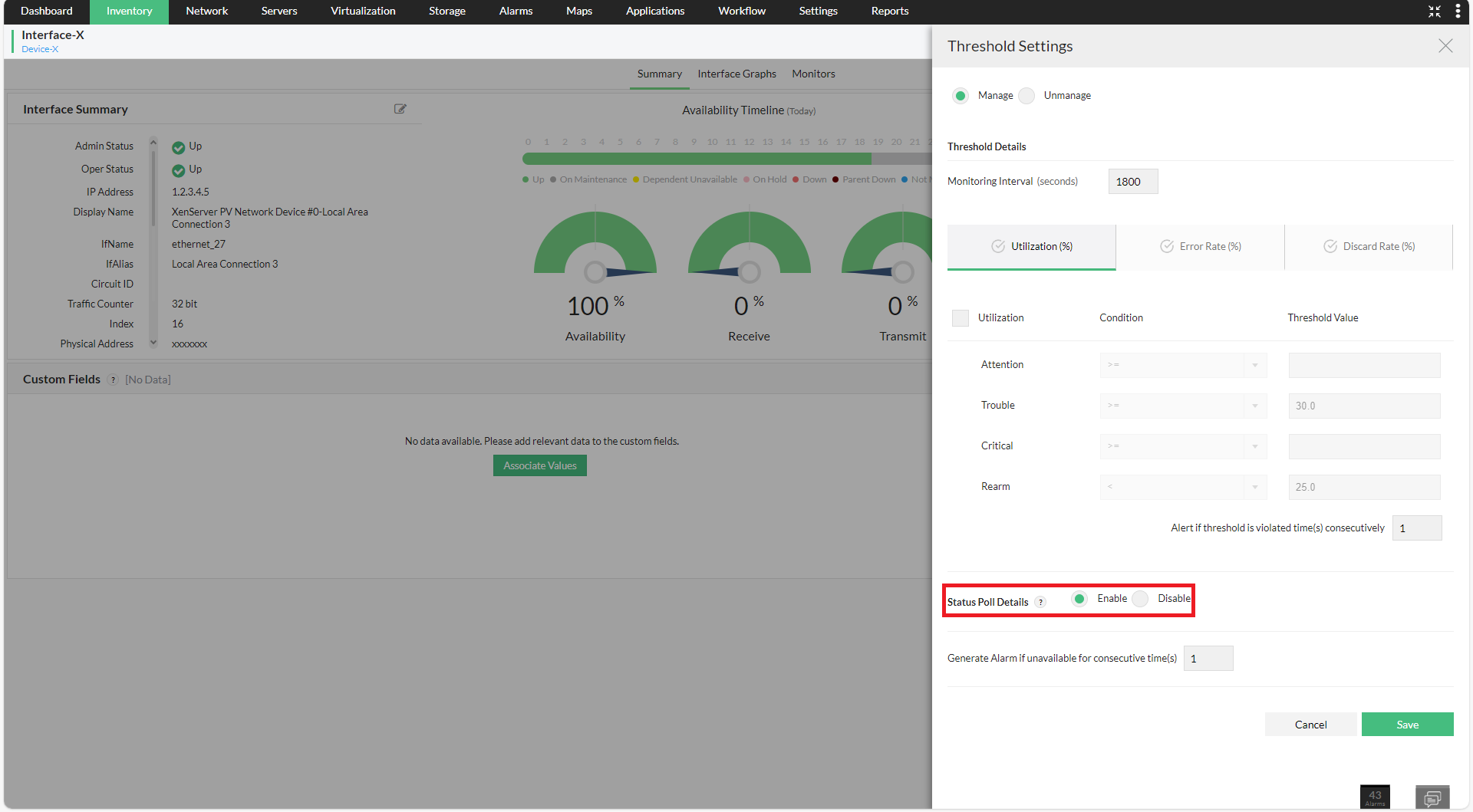
Disabling status polling for multiple interfaces
- Go to Inventory -> Interfaces
- Filter the required Interface type from left pane
- Choose the interfaces from the list view.
- Click on three dots near 'Generate Reports' and then click onStatus poll
- Choose disable and then click Save.
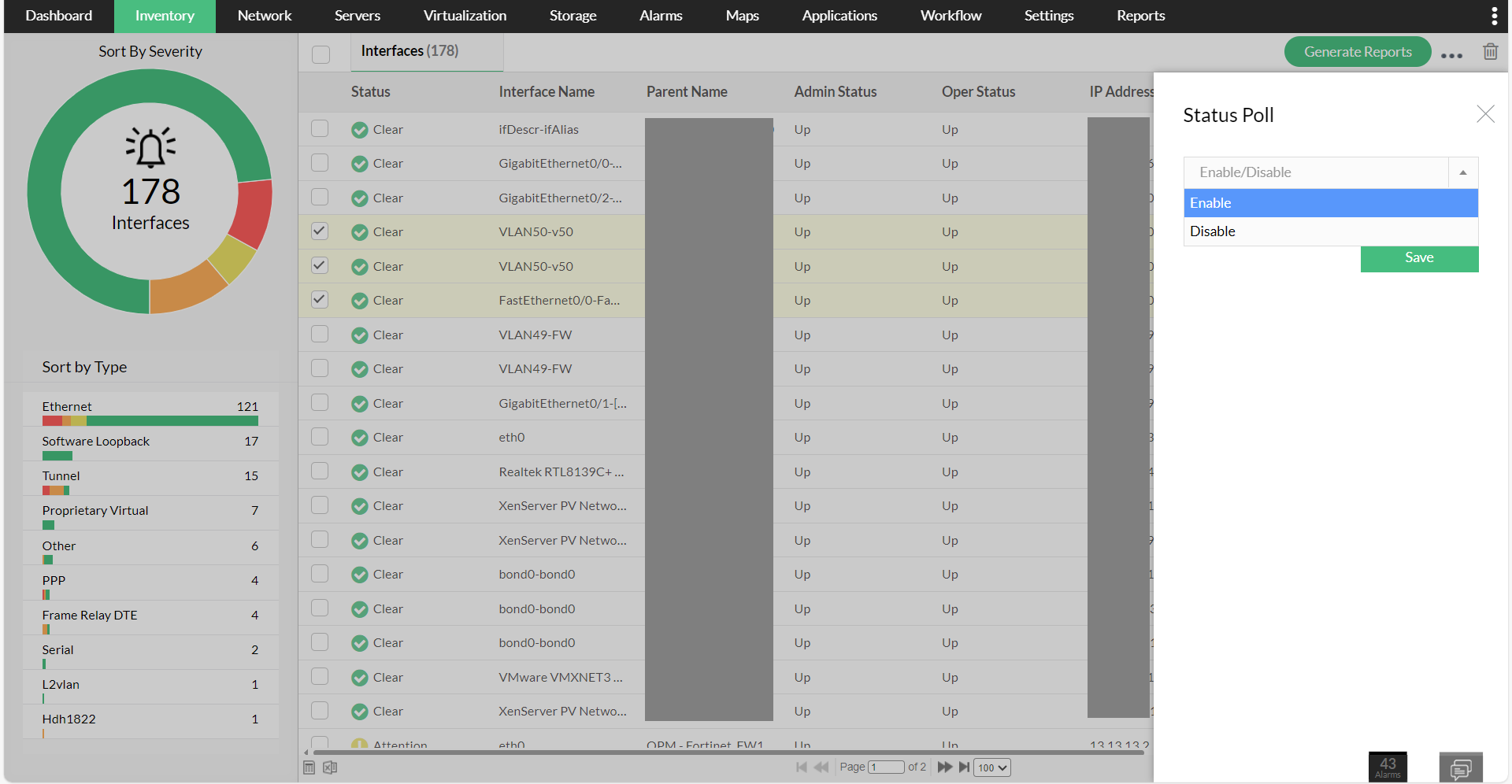
You can also follow the below steps to disable the status polling option for particular interfaces from the interface template page.
- Go to Settings -> Configuration -> Interface Templates
- Select the required interface template
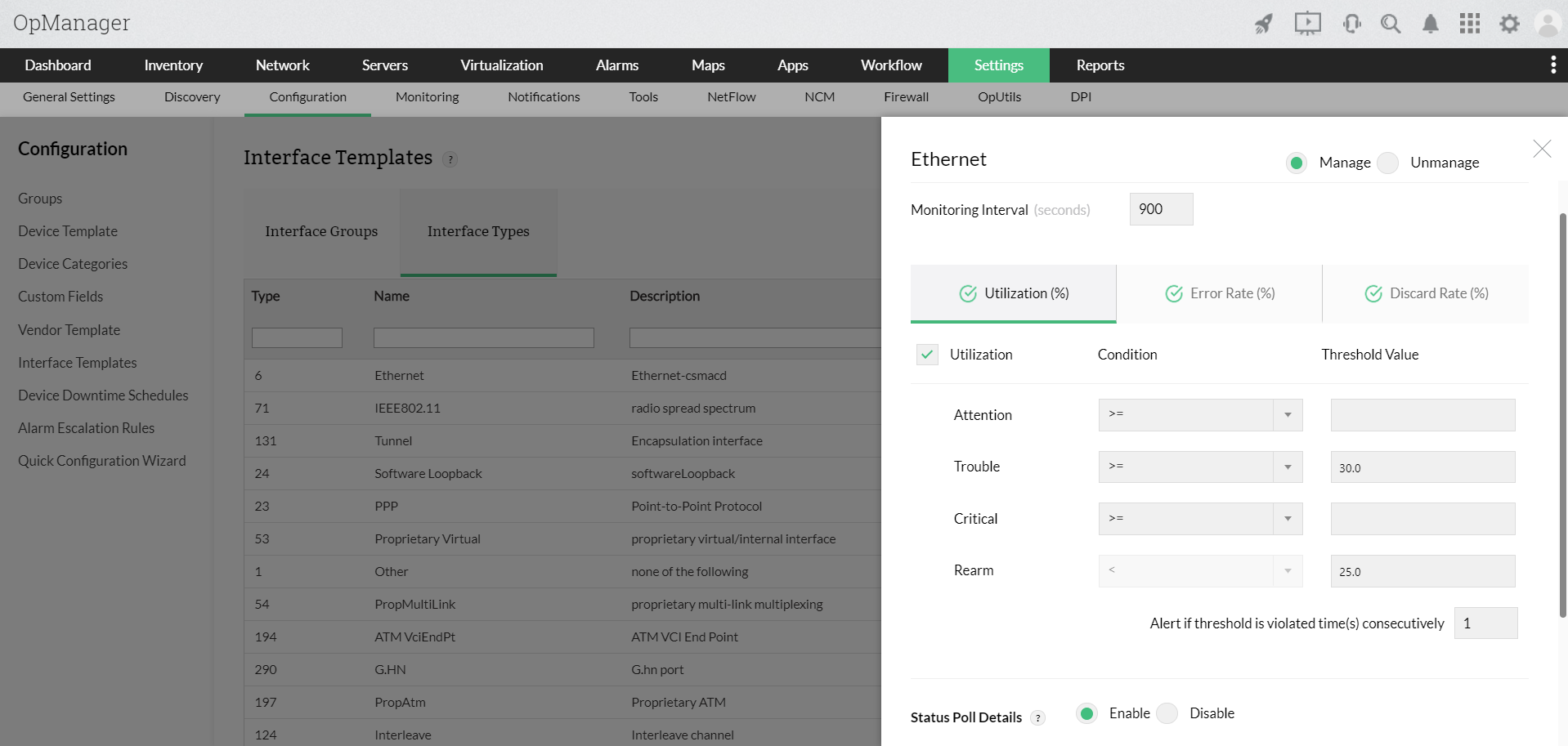
- Click on Disable radio button under Status poll Details and click 'Save and Apply'
Note: Make sure that the radio button under the interface name is set to Manage.