Kindly follow the steps in this page to change port numbers of ports used in OpManager.
Note: Kindly restart OpManager service after updating Port numbers.
1. SNMP Trap Receiver port
To update port number for Port 162, go to Settings -> Monitoring -> SNMP Trap Processors -> Trap Settings in the OpManager UI.
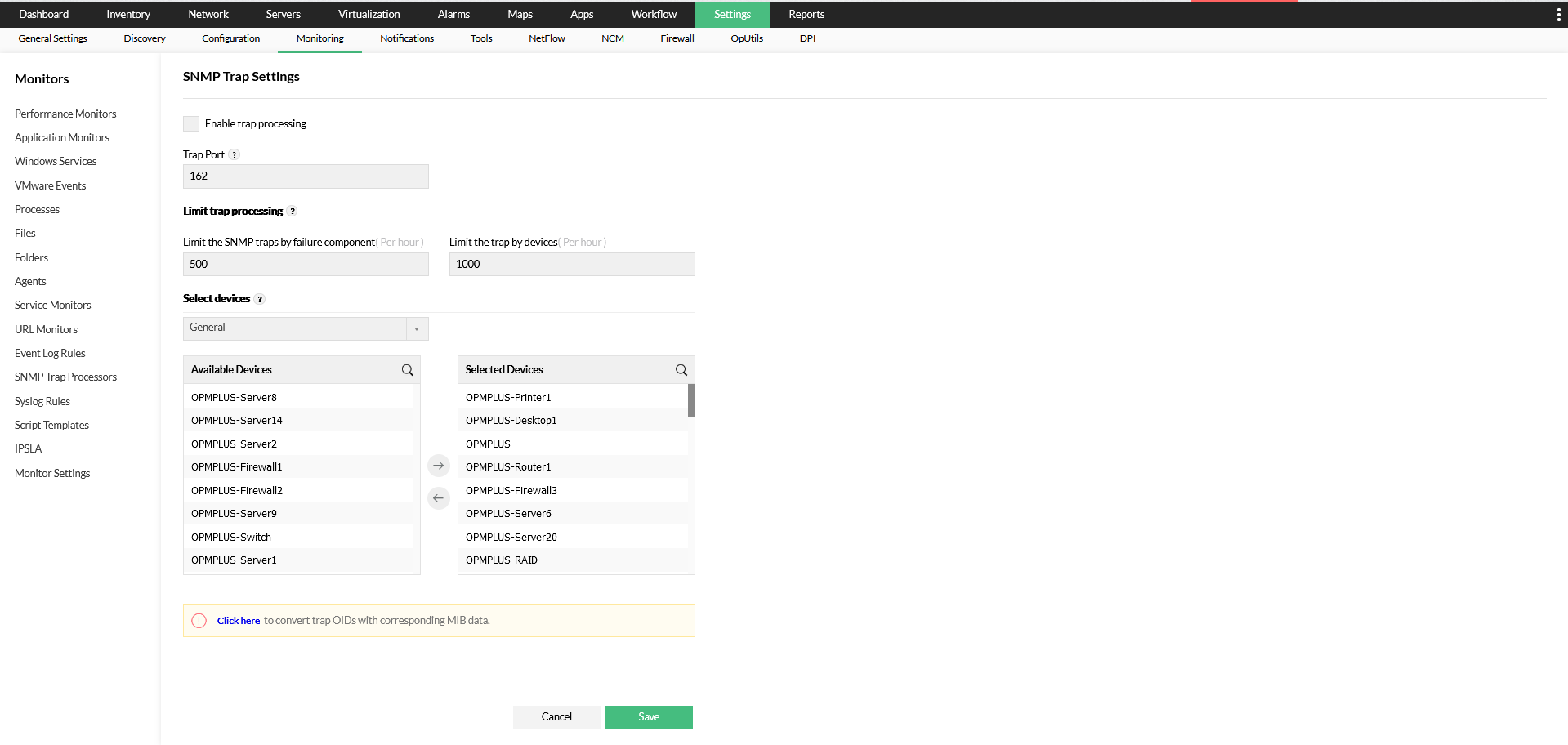
2. Syslog Receiver Port
To update Port 514 in OpManager, go to Settings -> Monitoring -> Syslog Rules -> Syslog Port and change the Port number.
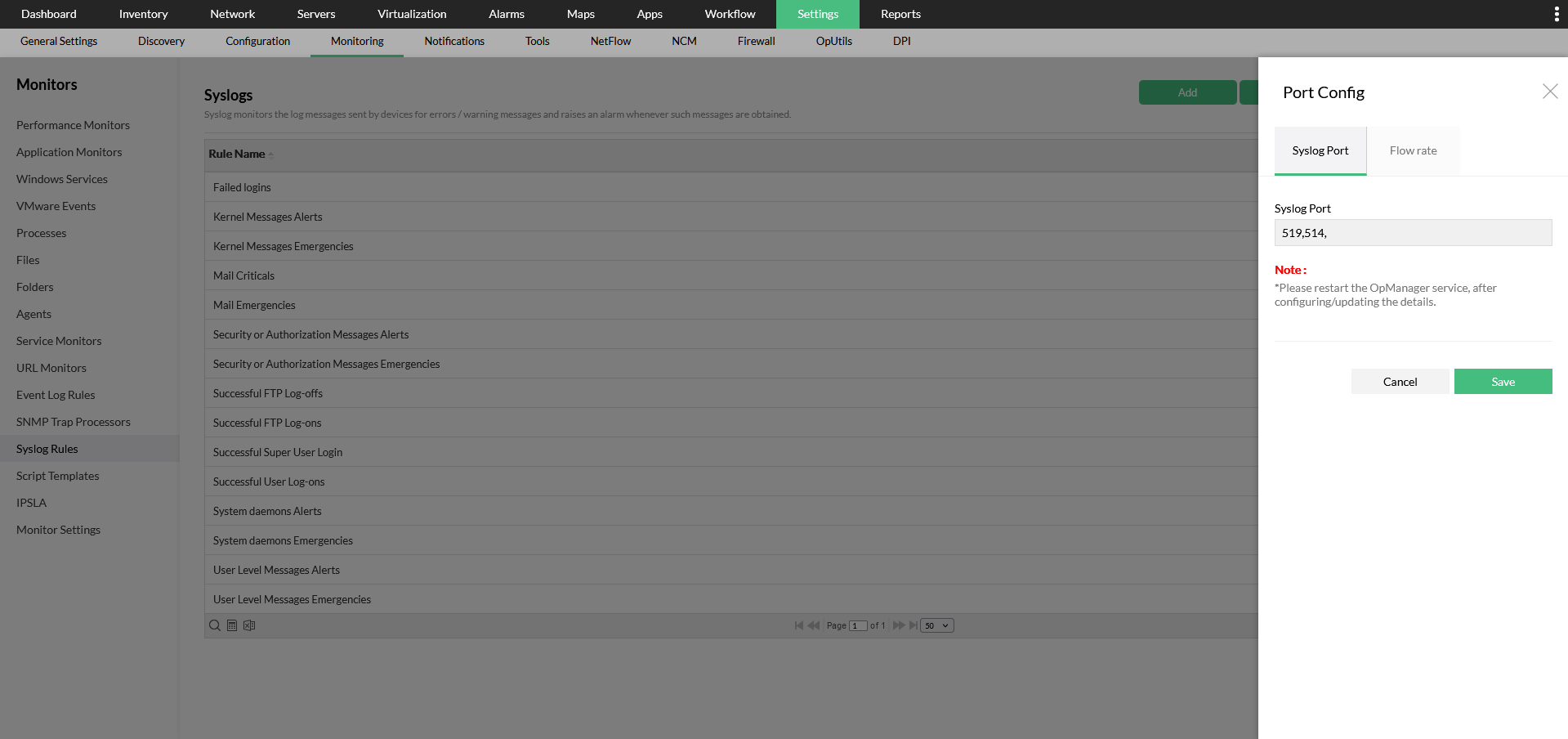
To update Port 514 specific for the NCM add-on module, go to Settings -> NCM -> Server Settings in the OpManager UI and change the 'On port' number under 'Syslog Server'.
3. Netflow Listener Port (NFA Add-on)
To update Port 9996, go to Settings -> General Settings -> Server Settings in the OpManager UI and change the required port number(s) under listener port.
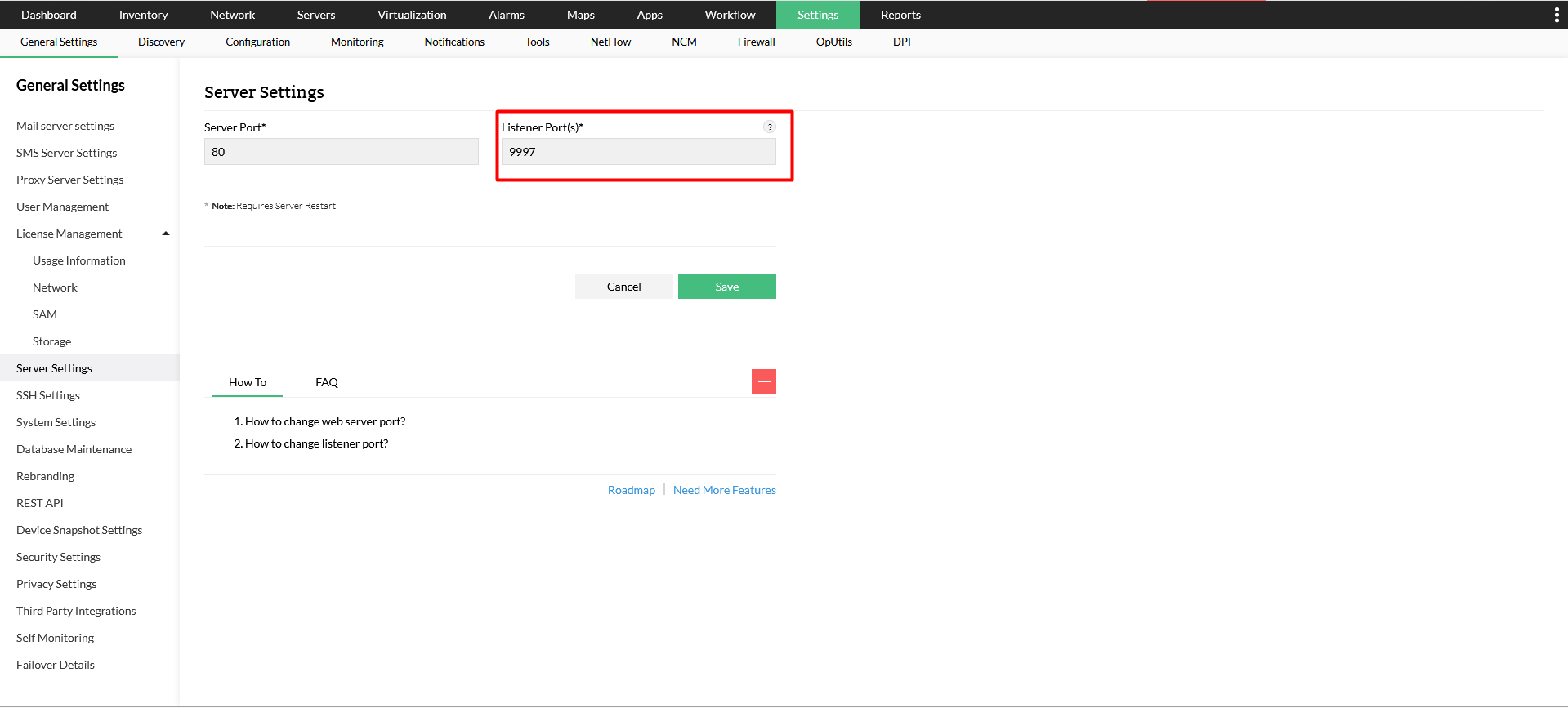
4. Firewall Log Receiver (FWA add-on)
To change this port go to Settings -> Firewall -> Syslog Server -> Add and add a new virtual syslog server and begin listening on a new port for exported log files. (Only applicable with Firewall Analyzer add-on module)
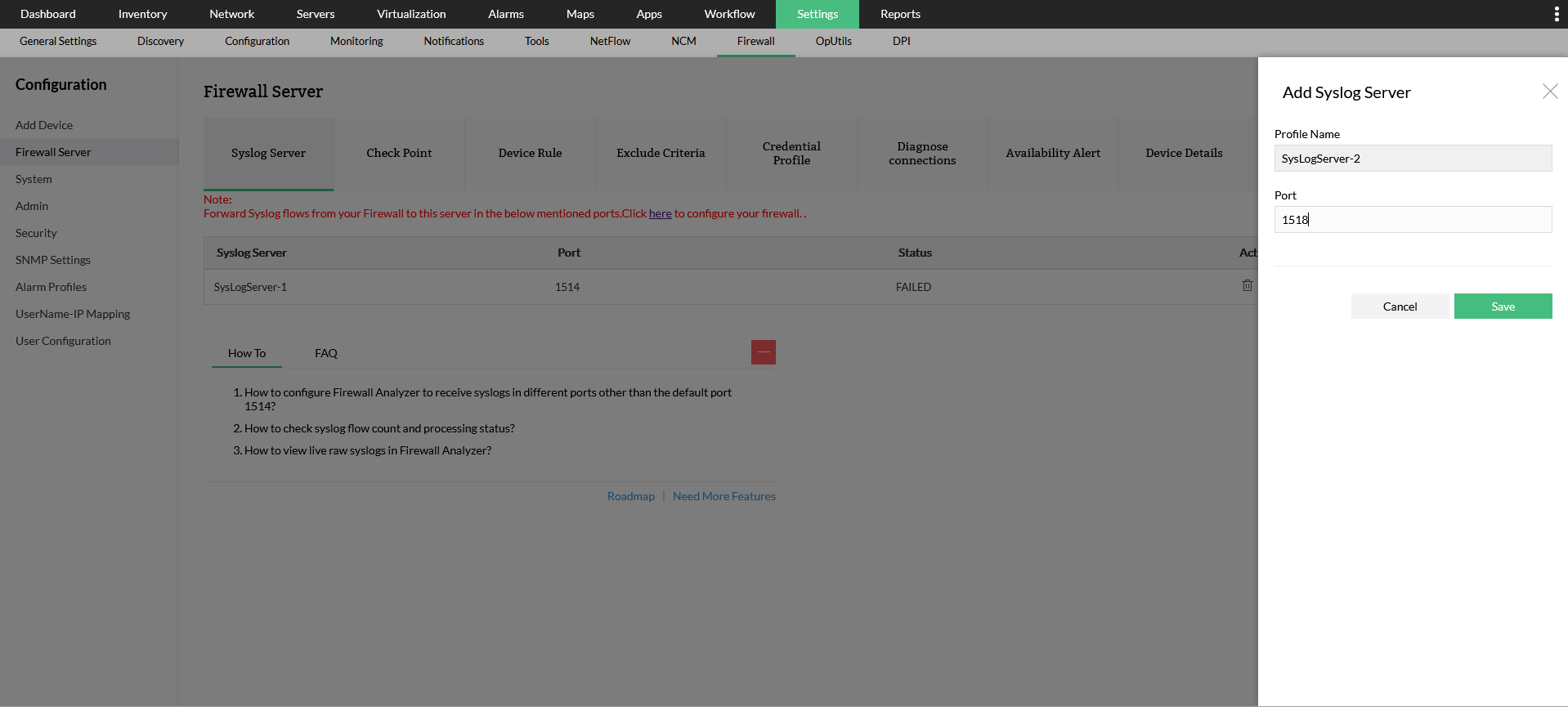
Note: It is recommended that Dynamic ports are not changed for Scalability purposes as it may affect product performance. Despite this, if you want to change the dynamic ports to a fixed port, please follow the steps given here.
5. SNMP Port
If you want to configure a different SNMP Port, please configure it in the Credentials page (Settings -> Discovery -> Device Credentials) in the OpManager UI.
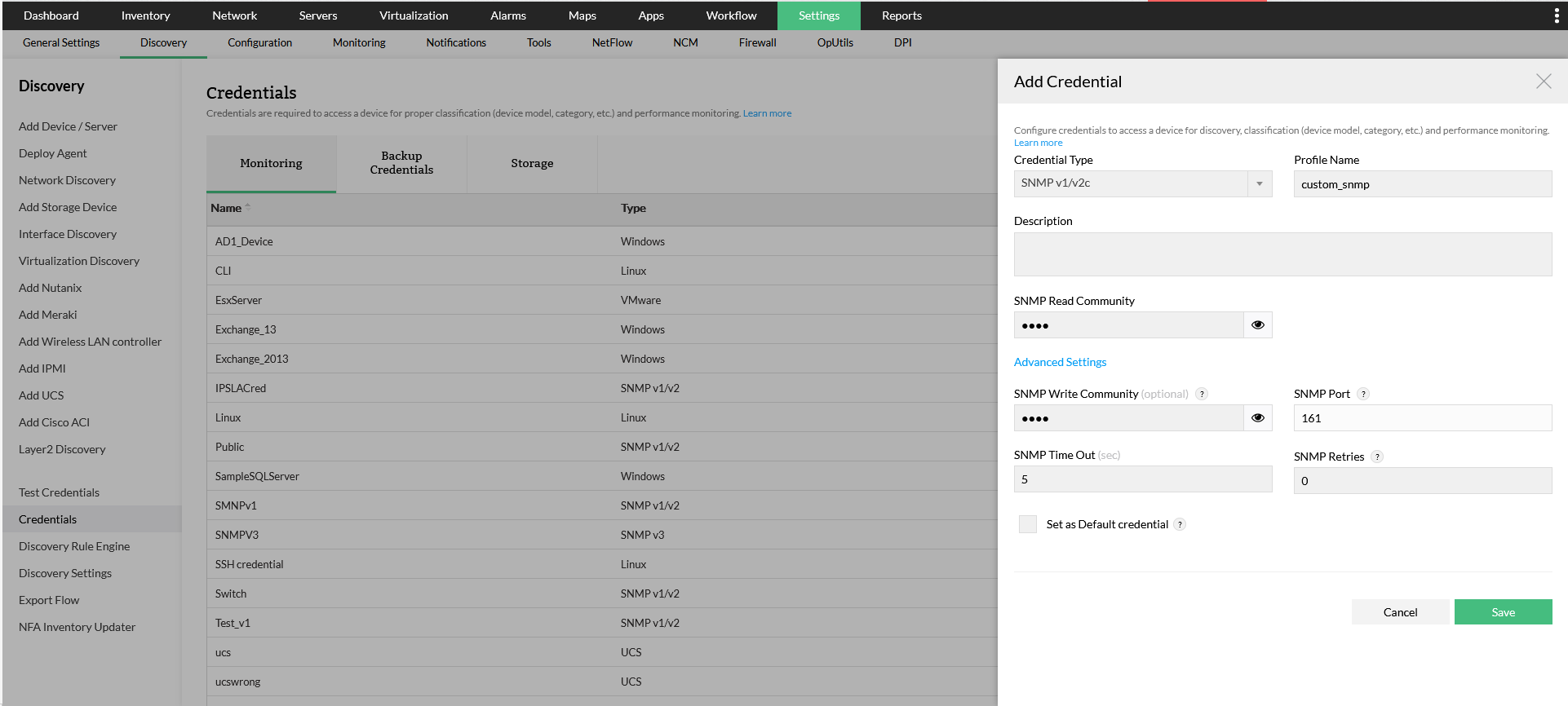
6. SSH Port
To change this port, go to Settings -> Discovery -> Credentials -> Add Credentials and choose the appropriate port number in the Add Credentials screen for the SSH protocol under Telnet/SSH credential type.
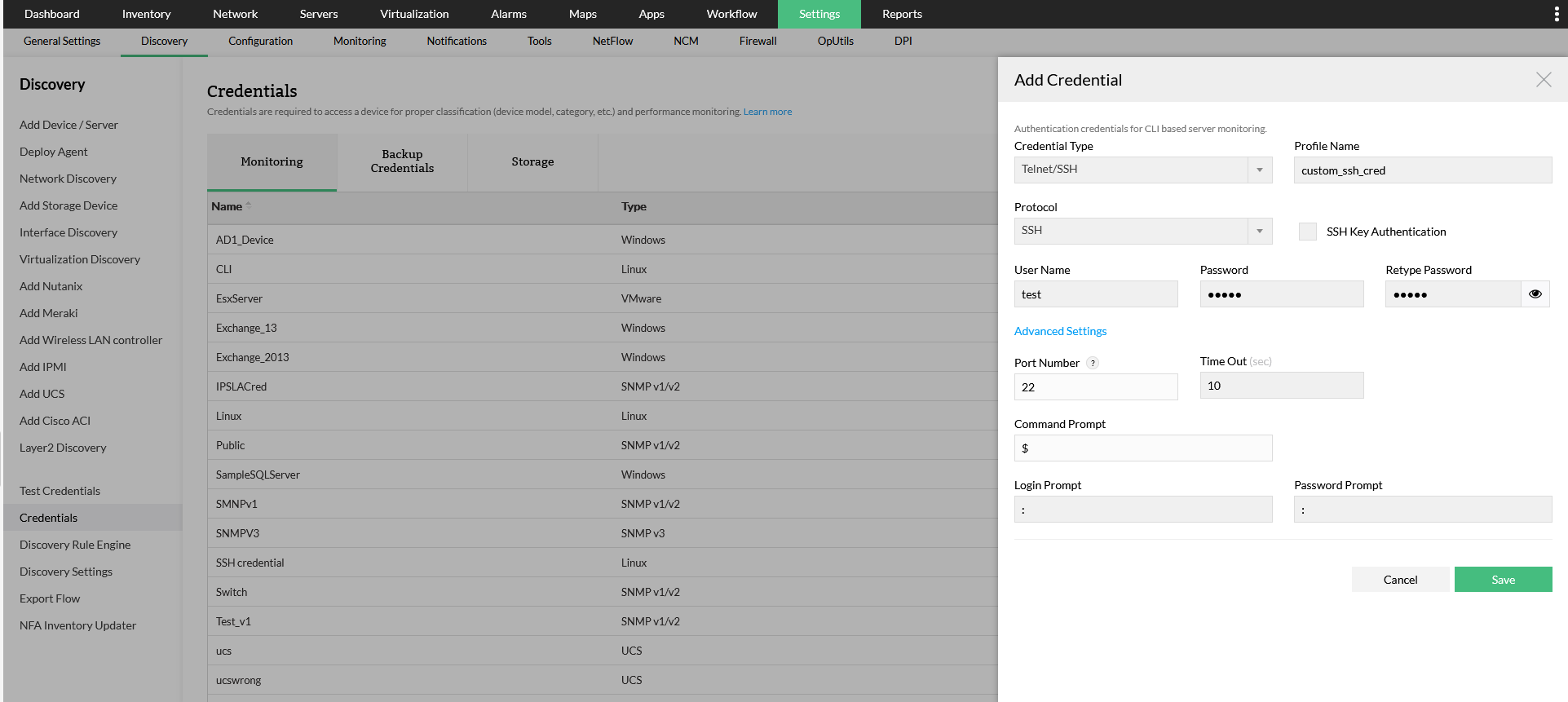
7. Telnet Port
To change this port, go to Settings -> Discovery -> Credentials -> Add Credentials and choose the appropriate port number in the Add Credentials screen for the Telnet protocol under Telnet/SSH credential type.
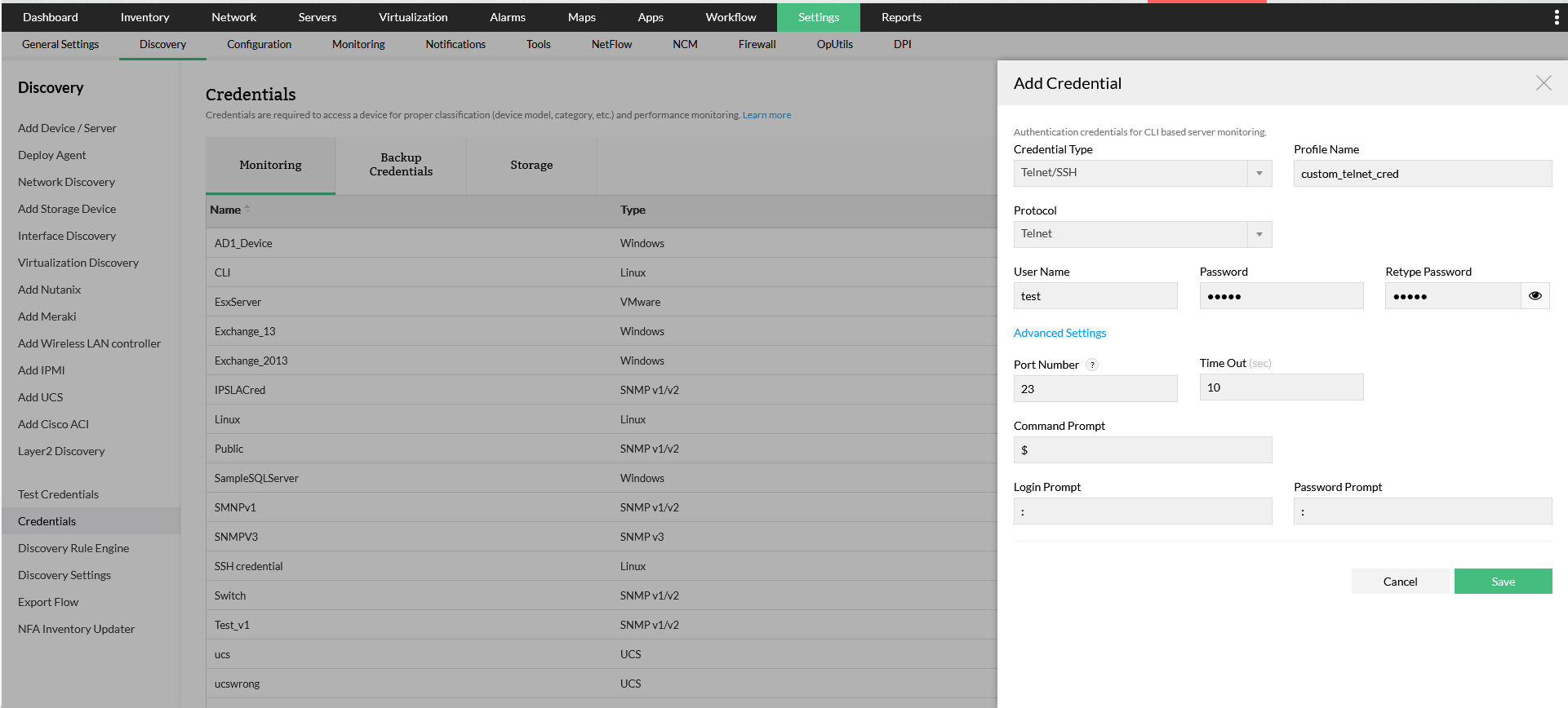
8. Webserver Port
To change in this port in the OpManager UI, go to Settings -> General Settings -> Server Settings and change Server Port.
To change this port, go to <OPM_Installation_Directory>\bin and open the ChangeWebServerPort.bat file. Once opened, execute the ChangeWebServerPort.bat <New Port Number> command, where the new desired port number has to be entered in place of <New Port Number>.
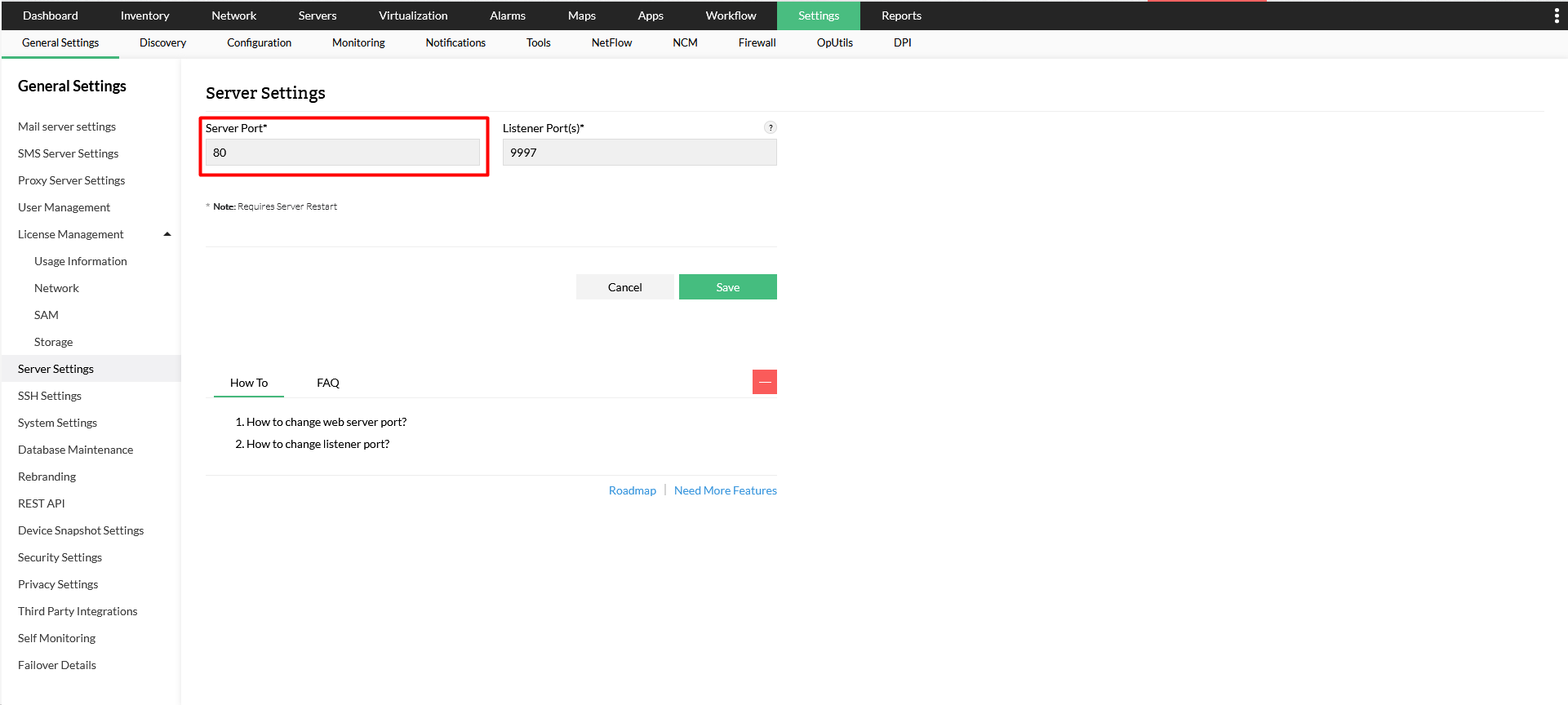
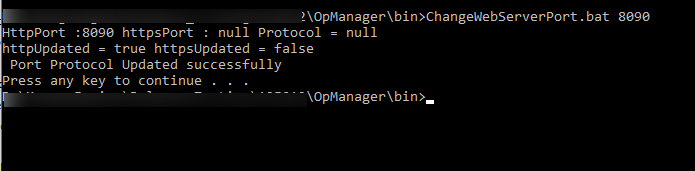
9. PostgreSQL Database Port
To change this port, close the OpManager service and go to <OPM_Installation_Directory>\conf\database_params.conf. Open the database_params.conf file. In the conf file, change the port number in the URL.
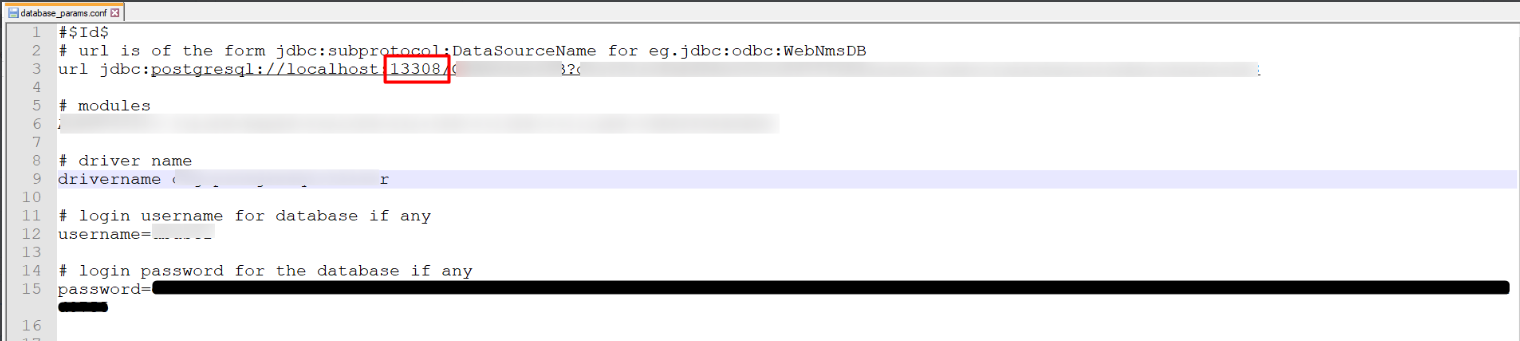
10. MSSQL Database Port
To change this port, close the OpManager service, run the DBConfiguration.bat file under <OPM_Installation_Directory>/bin and change the port number.
Alternatively, close OpManager service, go to <OPM_Installation_Directory>\conf\database_params.conf and open the database_params.conf file. In the conf file, change the port number in the URL.
Note: Ensure that this port number matches the port number in which the MSSQL Database has been installed.
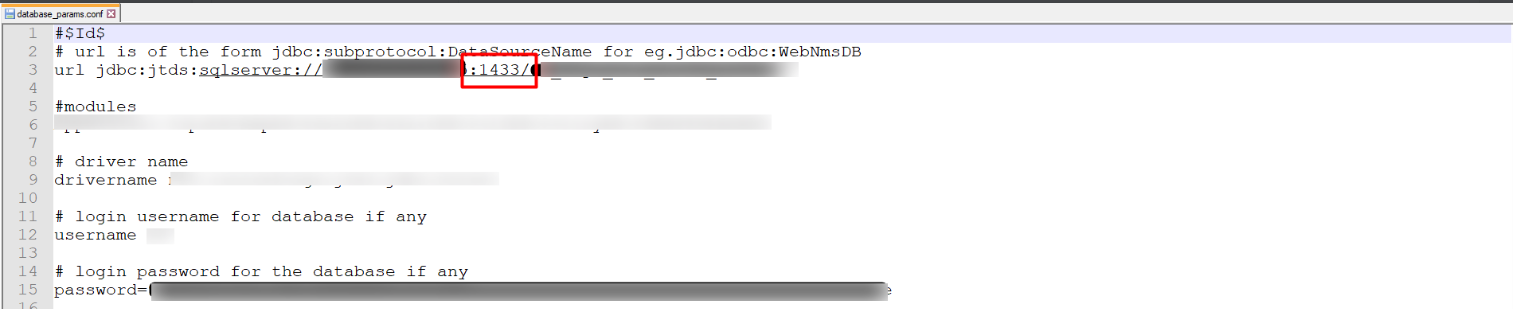
11. Remote Desktop Port (RDP)
To change this port, close the OpManager service and go to <OPM_Installation_Directory>\conf folder and open the gateway.conf file. Change the to the desired listening port number here.

Thank you for your feedback!