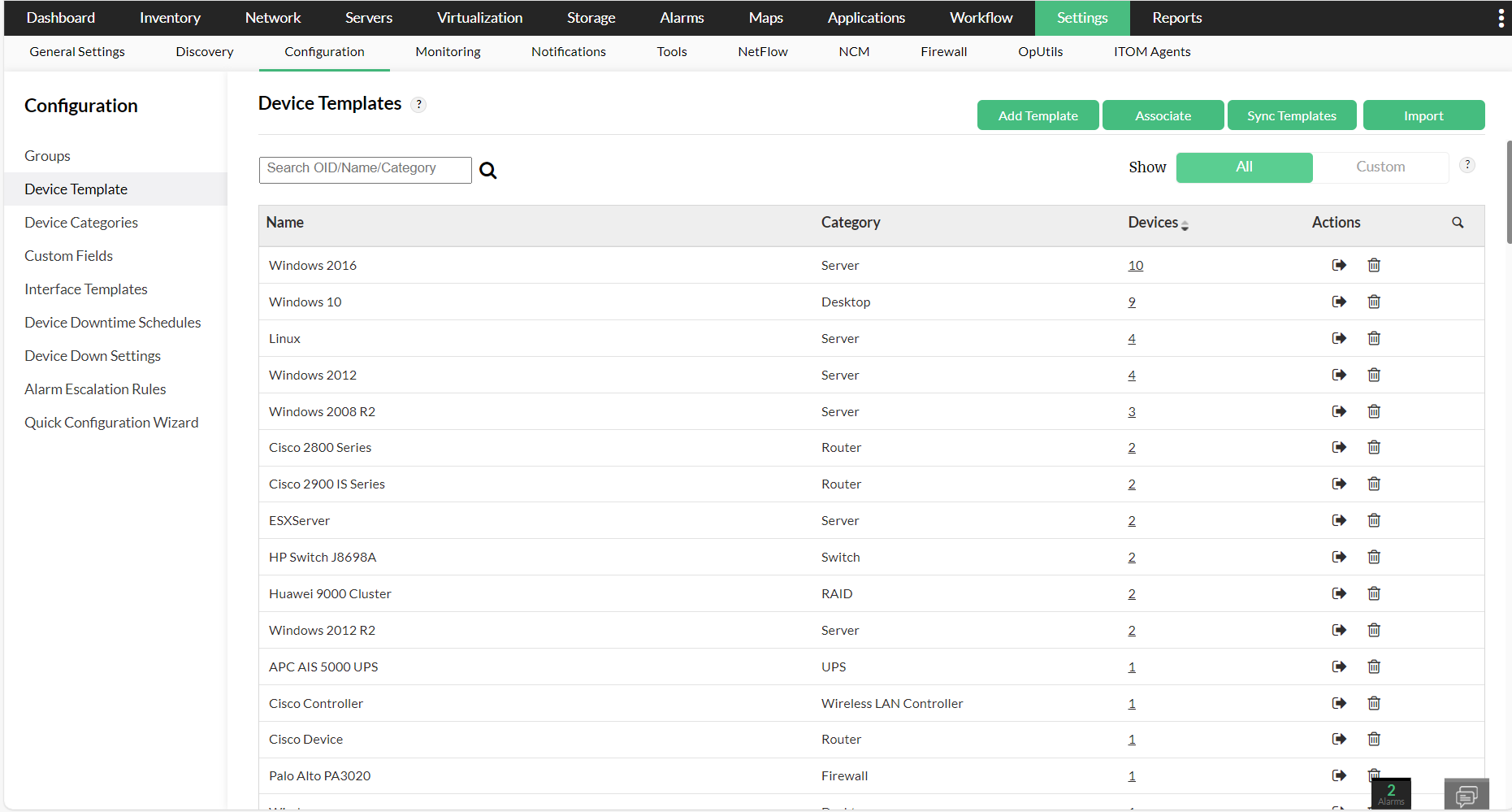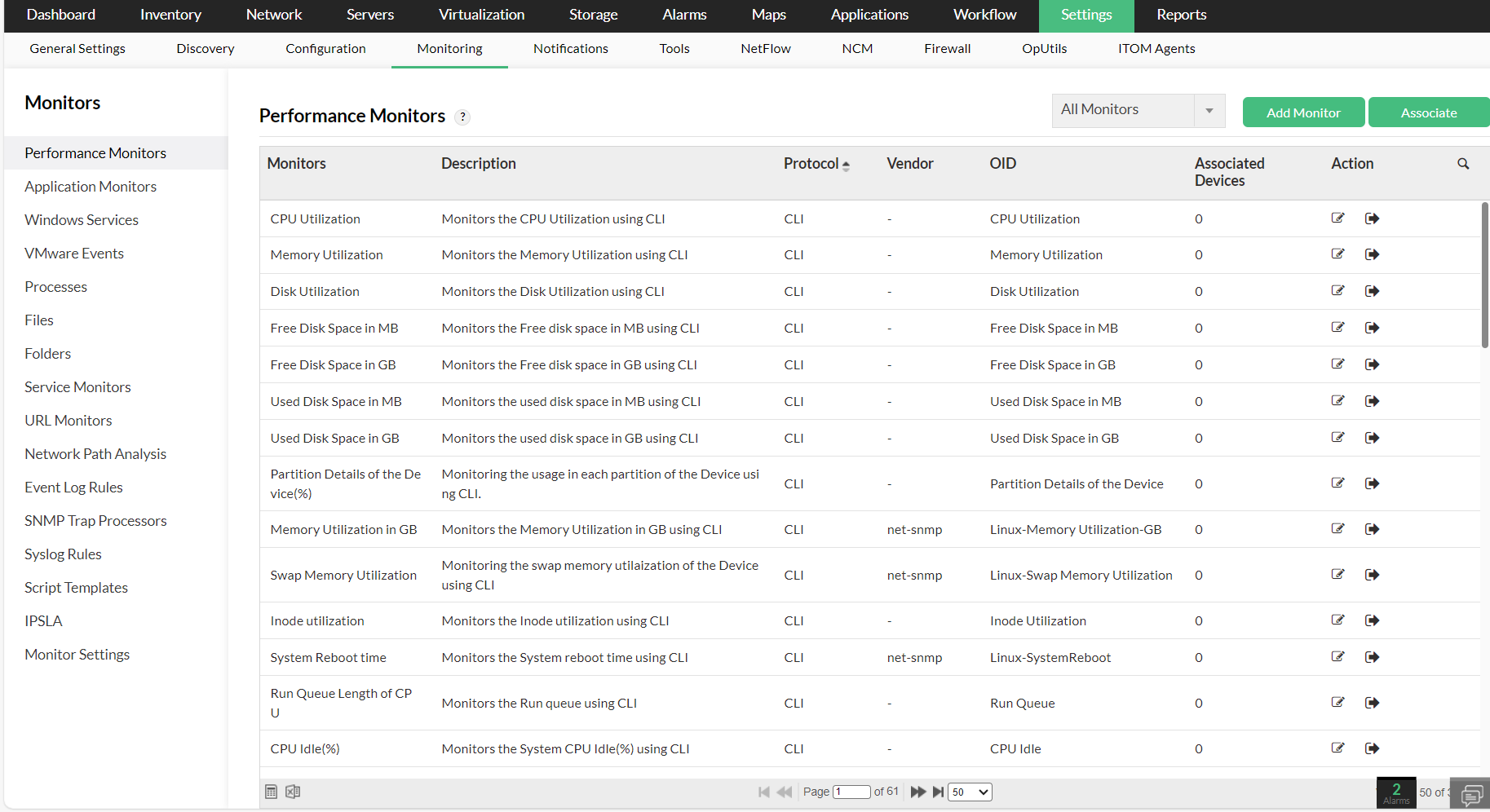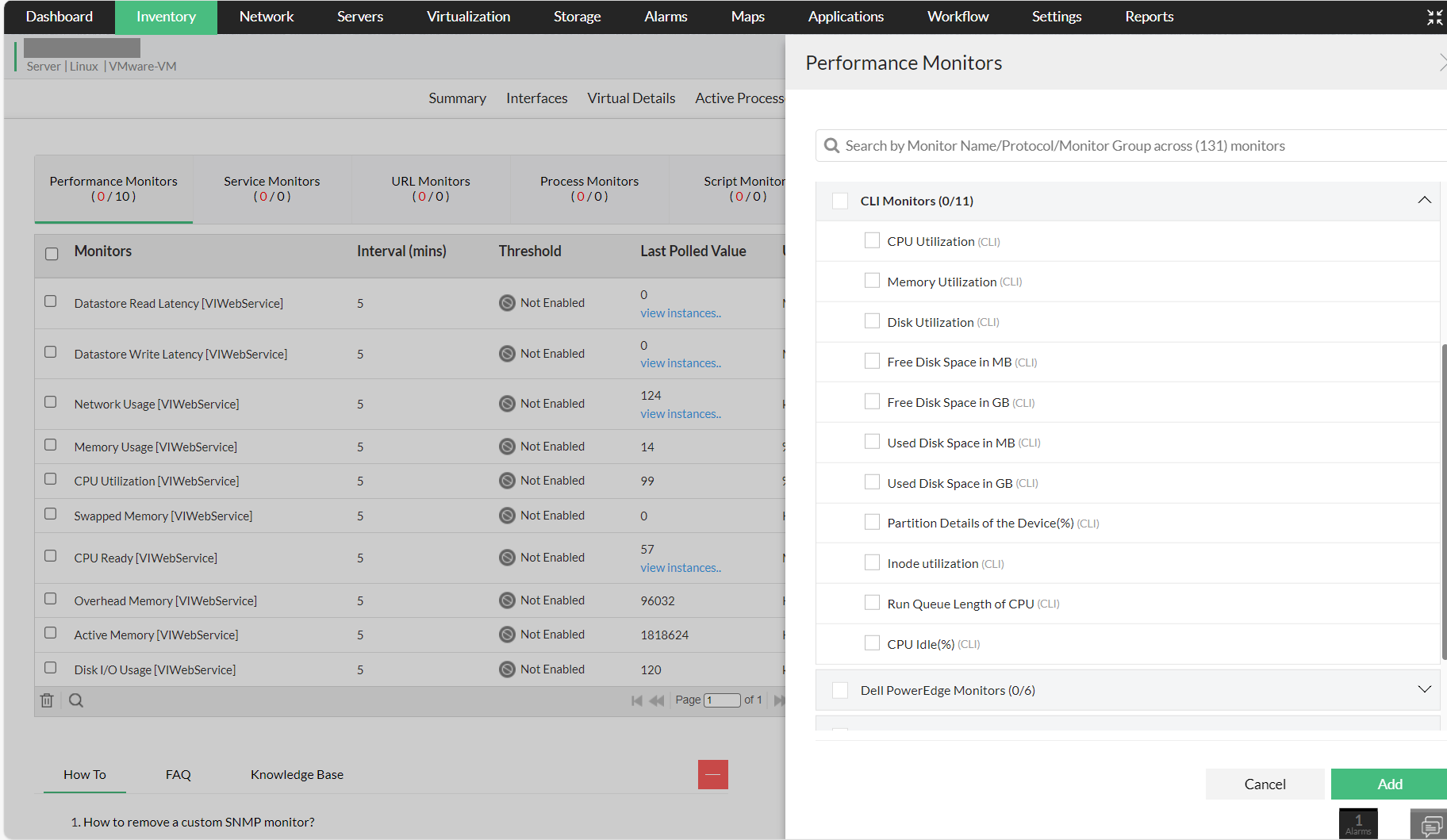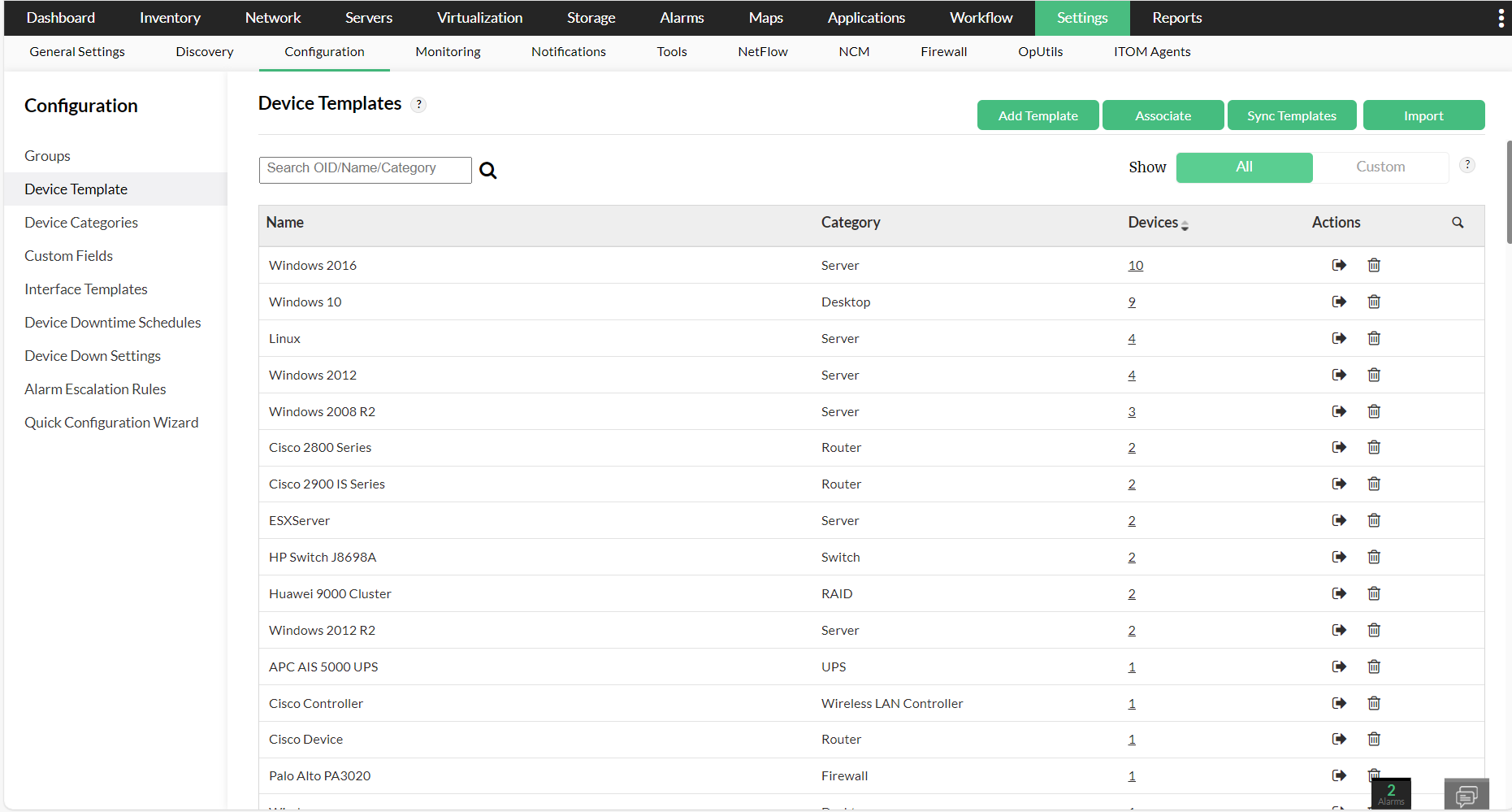Monitoring Resources Using CLI
OpManager monitors the system resources using SNMP by default. But if needed, you can also add monitors based on CLI, and both these types of monitors will work in tandem. All the Unix Servers templates have the resource monitors preconfigured. All you need to do is to select the CLI monitors and associate them to the required devices.
Prerequisites for CLI monitoring
For monitoring the Unix servers, make sure either Telnet or SSH is enabled on them.
Steps to configure Telnet/SSH Monitoring:
Monitors can be associated to a device using any one of the following three ways.
1. From performance monitor settings page
- Navigate to Settings -> Monitoring -> Performance Monitors.
- You can find all the CLI monitors listed down.
- To associate a monitor to device(s), go to the respective monitor and click on the associate button that is found under the actions column. You can also click on the "Associate" option on the top right corner and then select the monitors and devices in subsequent steps to associate monitors with devices.
- Now, select the devices from the "Available Devices" column and then move them to the "Selected Devices" column.
- Click on "Apply" or "Apply & Overwrite" based on your preference. The monitor will now be successfully associated with the respective device(s).
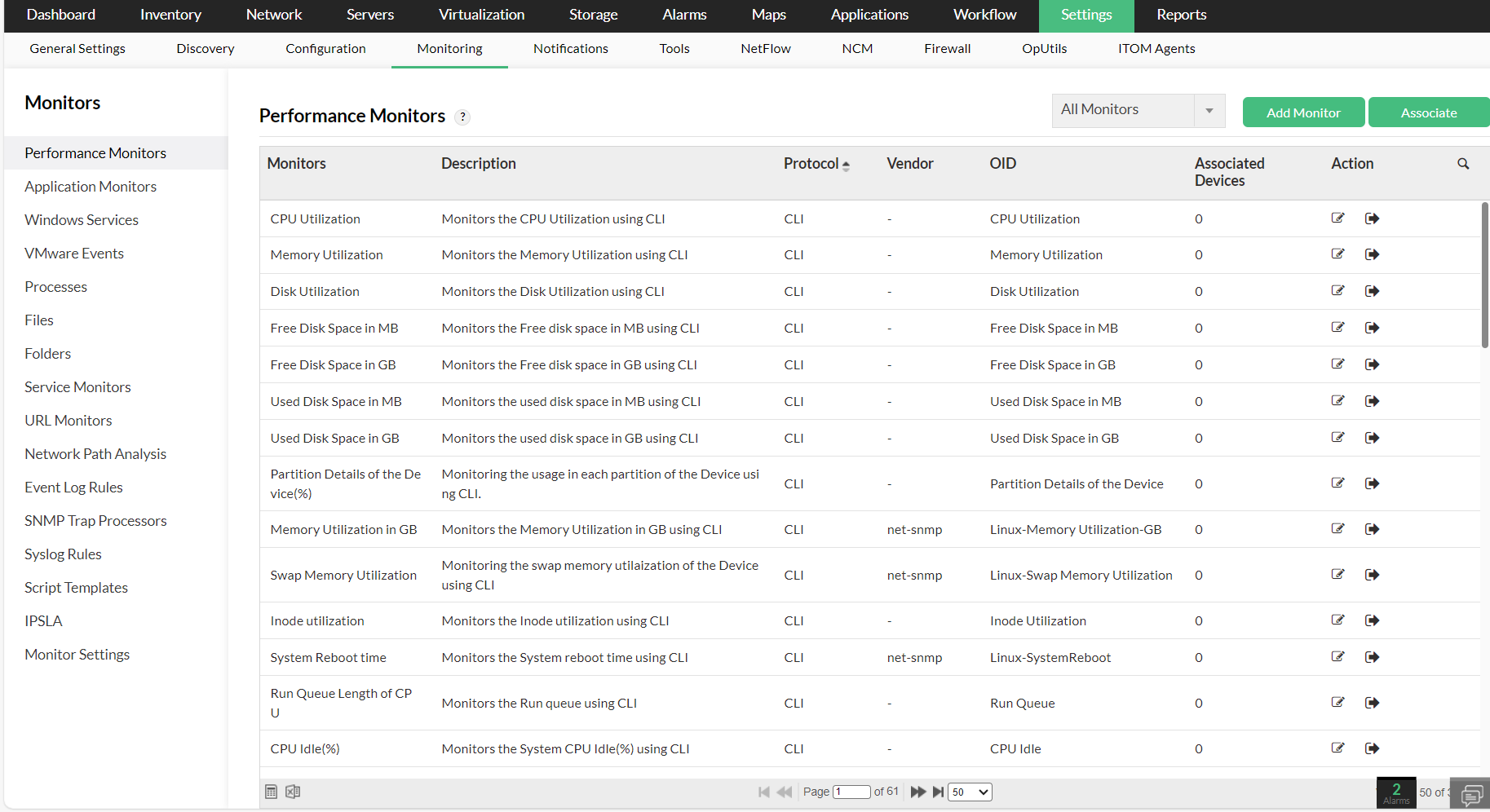
To know more about associating monitors with devices, refer here.
NOTE: Devices will be associated with the monitors only when the respective CLI credentials are enabled in the device.
2. From device snapshot page
- Navigate to Inventory -> Devices and then click on a device to open its Snapshot page.
- Open the Monitors tab. Under the Performance monitors section, click on the "Actions" button at the top right corner of the page.
- Now, select the Telnet/ SSH monitors for Disk, CPU and memory from the list of monitors displayed.
- Click on "Add" to apply the changes.
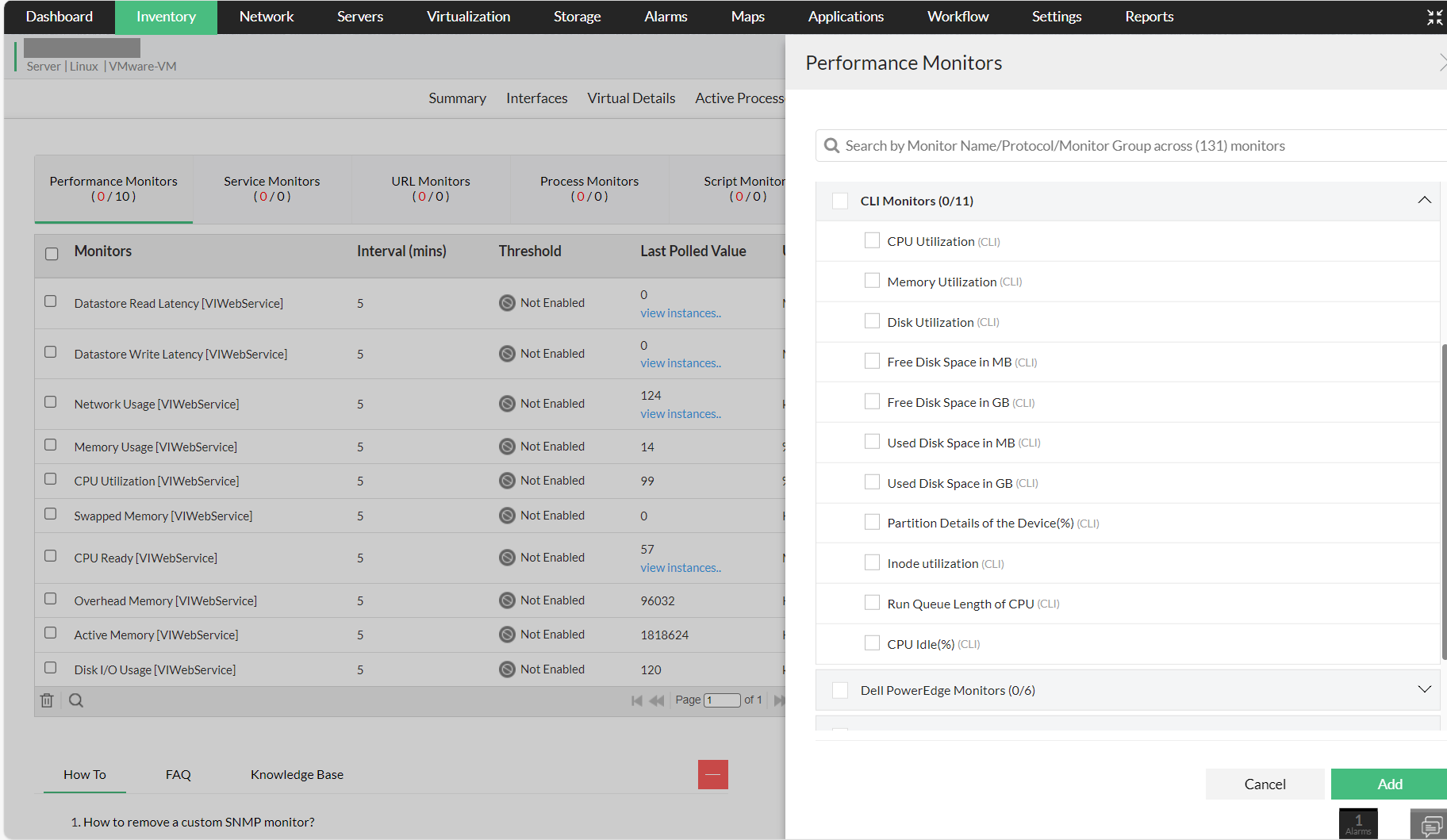
3. From device template page
- Navigate to Settings -> Configuration -> Device Template.
- Open a template and click on the "Add" button that is found at the right of the "Associated Monitors" section.
- Now, select the monitors you want to add and then click on "Save" or "Save & Associate" based on your preference. The monitors will now be associated with the device template. Any new device about to be associated with the template in the future, will automatically be associated with these monitors.