Web alarm lets you get updates on the alerts raised, as a Push Notification to the bell icon with a short notification sound in the OpManager window.

This can prove essential in your real time network monitoring environment, where you can configure sound alerts only for critical alarms (Device Down/ URL Down). This will allow you respond immediately to troubleshoot business critical issues.
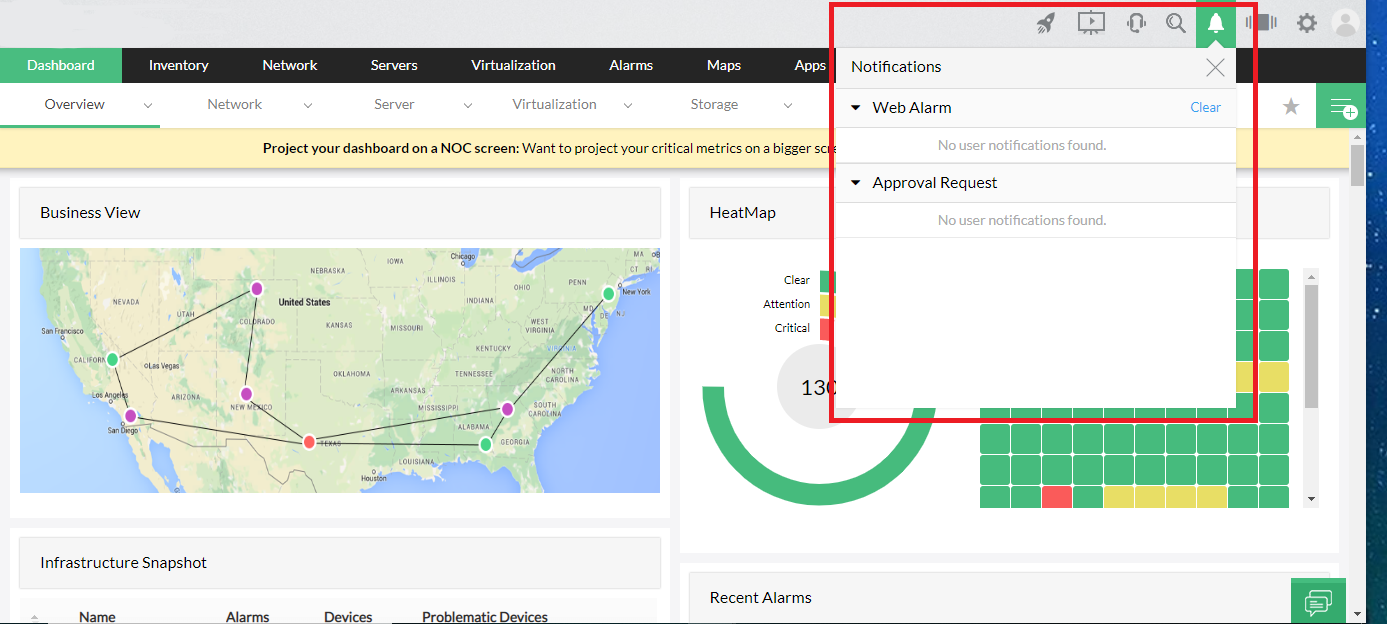
The criteria and schedule based on which you want to be notified, can be configured in the profile.
Configure Web Alarm profile
Go to Notification Profile, Settings > Notification Profile > Add.
Select Web Alarm, to configure the Web Alarm profile.
Web Alarm Properties:
Criteria: Select the criteria based on which the alert will be generated. You can also select the "Notify me when the alarm is cleared" option to be notified once an alarm is cleared.
To know more about the different criteria in OpManager, click here.
Device Selection: Select the devices for which you want the web alarm to be generated. They can be selected based on Category, Business View or Devices.
Schedule: This section allows you to configure the Time Window, Delayed Trigger and Recurring Trigger.
Preview: Provides a summary of the Web Alarm profile that you will be creating. You can name the profile and also test the action by clicking the Test Action button.
Once the Web Alarm profile has been configured according to your preference, click Save to save the profile. Now, the profile will automatically be applied to the selected devices and any alerts will be intimated with the help of a notification sound.
Use-Case:
Eg: Tim is a Network Manager who is also responsible for the health of an enterprise's network infrastructure. He spends his day continuously monitoring the network using OpManager and receives multiple alerts per day. But, he wishes to only get notified of critical events while focusing on his other demanding tasks. Therefore, he configures a Web Alarm profile in OpManager. He no longer needs to keep a constant watch on the webclient. He can simply allow the webclient to run in the background while carrying on with his day-to-day tasks and OpManager will automatically notify him with a sound alert in the case of a critical alarm as per the configured criteria. He can now learn more about the alert from the push notification at the Bell icon and request his peers to handle the issue.
Thank you for your feedback!