The dashboard customization feature in OpManager helps you to create your network monitoring dashboard and view desired performance metrics and reports at a glance. Now, a user can create and share dashboards with other users.
For an operator to create custom dashboards, admin user has to first enable the 'Create dashboard for Operator' option. To enable this feature go to Settings → System settings. Under General, select Enable the Allow dashboard creation for operator.
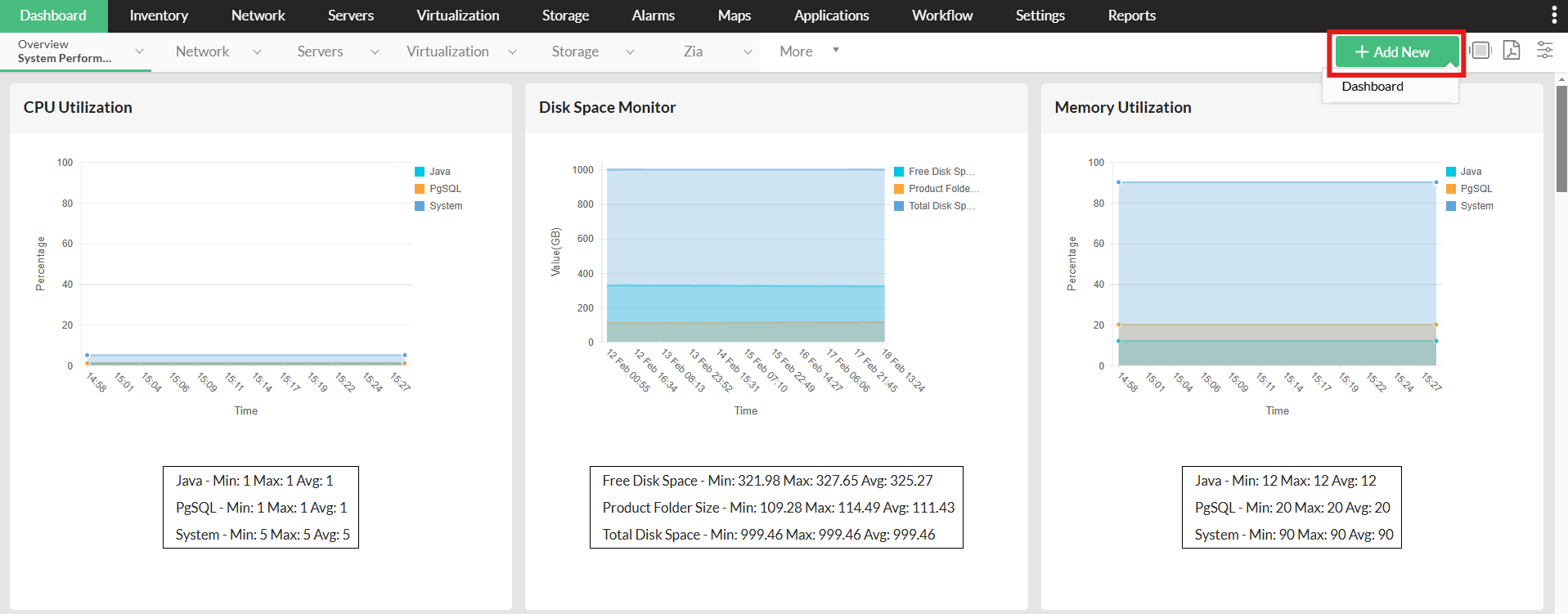

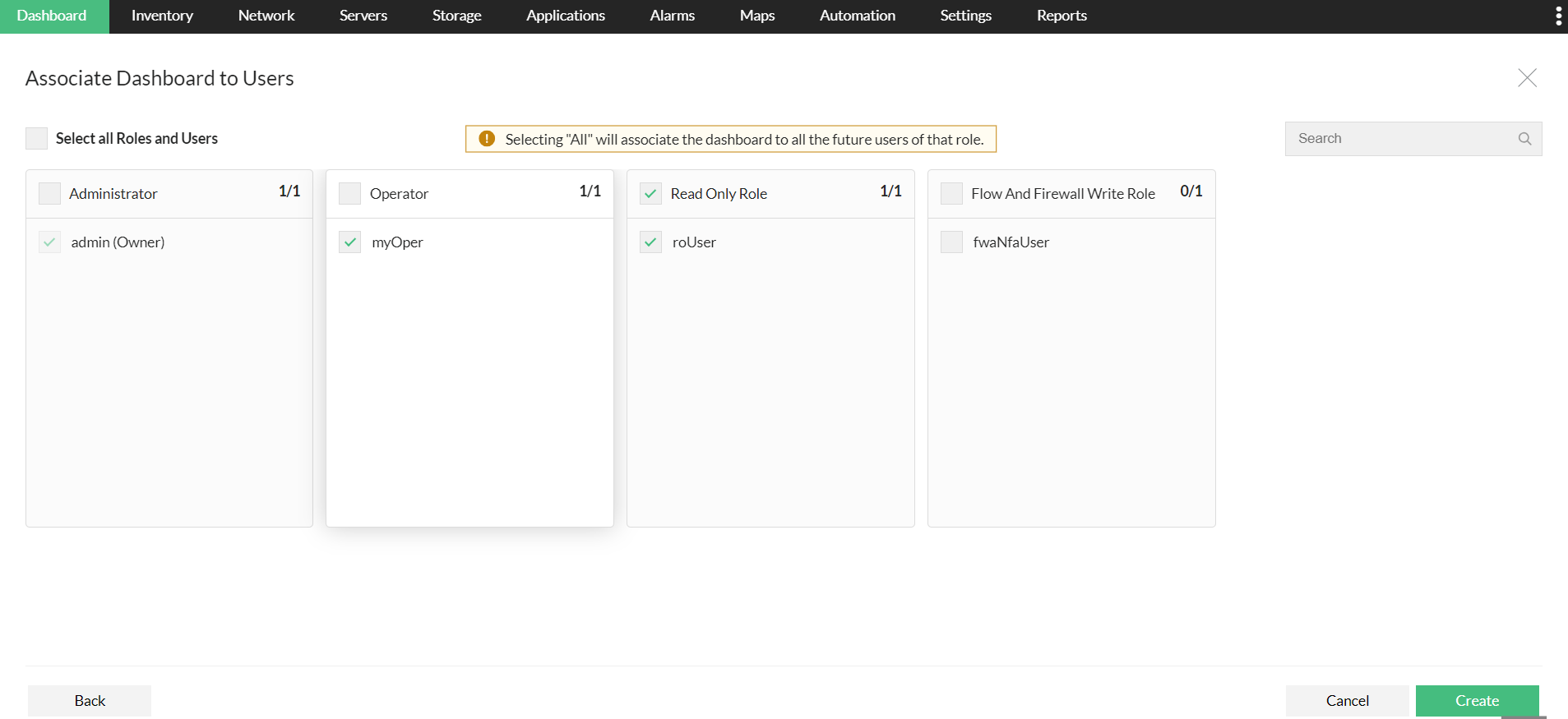
The role-based sharing/editing actions that can be performed by the admin/operator on custom dashboards have been tabulated below.
|
Action |
Admin |
Operator |
|
Create dashboard |
Available |
Available |
|
Dashboard association authority |
Can associate with all users. |
Can associate with other operators only |
|
Edit/Modify Widget |
On dashboards of all users. |
On dashboards created by self |
|
Delete widget / Delete Dashboard |
Can delete self-created and associated dashboards |
Can delete self-created dashboards |
|
View dashboard |
All |
Only Self-created and associated dashboards |
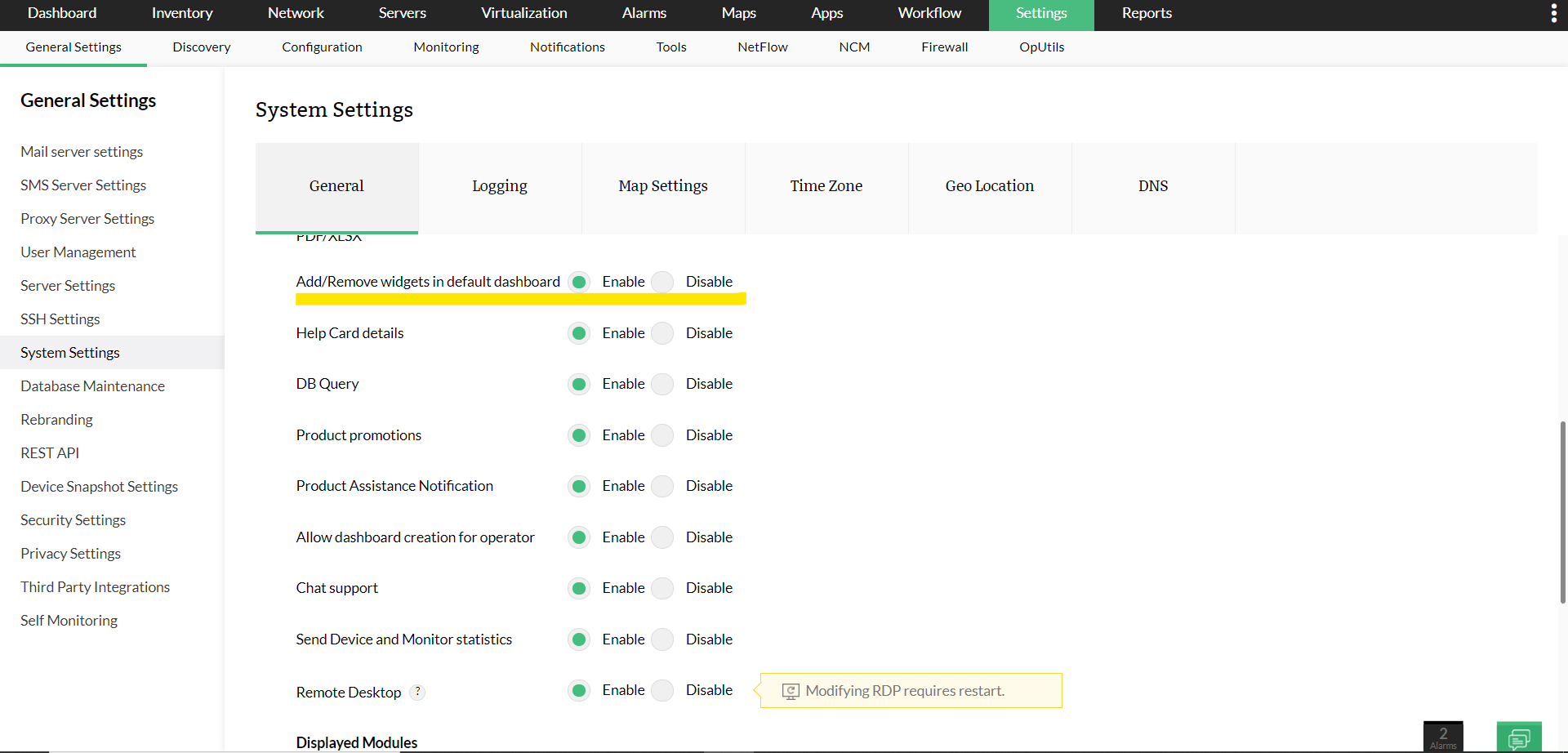
To delete a dashboard, follow the steps given below:

From version 12.8.261, the compact view type for widgets in dashboards has been introduced and is enabled by default for new installations. This feature resizes widgets, optimizing their layout to reduce unused space. For customers upgrading to the latest version, the compact view can be manually activated via Settings -> System Settings, if required.
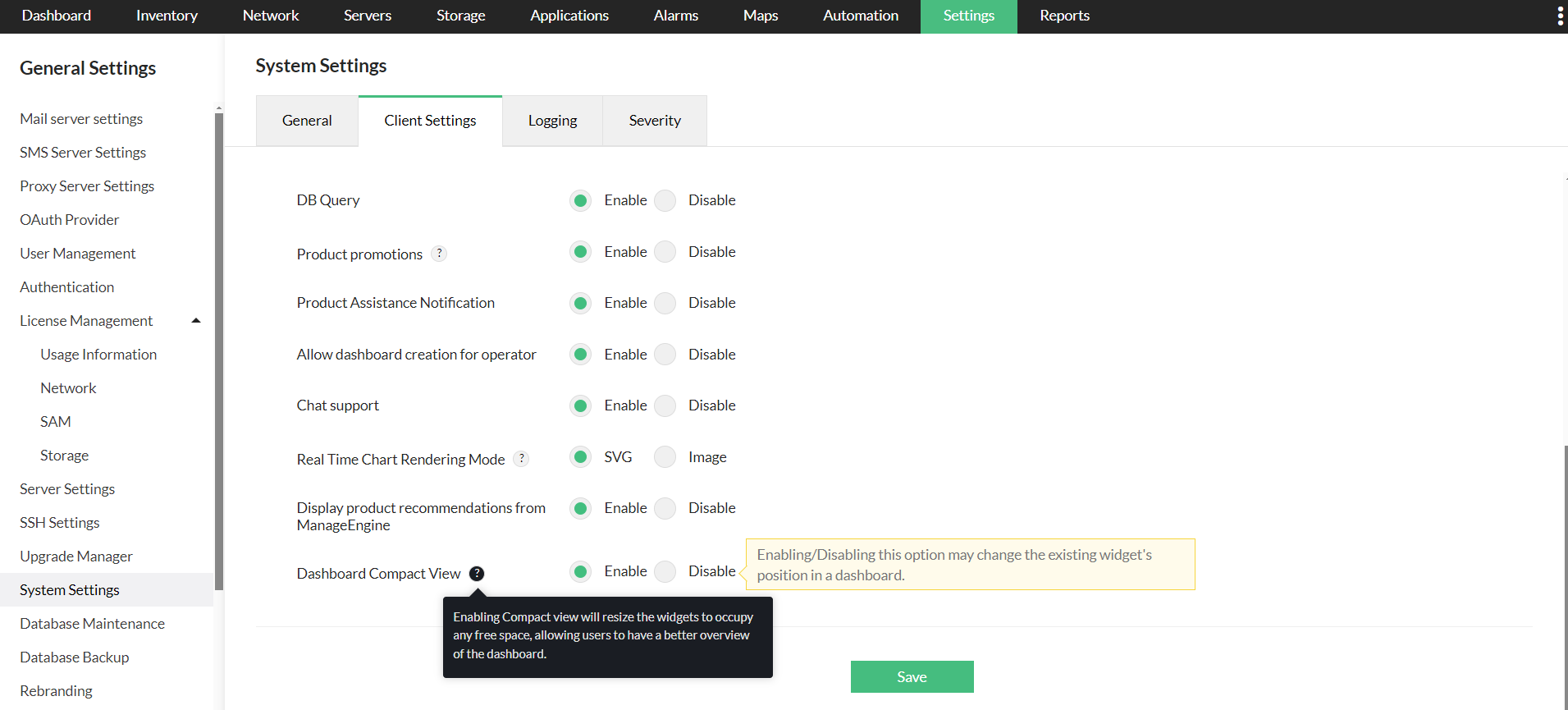
Thank you for your feedback!