Discovery in OpManager
The term 'Discovery' in OpManager refers to the addition of devices or interfaces for monitoring its various parameters.
OpManager uses ICMP (ping) to check the reachability of the device and for device addition. You can further configure access credentials with protocols such as SNMP, Telnet/SSH, WMI, SMI which will be used for the proper classification and performance monitoring of the discovered devices. OpManager also comes with over 10000 device templates that carry the initial configurations to classify the devices into the pre-defined device types. You can also create custom templates that is suitable for your device prior device discovery.
Discovering devices in OpManager
Devices can be imported or added into OpManager by various methods. OpManager's network device discovery provides individual discovery options specific to the device type and also allows discovery of devices in bulk.
Bulk discovery of devices
- Discovering devices from an IP Range
- Discovering a complete network
- Discovering devices by CSV import
- Discover your network through a seed router (Layer2 discovery)
- Import devices from Active Directory
- Discovering VMware in OpManager
- Hyper-V server discovery
- XenServer discovery
- Discover an entire Nutanix cluster
- Agent based monitoring in OpManager
- Discover devices via trap
Individual discovery of devices
- Discovery of individual network devices
- Adding an IPMI device
- Storage device discovery
- Cisco ACI discovery
- Cisco Meraki discovery
- Adding a switch stack in OpManager
Discovery configurations
- Rediscovery of existing devices
- Configuring a discovery schedule
- Discovery filter
- Creating a discovery rule
Discover devices in an IP range
To discover a selected range of devices,
- Go to Settings -> Network Discovery -> New Discovery.
- Select the IP Range option.
- Enter the start and end IP of the required range.
Start IP: Specify the IP address of the device in the range from where OpManager should start the discovery process.
End IP: Specify the IP address till which the devices are to be discovered.
- Select the required Credentials
- Click on Discover and OpManager will direct you to the 'Discovered Devices' page. You can either approve or reject devices that were fond during the disocvery process.
- Click on the Approve option to add the device into OpManager Inventory and start monitoring it.
- Click on the Ignore option to remove the device from the queue and restrict it from being added into OpManager. It is important to note that these devices will be avoided from future discovery too. In order to allow the ignored device to be discovered again, you will have to remove these devices manually from the Ignored Devices section, under Settings -> Network Discovery.
Import devices from Active Directory
Discover devices in your domain by importing them from the Active Directory.
- Go to Settings -> Network Discovery -> New Discovery.
- Select the Import from AD option.
- Enter domain controller name, domain name, user name and password and click on Verify to check the AD login credentials and.
- Now select the Discover option to initiate the discovery process and OpManager will now communicate with your active directory server and fetch all the devices that appear under the configured domain controller.
- Once the devices are fetch from the active directory, OpManager will direct you to the 'Discovered Devices' page. Here, you can further Approve or Ignore the discovered devices by clicking on the respective options. The approved devices will be added to the OpManager inventory and monitored. The ignored devices will be removed from the queue of discovered devices and restricted from future addition.
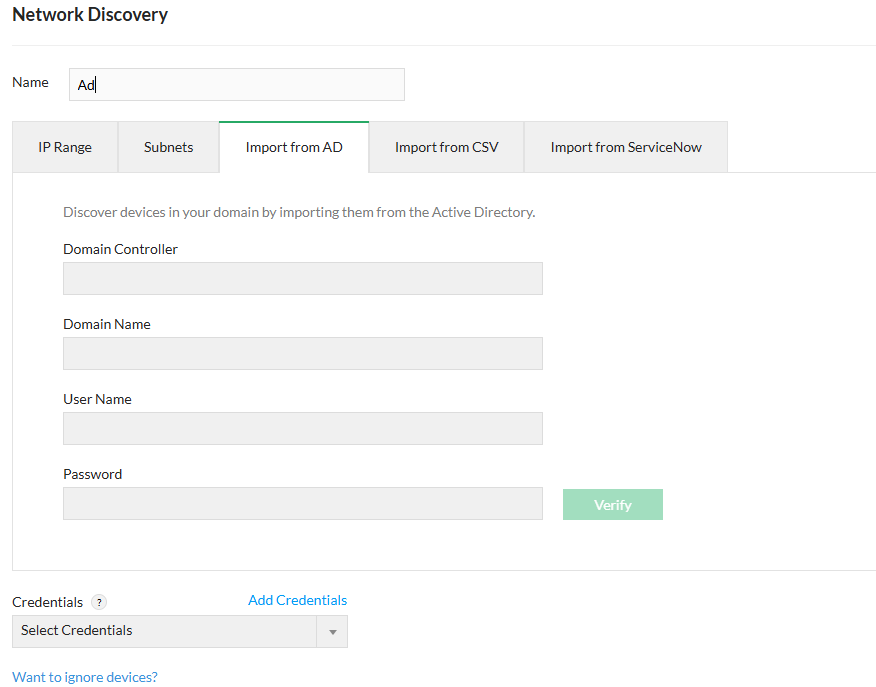
Discovering interfaces in OpManager
With OpManager, you can discover interfaces associated with your network devices and monitor its availability and overall performance. By default, automatic discovery of interfaces will be disabled. To enable it, go to Settings -> Discovery -> Discovery Settings and enable the Interface Discovery option. This will let OpManager automatically discover the interfaces associated with the discovered devices (when discovery is performed from 'Add Device' page). For deviecs that are already discovered in OpManager, you can perform interface discovery directly from their respective device snapshot page. To perform this,
- Go to Inventory → Devices and click on the discovered device to access that device's snapshot page.
- In the Interface tab, click on the Discover Interfaces option.
- The interfaces associated with your device will be discovered and added in OpManager.
For versions 125174 and above, OpManager offers a dedicated feature to discover interfaces for devices in bulk.
- Go to Settings -> Discovery -> Interface Discovery
- Define a condition and criteria for the devices to be filetered and the interfaces to be discovered in OpManager.
Device Criteria - Configure the properties of the device whose interfaces are to be discovered.
Interface Criteria - Configure the interface properties to only discover the matching interfaces.
- Once done, click on the Discover option and all interfaces that match the specified criteria will be discovered into OpManager.