Discovery Filter in OpManager
Discovery Filters are used to include/exclude devices based on certain filter conditions. These filters come in handy when there is a wide variety of devices coming under the specific input range and you wish to add devices of a particular type (say Windows devices ).You can choose to add or ignore an individual device or a set of devices before configuring device discovery schedule in OpManager.
For OpManager versions below 125174
- Go to Settings -> Discovery -> Discovery Profile.
- Click on the Add Discovery Filter at the top right corner.
- Choose either Ignore/Add Device(s).
- Specify the criteria - IP Range/ IP Address/ Category/ Device Type/Device Name.
- Enter the Value or IP address as per the 'Type' you selected.
- Finally click on Add and proceed with scheduling discovery. OpManager will add/ignore the devices as per the filter specifications.
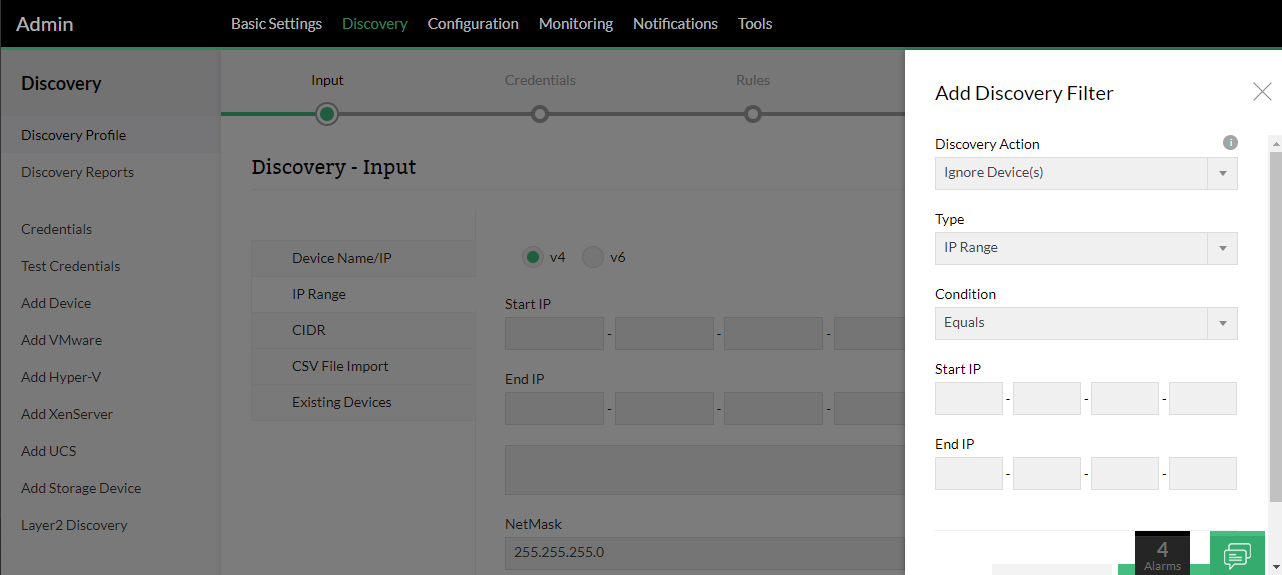
For OpManager versions 125174 and above
- Go to Settings -> Discovery -> Network Discovery.
- Choose the discovery type and click on the Want to Ignore devices option.
- Choose either Ignore/Add Device(s), specify a criteria and enter the value or IP address as per the selected 'Type'.
- Finally click on Add and proceed with the discovery process. OpManager will add/ignore the devices as per the filter specifications.
