You can configure OpManager to send e-mail to network administrators when a fault is detected in the device. You can create separate profiles for each administrator and assign them to devices so that whenever the device has a fault, an e-mail is sent to the technician concerned.
To create an email alert profile, follow the steps given below:
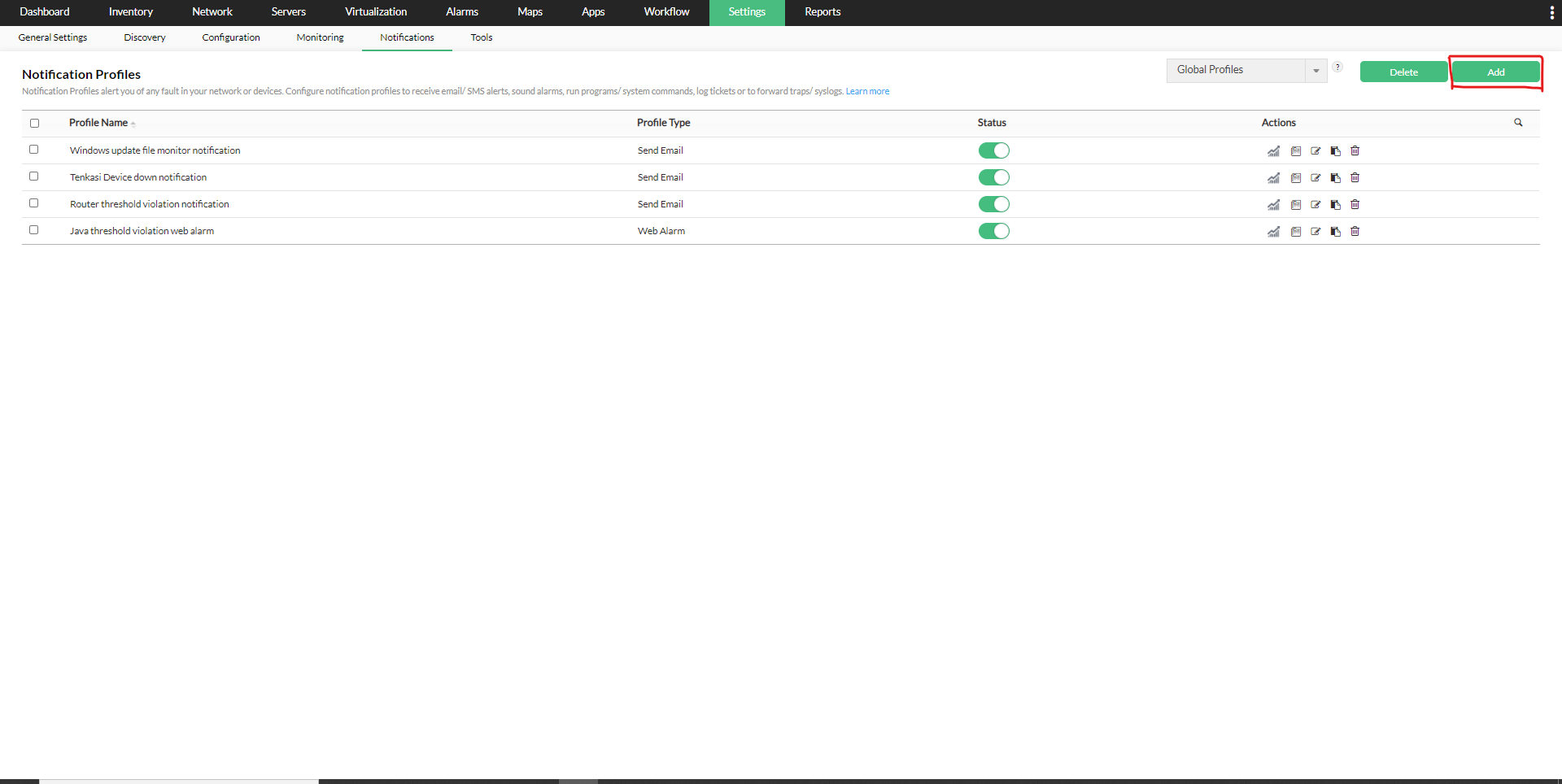
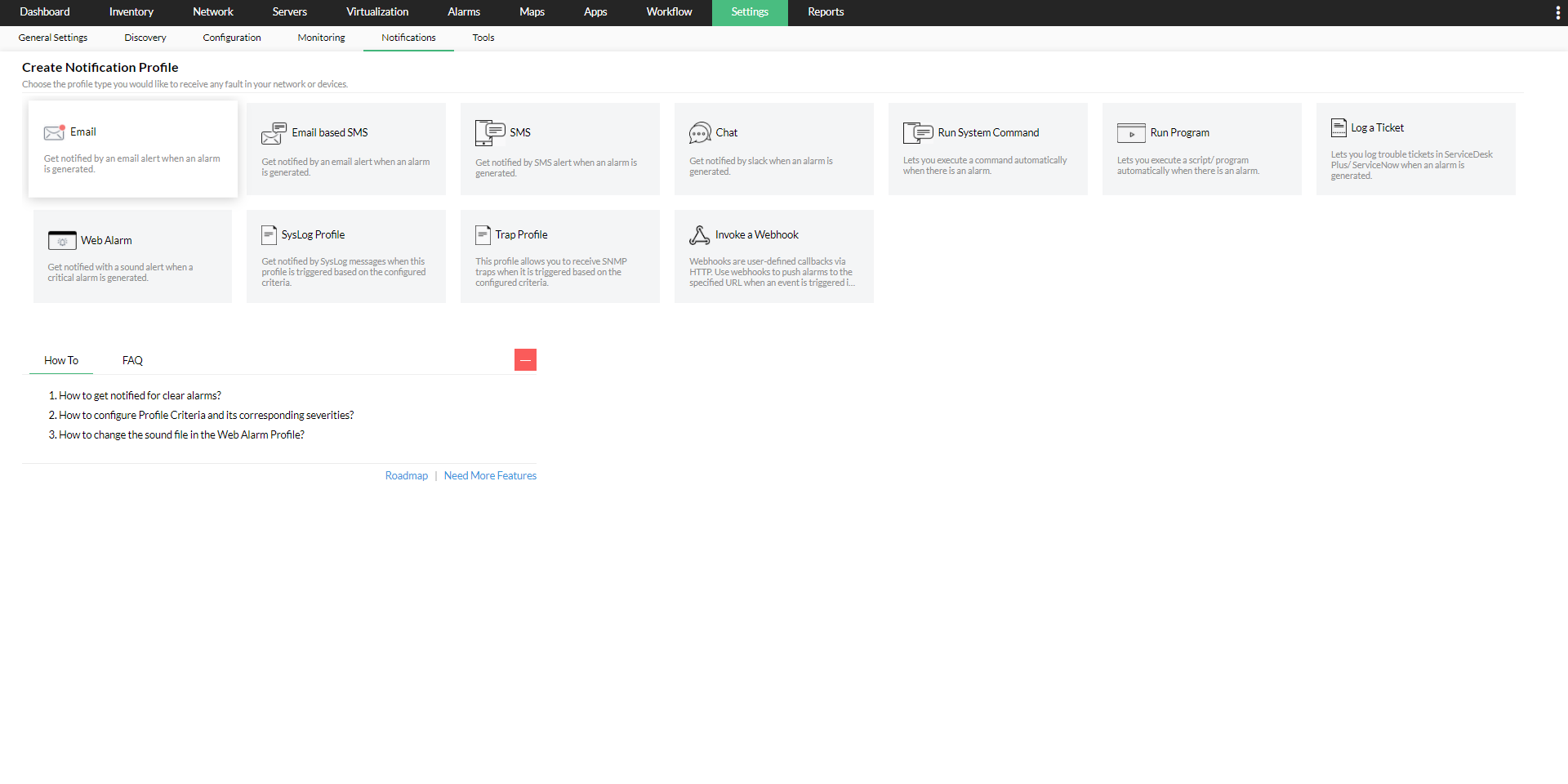
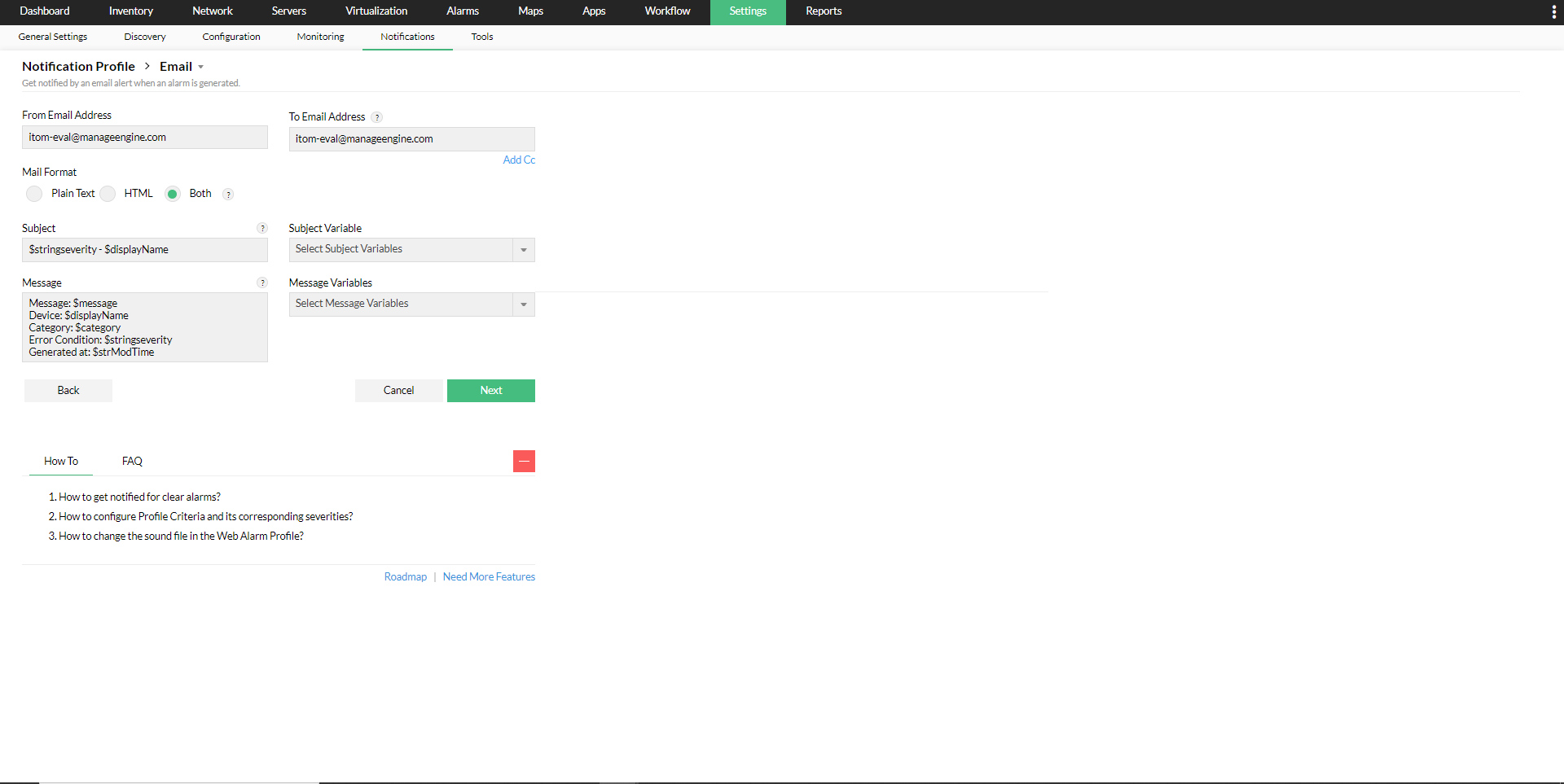
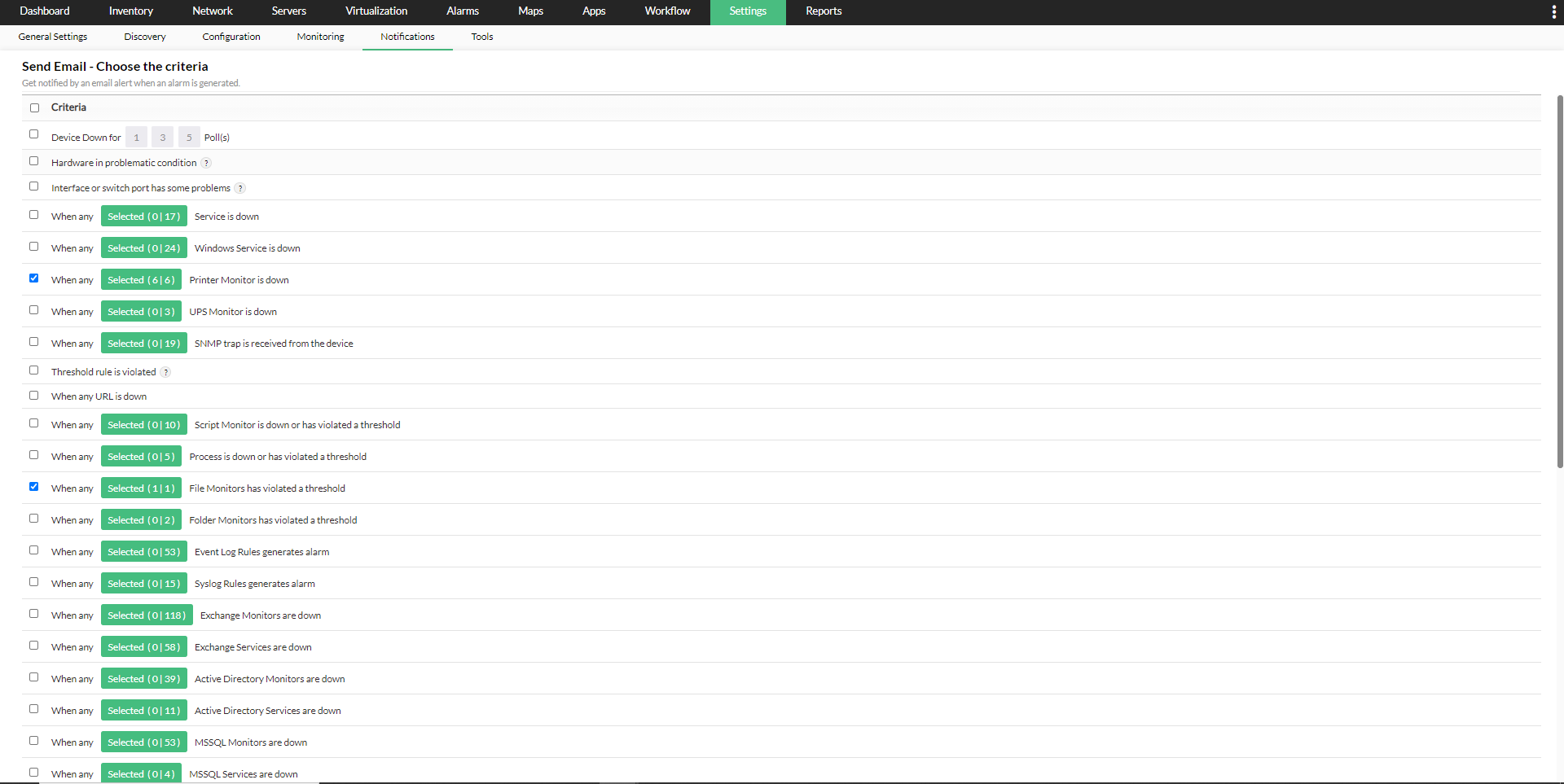
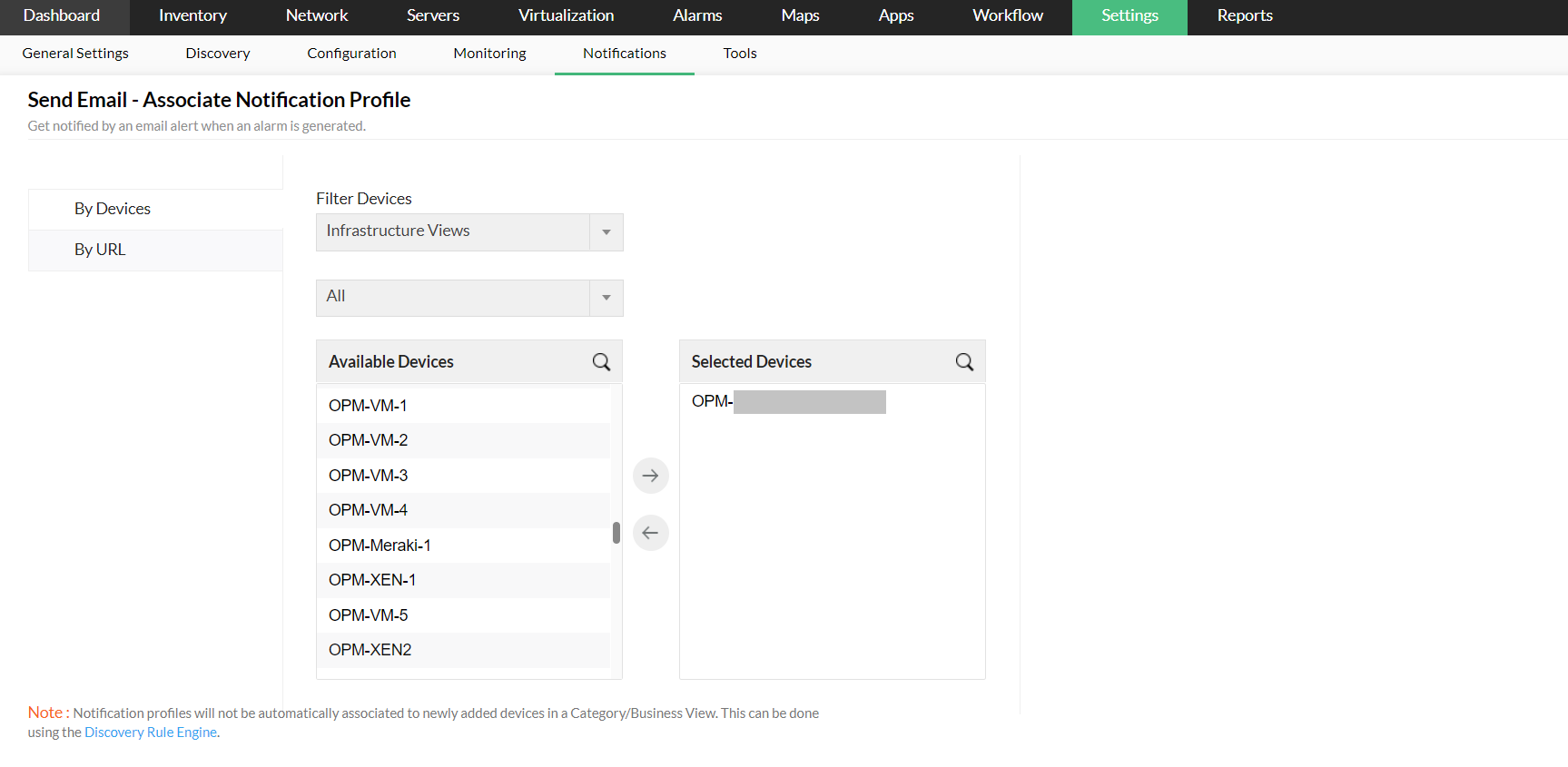
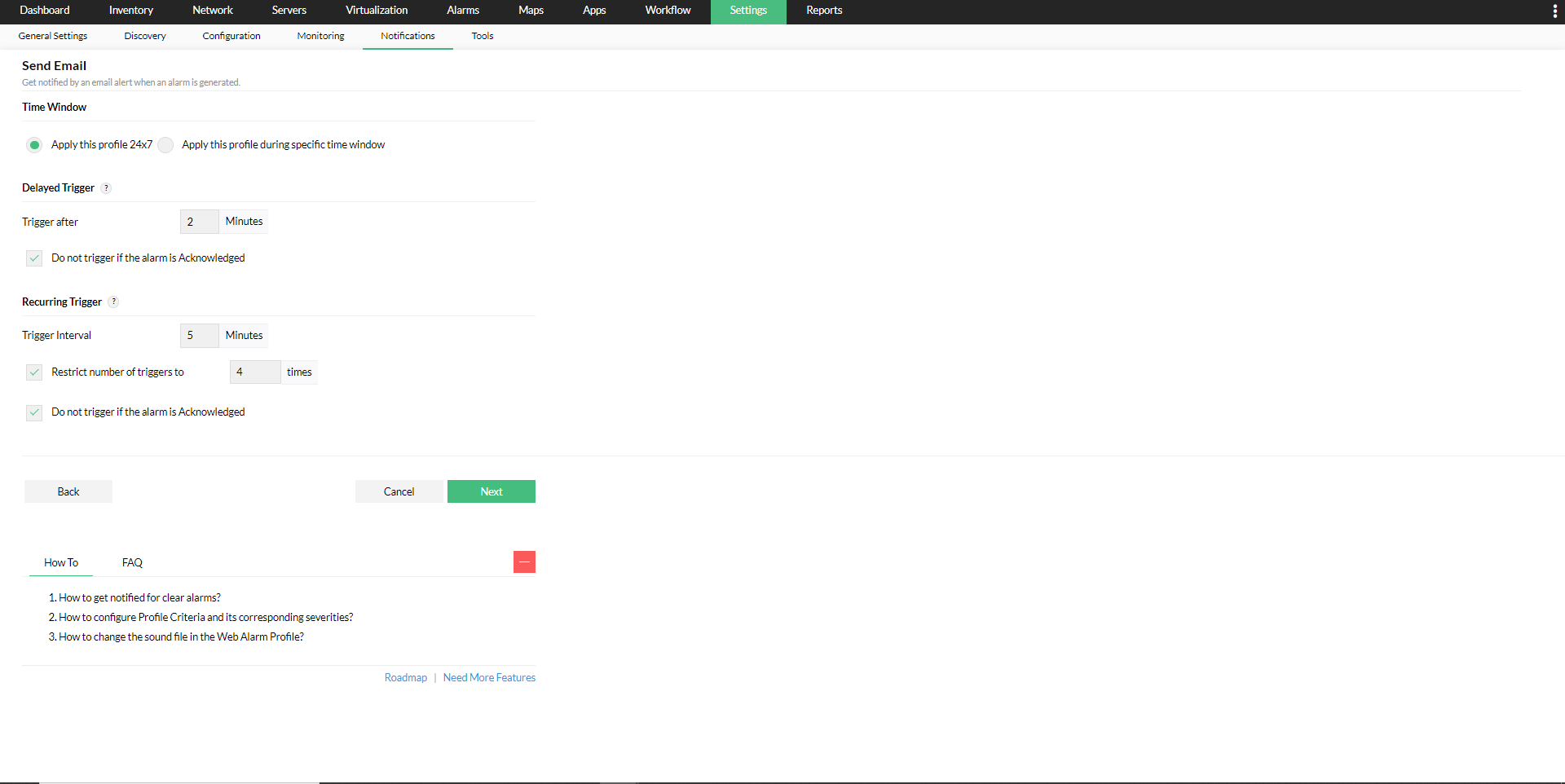
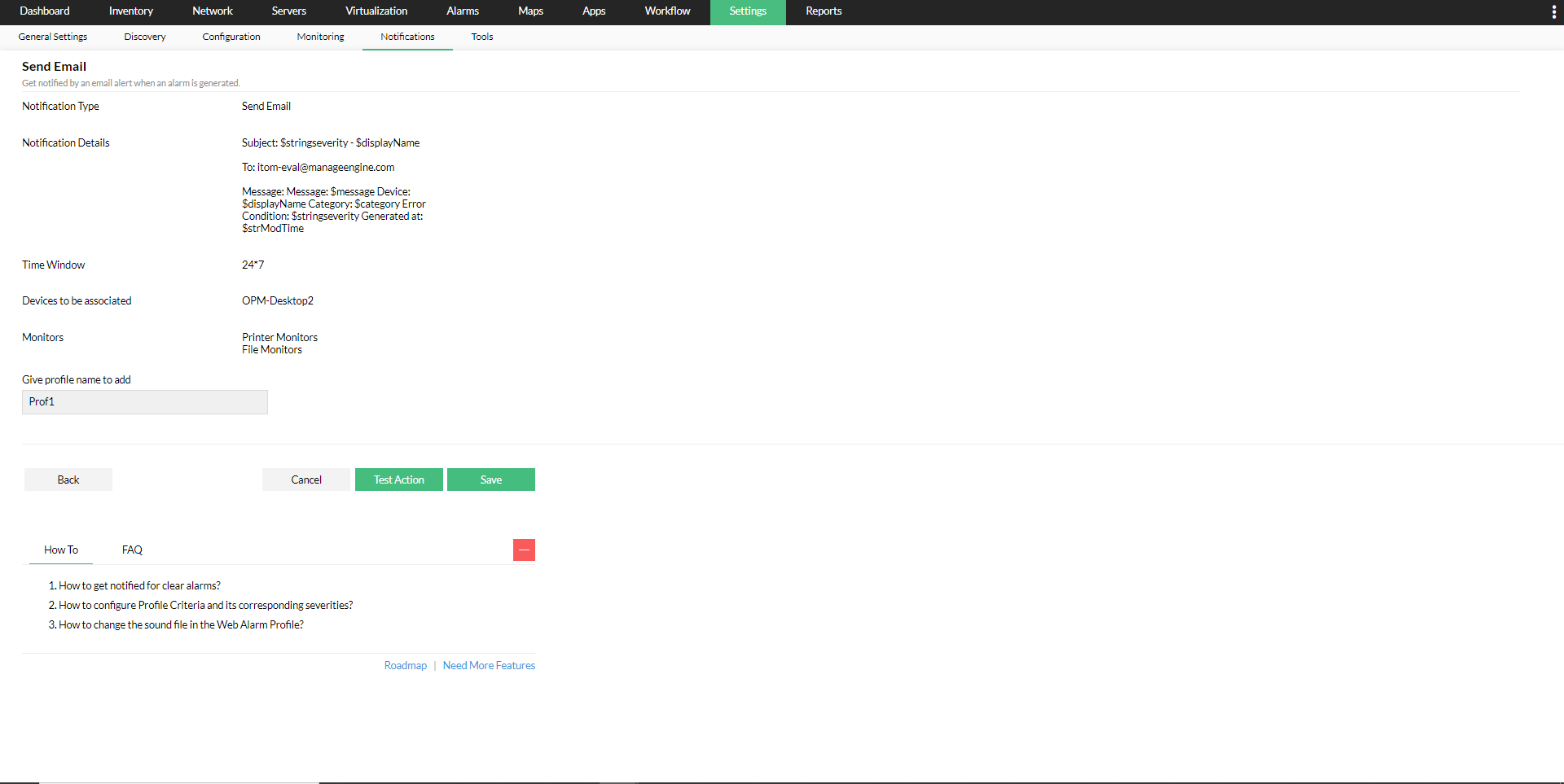
The profile is associated to the selected devices. A notification is sent every time a threshold is violated for a server.
Note: Primary and secondary SMTP server settings can be provided in the Mail Server Settings page in OpManager. Whenever a new email profile is created, the values of the primary SMTP server and the authentication details are retrieved from the Mail Server settings. Refer to Configuring Mail Server Settings for steps to enter the details. If the SMTP server is not available while sending e-mail, secondary mail server is used to send the mail automatically.
If your email notifications are delayed, click here to troubleshoot.
OpManager also supports Email based SMS alerts, click here to learn more.
Thank you for your feedback!