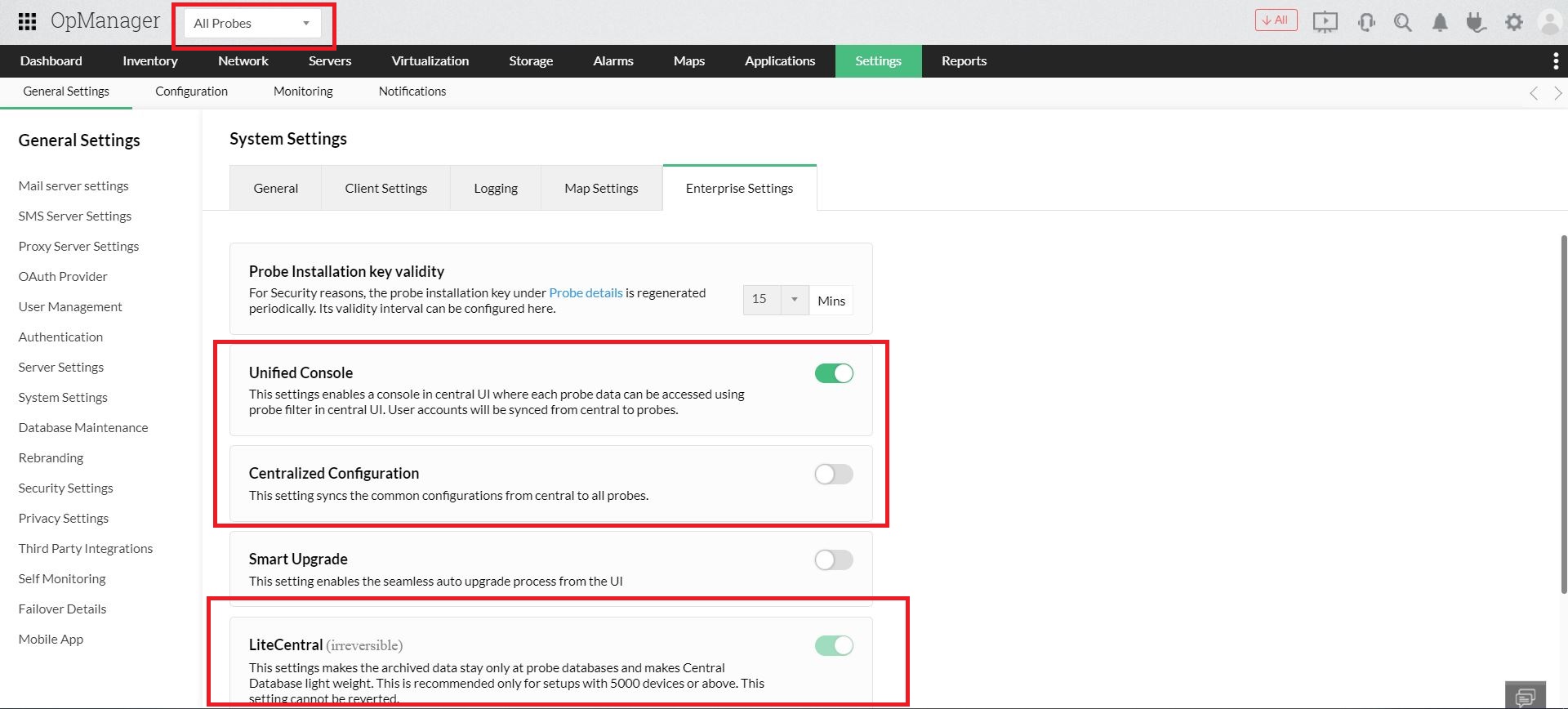Optimized features for monitoring large scale networks
Enterprise edition users can enable the following optmized features depending on the monitoring requirements of their large networks. The functionalities of the features have been discussed below.
Unified Console
This feature enables IT admins to perform various network monitoring actions across the Probes from the Central's UI. For example, you can perform network discovery and view real time monitoring data of your distributed network from the Central server. You can also view a particular Probe's UI on the Central server by selecting the specific Probe from the dropdown.
If any connected Probe is down, status can be viewed in the dropdown menu. Customers (using OpManager build versions 126322 and older) who want this feature for their monitoring requirements can enable this with just a few clicks.
How to enable Unified Console?
- In OpManager Central, navigate to Settings > General Settings > System Settings.
- Click on Enterprise Settings
- Enable Unified Console.
When this option is enabled, users (APM plugin and BV) created in the Central will be synced across the Probes.
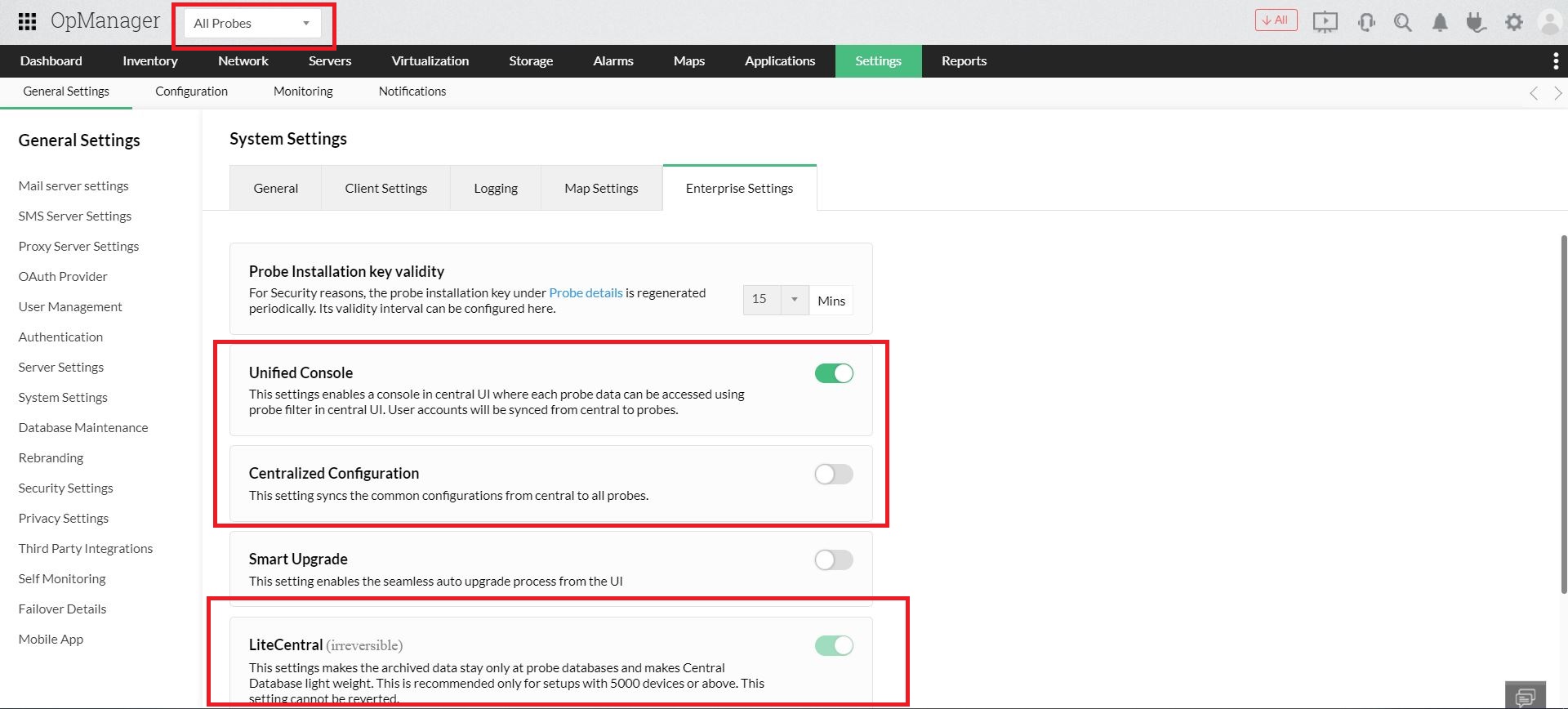
Centralized Configuration
This options enables users to apply organization-wide configurations in the Central server and sync them to all the distributed Probes.
Steps to configure
- In OpManager Central, navigate to Settings > General Settings > System Settings.
- Click on Enterprise Settings.
- Enable Centralized Configuration.
Users should also note that configurations made in the Central will not be reflected in a Probe, when a different configuration (apart from the one applied in the Central) is applied to that particular Probe.
During the configuration sync operation, that particular Probe will be excluded and the configurations will be synced to all other Probes.
For example, this will be useful, if a user wants to have a Probe level mail id instead of the centralized mail Id specified in the Central.
The following configurations can be applied in the Central and synced to all the connected Probes by enabling this feature.
- Mail Server Settings
- Proxy Server Settings
- SMS Server Settings
- Rebranding
- Device Template
- Device Categories
- Custom Fields
- Interface Templates
The below configurations will be synced to all the connected probes and applied by default,
- User Management
- Custom Roles
- AD Authentication
- Radius Authentication
LiteCentral
You can enable the LiteCentral option if you plan to scale your network and monitor a greater number of devices. Click here to know about the maximum number of devices and interfaces that you can scale to using OpManager's Enterprise Lite Central.
When this option is enabled, the archived data (Reports) will be retained at the Probe level. However, a user can request (schedule) a report and the report data will be fetched from the respective Probe and will be generated in the Central server.
This option helps you to reduce the load on the Central server's database and in turn optimize its performance.
Please note that the LiteCentral option once enabled, cannot be disabled.
Thank you for your feedback!